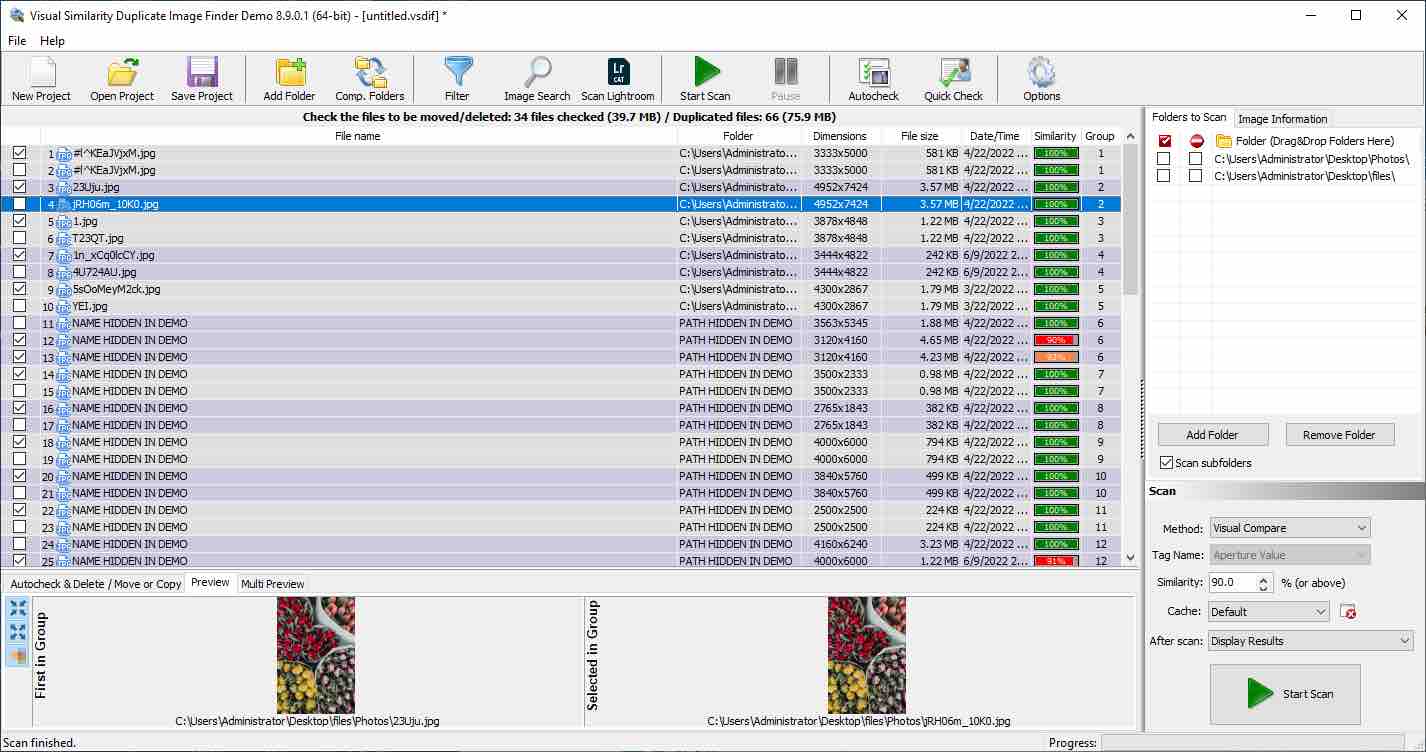Visual Similarity Duplicate Image Finder Review, Tutorial and Best Alternative
 2.3K
2.3K
 0
0
Sometimes, we download too many pictures, some of which are duplicates. It is troublesome and time-consuming to find and remove these duplicate pictures by hand. Using an efficient duplicate photo finder app can greatly save our time. Visual Similarity Duplicate Image Finder is a popular utility to help users finding duplicate and similar images on Windows. Is the app good at identifying duplicate photos? Is it easy and safe to use? Is it worth paying for? How to use Visual Similarity Duplicate Image Finder? Find the answers in this review.
 Cisdem Duplicate Finder
Cisdem Duplicate Finder
The Best Visual Similarity Duplicate Image Finder Alternative
- Find duplicate photos, music, videos and any other duplicate files
- Also find visual similar photos
- Work with computer, phone, external hard drive, cloud storage, etc.
- Remove duplicates from Apple’s Photos, iPhoto, Music and iTunes
- Offer built-in preview feature with 3 modes
- Automatically select duplicates for you to mass remove
- Offer 8 rules for you to customize the selection
- Provide 3 removal methods including move to trash
- Available for Windows, Mac, Android and iOS
 Free Download Windows 10 or later
Free Download Windows 10 or later  Free Download macOS 10.11 or later
Free Download macOS 10.11 or later
Visual Similarity Duplicate Image Finder Review
What is Visual Similarity Duplicate Image Finder?
Developed by Mindgems, Visual Similarity Duplicate Image Finder is an app helps you scan your local drives, external HDD or networks to find duplicate images. Regardless of the image format, or where they are stored, even if the file name, size is different, this app can detect them. In addition, it finds look-like images, with adjustable similarity level.
Visual Similarity Duplicate Image Finder is compatible with Windows 11/10/8.1/8/7/Vista. If you are looking for a duplicate image finder app for Mac, you can go to the alternative section at the end of this review.
Is Visual Similarity Duplicate Image Finder safe?
Visual Similarity Duplicate Image Finder is safe to download and use. It pays great attention to users' privacy protection. You don't need to worry about your photo leaks. You can rely on this software.
Visual Similarity Duplicate Image Finder cost
| Product | Price |
|---|---|
| Visual Similarity Duplicate Image Finder Standard | $24.95 |
| Visual Similarity Duplicate Image Finder Professional | $39.95 |
| Visual Similarity Duplicate Image Finder Corporate | $499.00 |
Features and performance
Supports all popular image formats
Visual Similarity Duplicate Image Finder is able to find 40 popular image formats (JPG, PSD, TIFF…). The Pro and Corporate versions also supports more than 300 RAW camera photo image formats (CRW, CR2, DNG…)
Find exact duplicate images
Visual Similarity Duplicate Image Finder offers multiple scanning methods. The scanning speed varies depending on the scanning method you choose. If you only need to find those exact duplicate photos, choose the “100% Identical Files” method. This app will show you result in seconds. “File Size” method will find duplicates with equal file size.
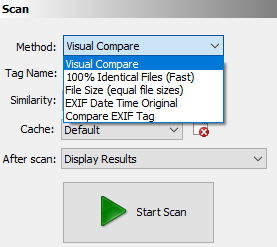
Identify duplicate images by contents
With advanced algorithms, this tool can also identify duplicate images based on contents, even if the dupes are different in file names, size or formats. Manually identifying these kind of duplicate photos can be difficult. However, using Visual Similarity Duplicate Image Finder can easily get rid of them.
Detect visual similar duplicate pictures
Buying the Visual Similarity Duplicate Image Finder Pro version, you are able to find similar pictures. You can use it to find images with any degree of similarity by setting the matching level. If you need, this app also provides “Image Search” feature. This means you can find similar images of one or more sample pictures.
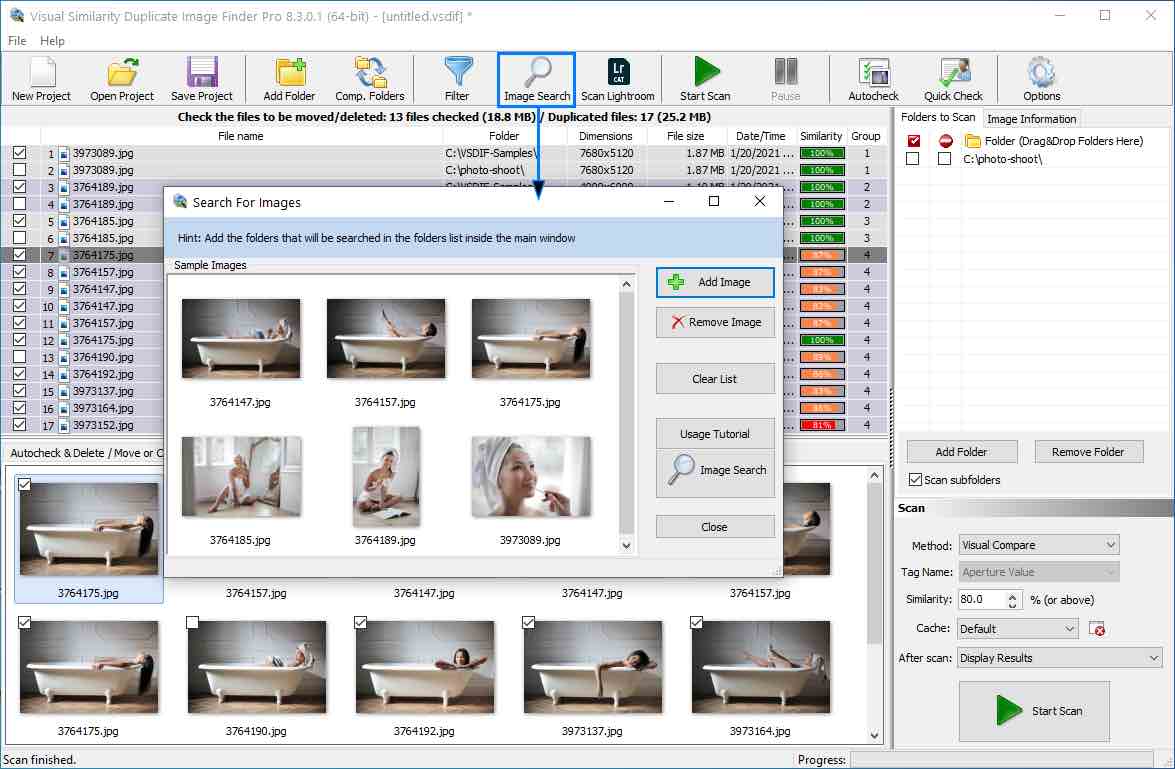
List duplicate pictures in groups
After scanning, this tool will list all duplicates for you to preview in groups. It allows you to see file names, dimensions, size, date, similarity, etc. in the result window clearly. You can scroll down and manually check the tiny box to select duplicate images you want to remove. To save your time, you can also click “Autocheck” from the top tool bar. This will automatically check duplicate photos quickly and leave one copy in the group unchecked.
Delete/move/copy images
Visual Similarity Duplicate Image Finder let you delete duplicate images to Recycle Bin or permanently. Also supports moving or coping duplicates to a custom folder. Choose “Delete Checked Files” will delete the duplicates permanently.

Tutorial: How to Use Visual Similarity Duplicate Image Finder
Step 1: Launch Visual Similarity Duplicate Image Finder. Click “Add Folder” on the top tool bar. Drag and drop folders/drives to the app.
Step 2: Go to the left menu bar. Tick the first column under “Folders to Scan”. Visual Similarity Duplicate Image Finder will not mark items in this folder when “Auto-check” feature is used. If you tick the second column, then this app will not compare the items inside this folder with each other.
Step 3: Choose your desired scan method. Here we choose “Visual Compare”. Adjust the similarity level based on your needs.
Step 4: Tap “Filter” button on the top tool bar. Add folders or extensions that you want the scanners to exclude.
Step 5: Press “Start Scan”.
Step 6: Preview found duplicates. Press the “Autocheck” button to automatically select duplicates for you. Or press the “Quickcheck” button to check duplicate images by various criteria.
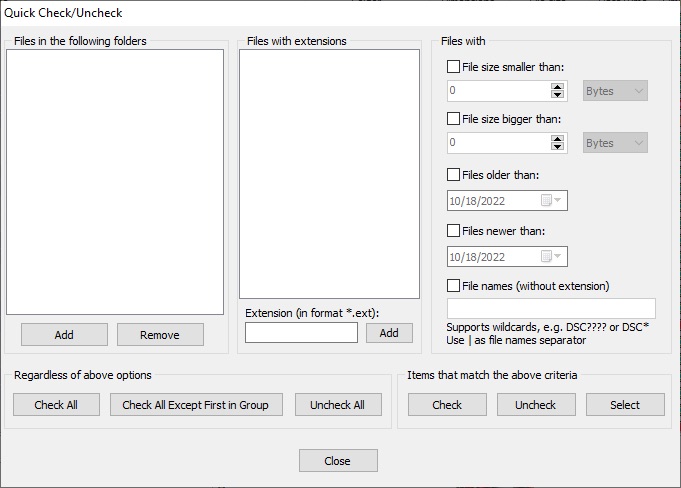
Step 7: Go to the tool bar on the bottom. Perform the Delete/Move/Copy.
Summary
Pros
- Find duplicate images fast
- Find visual similar images
- Multiple scan methods for you to choose
- Offer filtering options
- Let you select image types to scan
- Automatically select duplicates
- Let you preview images’ detail information
- Supports exporting scan result to CSV/XML
Cons
- Find visual similar images with slow speed
- Do not supports finding other types of duplicate files
- Only available on Windows
The Best Visual Similarity Duplicate Image Finder Alternative App
Visual Similarity Duplicate Image Finder app is designed for find duplicate images on Windows. Computer still runs slowly after clean up duplicate photos? Maybe there’re many other kinds of duplicate files on your computer. Cisdem Duplicate Finder can be the best Visual Similarity Duplicate Image Finder alternative app. This app is able to find duplicate images, music, videos, documents, archives and all other kings of duplicates on Mac and Windows PC.
Cisdem Duplicate Finder main features:
- Efficiently find and remove duplicate images in bulk.
- Also find similar photos with adjustable similarity level.
- Finds duplicate images, music, videos, archives, documents and more.
- Offer ignore list to exclude files from scanning
- Offer a built-in preview feature, including side-by-side.
- Automatically select duplicate files to mass delete with 1-click
- Also provides 8 auto-check rules
- Provides multiple scanning and removal options
- Support macOS 10.11 or later
- Also available for Windows
Compared to Visual Similarity Duplicate Image Finder, this app has clearer interface and easier to use.
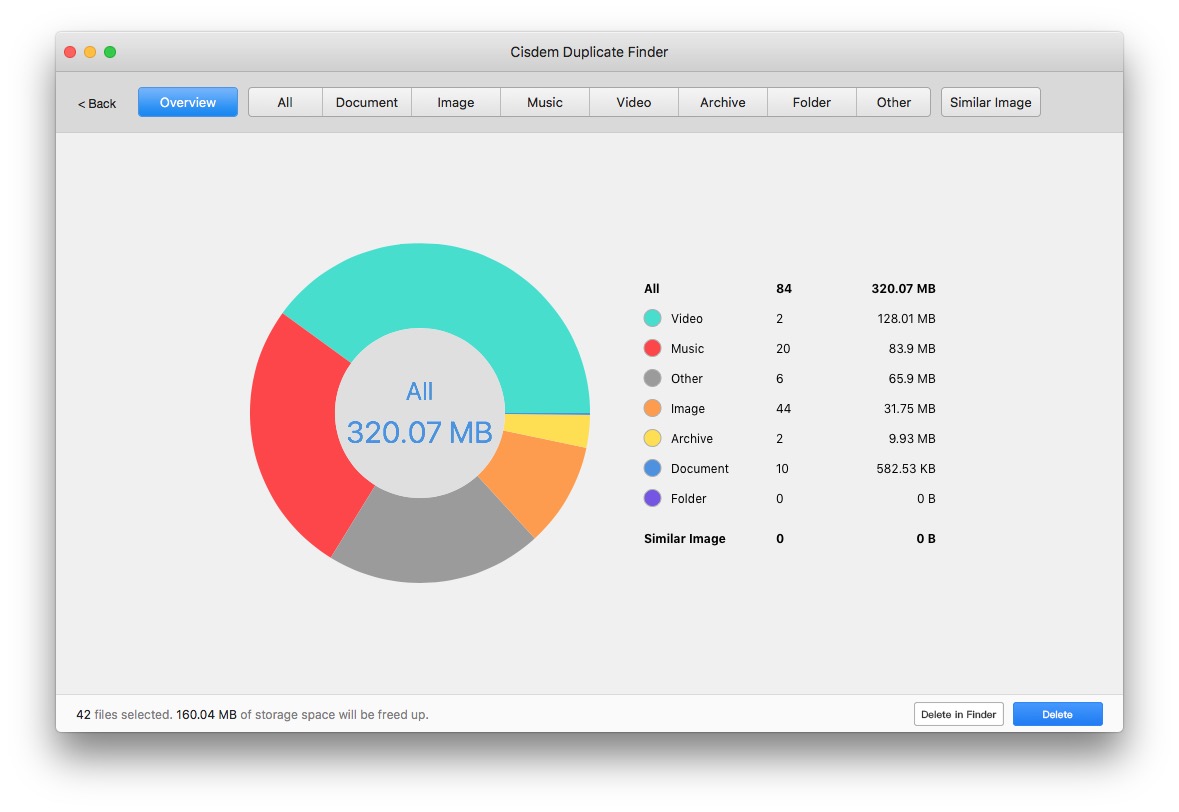
Step 1. Download and install this Visual Similarity Duplicate Image Finder alternative.
Step 2. Launch it. Add folders or drives to scan.
Step 3: After scanning, you can preview all duplicates on result window. They are listed by type. There’s three preview modes: Thumbnail, List and Info. Choosing the first mode, you will view duplicates side by side.
Step 4: Cisdem Duplicate Finder has already auto-select duplicate files for you. You can also choose a desired selection rules to help you mass select.
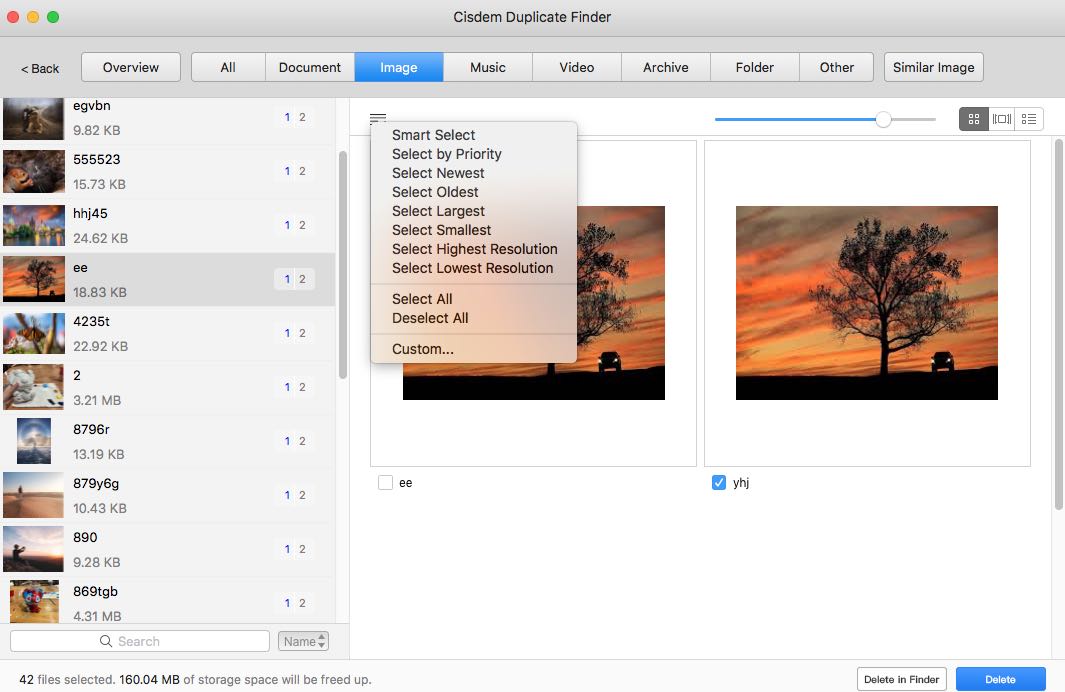
Step 5: Click the Delete button to get rid of the selected dupes.
Conclusion
Above are all about Visual Similarity Duplicate Image Finder review. Visual Similarity Duplicate Image Finder Standard version can only meet the basic needs for most of us. If you were willing upgrading to the Pro version, it would be better. Its alternative app-Cisdem Duplicate Finder not only can find duplicate photos, but also other types of duplicate files on your computer. You can choose the software that best fits your needs.

With a passion for tech and writing, Sarah joined Cisdem, where she focuses on creating articles about using utility tools to enhance file management and simplify contact management.

Adrian Li is Cisdem’s Chief Engineer and serves as the editorial advisor for Duplicate Finder and ContactsMate. His work and insights have been featured in leading tech publications such as Fossbytes, TUAW, Redmond Pie, SafetyDetectives, and BestForAndroid.