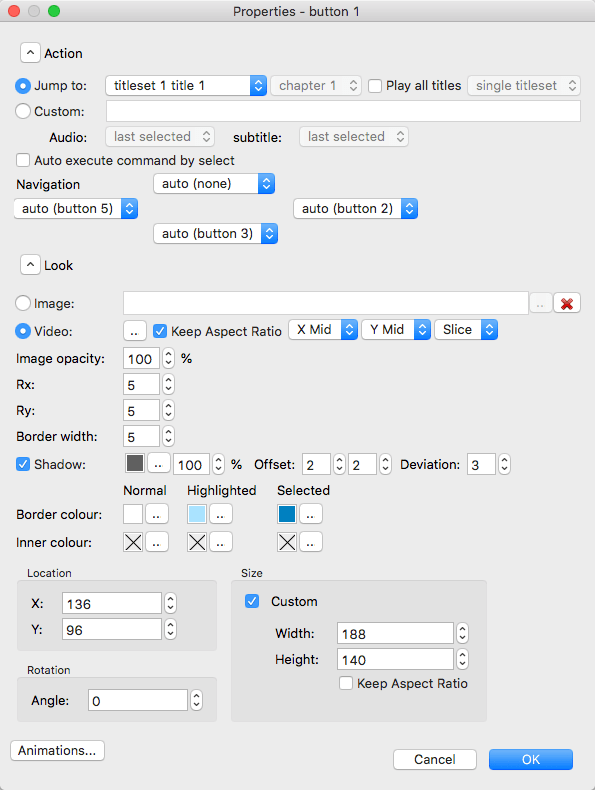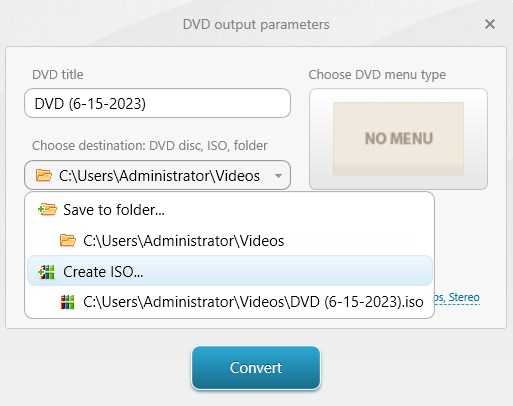4 Easiest Ways to Convert MP4 to ISO with Best Output Quality
 13.6K
13.6K
 0
0
We often need to burn MP4 to DVD for playing SD/HD movies on a DVD player or permanently saving memorable videos. But what if you don't have a blank DVD or the DVD did not work due to scratches? No worries, just convert MP4 to ISO!
ISO is an archive file that can contain the entire duplicates of an optical disc, like a CD, DVD, or BD. And you can directly burn the ISO file into a disc, which is equivalent to disc copying.
In this post, we will recommend the 4 best MP4 to ISO converters to help you solve an extreme urgency.
How to Convert MP4 to ISO on Computer
1. Cisdem DVD Burner (Mac, Windows)
Want to convert MP4 to ISO easily and efficiently? You will require the best MP4 to ISO converter if you wish to take advantage of this and complete the task without fail. Cisdem DVD Burner is the software that immediately comes to my mind. It’s designed to convert MP4, AVI, VOB, MKV, M2TS, and more formats to ISO images and DVD. It lets you add the custom DVD menu to the ISO and maintain the same structure as the DVD disc.
Staple features Cisdem MP4 to ISO converter:
- Easy-to-master interface for every novice
- Burn all commonly used video formats to DVD, DVD folder, or ISO file
- Personalize video via menu templates, involved elements, and texts
- Edit and customize videos with built-in editing tools
- Divide an MP4 video into multiple chapters through time
- Preview the video effect and menu style
- The output from DVD Burner is of the highest quality
 Free Download macOS 10.13 or later
Free Download macOS 10.13 or later  Free Download Windows 10 or later
Free Download Windows 10 or later
Steps to Convert MP4 to ISO with Cisdem DVD Burner:
Step 1. Load MP4 files to the program
Drag any number of MP4 videos to the “Source" tab of the software. Alternatively, click the "Add videos" icon to import the files. The uploaded MP4 videos will be shown on the first interface in thumbnails.
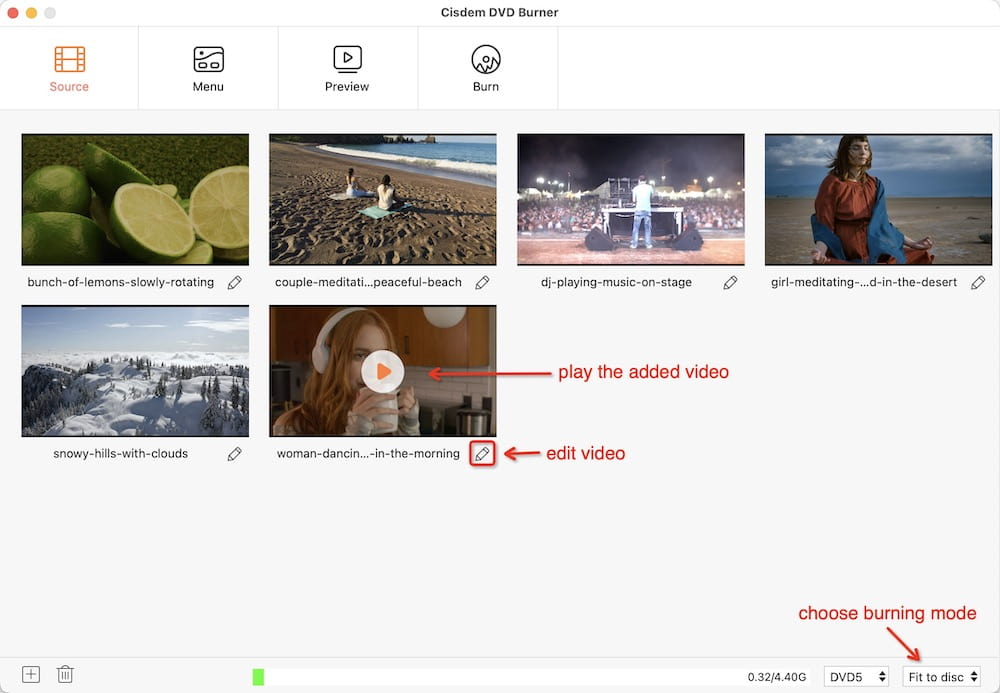
Step 2. Edit the MP4 files (Optional)
The added MP4 videos can be edited for personalization. Click  button, and an editing window will pop out. You can customize the videos by trimming, cropping, adding watermarks & effects & subtitles, etc.
button, and an editing window will pop out. You can customize the videos by trimming, cropping, adding watermarks & effects & subtitles, etc.
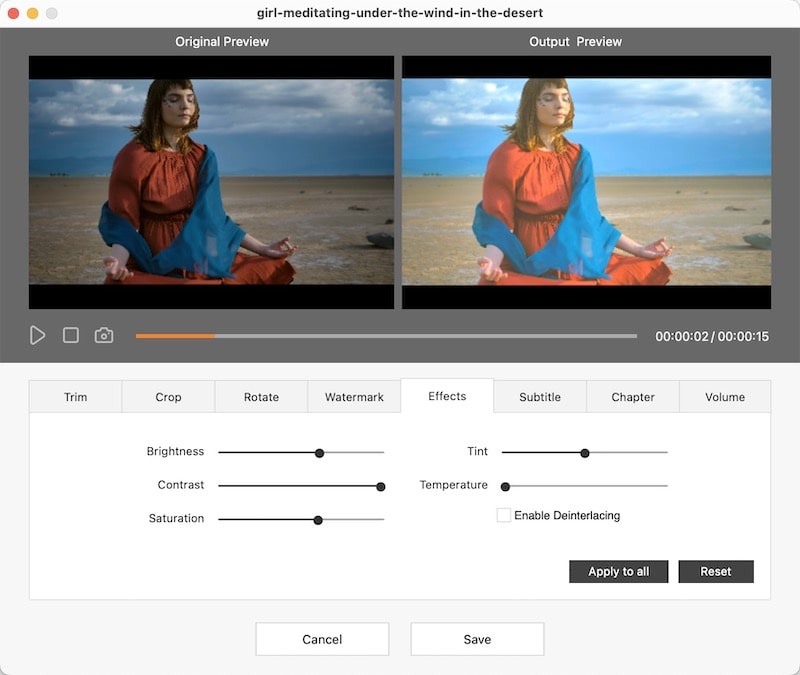
Step 3. Select menu template
Navigate to the “Menu” tab. The templates designs will be displayed on the left column for selection. To regroup background images, frames, page turn and play buttons, click ![]() to pull out the related tools.
to pull out the related tools.
Plus, it's able to import the external image and music as background.
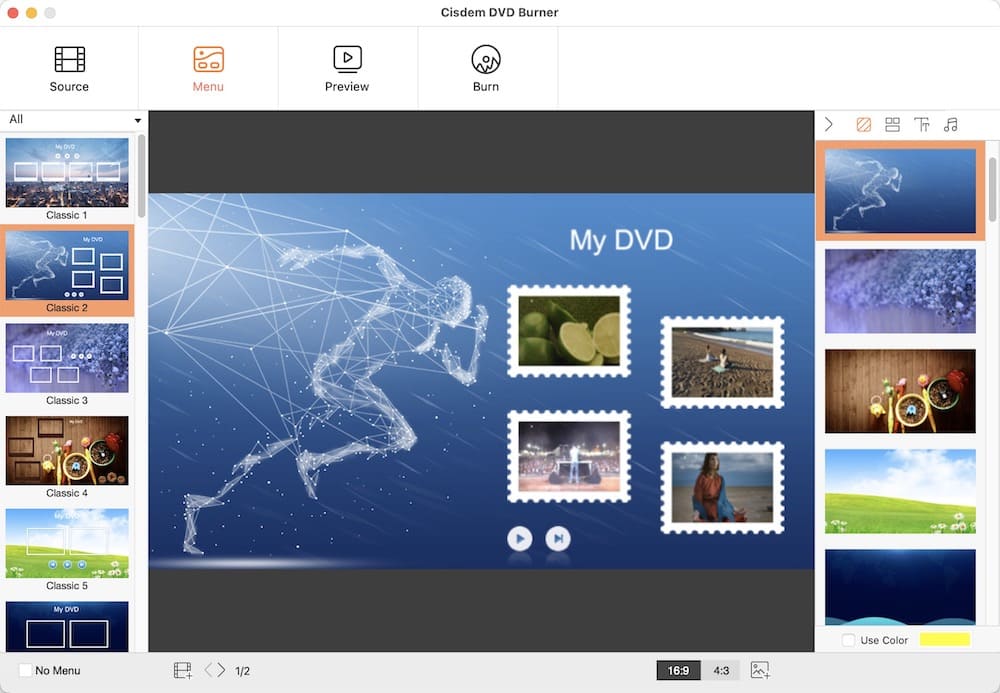
Note: This MP4 to ISO converter supports previewing your created DVD. Click  to move to the preview window.
to move to the preview window.
Step 4. Convert MP4 to ISO on Mac or Windows
Hit  button to switch to a window for configuring output parameters. Choose “Save as ISO” to burn to, customize “ISO Settings” and finally click the “Burn” button.
button to switch to a window for configuring output parameters. Choose “Save as ISO” to burn to, customize “ISO Settings” and finally click the “Burn” button.
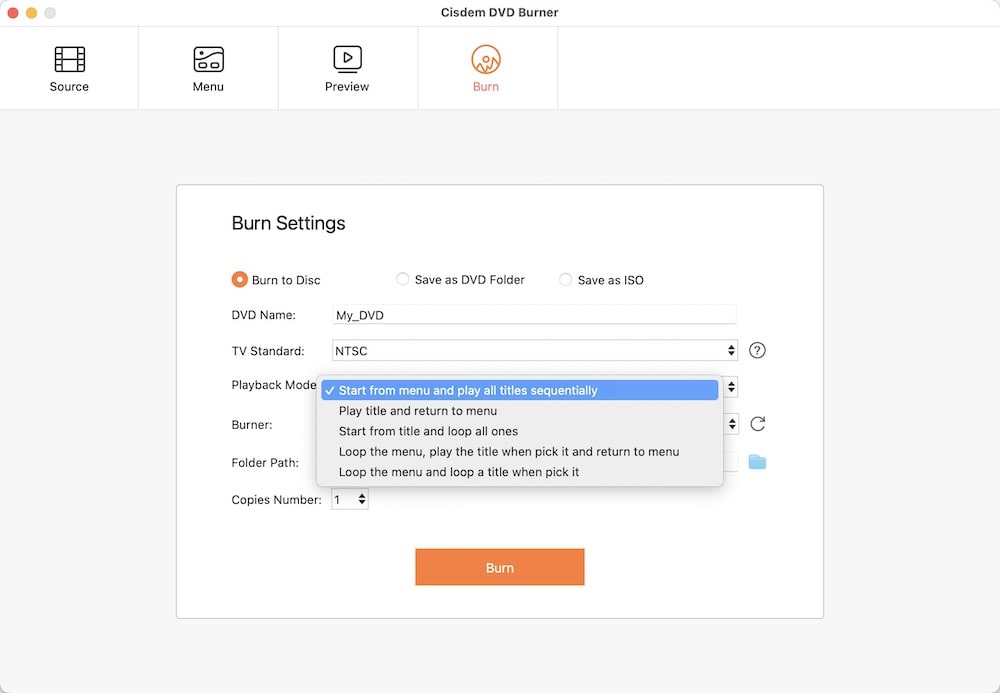
Detects:
- Not compatible with older operating systems
 Free Download macOS 10.13 or later
Free Download macOS 10.13 or later  Free Download Windows 10 or later
Free Download Windows 10 or later
2. DVDStyler (Mac, Windows, and Linux)
DVDStyler is an open-source MP4 to ISO freeware that is available for cross-platforms. You can burn MP4, AVI, WMV, MPEG, DivX, AC-3, MP3, etc. to DVD. In addition, the application allows you to create individually designed menus and photo slideshows with little time or effort. You can select your own background images and add text & buttons.
Key features of DVDStyler MP4 to ISO converter:
- Free to use open source
- Compatible with cross-platform
- Multi-language available for you to choose
- Support several videos, audio, and image formats
- Help to copy any menu object
Steps:
- Launch DVDStyler, and the "Welcome" screen will appear automatically. Just close it.
- Navigate to the “File Browser” tab on the left side > find your MP4 videos > drag them to the bottom. Or you can click the "+" button to import files.
- Click the “Backgrounds” and “Buttons” tabs to design your DVD menu.
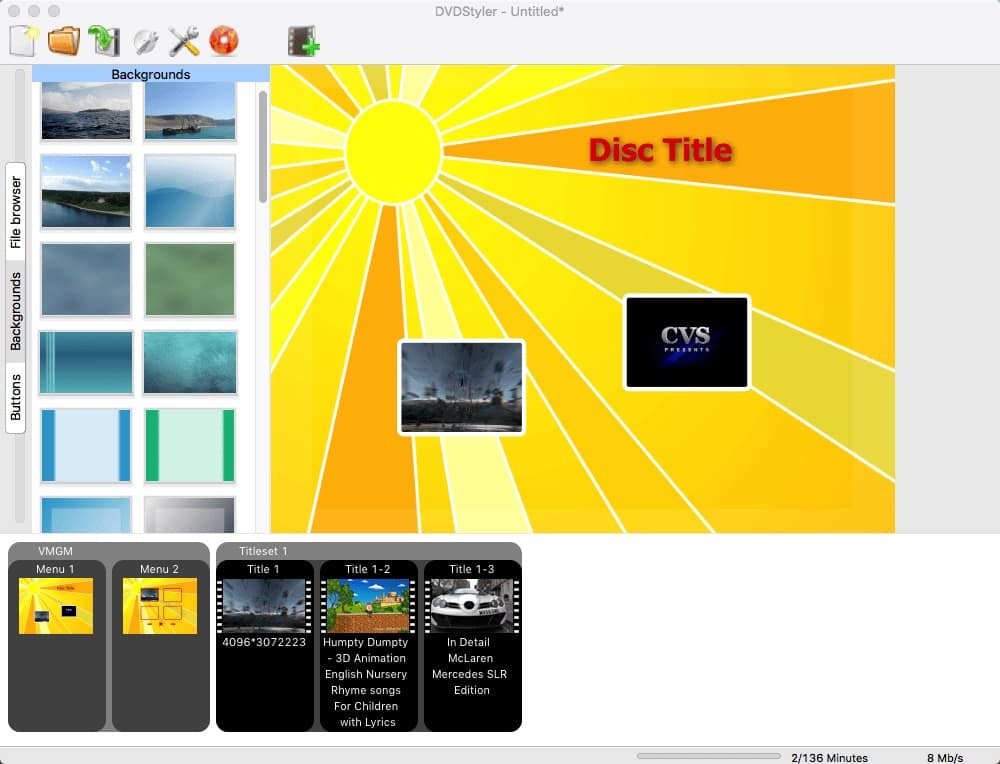
- Double-click the title thumbnail to change and choose the corresponding settings in the properties window.
![]()
- Click on the burn icon and choose the “create iso image” option in the burn window.
- If you want to preview the ISO before conversion, choose an ISO player such as VLC. But make sure your computer is already equipped with VLC media player.
- At last stage, start converting MP4 to ISO.
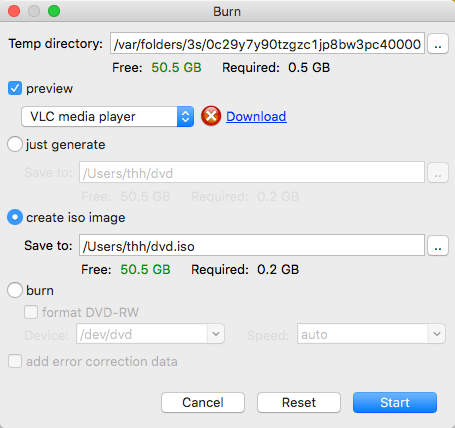
Defects:
- Slow to load the files and handle MP4 to ISO conversion
- Haven’t been updated for a long, the interface and templates are very old-fashioned
- The app quits frequently
- The three vertical labels are set unreasonably. We need to tilt our head to see the text clearly
3. Freemake Video Converter (Windows)
Freemake Video Converter is a versatile and uncluttered MP4 to ISO converter for Windows. It’s capable of dealing with most popular formats such as MP4, MP3, AVI, MKV, Xvid, MTS, etc., burning videos to a blank DVD, ripping videos from an non-protected DVD, and editing videos as well.
Main functions of Freemake MP4 to ISO converter:
- Good-looking and intuitive interface
- Support converting files to various output types
- The workflow of ripping DVD is very simple
- Download and alter streaming clips
- Modify and edit clips
Steps:
- Drag-n-drop MP4 videos to the software or add the files by clicking the “+Video” button.
- Hit on the icon that looks like scissors to customize your MP4 files before conversion.
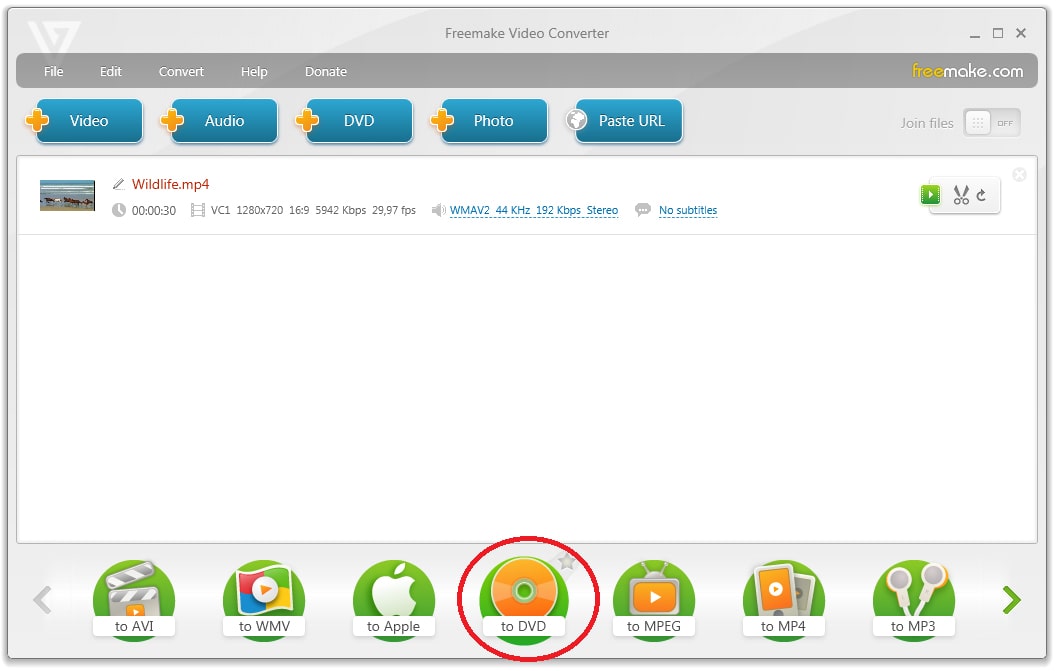
- Click the “to DVD” option on the format bar.
- When the "DVD output parameters" dialog box appears, click on the "NO MENU" area to go to choose DVD menu type.
- Type the title, add background image, set volumes and more. Click “OK”.
.jpg)
- Select the “Create ISO” option and the destination
- Press on “Convert” to create ISO free from MP4 files.
![]()
Defects:
- Can’t convert protected MP4 to ISO
- Can’t remain HD ISO videos
- Upgrade it to the Gold Version is not free
- Slow Conversion speed
4. ImgBurn (Windows)
ImgBurn is a comprehensive MP4 to ISO converter that is available for Windows system. It can get a burning disc from a wide range of image formats and can also convert folders or other optical media to ISO, IMG or BIN images. As a MP4 to ISO freeware, ImgBurn added too many components during the installation.
Important features of ImgBurn MP4 to ISO converter:
- Freeware
- Burn image, files, and folders to disc
- Create image from disc, files and folders
- Support almost every disc format
- Full Blu-ray support enables users to burn BD-R media
Steps:
- Put all the MP4 files that you want to save as ISO in a folder.
- Upon opening ImgBurn, you will see 6 icons. Click on the “Create image file from files/folders” icon.

- Press on the folder icon in the middle of the screen.
- Browse the folder that stores MP4 files. Select it and click on the “Select Folder” button.
- Choose the destination and press on “Save” button.
- On the right hand side pane, configure settings of your output ISO.
- Click on the build icon to make ISO from MP4 files.
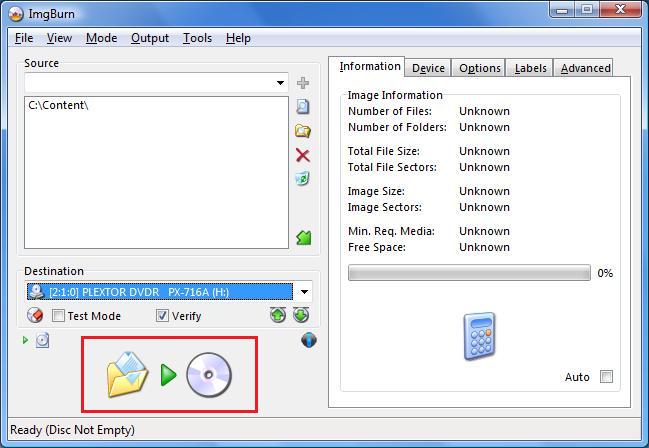
Defects:
- Have to leave some boxes unchecked when downloading the software, otherwise, other programs will be downloaded
- Novice users are easily confused by a lot of burning options
- Can’t remove the CSS encryption
Comparison Table and Author’s Thoughts
| Features | Cisdem DVD Burner | DVDStyler | Freemake | ImgBurn |
|---|---|---|---|---|
| OS | Mac, Win | Mac, Win | Win | Win |
| MP4 to ISO | √ | √ | √ | √ |
| Burn to DVD | √ | √ | √ | √ |
| Add Subtitles & Chapter Menu | √ | √ | √ | × |
| Conversion Speed | Fast | Slow | Slow | Average |
In fact, besides the 4 tools listed above, we tested many others. The first one is Handbrake, as it’s the software recommended by Google. But to our disappointment, we fail to convert MP4 to ISO with Handbrake. It’s only for transcoding videos and ripping DVDs, not for ISO or DVD burning. The main follow on are Burn and SimplyBurns, unfortunately, none of them can convert MP4 to ISO also.
The Disk Utility that comes with the Mac is said to be able to create image files, but even if "HFS+/ISO/UDF" is selected in the output, it merely exports a DMG file in the end.
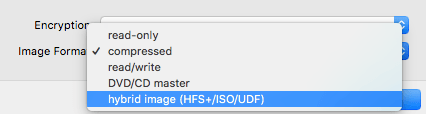
As for iDVD, it’s no longer preinstalled in Mac OS X 10.7 or later and the iLife bundle is not available on Apple Store. The only solution is to buy iLife 9 or 11 from an online shopping platform like Amazon for OS X Lion to macOS Mojave.
Is It Possible to Convert MP4 to ISO Free Online?
As of yet, we have not found an online tool that supports converting MP4 to ISO. Whenever we search for "convert MP4 to ISO online" on Google, Zamzar's ranking appears at the top. It does not support conversion from MP4 to ISO. Just the format of ICO was mistakenly seen as ISO one time.
Also, there are plenty of online tools that claim to convert MP4 to DVD, which is actually a VOB file. Zamzar is one of them. Unlike the above MP4 to ISO converters, Zamzar is a mere multi-purpose file conversion website that’s unable to burn video. It offers an extensive list of outputs. And it stipulates that the uploaded file can't exceed 50MB, which makes it inappropriate for large video conversions.
Extended: What is an ISO File?
An ISO file or an ISO image, saved in ISO-9660 format, is widely used to store disc contents. You can write it to a blank CD-R or DVD-R, making for an identical copy of the original disc.
In the Windows operating system, special tools are generally required to open the ISO file, such as UltraISO, WinRAR, Daemon Tools, WinISO, WinImage, Gizmo Drive, MagicDisc, and so on. On Mac, you can open the file using Disk Utility or double clicking it.
Advantages of ISO:
- Easily share the contents of the disc into the form of a file
- Restore the ISO contents to new blank disc via a piece of burning software. (To create a High-Def/BluRay disk, you have to install an advanced program like Toast and its additional plug-in, plus an external BluRay-disk-writer.)
- Can be loaded into a virtual drive. So you are capable of installing an application, listening to music and watching videos from the original disc, which brings great convenience to a computer without an optical drive.
- A virtual drive can run multiple different ISO files simultaneously
- The speed of the ISO file can reach 200X when running it directly on the hard disk
Disadvantages of ISO:
- If the ISO file is infected with a virus, or damaged, it will no longer be usable. But the disc is read-only and cannot be written.
- The memory occupied by the ISO file is a few hundred MB or even GB.
Conclusion
From the review and feature table, you can realize that all the DVD burning software is very useful to convert MP4 to ISO. If you are seeking a tool for converting MP4 to ISO on Mac or Windows, look no further than one of these. While any of these options can do the job, our sincere choice is Cisdem DVD Burner, which perform the largest number of DVD customizing features and supports a host of video and audio input formats.

Jenny is a technology editor who has been blogging since she was a student. Since joining Cisdem, she focuses on writing articles about video software and how-to guides. She loves exploring new tools and techniques.

JK Tam is the lead developer at Cisdem, bringing over two decades of hands-on experience in cross-platform software development to the editorial team. He is now the lead technical approver for all articles related to Data Recovery and DVD Burner.