When it comes to watching DVD movies, for most people, the first solution appearing in mind is to use DVD players. Many people don’t know that they can also import DVD to iTunes and enjoy high-quality DVD movies with the assistance of iTunes. Besides, iTunes can synchronize the uploaded DVD content to all IOS devices like iPhone, iPad and iPod, bringing great convenience for people to watch them at anytime and anywhere.
Now, in order to help more people watch DVD movies with ease, we are going to reveal how to rip DVD to iTunes on Mac for free and import the ripped DVD to iTunes. If you are interested in it, follow us for more details.
 Free Download macOS 10.13 or later
Free Download macOS 10.13 or later Free Download Windows 11/10/8/7
Free Download Windows 11/10/8/7
Firstly, you should have the burned DVDs with wonderful movies or videos, which requires you to rip them to video source for watching.
Mac has stopped producing the built-in DVD and CD-RW drive since the mid 2010s due to the advent of cheap and high-capacity USB drive. So you need to find an external DVD burner drive to connect the DVD to your computer.
It is important to understand the available formats on iTunes, which determines the output format of the DVD to be ripped. Below are the digital formats supported by iTunes for your reference.
| Video Formats | Audio Formats |
|---|---|
| MP4, MOV, M4V, QuickTime supported video formats and the videos purchased or rented from iTunes store | AAC, MP3, WAV, AIFF, Apple Lossless and the files purchased from Audible.com audio books |
According to our survey, the best video and audio format respectively are M4V and AAC because M4V helps iTunes play Apple formats with lossless quality and AAC uses more advanced codecs for higher quality.
Finally, you need to find a workable DVD ripper and master how to copy DVD movies to iTunes on Mac.
After testing 20+ DVD ripping software, Cisdem Video Converter is definitely the best desktop software for Mac and Windows, which is an all-in-one tool capable of ripping DVD/Blu-ray, converting digital videos and audios, compressing and downloading videos. Although it is a multipurpose tool, it is created with a pretty intuitive and clear interface for people to master it right away.
For ripping DVD, it is proficient in ripping almost all kinds of DVD, including highly copy-protected ones, to a large number of popular or uncommon video/audio formats like MP4, MKV, H.265 video, AAC, M4A etc, providing a format list for users to choose desired format.
With the support of powerful acceleration technology, it can rip DVD in a super fast speed. Besides, it offers diverse editing features and advanced technology to obtain high-quality videos in 4K. If you still don’t have a frequent-used tool, don’t miss this simple tool, which can not only help you rip DVD to iTunes on Mac, but also solve almost all video and audio problems.
Free download the best DVD to iTunes ripper on your computer and install it, Open it when completed and click the second tab ![]() on the top to move to the ripping interface.
on the top to move to the ripping interface.
 Free Download macOS 10.13 or later
Free Download macOS 10.13 or later Free Download Windows 11/10/8/7
Free Download Windows 11/10/8/7
Insert the DVD that you want to rip into the computer drive, simply drag and drop all contents from the DVD to the program.
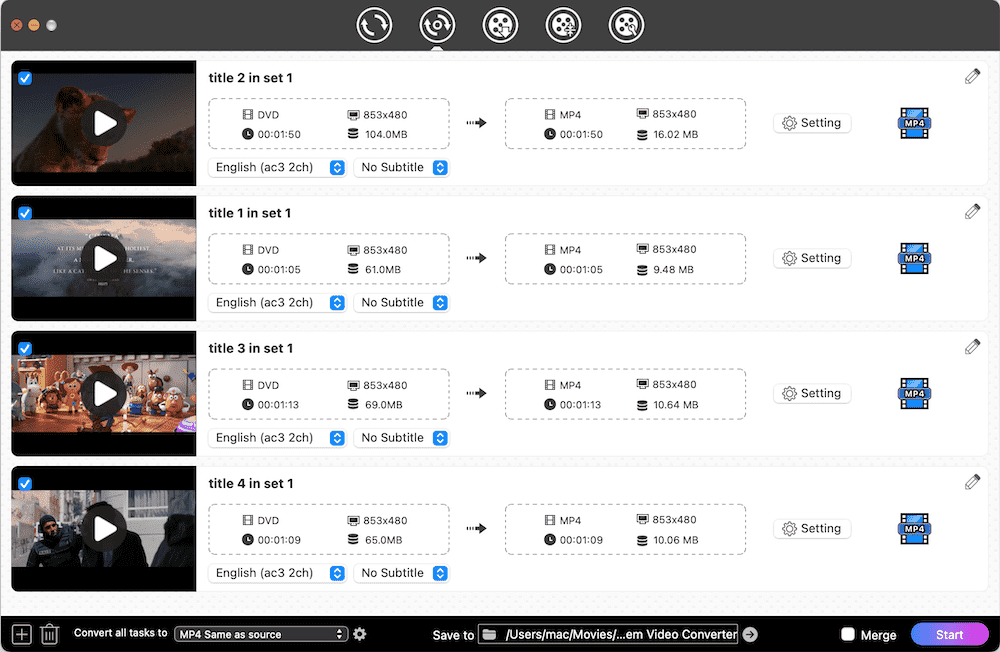
Click the edit icon on the top right corner of the video thumbnail, you can choose to edit the DVD video in the new window, such as changing the video display effect, adding text or image watermark, etc.
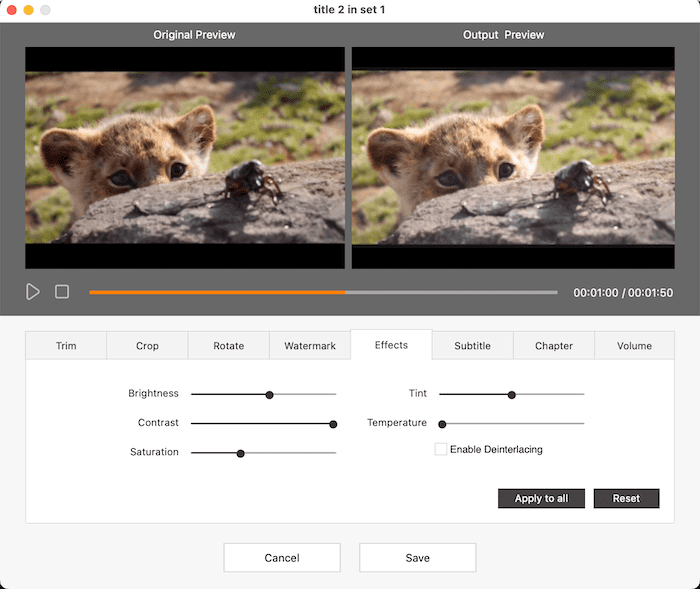
If the inserted DVD has multiple audio tracks or languages, you need to click the corresponding button to select one audio track to avoid having no sound. And you can also choose one familiar language as the embedded subtitles for a better viewing experience.
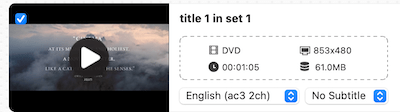
Click "Convert all tasks to" button at the bottom left corner and you will see a new window with various output formats. Then, click "Video" section and choose a format supported by iTunes, such as MP4, MOV.
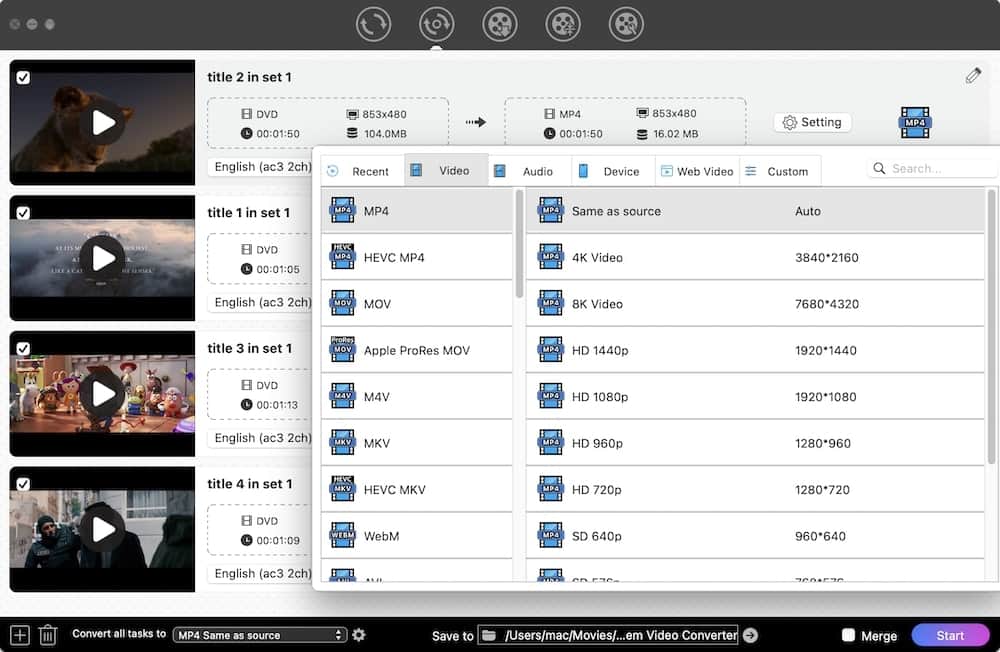
Finally, click “Start” button at the bottom right corner to start the conversion process.
HandBrake is famous for a free and open source transcoder that can convert almost all videos and none-protected DVDs to MP4, MKV and WebM format. If you insist on ripping copy-protected DVD to iTunes, you can download libdvdcss for a try, which can help rip low copy-protected DVDs.
HandBrake allows you to rip DVD with subtitles, which is good for you to watch the videos smoothly. When you open HandBrake on your computer, you will see a crowded interface cluttered with miscellaneous buttons, which may be a little bit complicated for novices. But as a free DVD ripping software, HandBrake’s advantages much exceeds its disadvantages.
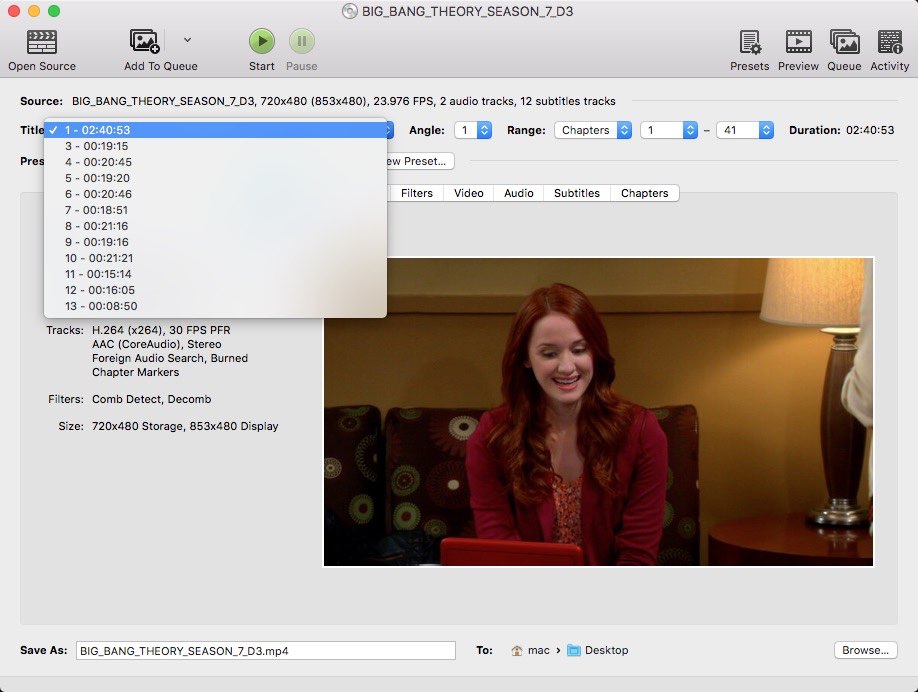

After ripping DVD to iTunes on Mac, another thing you need to do is to import the ripped DVD to iTunes to watch DVD without time and place limitation. According to our experiments, there are mainly two methods for people to import DVD to iTunes on Mac.
Step 1. Click “File > Add to library” on the top menu bar of iTunes.
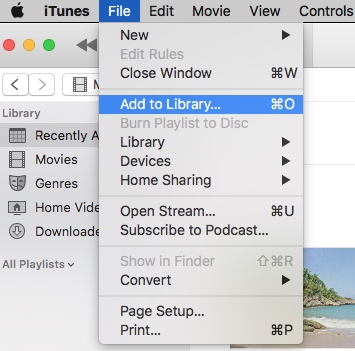
Step 2. It will come a window for you to upload the ripped DVD video. Navigate to the position of ripped DVD and choose it.
Besides, if you want to add multiple videos to DVD at once, you can press “control” button on your keyboard and then select all files you need to upload.
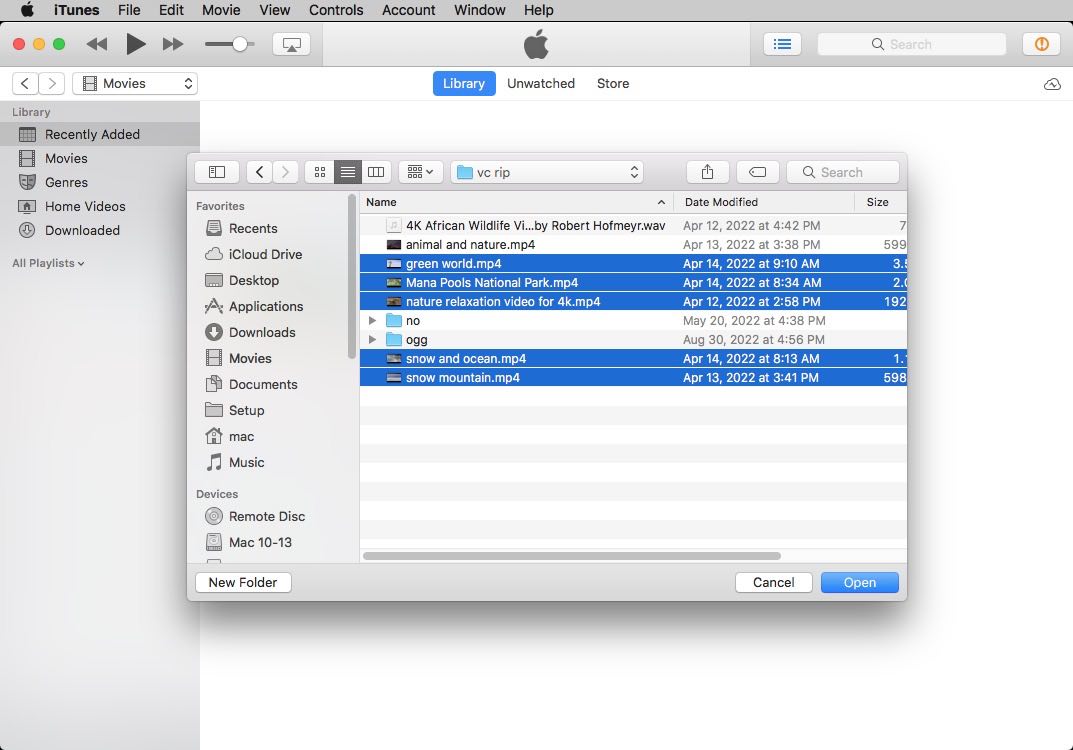
Step 3. Click “Open” to upload the selected files to Tunes. Once done, you will see the imported DVD files on your iTunes under movies or videos type. Or you can use the search function to check whether they exist in the iTunes library.
No. iTunes is a software application developed by Apple Inc., which is a mixture of media player, media library, management utility and client app. Therefore, it is mainly used to play, organize and download digital music and video files from iTunes store. All in all, iTunes itself doesn’t provide a ripping function for users to rip DVD.
Yes. VLC Media Player is known as an open source multimedia player that can play various digital videos, audios, Audio CDs and DVDs on multiple platforms for free. Meantime, it does a decent job in converting popular digital files and ripping DVDs, including ripping DVD to iTunes on Mac. Its process is similar to ripping a DVD on Mac. The only difference is that you need to choose a format supported by iTunes when you set the output format.
However, ripping a DVD with VLC may meet some issues, such as failing to scan or open the DVD, crashing down suddenly during the ripping process, ripping DVD with no subtitles, offering a slow operating speed, providing poor playback, having no sound after burning, etc. So, if you have enough budget, you’d better look for a dedicated DVD ripper.
This article shows you two effective solution to rip DVD to iTunes on Mac. To be honest, comparing from ripping encrypted DVD, supported output formats/devices, video quality, speed, etc, a professional DVD ripping software completely defeats the free way with powerful technology and advanced features. Hence, if you want to easily get the best video quality from DVD to iTunes without taking too much time, it is wise for you to look for a professional DVD ripping software from the market.

Jenny is a technology editor who has been blogging since she was a student. Since joining Cisdem, she focuses on writing articles about video software and how-to guides. She loves exploring new tools and techniques.

