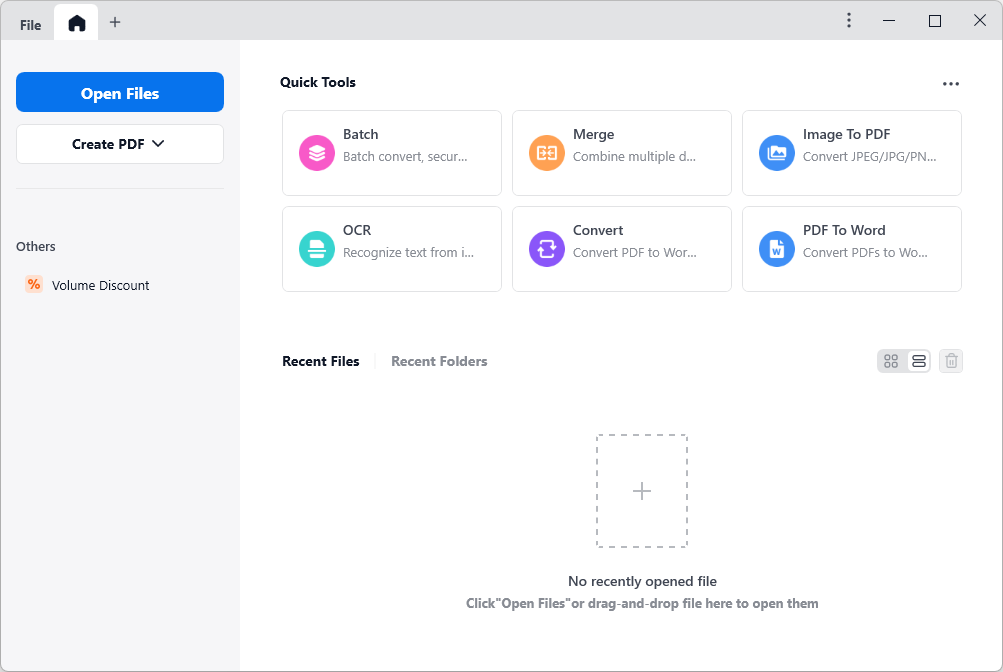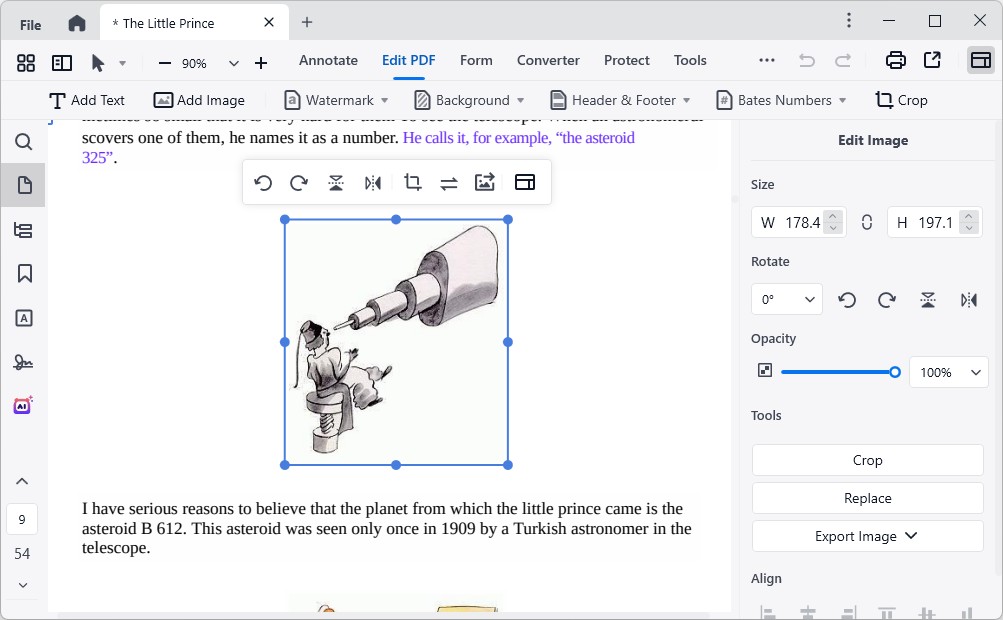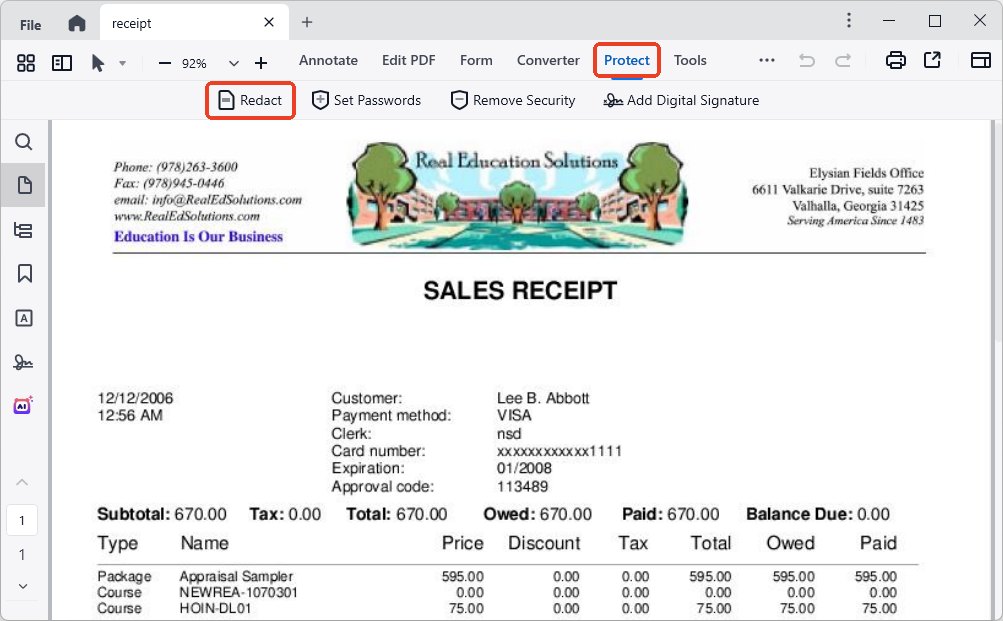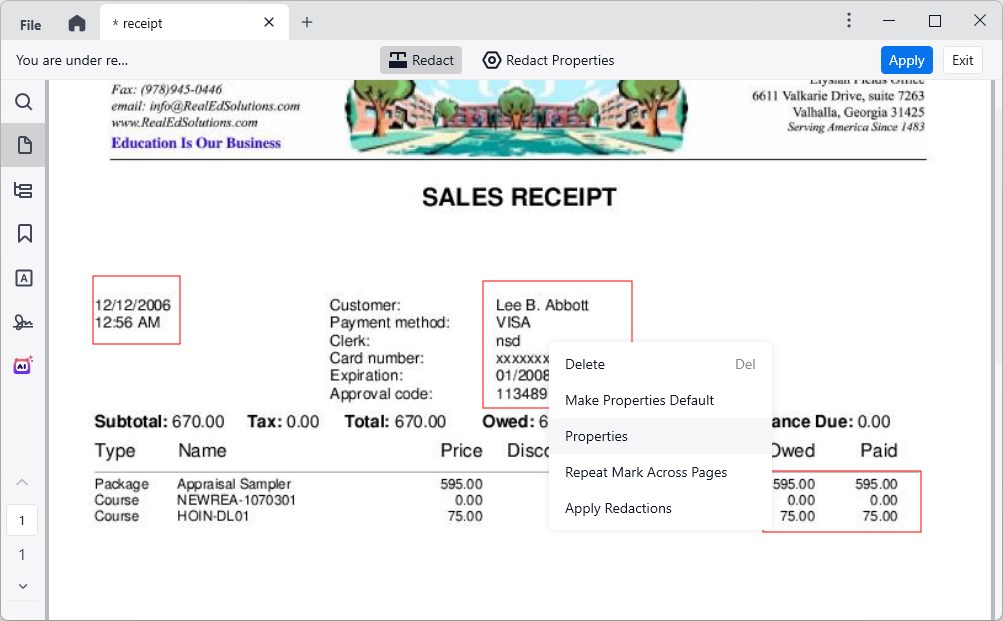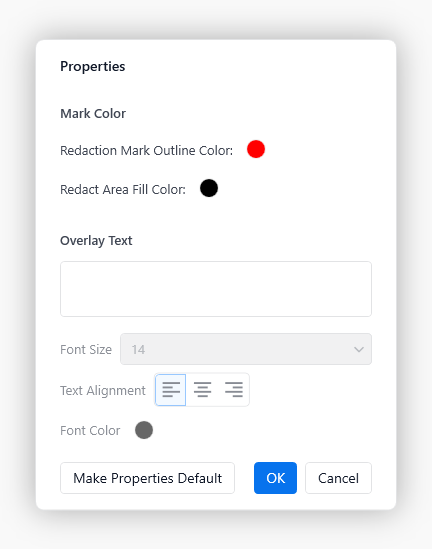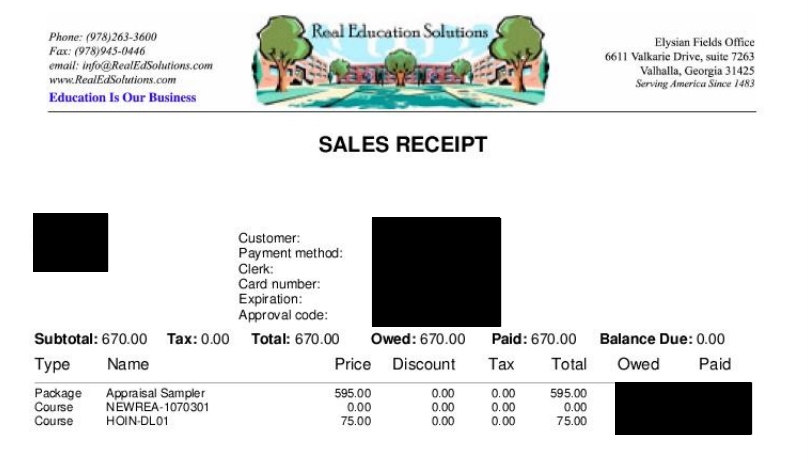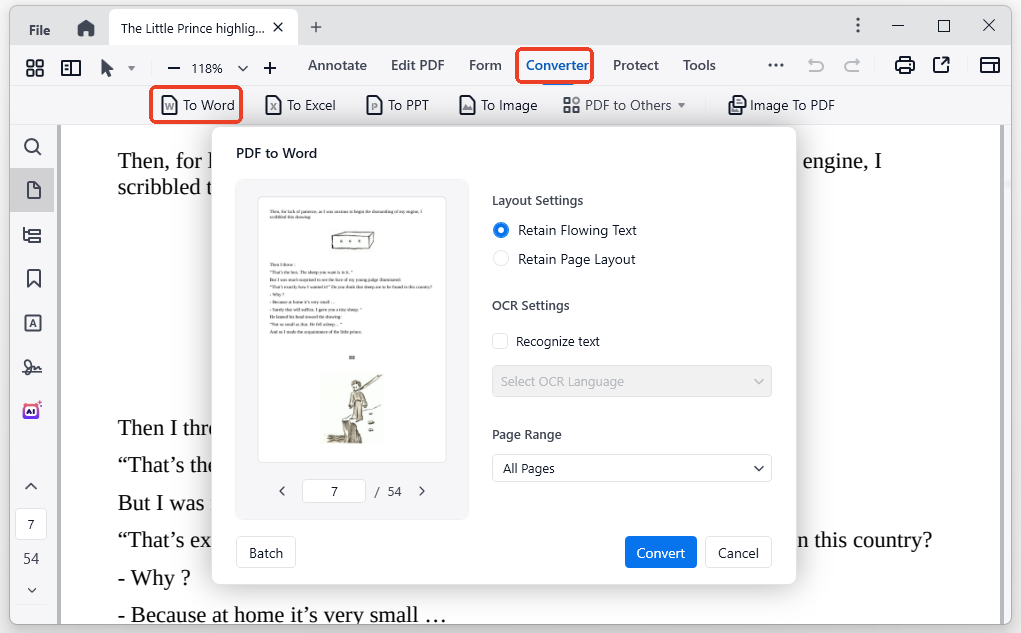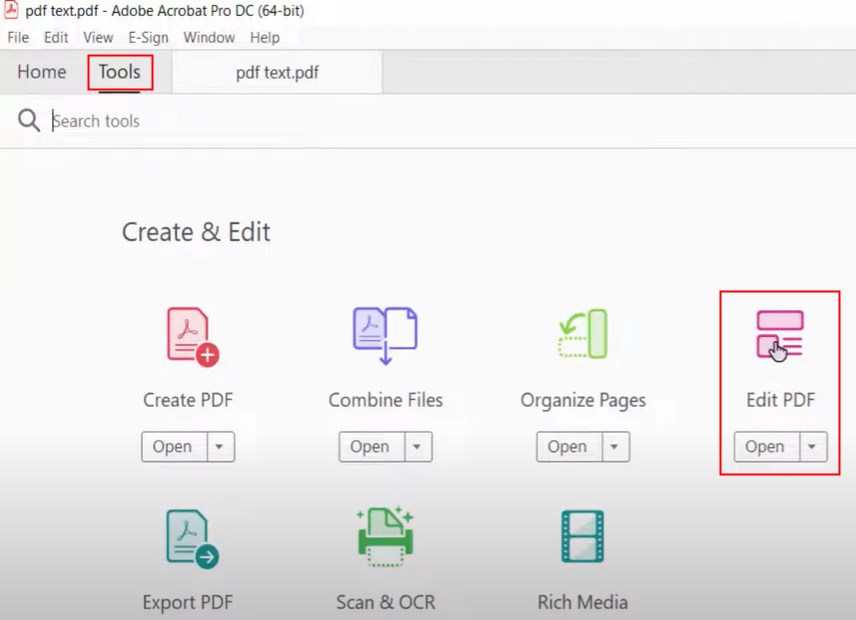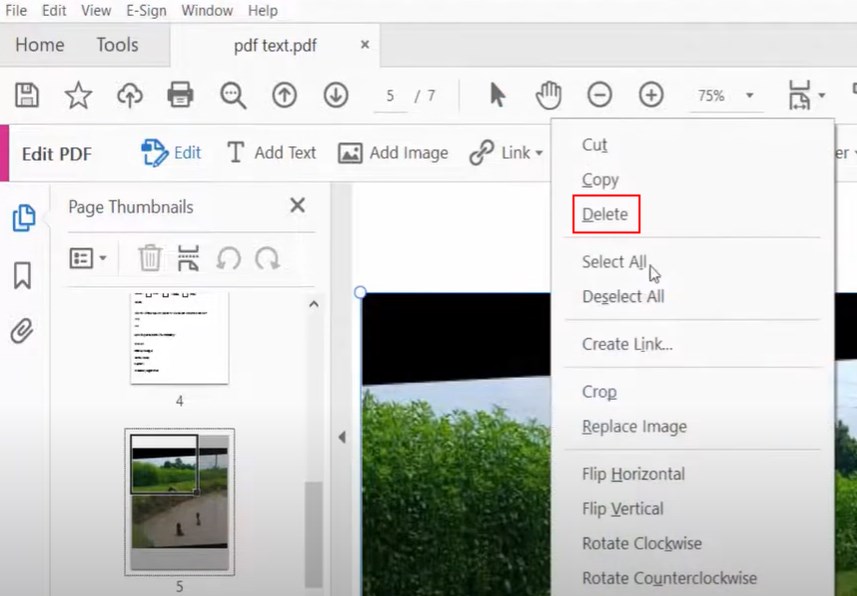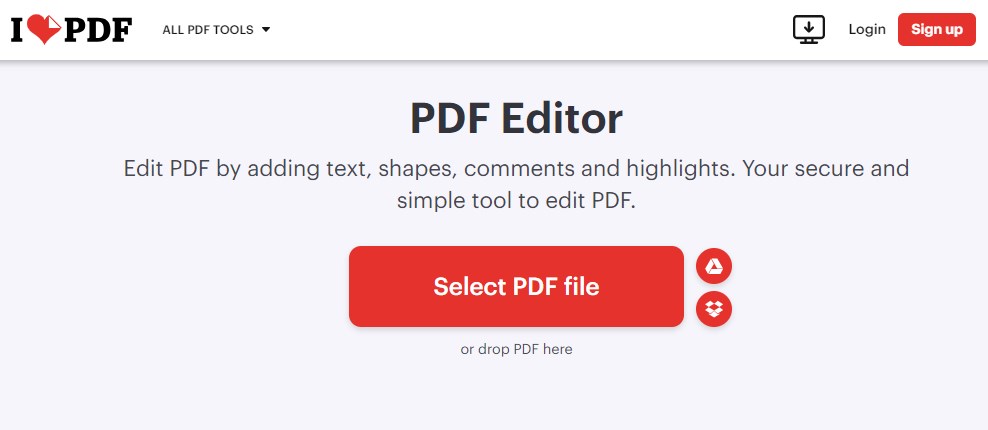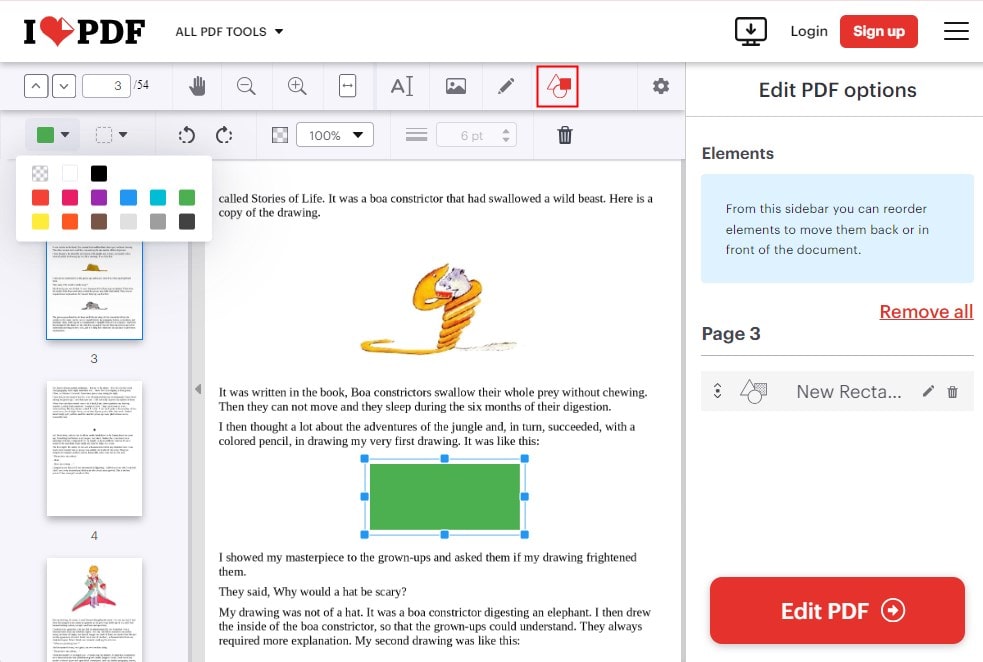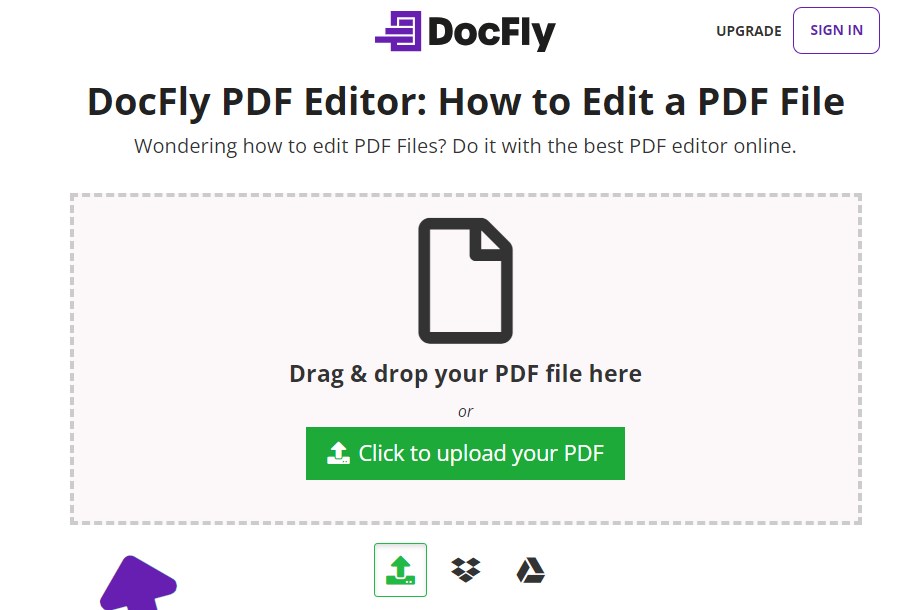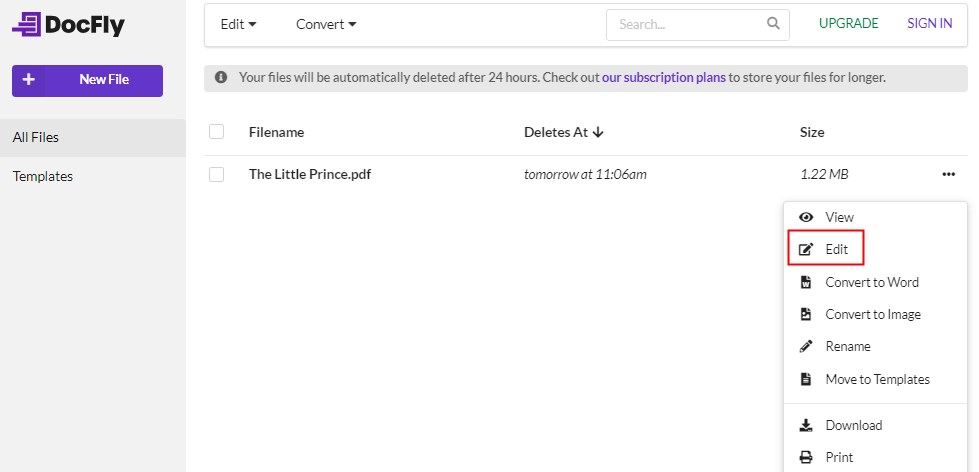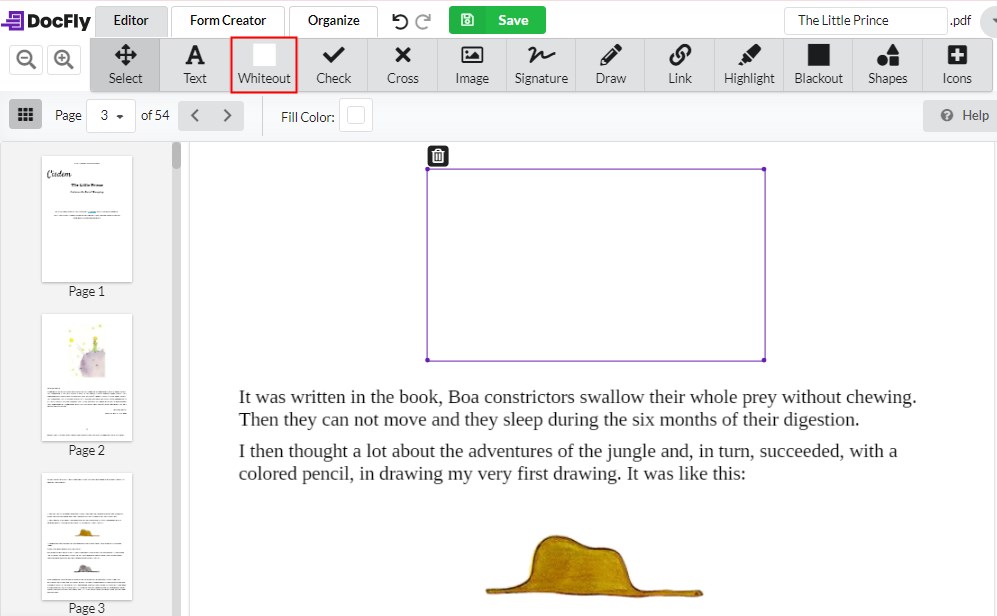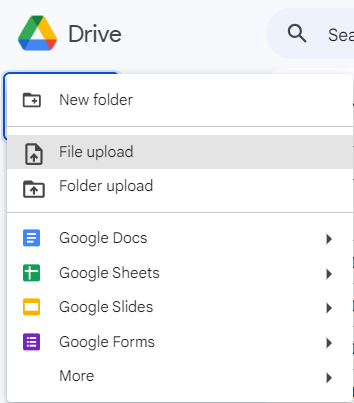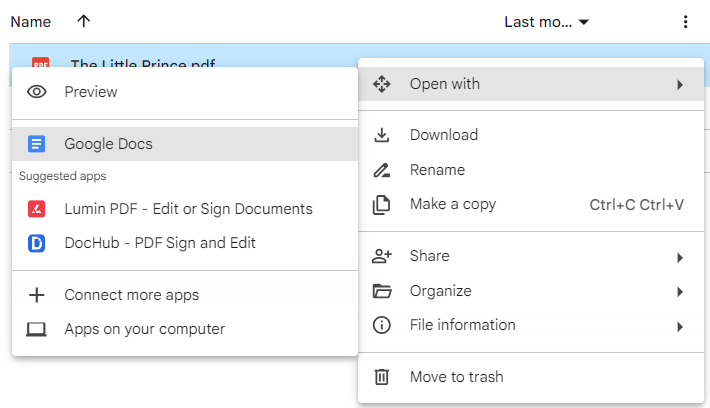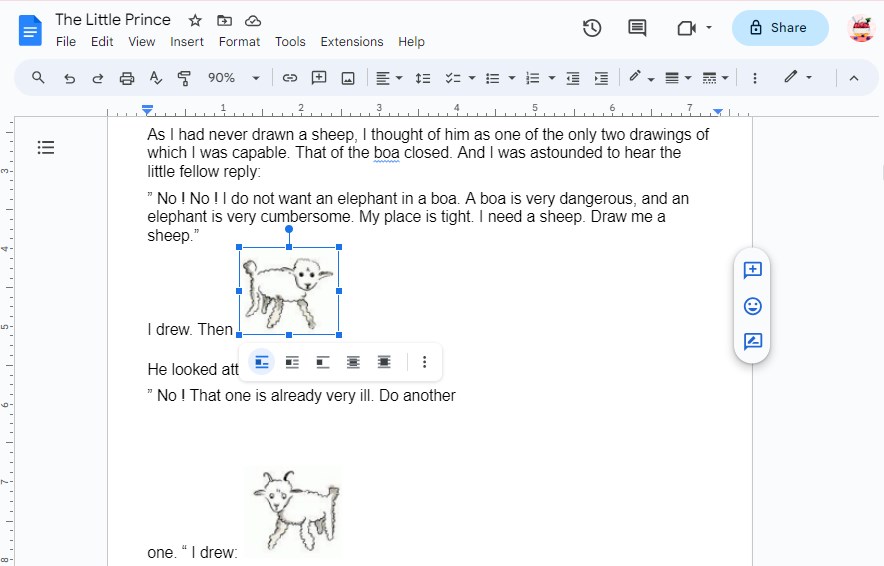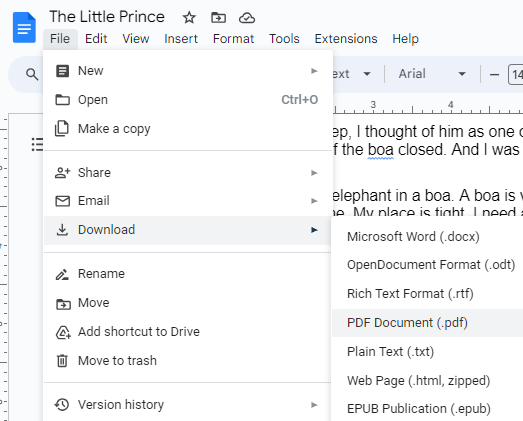Remove Image from PDF/Scanned PDF: A Beginner's Guide
 271
271
 0
0
Have you ever encountered duplicate images in a PDF that need to be deleted, or blurry images that require a update? Both situations arise the need to remove unwanted images from PDF. Well, multitudes of tools though there are, only a handful can complete this task satisfactorily. This in-depth guide will walk you through the whole procedure of removing image from PDF utilizing reliable PDF editors and website resources. Let’s scroll down this handy page to find them!
 Cisdem PDFMaster
Cisdem PDFMaster
Remove Images from Native and Scanned PDF Directly and Skillfully
- Make changes to the existing images in a PDF: move, resize, rotate, remove, etc.
- Edit the existing text contents and modify its format (font color, size, style, alignment).
- Insert new images to replace the old ones.
- Redact valuable images and texts to remove them permanently.
- Come with OCR technology to convert scanned PDF into searchable PDF and even editable formats.
- Remove editing restrictions from protected PDF to process image removal.
- Take on more roles: PDF creator, compressor, annotator, form creator and filler, page organizer and so on.
 Free Download macOS 11 or later
Free Download macOS 11 or later  Free Download Windows 10 or later
Free Download Windows 10 or laterEarlier than macOS 11, click here
3 Methods to Remove Image from PDF/Scanned PDF Via Cisdem PDFMaster
Image removal from a normal PDF is considerably simple. But what if a PDF is generated from a scanner or restricted from making any changes? You may feel quite helpless as many PDF editors available have no idea about such a PDF file. Here Cisdem PDFMaster stands out from rivals thanks to its powerful capabilities of working on all types of PDF documents. With this software at your disposal, you’ll be very proficient in managing images in a PDF, be it inserting new images, deleting unwanted ones, moving around, rotating or resize them to fit the pages, and so on.
However, the changes to images may result in the PDF file being less good-looking and the text content around the images should be adjusted accordingly. Loaded with a bundle of editing tools, Cisdem PDFMaster also gives users great power to edit the existing texts in a PDF at will, like a master.
Far more than an editor, it still goes out of its way to make itself better at PDF converting, creating, decrypting, encrypting, compressing, OCR, etc. Hence, the program allows uploading large PDFs, scanned PDFs and password protected PDFs. Now read on to see how good it is at removing images from PDF.
#1. Remove Images from PDF by Pressing Delete
Pressing Delete or Backspace keys on the keyboard is undoubtedly the most straightforward and effortless way to remove images from PDF, but note that it is not workable if the imported PDF is scanned. Because there is no selectable objects in a scanned file.
- Step1. Download and install the program of Cisdem PDFMaster on your Windows or Mac.
 Free Download macOS 11 or later
Free Download macOS 11 or later  Free Download Windows 10 or later
Free Download Windows 10 or later
Earlier than macOS 11, click here - Step2. Launch the program and click Open Files to input your PDF.
![remove image from pdf cisdem01]()
- Step3. When the PDF is displayed on the working interface, choose the Edit PDF tab from the top menu bar. All the text and image objects will be framed by blue boxes.
![remove image from pdf cisdem02]()
- Step4. Click on the image you want to remove, choose Delete from right-click menu. Alternatively, press Delete or Backspace key directly.
![remove image from pdf cisdem03]()
- Step5. After removing the image, you can choose to insert a new one by clicking Add Image, or edit the text to readjust the layout.
#2. Permanently Remove Images from PDF
It is also a good option to block the sensitive images and texts in a PDF using the redaction tool. This method works on both ordinary and scanned PDF.
- Step1. Upload the PDF as above, select the Protect feature and choose Redact from the secondary menu.
![remove image from pdf cisdem05]()
- Step2. Hold your mouse to drag a rectangle on the unwanted image.
![remove image from pdf cisdem06]()
- Step2. Click on the rectangle, you can customize its stroke and fill color if needed.
![remove image from pdf cisdem07]()
- Step3. Make sure your operations are right, then click Apply to remove all items selected permanently.
![remove image from pdf cisdem08]()
#3. Convert Native and Scanned PDF to Word
Want more flexibility with images and contents in a scanned PDF file? If so, transforming PDF into Word format makes it come true.
- Step1. Go to the Converter tab > To Word.
![remove image from pdf cisdem09]()
- Step2. Adjust the settings about conversion. Enable OCR feature if the imported PDF is scanned.
- Step3. When finished, click Convert, then the program will ask you to choose a directory and rename the exported file.
- Step4. When the conversion is completed, open the converted file in your Word processor. There is no messy layout and the image included can be removed easily.
Remove Images from PDF in Adobe Acrobat If You Have a Subscription
Adobe Acrobat certainly provides a workable way to remove images from PDF, but paying top dollar for a relatively basic task doesn’t seem cost-effective. Moreover, the software is built complicated and it takes time for beginners to learn. Of course, if you are an Adobe fan, follow the instruction below!
- Right click your PDF file and open it with Adobe Acrobat.
- Hit the Tools tab and select Edit PDF feature.
![remove image from pdf adobe01]()
- Scroll down to find the image you want to remove, right click on it, then choose Delete from drop-down menu.
![remove image from pdf adobe02]()
- When getting rid of all unwanted images, click File at the left corner > Save to apply the changes.
Online Free Ways to Remove Image from PDF
In the Internet era, majority of people hold more preferences to web resources when confronted with issues. The same is true here. As people expect, many a web-based tool is available for image removal from PDF. They usually finish the process in an indirect way, such as adding shapes, whiting out and performing PDF-to-Word conversion, because none of them can recognize the existing images in a PDF accurately and only the most basic features are included.
iLovePDF
iLovePDF is a well-reviewed online service that brings PDF document management into one place. It is completely free and easy to use. With its editing tools, you are enabled to add new texts, images, shapes and drawings with facility.
How to Remove Images from PDF Using iLovePDF?
- Search iLovePDF in your favored browser and find the PDF Editor tool.
![remove image from pdf online01]()
- Drop the PDF file into the interface to upload.
- Choose Add shape feature from the top menu bar and select Rectangle from 4 options. Then a rectangle will show on the page, move and resize it to cover the undesired image. Additionally, you can make its color the same as the background.
![remove image from pdf online02]()
- Finally, click Edit PDF to save the edited PDF file.
DocFly
DocFly, formerly known as PDFPro, offers a set of functions to work with PDF files. It is mainly playing roles as a PDF editor, form creator and page organizer. Making use of its whiteout tool can help you hide the image in appearance, but be aware that it doesn’t remove the underlying images from the PDF.
Tutorial on Removing an Image from PDF Online Free
- Upload your PDF from the device, Dropbox or Google Drive.
![remove image from pdf online03]()
- All imported files will be displayed on the dashboard, expand 3-dot menu and click Edit to start editing.
![remove image from pdf online04]()
- Under the Editor tab, click Whiteout, place your cursor on the right place and drag it over the needless image.
![remove image from pdf online05]()
- Once finished, tap Save button and export the edited file to anywhere you like.
Google Docs
Google Docs is an online word processor offered by Google. It can open PDF files (including scanned PDF) in the program directly because of its native OCR ability to transform PDF into Word. All parts of a file will become editable. However, the drawback is that program delay and lag often happen especially when opening large PDF files. And the images and texts may be out of their position.
3 Steps to Make Images Remove from PDF Free
- Log in to your Google Drive account. Click +New > File upload to import your file.
![remove image from pdf online06]()
- Right click the uploaded PDF on the right panel, open it with Google Docs.
![remove image from pdf online07]()
- Waiting for file conversion, then you can remove the unnecessary image simply by pressing Delete key.
![remove image from pdf online08]()
- To convert the Word back to PDF, choose File > Download > PDF Document.
![remove image from pdf online09]()
Which Image Remover Do You Prefer?
Till now, we have introduced 5 methods to remove images from PDF, including offline software and online services. The latter are virtually not capable of editing the existing images and texts in a PDF. That means, you can’t adjust the surrounding contents after image removal, which will cause jumbled layouts. Instead, the desktop PDF editor, especially Cisdem PDFMaster, always empowers users to solve problems concerning PDF promptly and efficiently. So why not download it once for lasting uses?

Bianca is a senior tech editor and strategist at Cisdem with Over 10 years of experience on PDF related solutions which covers all document editing, annotating, converting and managing etc.

Liam Liu takes charge of the entire PDF product line at Cisdem and serves as the technical approver for all related editorial content. He has deep expertise in PDF and document management technologies and nearly a decade of development experience.