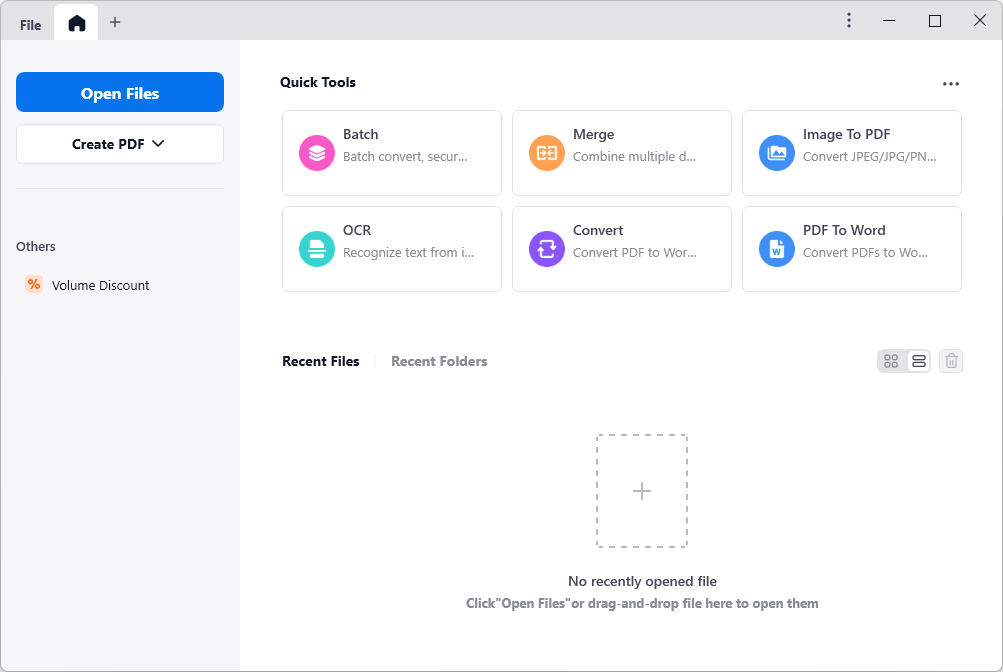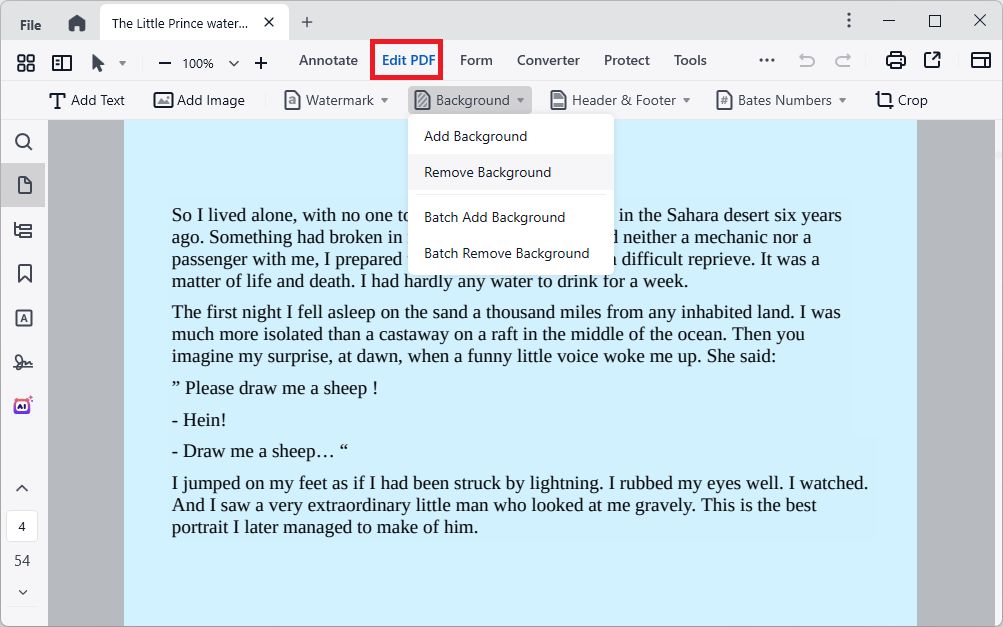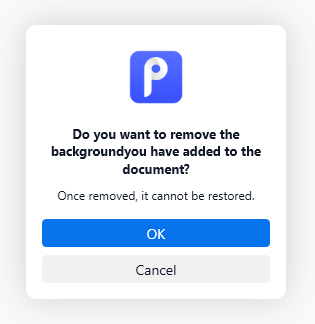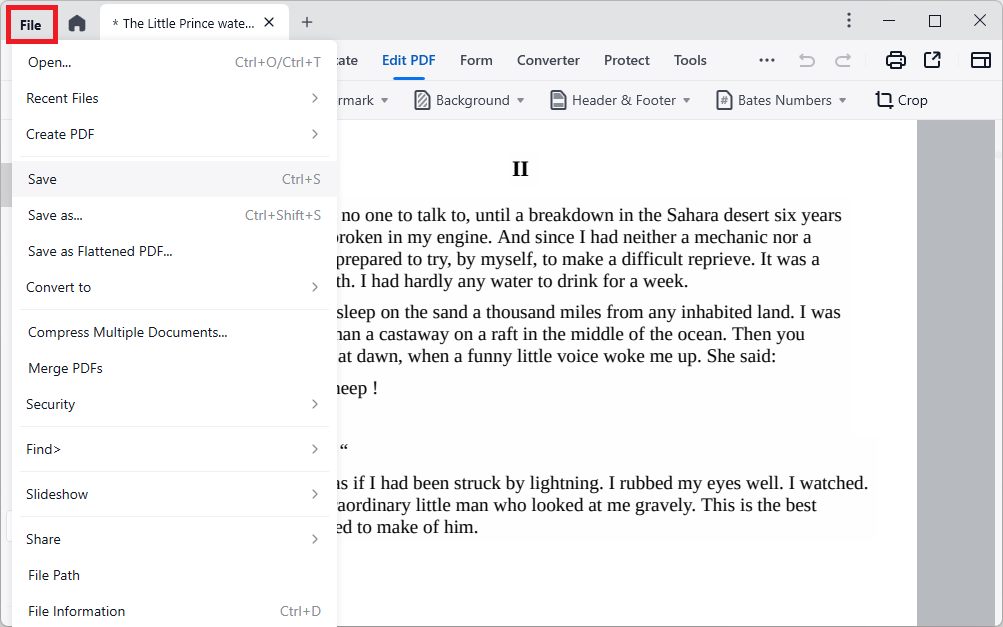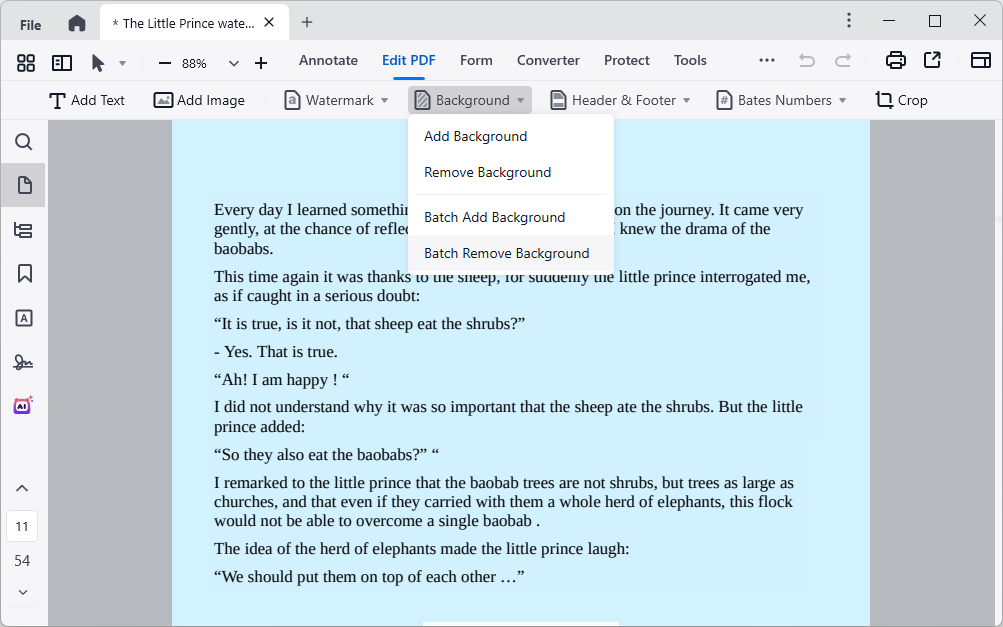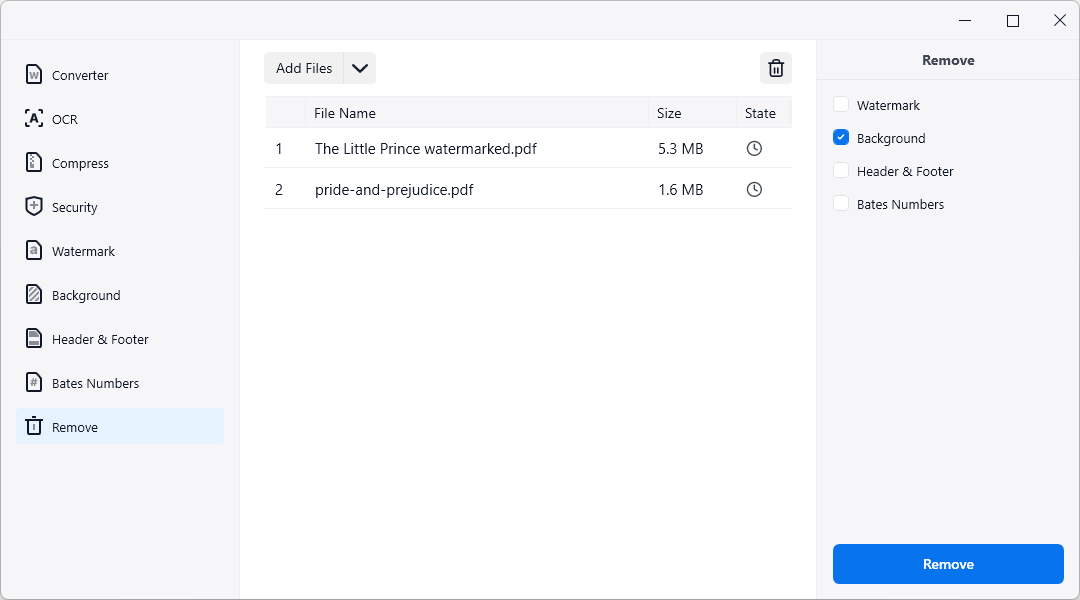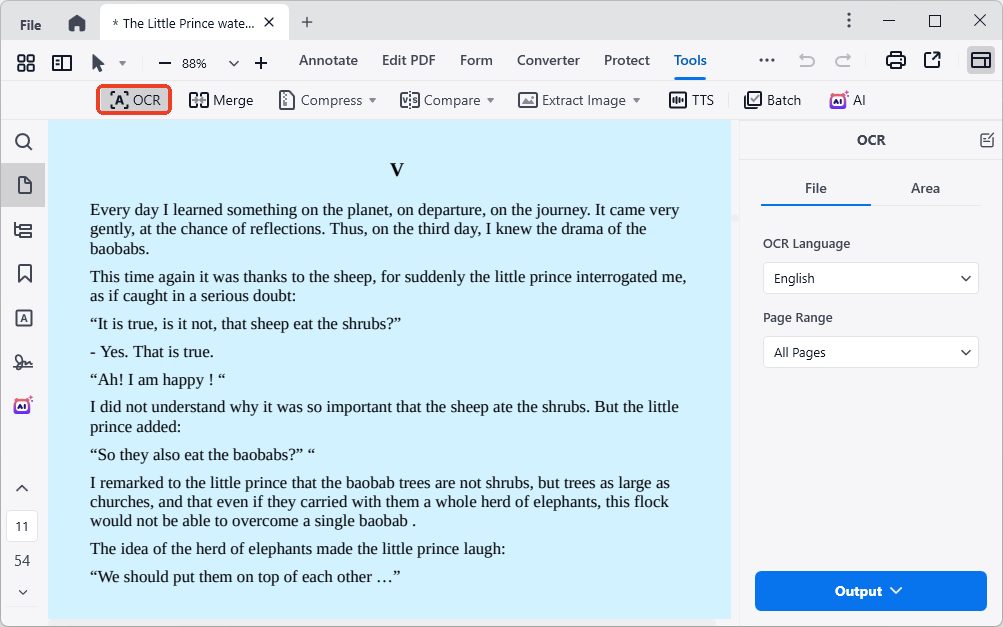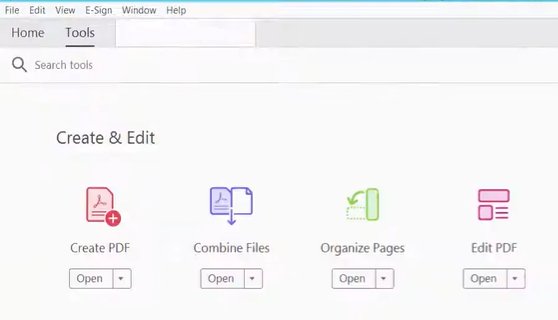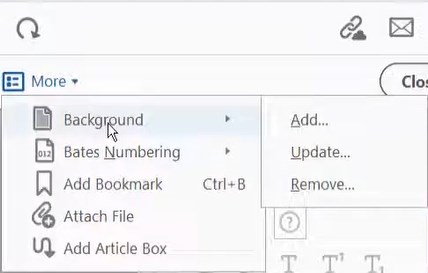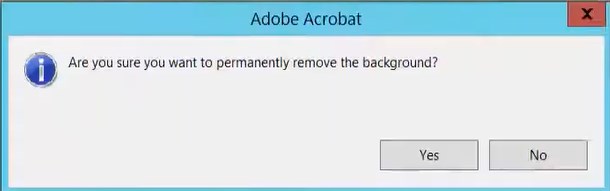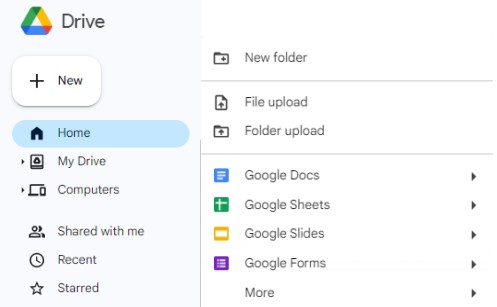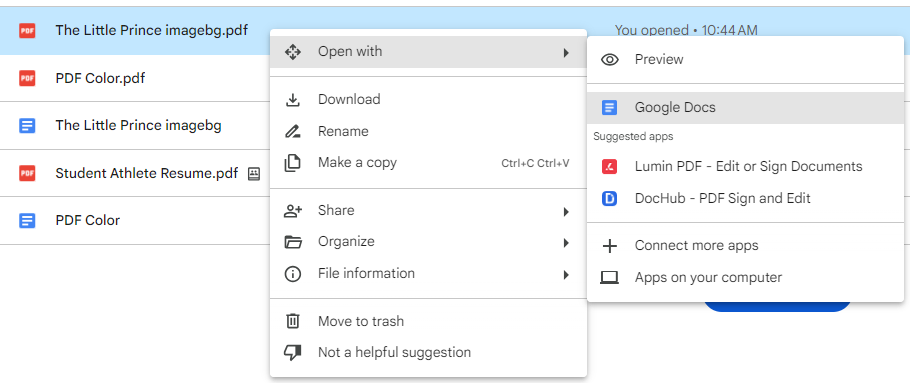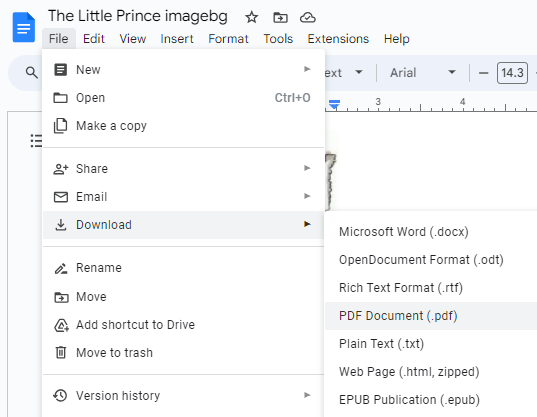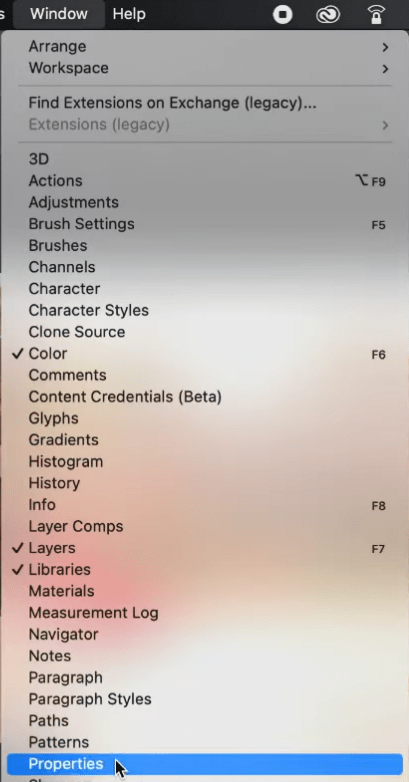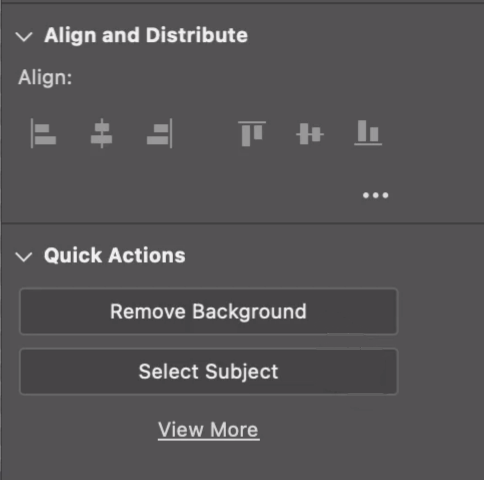[Beginner's Guide] 5 Workable Approaches to Remove Background from PDF
 163
163
 0
0
People might customize the background of a PDF to make the document nice-looking, however, it can be distracting and unnecessary when you have to print out the PDF. This makes it essential to remove background from PDF. In this article, we’ll explore 5 fabulous tools for the task and offer a step-by-step tutorial to remove backgrounds easily using them. PS and Python lovers can enjoy great benefits as well.
 Cisdem PDFMaster
Cisdem PDFMaster
An All-in-One PDF Background Remover: Top of the List
- Remove background from both native and scanned PDF files.
- Perform the background removal action on multiple PDF files at a time.
- Add desired background color or image to a PDF/PDFs as needed.
- Provide various options to customize the PDF background.
- Add and remove watermarks, passwords, header&footer, bates number, etc.
- Edit text content, images, links and markups in the PDF like a word processor.
- Enable to do the conversions between PDF and other popular file formats, OCR supported.
 Free Download macOS 11 or later
Free Download macOS 11 or later  Free Download Windows 10 or later
Free Download Windows 10 or laterEarlier than macOS 11, click here
Is there an online free way to remove background from PDF directly?
The main concern for most people is whether there is a feasible way to remove background from PDF online free. But to your disappointment, the online tools available on the market are virtually unable to do this job, even those rated in the top list of Google Chrome like pdfFiller and PDFzorro can’t either.
If you insist on finding a method to remove background from PDF online for free, Google’s Workspace--Google Docs can accomplish this purpose smoothly through its built-in conversion feature. Jump into the part 4 to get the detailed guide to remove background from PDF using Google Docs.
Cisdem PDFMaster: Remove Background from PDF in 3 Ways
As a matter of fact, specialized PDF software is the best solution to remove background from PDF. The first thing that typically comes to people's minds is the software's high cost, which discourages them to download and try the software. Here Cisdem PDFMaster will remove your concerns, since it is aimed to benefit all individuals and small businesses at a cheap price.
Designed as a PDF editor, Cisdem PDFMaster has provided a one-stop solution that can deal with all kinds of PDF problems, including but not limited to editing PDF text contents, converting PDF files into other various formats, organizing PDF pages, enhancing the file security and creating PDF forms.
Utilizing its Editor feature, you can carry on the activity of removing background from both native and scanned PDF files. Moreover, it provides an efficient mode to batch remove backgrounds from numerous PDF documents in a snap. Without further ado, follow the step-by-step process to master the methods of removing PDF background.
Remove Background from One Single PDF
- Download and install the software Cisdem PDFMaster on your computer.
 Free Download macOS 11 or later
Free Download macOS 11 or later  Free Download Windows 10 or later
Free Download Windows 10 or later
Earlier than macOS 11, click here - Launch the program and upload your PDF into the program by one of the following ways: Click Open Files; Hit File icon at the top left corner; Press “Ctrl+O” keys.
![remove background from pdf cisdem01]()
- Select Edit PDF feature, click Background > Remove Background.
![remove background from pdf cisdem02]()
- Click OK in the pop-up window to remove background from the current PDF document.
![remove background from pdf cisdem03]()
- Go to File tab and click Save to complete the background removal successfully.
![remove background from pdf cisdem04]()
Remove Background from Multiple PDFs
- Run Cisdem PDFMaster and import one PDF that you want to remove background into the program.
- Choose Edit PDF on the top toolbar, click Background > Batch Remove Background.
![remove background from pdf cisdem05]()
- A new window will appear, click Add Files to add more PDF files with background. Click Remove to remove background from all these PDF files at a time.
![remove background from pdf cisdem06]()
Remove Background from Scanned PDF
- Open Cisdem PDFMaster app, open your scanned PDF file into the program by clicking Open Files.
- Choose Tools > OCR feature from the top tool menu. In the OCR settings panel, set the page range and select an OCR language.
![remove background from pdf cisdem08]()
- After adjusting the settings, expand Output menu to save the recognized PDF as a new PDF, whose background has been removed automatically.
Remove Background from PDF Using Adobe Acrobat
Adobe Acrobat is meant for working on PDF files, which provides abundant tools to edit, convert, protect, unlock and so on. Removing background from PDF is one of features concerning background. Besides this, Acrobat also enables users to add and update background.
Con: Do not support batch removing background from PDF files.
How to Remove Background from PDF in Adobe Acrobat?
- Open the PDF that you’d like to remove background from with Adobe Acrobat.
- Select Tools tab and click Edit PDF.
![remove background from pdf adobe01]()
- Expand the More menu, click Background > Remove....
![remove background from pdf adobe02]()
- Make sure that you want to permanently remove the background from this PDF.
![remove background from pdf adobe03]()
- Go to File tab and save the edited PDF on your computer.
How to remove background from PDF online free?
As stated in the beginning, Google Docs offers an online free way to remove background from PDF effortlessly. By converting the imported PDF file into the editable Word document, the original background color or image in the PDF will turn white. But when testing, we found that when uploading a large PDF, some images contained in the PDF did not load out smoothly and were displayed as exclamation points.
Con: Do not support batch removing background from PDF files.
Simple Tutorial on How to Remove Background from PDF Online Free
- Log in to Google Drive account, click “+ New” > File Upload to upload the desired PDF.
![remove background from pdf online01]()
- Right click on the imported PDF and open it with Google Docs.
![remove background from pdf online02]()
- The background in the PDF will disappear immediately. Click File > Download > PDF Document (.pdf) to transfer the Word back into PDF file.
![remove background from pdf online03]()
2 Frequently-Asked Methods to Remove Background from PDF
In addition to 3 common methods introduced above, there are still 2 methods frequently asked by people to remove PDF background, they are Photoshop and Python.
Method 1: Remove Background from PDF Logo in Photoshop
Photoshop is a very popular product owned by Adobe Inc., dedicated in raster graphics editing. If you've got a PDF or a picture and need to remove any extra background from the page and just leave it with the desired design or logo, Photoshop can do a great job.
Step-by-Step Tutorial to Make the Background in a PDF/Image Transparent
- Step 1. Open a PDF file or image file in Adobe Photoshop. Make sure that this file is a layer by unlocking the layer in the right panel.
- Step 2. Scroll down the Window menu list on the top and click Properties to display the properties panel.
![remove background from pdf ps01]()
- Step 3. In the properties panel, choose Remove Background from Quick Actions options.
![remove background from pdf ps02]()
- (Optional) Step 4. If there are imperfections that background remains, use the Brush tool on the left-hand pane to clean them up.
Method 2: Remove Background from PDF Image Using Python
Python is a multi-purpose programming language that can help you to do all kinds of things, including removing background from a PDF image. To complete this job, we will have to download two Python modules, one is Pillow library (you can also download other modules like easygui, etc.) , another is rembg, which is used to remove the background of the selected image.
Install Pillow and rembg via Pip:
pip install Pillow
pip install rembg
Complete Code: Remove Background from PDF Image Using Python
Import these two modules:
from rembg import remove
from PIL import Image
Store the path of input and output file:
input_path = 'image01.png'
output_path = 'output01.png'
Remove the background from the inputted PDF image:
input = Image.open(input_path)
output = remove(input)
Save the output file in the given path:
output.save(output_path)
Choose the Best PDF Background Remover
Through reading the whole article, we can see that Cisdem PDFMaster greatly stands out from the above-mentioned 5 PDF background removers, combining the benefits of affordable pricing, stunning features and ease of use. As its name suggests, PDFMaster aims to make users masters in the field of PDF. If you have any problems about PDF including removing background from PDF, download it and you’ll absolutely find a solution in it.

Bianca is a senior tech editor and strategist at Cisdem with Over 10 years of experience on PDF related solutions which covers all document editing, annotating, converting and managing etc.

Liam Liu takes charge of the entire PDF product line at Cisdem and serves as the technical approver for all related editorial content. He has deep expertise in PDF and document management technologies and nearly a decade of development experience.