How to Edit Read Only PDF on PC and Mobile Devices
 6.0K
6.0K
 1
1
PDFs send for work, get from customers, download online...... When you try to edit it, or add annotations to it, you get warnings like: This file has been opened read-only to prevent modification.
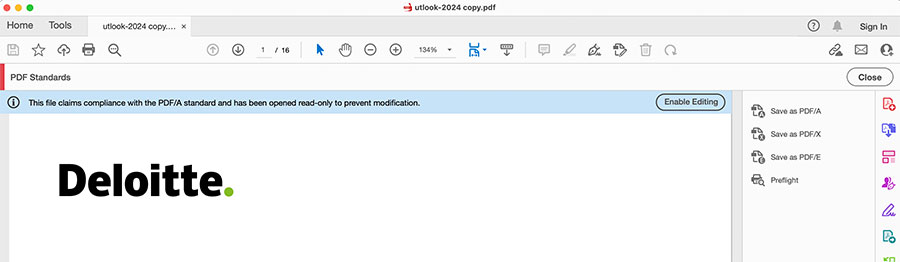
With this read only restriction, whenever we try to edit a PDF we found all the annotation tools are grayed and un-clickable. So, How to edit a read-only PDF? Can I print it?
In this guide we’ll show you why PDF is read-only and how to edit read-only PDF on Windows, Mac and mobile devices.
- What’s up with the Read Only PDF?
- Method 1: How to Edit Read-Only PDF on Windows and Mac with a One-Stop Solution
- Method 2: How to Manually Edit Read Only PDF
- Method 3: How to Edit a Read Only PDF in Adobe Acrobat Effortlessly
- Method 4: How to Edit a Read Only PDF File in Mobile(iPhone/iPad/Android
- Method 5: Edit Read-Only PDF for Free with Google Docs
- Method 6: Edit Read Only PDF Online with Sejda
 Cisdem PDFMaster
Cisdem PDFMaster
Edit a Read-Only PDF Smoothly on Windows and Mac
- Edit a read-only PDF file
- Unlock and remove restrictions from a read-only PDF
- Turn scanned/image-based PDF files into searchable and editable PDF files.
- Convert read-only PDF into editable format like Word, Pages, Keynote, Excel, etc.
- Annotate or add comments to read-only PDF
- Fill out read-only PDF forms
- Preserve original formatting and layout of the PDF after editing
- Extract text or images from read-only PDF for editing
- Redact sensitive or confidential information from a read-only PDF
 Free Download macOS 11 or later
Free Download macOS 11 or later  Free Download Windows 10 or later
Free Download Windows 10 or laterEarlier than macOS 11, click here
What’s up with the Read Only PDF?
PDF can be read-only for various reasons, the most common of which are as follows:
- Case 1: PDF is by nature an uneditable and read only document.
- Case 2: The property of PDF is set as read only or permission-based restrictions
- Case 3: PDF are password protected as read only
- Case 4: The read only PDF are actually scanned or image based PDF
Method 1: How to Edit Read-Only PDF on Windows and Mac with a One-Stop Solution
Based on the above situations, you may puzzled about how to edit a read-only PDF once for all, we need tools that can edit PDF files directly, convert PDF to editable formats like Word, Supports removing password, and a tools that comes with OCR to handle scanned or image PDFs.
Thankfully, Cisdem PDFMaster ends all your worries about read-only PDF. No matter your non-editable PDF is scanned or password protected, this app can resolve it without any difficulties. It comes with five powerful features: PDF Convert, PDF Create, PDF Compress, PDF Encrypt and PDF Decrypt. Each of them supports processing in bulk and provides lots of advanced settings.
As a PDF editor, Cisdem PDFMaster is best at editing content in PDF, with a range of amazing editing features. For instance, it is quite easy to edit the existing text, change its font size, color and style; Also, you have much freedom to add new text and images in the program.
To tell how well this app lives up to the promise, take an in-depth look below.
Download and install Cisdem PDFMaster on your computer.
 Free Download macOS 11 or later
Free Download macOS 11 or later  Free Download Windows 10 or later
Free Download Windows 10 or later
Earlier than macOS 11, click here
Technique 1: Edit Read Only PDF Directly
Cisdem PDFMaster is the PDF editing software that I use most frequently. I choose this app as it has no advertisements, no pop-ups, and has an office like interface, which gives me a really comfortable feeling.
It has a full set of PDF editing features that one may need in daily work. Such as PDF printing, text editing, form filling, image editing, annotation, stamps, watermarks, PDF pages managing, etc. It basically meets all the needs for PDF editing.
As it basically follows the format of Word, even novices who have never used it before can quickly become familiar with the operation.
Click Open files to load the read only PDF file, click Edit PDF you can directly edit text and images in the PDF. In fact, with this PDF editor everything including pages, backgrounds, watermarks, page numbers, forms, metadata, can be freely changed, moved, deleted, and edited.

If you need to annotate the PDF file, it also has all the necessary reading and annotation functions, such as text highlighting, strikethrough, underline, comments, stamps, drawing with a pen, etc.

Technique 2: Unlock or Remove Restrictions from a Read Only PDF
- Download and install Cisdem PDFMaster on your computer.
- Run the program and click Protect in the toolbar. Then click Remove Security in the second menu.
![]()
- Confirm the problem, the program will pop up a window for you to enter the password.
![]()
- Now the PDF is unlocked, click Edit PDF to edit the read only PDF file.
Technique 3: Perform OCR to Edit Read Only Scanned PDF
- Open the scanned PDF file in Cisdem PDFMaster and click OCR in the prompt bar.
![]()
- Choose the page range you need to convert and select the OCR language, then click the blue Apply button. You can also choose to save the scanned PDF as a searchable PDF or txt file.
Method 2: How to Manually Edit Read Only PDF
Most of the time PDF is read only because of property setting, Some native tools on Windows and Mac will try to protect the documents by turning on the read-only mode in file properties.
In this case, the most straight forward way is to ask the owner and requesting permission to edit the read-only PDF. Or you can open the PDF file in adobe acrobat and click the enable editing button.
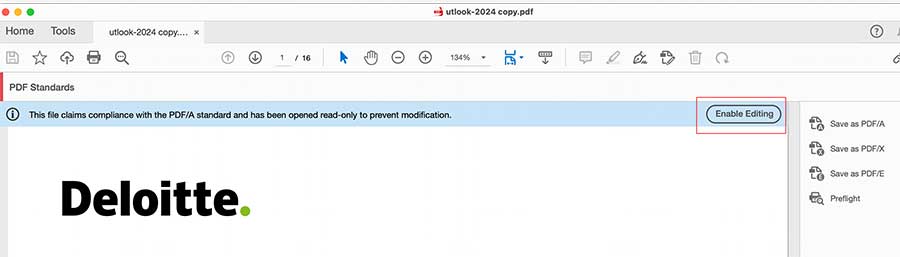
If you don’t subscribed to Adobe Acrobat, then try to edit the read only PDF as follows:
- For Windows users
Right click the PDF file >> Properties and disable the Read-only option in the pop-up window; - For Mac users
Right-click the PDF and then choose get info, then modify the file mode under Sharing & Permission menu.
Method 3: How to Edit a Read Only PDF in Adobe Acrobat Effortlessly
When it comes to pro-grade PDF editing, Adobe Acrobat has long been a top priority in the business for Windows and Mac users. It is an authentic and secure solution that helps you convert a read-only PDF to edit without data loss. However, the subscription fee, at US$19.99 per month(yearly) for the professional version, is prohibitively expensive for many people. If you have installed Adobe Acrobat and subscribed to it before, head over to the following guide.
Simple clicks to edit a read only PDF in Adobe
- Start Adobe Acrobat Pro. Press the File tab from the top-left corner of page and open the read-only PDF for editing.
![edit read only adobe01]()
- For the protected files, if you have access to the file's password, select Tools > Protect.
![edit read only adobe02]()
- Find Advanced Options on the top menu bar > Remove Security. Then click OK in the pop-up window.
![edit read only adobe03]()
- Now you can edit your PDF with no effort. Also, click Tools > Edit PDF to use more markup tools to refine your PDF.
![edit read only adobe04]()
- Once done, save the PDF on your computer.
Method 4: How to Edit a Read Only PDF File in Mobile(iPhone/iPad/Android)
Microsoft Office is unarguably the best office suite for individuals and business, available on multiple platforms, including Windows, Mac, Android, and iOS. Signing in with the same account on computers, you can continue viewing and editing the cloud documents synced from mobile services(iPhone, Android, and other tablet devices), which helps you work more efficiently from anywhere.
How to edit a read-only PDF file in mobile with a few clicks?
- Download and install the Microsoft Office mobile app on your iOS or Android phone.
![edit read only micro01]()
- Open the mobile app and enter your email, phone or Skype name to sign in.
![edit read only micro02]()
- Click on the File icon at the top right, and select the PDF file you want to convert from your local file storage or import it from Google Drive or any place where the file is located.
![edit read only micro03]()
![edit read only micro04]()
- Tap on the 3 dotted button at the top right > Convert to Word. Then your PDF file will be converted to an easy-to-edit Word document.
![edit read only micro05]()
Method 5: Edit Read-Only PDF for Free with Google Docs
Google Docs is an online productivity software similar to Microsoft Office that can process and search documents, tables, and slides and also be shared with others over the Web, with a Google account. The secret to editing a read-only PDF with Google Docs lies in its ability to automatically convert PDF to Word.
Several steps to edit read-only PDF with Google Docs
- Log in to Google Drive account.
- Upload the read-only PDF file by clicking +New > File Upload.
![edit read only google01]()
- Right-click the imported PDF on the right panel and open with Google Docs. Within seconds, the read-only PDF will be changed into an editable one.
![edit read only google02]()
- Now you can customize the file using the markup tools as you wish.
![edit read only google03]()
- Once finished, select File > Download > PDF Document to apply changes.
![edit read only google04]()
Method 6: Edit Read Only PDF Online with Sejda
Sejda offers an instant online service packed with the same features as its offline service, like converting PDF to various formats with retaining the original formatting, merging and compressing PDF documents in a high quality. Since it's accessed through a web browser, you can use it through all kinds of devices or platforms where you can run a browser, which exempts all the concerns caused by the curtailing performance of your devices.
How to convert read-only PDF to editable PDF online free?
If the non-editable symptom is caused by password protection, go to Sejda Online PDF editor and upload the password-protected PDF file. Then you can edit the PDF directly with permission password automatically failing to prohibit unauthorized changes.
For another case, if the read-only PDF is essentially an image or a scan, neither of which contain directly editable text, then you can recognize text with OCR and convert PDF scans to searchable PDF documents.
- Go to Sejda OCR Recognize Text in PDF Online > Click Upload PDF file to upload the read-only PDF. Dragging and dropping files to the page also works.
![edit read only online01]()
- Select the language of your document and choose PDF as the output format. Then click Recognize text on all pages button to start process.
![edit read only online02]()
- After the PDF is ready, tap on the Edit icon to switch to the edit feature.
![edit read only online03]()
- In the editing page, you can edit the PDF at your discretion. Once done, click Apply changes > Download.
![edit read only online04]()
Wrap-Up
How to easily edit read-only PDF files? This article provides a detailed introduction to 6 reliable methods. Cisdem PDFMaster is the best answer for how to edit read only PDF for Mac and Windows. It support all kinds of PDF read only situations, doing an excellent job of converting PDF (or scanned PDF/images) into editable files quickly, editing PDF and decrypting encrypted files with ease. It comes with a 30-day money-back guarantee. Even the free trail version helps a lot. With this method, you don’t have to upload your PDF file, so your privacy is 100% protected. Professional support is available, along with free updates for a lifetime.
Of course, if you only have relatively simple requirements for PDF files occasionally, using the online tool or Google Docs is also sufficient.
 Free Download macOS 11 or later
Free Download macOS 11 or later  Free Download Windows 10 or later
Free Download Windows 10 or later
Earlier than macOS 11, click here

Bianca is a senior tech editor and strategist at Cisdem with Over 10 years of experience on PDF related solutions which covers all document editing, annotating, converting and managing etc.

Liam Liu takes charge of the entire PDF product line at Cisdem and serves as the technical approver for all related editorial content. He has deep expertise in PDF and document management technologies and nearly a decade of development experience.




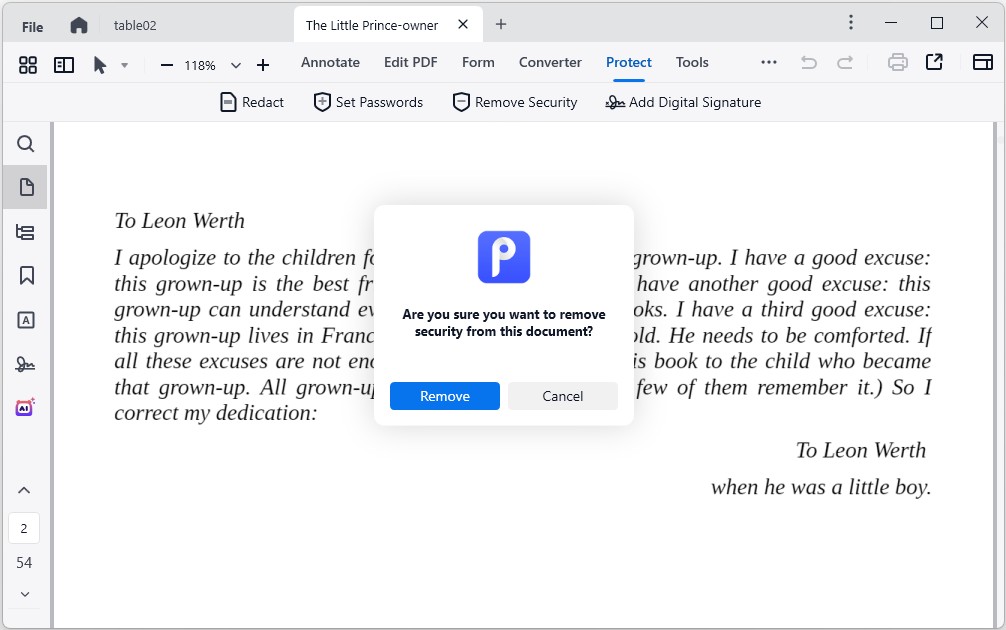
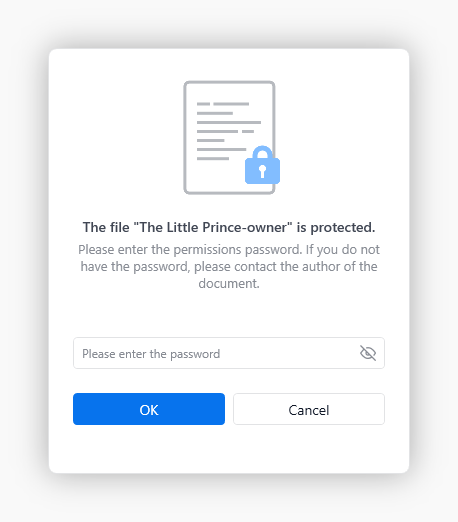

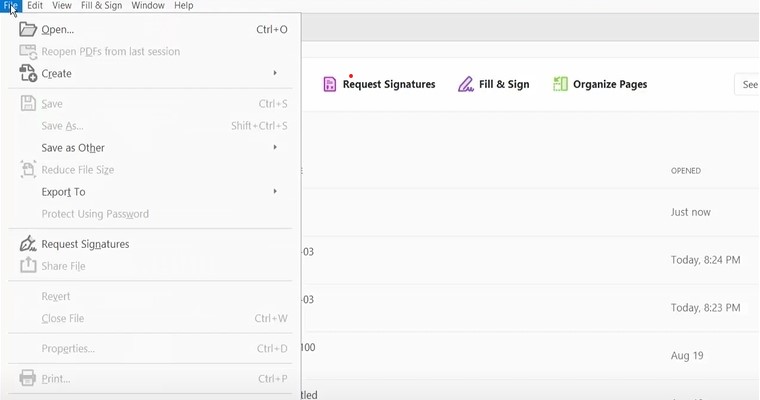
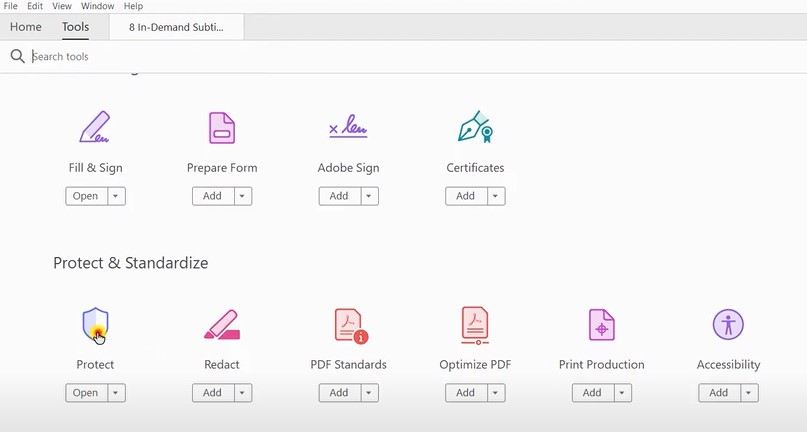
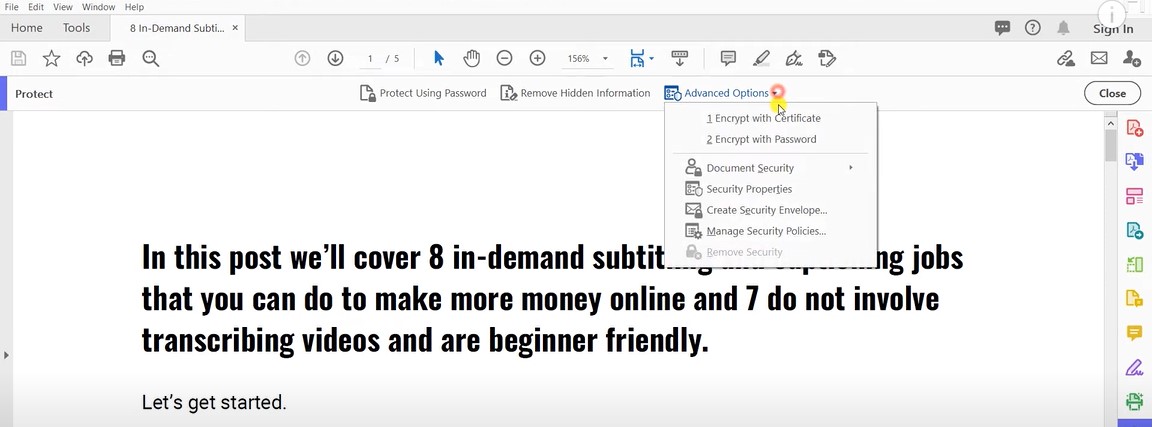
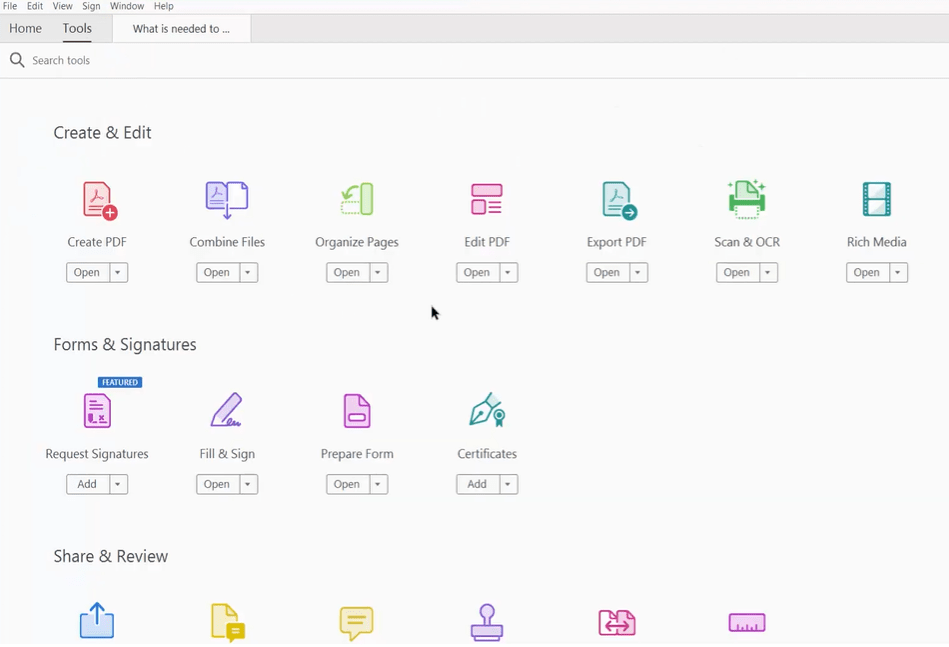
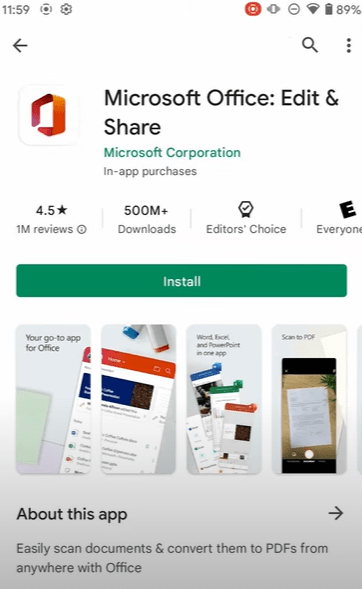
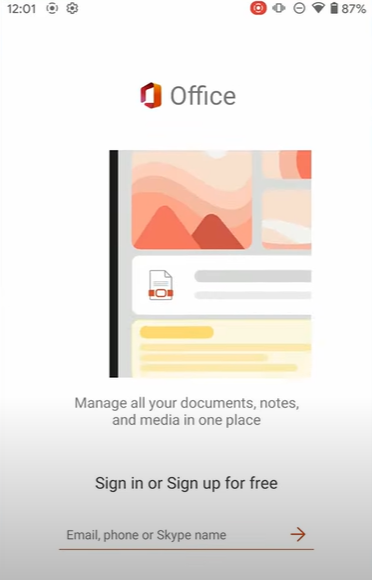
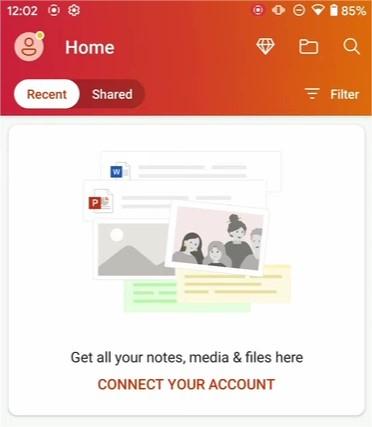
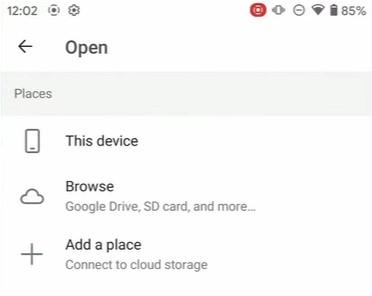
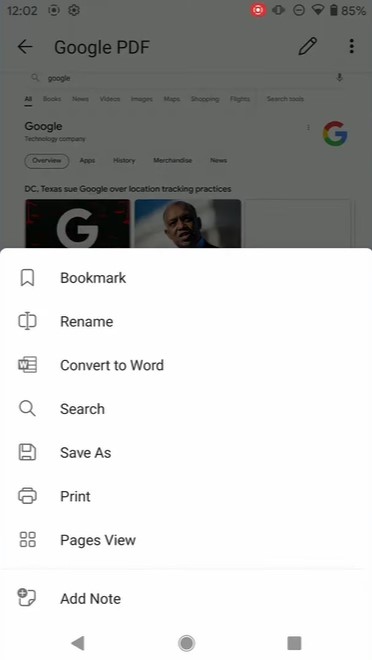
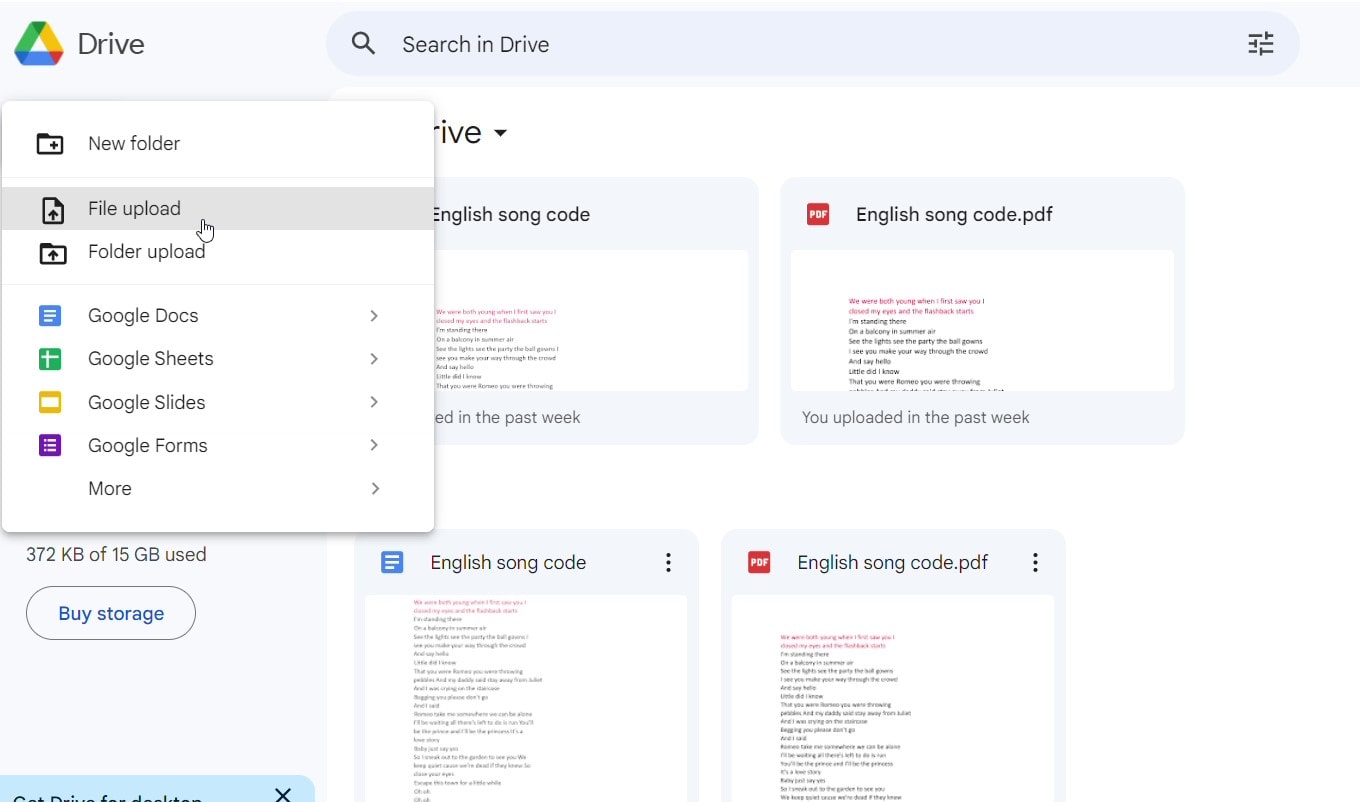
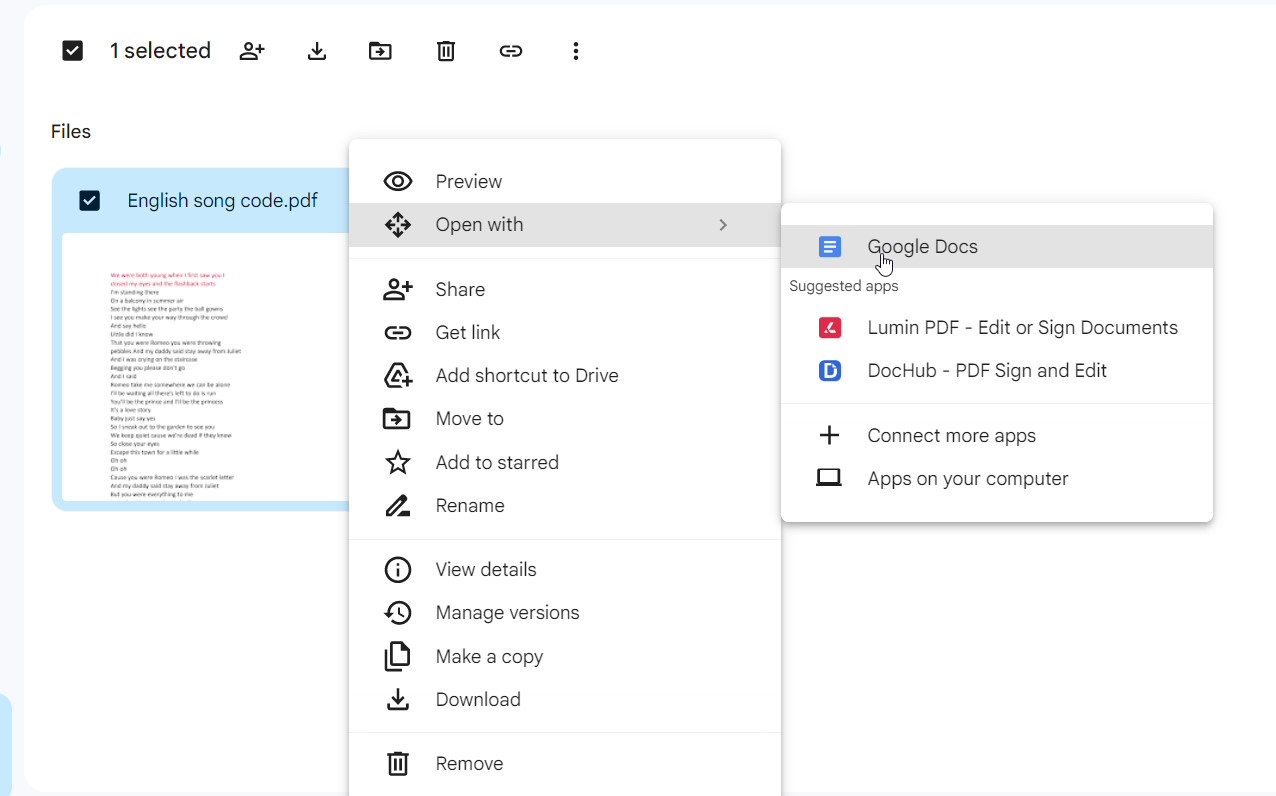
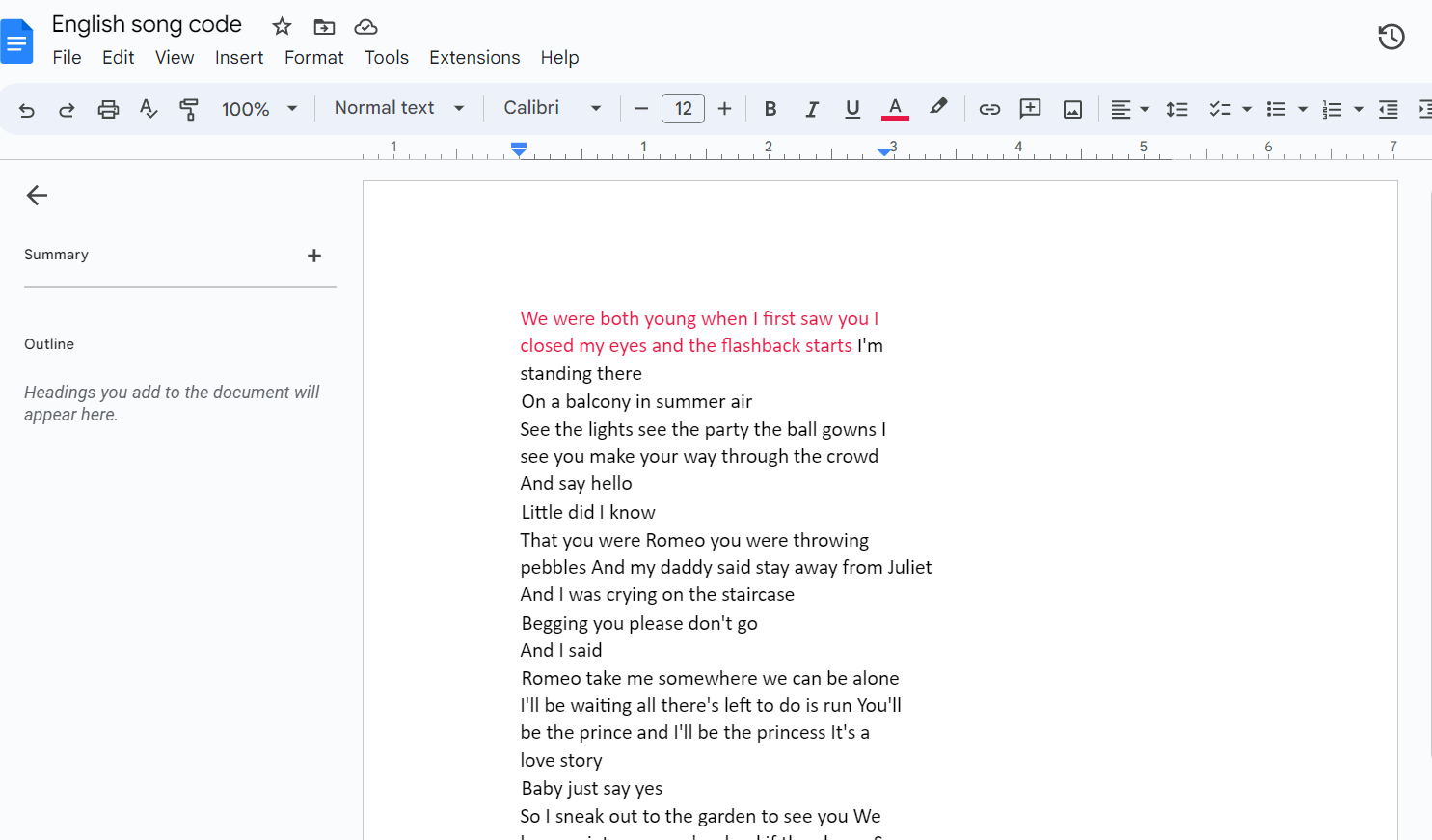
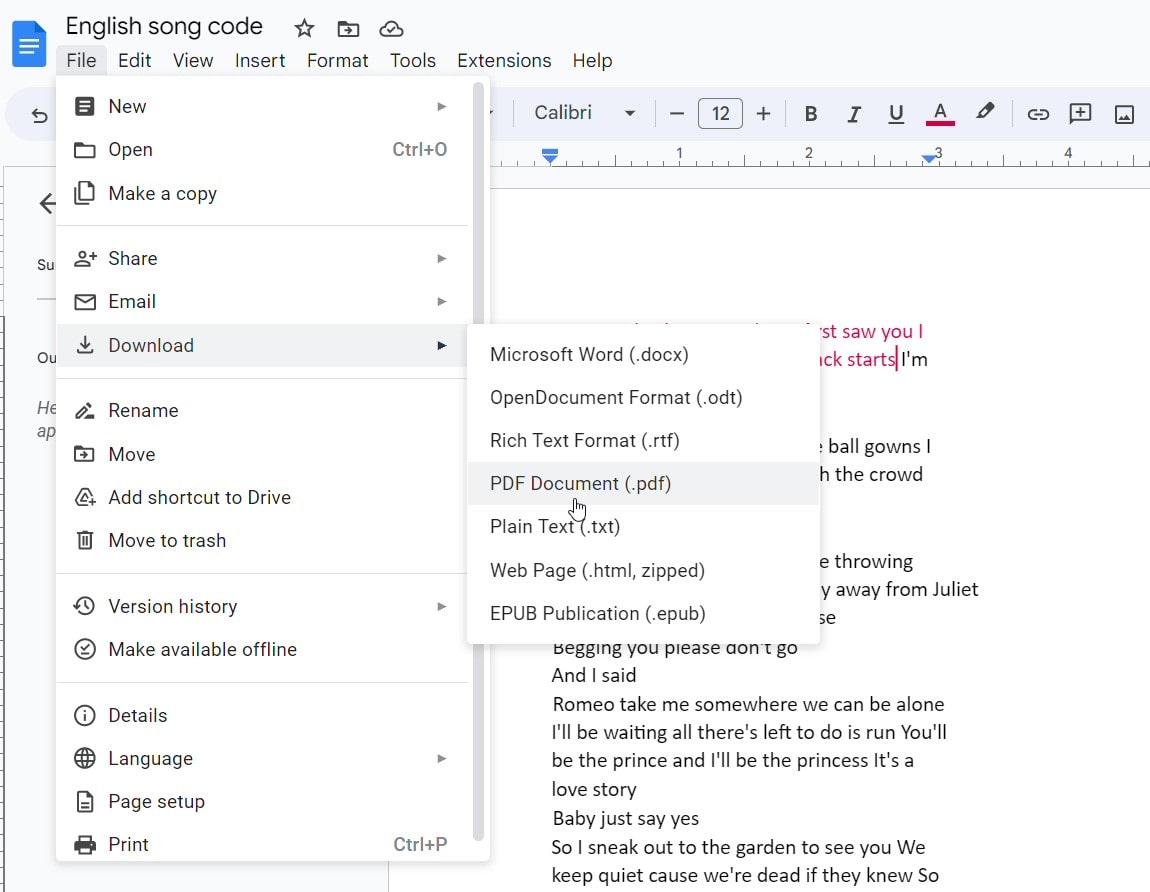
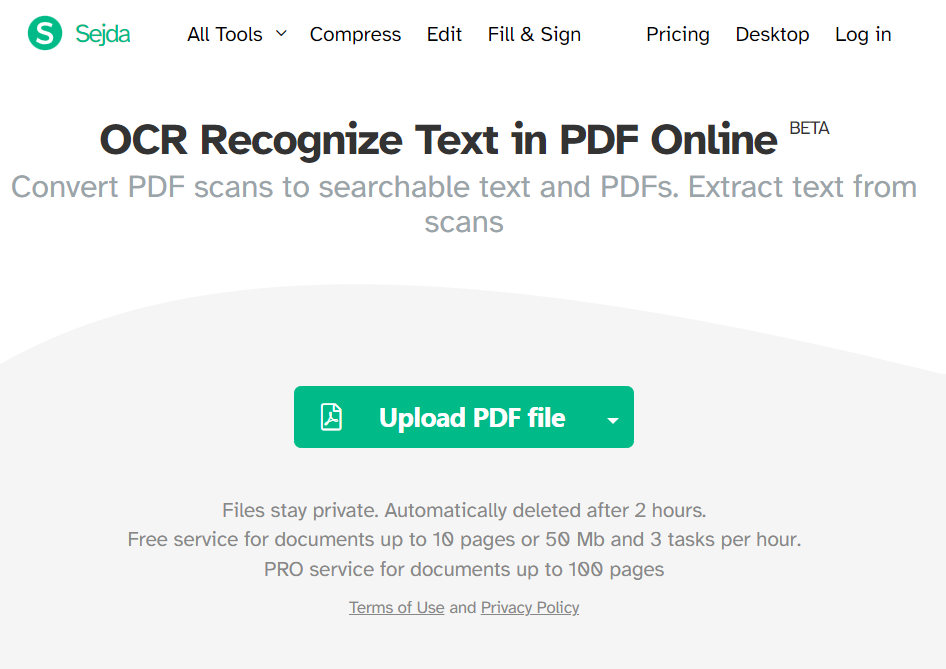

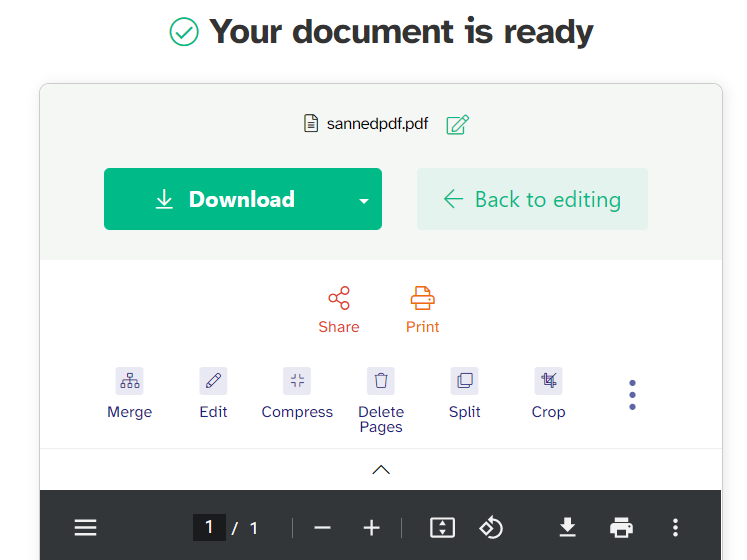
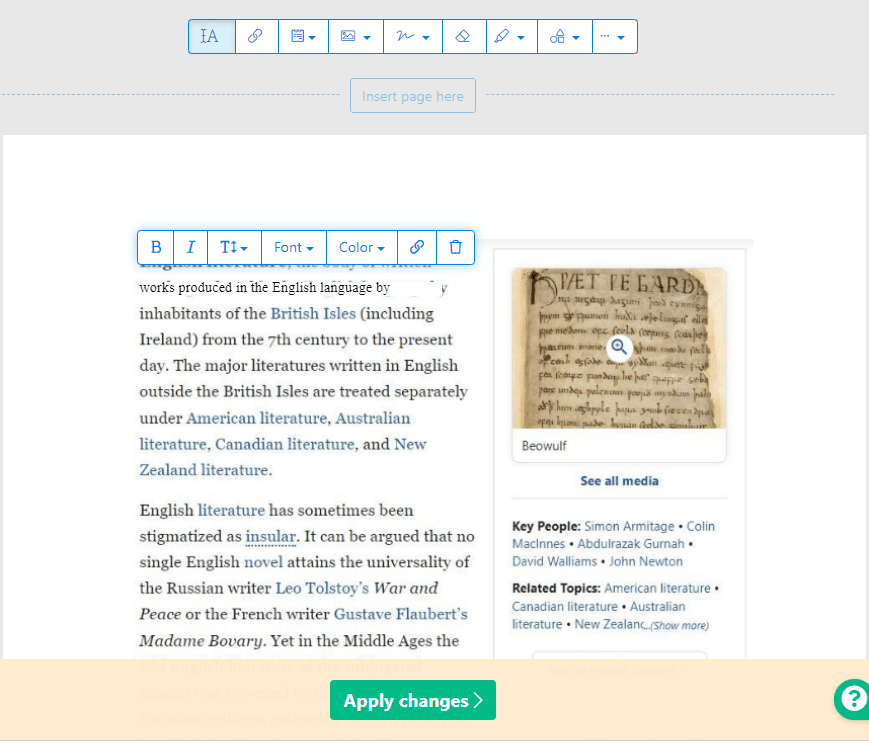
Clara
Yes! This is exactly what I needed. I've wasted so much time wrestling with read-only PDFs. Great tips, especially the online editor options.