Tips for Recover Lost Files on Mac (macOS Big Sur Included)
 10.8K
10.8K
 0
0
If you're reading this article, you've probably lost something important on your computer that you accidently deleted or lost due to a format! It's really a painful experience if an important file gets lost. Therefore it’s necessary to learn some file recovery skills to recover Mac lost files. This article explains steps that you can use to try to recover deleted files and get the lost files back on Mac.
Check your Trash folder
If you accidently delete your files, the deleted files will be moved to the Trash. So you'd better check your Trash folder to make sure your files are still in there or not. If so, right-click your file and choose "Put Back", or drag the files from the Trash to your Desktop or other desired location.
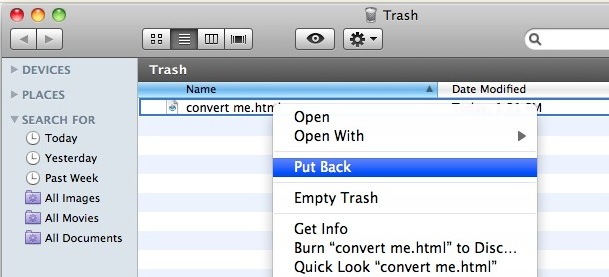
Before you click "Empty Trash" to delete all files from Trash, please check the Trash Bin carefully. If you find something valuable, you can highlight the ones that were mistakenly sent to Trash and drag them out of Trash to avoid data loss.
Still no luck finding that lost file? Stop using your Mac now!
The lost files won't be erased immediately after they are deleted or even formatted. They will stay on the file system until new file occupy its space. If you continue using your Mac computer, every hour that goes by, this "free space", the new files will overwrite the lost files so you lost them permanently. no matter if the lost data is an email, a Word or Excel spreadsheet - the same principle applies.
Or, You can pay for a lost file recovery software
If you have accidentally lost files from your Mac or an external USB drive, SD card, or other external storage device, there's an easy way to recover those files using Data Recovery for Mac.
Data Recovery for Mac can scan and recover data from virtually any storage device - internal Mac hard drives, external hard drives, SD card, USB, memory card, etc. It provides both quick scanning and deep scanning to make it easy to find your lost photos, documents, videos, music, etc. Download Data Recovery for Mac to find and restore your lost files as soon as possible.
- Retrieve data lost due to format, deletion and inaccessibility or other situations.
- Recover various file types like pictures, videos, audio, emails, documents, folders, archives, etc.
- Repair damaged videos
- Allow you to rescue data from Macbook, iPod, Mac desktop, internal/external hard drives, USB drives, SD card, digital cameras and other storage media.
- Preview data to locate your lost files and check their quality in advance.
- Filter scan results with keyword, file size, date created, date modified to recover most of files.
- Resume scanning at anytime.
- Restore files to local drive or to cloud platforms
- Only read and recover data, no leaking, no modifying system files, 100% safe to use.
-
Launch Cisdem Data Recovery.
Launch the program on your Mac. If you're performing file recovery from a USB drive, memory card, or a external hard drive, connect it to your Mac before launching this file recovery for Mac. - Select a drive to find deleted files from trash.
In the window appears, this file recovery app will list all Mac hard disks and all storage devices connected to your Mac. Select the hard drive that you need to recover the lost files from. Then click the “Search for lost files” button to search your deleted or lost files.![select a drive]()
-
Preview and recover the lost files.
After the scanning is finished, all the lost files will be found and displayed on the left column. It is easier for you to find and preview the recoverable files you want to retrieve. Finally, mark those files and click "Recover" to selectively get them back.![preview and recover]()
Cisdem Data Recovery supports recovering data from external hard drives and all kinds of SD cards. For more tips for SD card data recovery on Mac, you can refer to the infographic “The complete guide on SD card data recovery”.

Connie Yu has been a columnist in the field of data recovery since 2011. She studied a lot of data loss situations and tested repeatedly to find a feasible solution tailored for each case. And her solutions are always updated to fix problems from the newest systems, devices and apps.

JK Tam is the lead developer at Cisdem, bringing over two decades of hands-on experience in cross-platform software development to the editorial team. He is now the lead technical approver for all articles related to Data Recovery and DVD Burner.




 Free Download
Free Download
