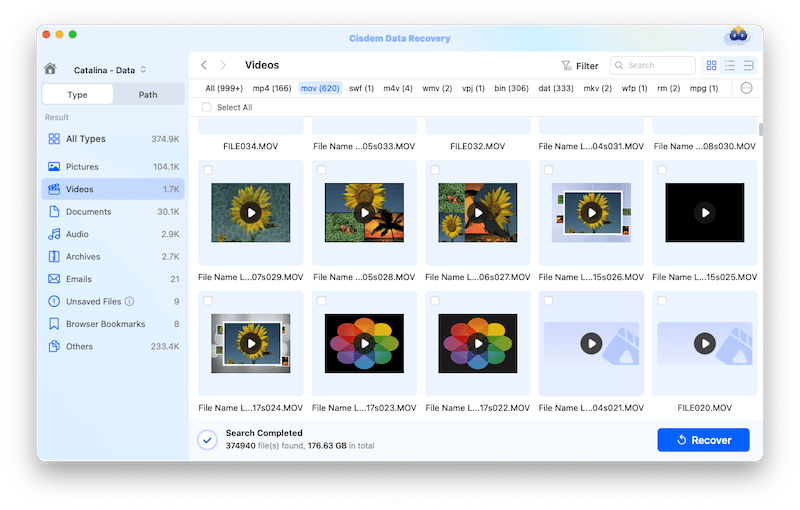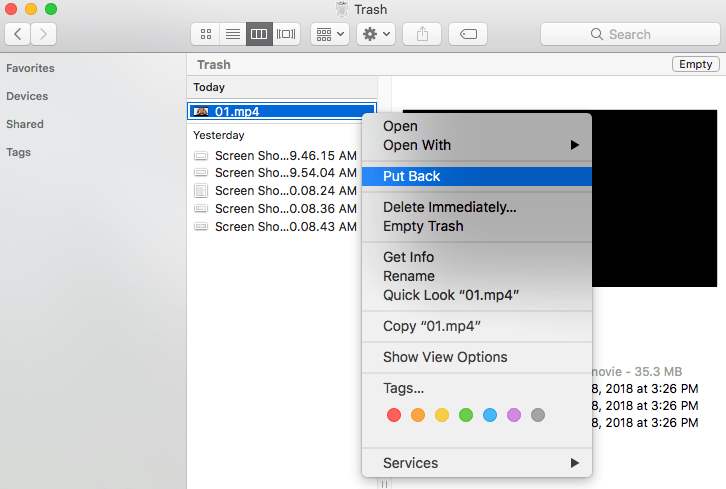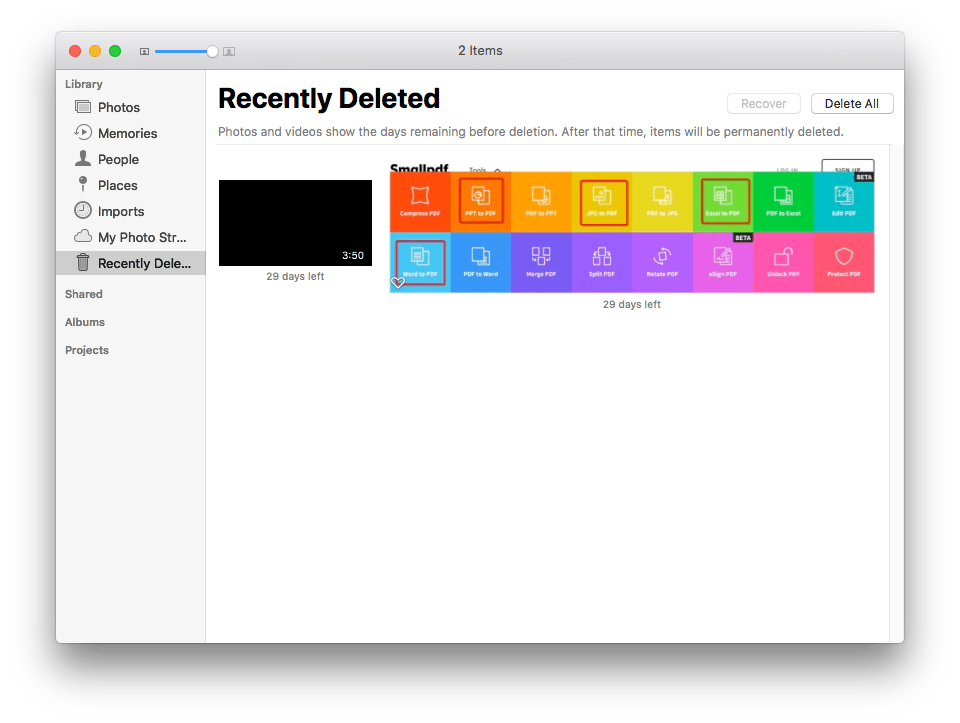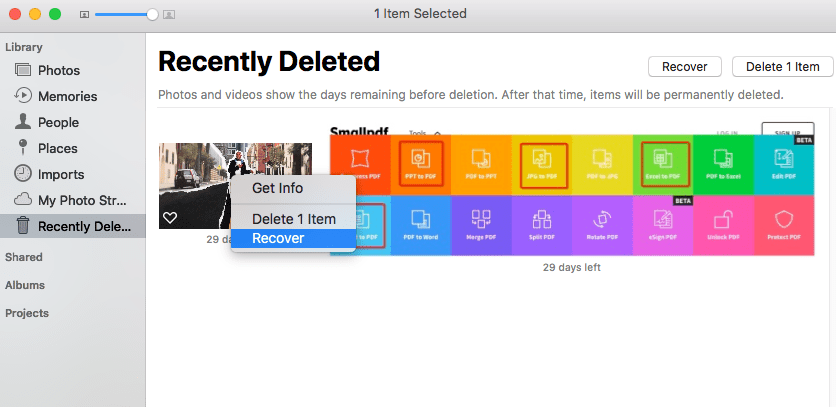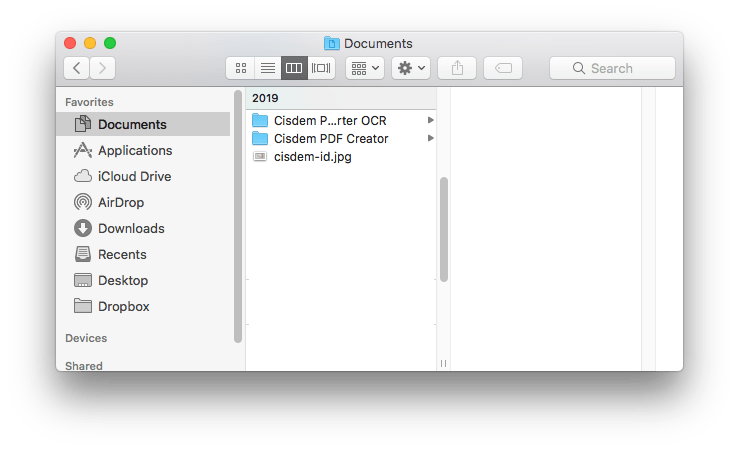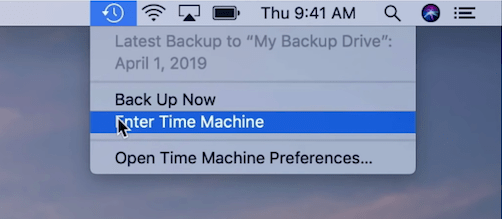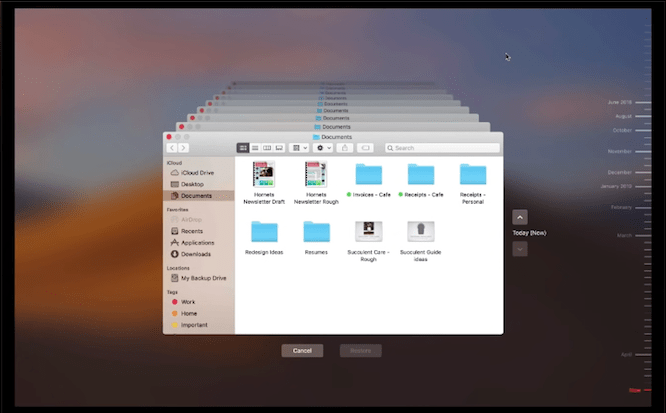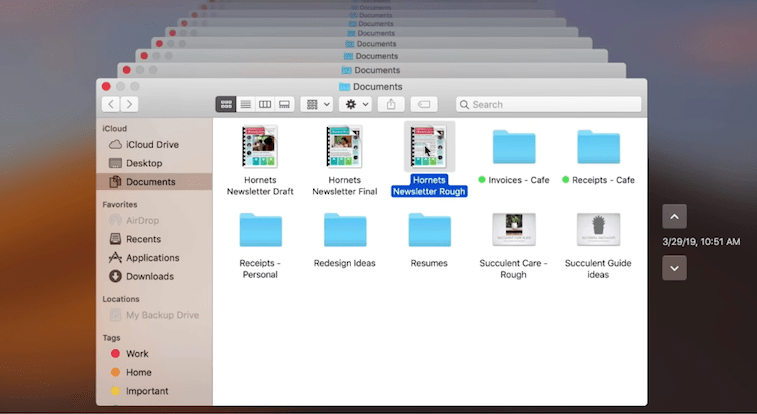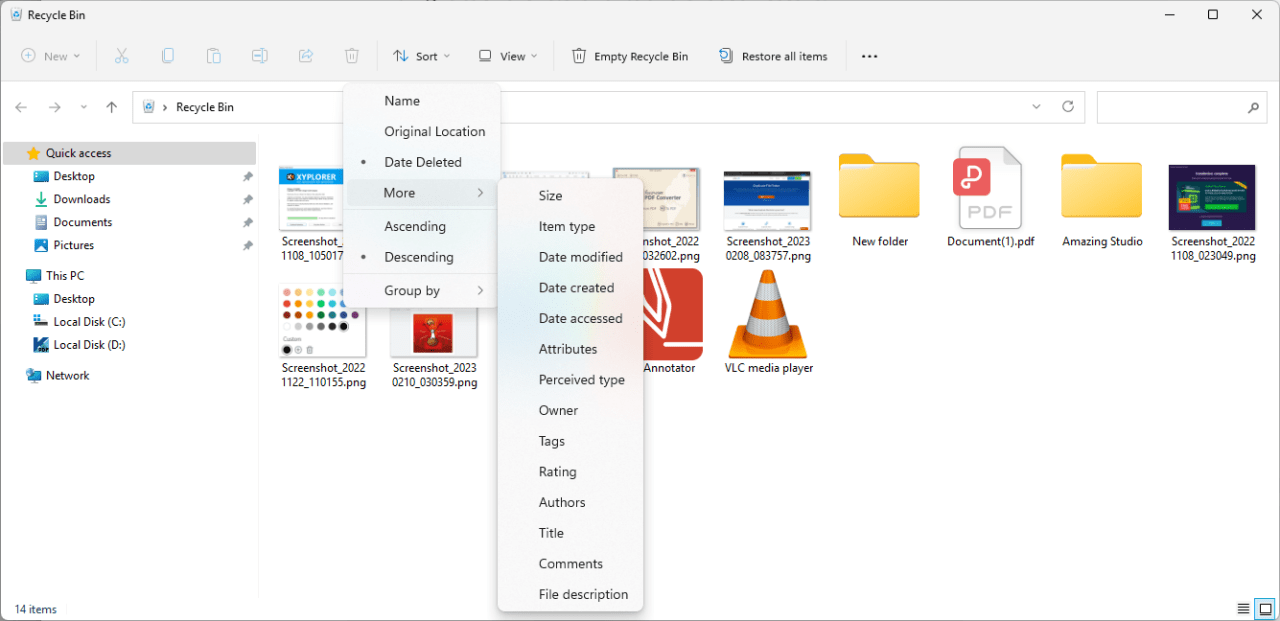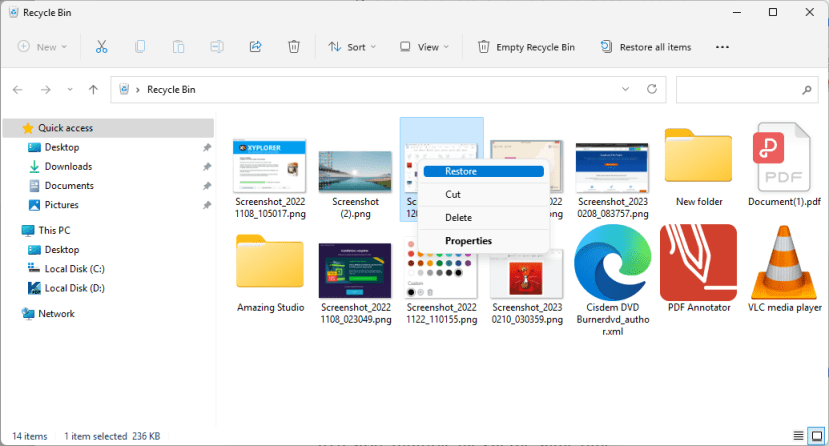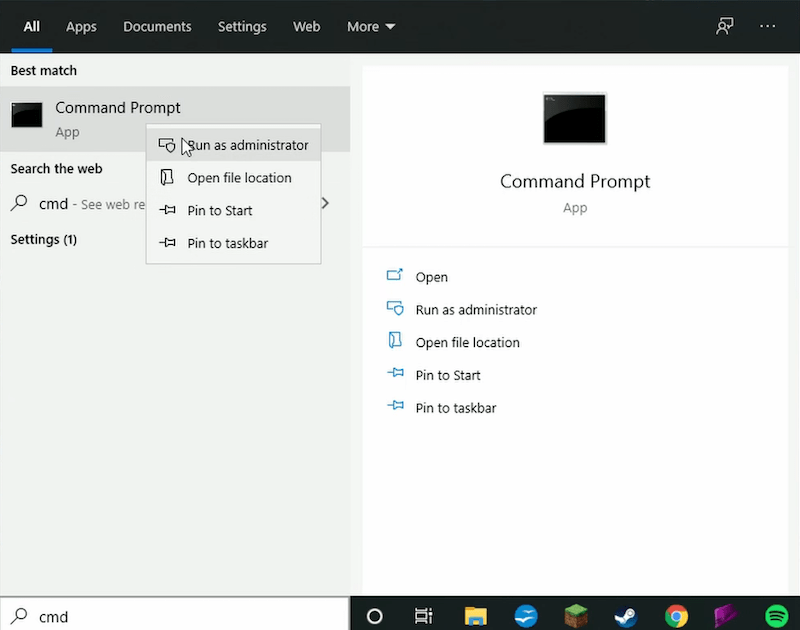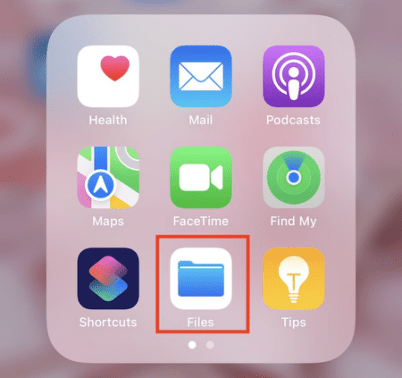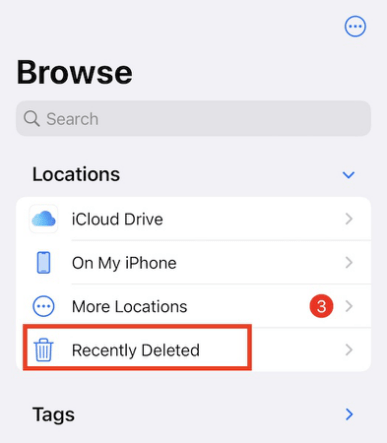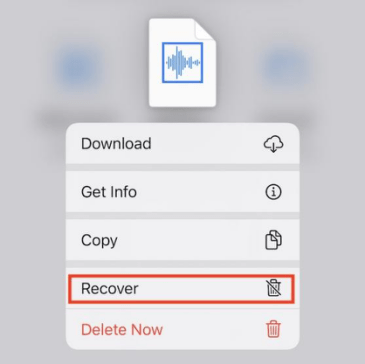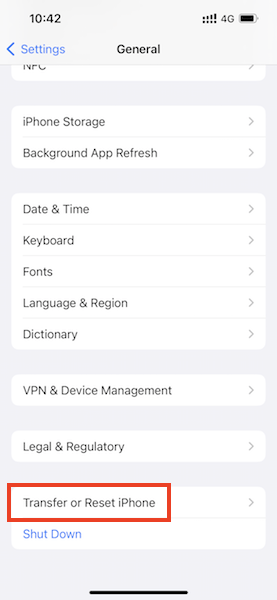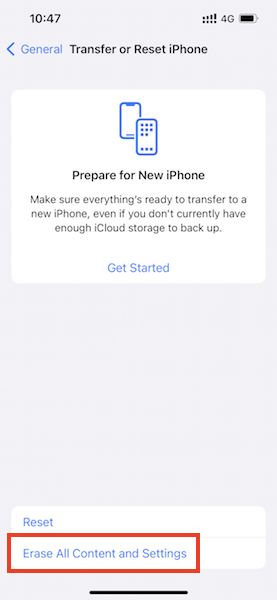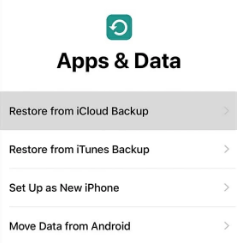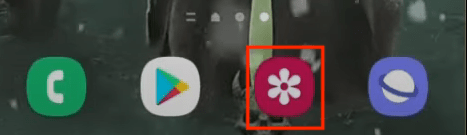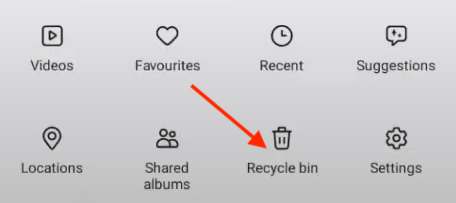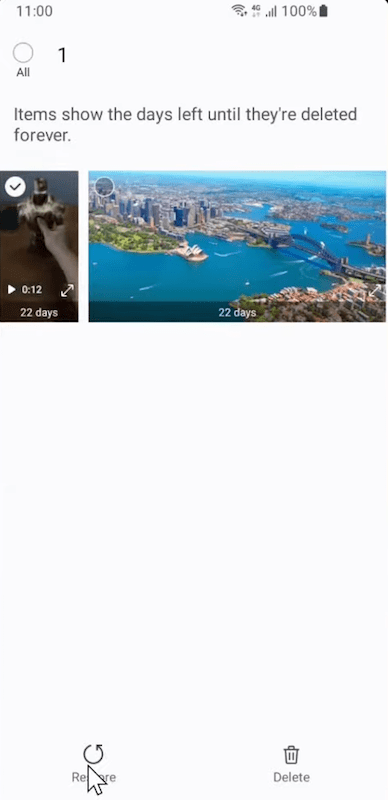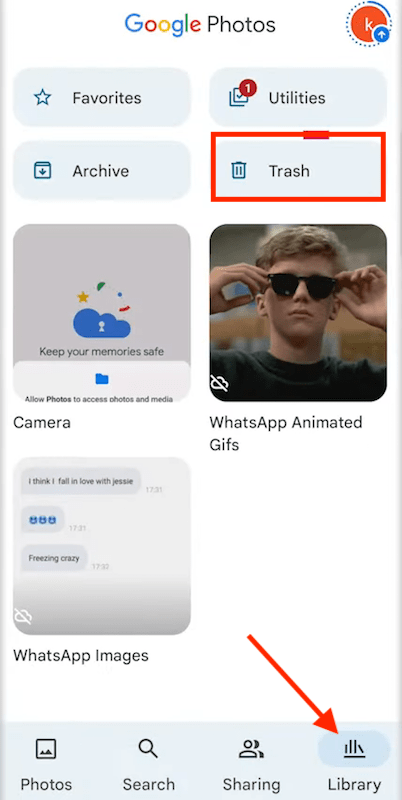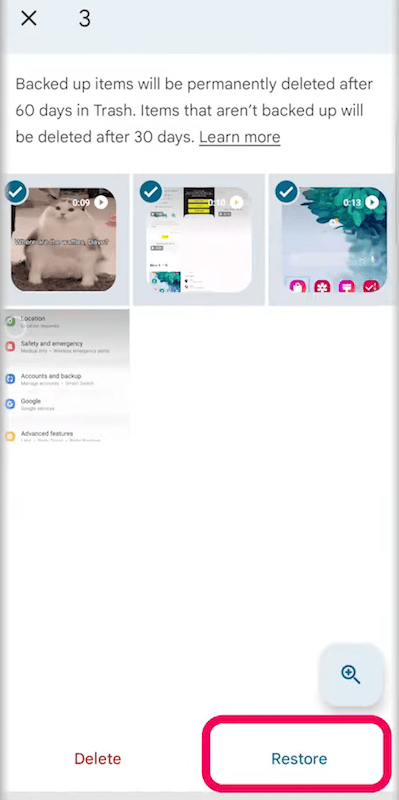10 Options to Achieve Deleted Videos Recovery on Computer/Mobile (Incl. FREE)
 5.8K
5.8K
 0
0
Videos goes viral online, we all watch or create videos, and save our favorite ones on hard drives. It would be very heartbreaking if we lost some important videos. But today, recovering deleted videos becomes much easier. A deleted video isn’t truly removed from your storage drive until it is overwritten by new data. Using native tools or a 3rd party data recovery program can help us retrieve deleted videos on our computer or mobile devices.
Best Video Recovery Software for Mac/PC
If a video is permanently deleted, you need either a backup or a deleted videos recovery app to put it back on your Mac/PC computer. Without a backup, Cisdem Data Recovery for Mac or Windows will be the best solution for deleted video recovery. It can recover videos deleted by mistake or lost due to other reasons: sudden power off, drive formatting, system crash, virus attack, etc. Also, it has the capability to repair corrupted videos that you cannot open even after the recovery.
Cisdem Data Recovery scans Mac/Windows internal hard drives, also any other external hard drives connected to a computer, even including SD Card, USB, media player…, then lists and retrieves the lost, deleted or formatted files. Thanks to its advanced scanning engine, it can find lost files fast and render your files for easy preview. With its exceptional support of file formats, in addition to videos in virtually all popular codecs, it can restore deleted files of images, audios, documents, archives and more.
Recover Permanently Deleted Video Files on Mac/Windows Now!
- Download and install Cisdem Data Recovery to your Mac/Windows machine.
Everyone can free download Cisdem Data Recovery for Mac and Windows. As long as you click the "Free Download" button below, Cisdem Data Recovery will start to download.
 Free Download macOS 10.15 or later
Free Download macOS 10.15 or later  Free Download Windows 11/10/8/7
Free Download Windows 11/10/8/7 - Run the program and go to Disk Data Recovey or PC Recovery.
- Select the location where your deleted videos stored in.
Next, you need to choose the location where your deleted videos stored in. Surely, if your deleted videos stored in other storage devices, you need to connect it to your computer first.![recover deleted videos mac cisdem 01]()
- Start to scan your Mac or PC.
Click "Search for lost files" or “Scan”, then Cisdem Data Recover will start to scan your Mac or PC. If the capacity of your device is small, the scan can complete in a short time; if large, you can keep the scanning running in background and do other tasks eating minimal source of Mac/Windows RAM before it ends. - Preview and recover your deleted videos.
All of your deleted files will be listed for you, you can click the types of video to view, such as mp4, mov, emf, and flv. Cisdem Data Recovery allows users preview deleted files, so you can preview your deleted videos before recovering, which will save you much time. And then check the videos you want to recover, click "Recover" to complete the deleted videos recovery.![recover deleted videos mac cisdem 02]()
- Repair recovered videos if necessary.
If the recovered videos cannot be played or you have some other videos need to be repaired, use the Video Repair to fix them.![cisdem repair videos]()
Free Ways: How to Perform Deleted Videos Recovery on Computer/Mobile?
Provided that you wouldn’t like to pay for the deleted video recovery and are seeking how to recover deleted videos for free, this part is exactly for you. Here totally 9 possible ways will be unmasked to help in recovering lost video files, covering nearly all platforms including Mac, Windows, iOS and Android.
Free Deleted Videos Recovery on Mac
1# How to Recover Deleted Videos from Mac Trash Bin?
If the deleted videos are just moved to Trash bin on your Mac, it would be much easier to recover, you just need to find the videos and put them back. Here are the steps to recover deleted video files from Trash bin.
- Open Trash bin app, find the deleted video.
- Right click on the deleted video and choose Put Back.
![recover from trash]()
- Then the deleted video will be recovered to its original storage location, the Finder app will open the folder automatically and you can find the recovered videos easily.
2# How to Recover Deleted Videos from Recently Deleted in Photos App?
In the case that you use Photos app to manage your videos and delete them within the app, you can recover the deleted videos with ease as long as it is less than 30 days since you deleted the video in Photos app, because Photos keeps the deleted videos or images for only 30 days. Here are the steps to do Mac video recovery.
- Open Photos app.
- Go to Recently Deleted Folder on the left side.
![recover deleted video mac photos 01]()
- Right click on the deleted video and choose Recover.
![recover deleted videos mac photos 02]()
- Go to Photos folder and find the recovered video, also you can enter keywords to search the video.
3# How to Recover Permanently Deleted Videos on Mac with Time Machine Backup?
If you have enabled Time Machine on your Mac and do backup regularly, you can even recover deleted videos without installing any 3rd party data recovery software, no matter the videos are permanently deleted or moved to Trash Bin. Here are the steps to recover permanently deleted videos on Mac with Time Machine backup.
- Open the app where you store the deleted videos. For example, you are much likely to save videos in Documents, then open Documents in Finder app.
![recover deleted video tm01]()
- Enter into Time Machine.
![recover deleted video tm02]()
- Use the time arrows to browser different versions of backups.
![recover deleted videos tm03]()
- Then find the deleted video, click on the file icon and press Space bar to preview before recover.
![recover deleted video tm 04]()
- Finally, click Restore to recover the deleted video from backup.
Recover Deleted Videos from PC Free
1# How to Recover Deleted Videos from PC Recycle Bin (Windows 10/11)?
Just like Trash Bin on Mac, once you lost video files on Windows PC, as well you can go to check if they are still in the Recycle Bin. Deleted files will stay in Recycle Bin before you manually empty it or its contents over 5% of the storage space of hard drive. Waste no time to restore deleted videos from Windows Recycle Bin.
- Open Recycle Bin on PC.
- Find the video file you deleted. You can filter the files by Name, Size, Item type, Date Deleted, etc.
![recover from win recycle bin 01]()
- Right-click on it and select Restore to recover it back to its oroginal location.
![recover from win recycle bin 02]()
2# How to Recover Deleted Video Files From Windows (10/11) Using CMD?
Videos are possible to be deleted or hidden in event of a virus infection on your PC. In this condition using Command Prompt (CMD) is another free solution to retrieve or unhide the missing video files from Windows. See below for the instructions in detail.
- Open Start menu > type CMD > right-click on it and choose “Run as administrator”.
![recover using cmd 01]()
- Execute the command: attrib -H -R -S /S /D X:*.*. One important thing is that you should replace the X letter with the drive letter of the particular drive you’re trying to recover videos from.
![recover using cmd 02]()
- You may find the videos reappear in their original folder.
iPhone Deleted Video Recovery for Free
1# How to Recover Deleted Videos from iPhone Recently Deleted Folder?
iPhone is designed with one specific folder to store recently deleted files on the device. To get back videos deleted not long ago from iPhone freely, go ahead to check this folder. This is how to achieve it.
- Open Files app on iPhone.
![recover from iphone recently deleted 01]()
- Select Browse and then Recently Deleted option.
![recover from iphone recently deleted 02]()
- Find the deleted video file > press it and hit on Recover.
![recover from iphone recently deleted 03]()
2# How to Recover Permanently Deleted Videos on iPhone from iCloud Backup?
Assuming iCloud Backup has been turned on before video deletion on iPhone, “Restore from iCloud Backup” feature is another wise choice to restore permanently deleted videos for free. Before trying, make a backup of the existing iOS files since this method will overwrite your iPhone settings & data. Follow up the steps below to do the recovery.
- Access to Settings > General > Transfer or Reset iPhone.
![recover from icloud backup 01]()
- Tap on Erase All Content and Settings > Continue. Enter the Apple ID password to start the erasing.
![recover from icloud backup 02]()
- After that iPhone will restart. On the App & Data screen, choose “Restore from iCloud Backup”.
![recover from icloud backup 03]()
- Sign into iCloud with your Apple account.
- Choose a relevant backup made before you lost your videos. Finally you can find them again on the iPhone.
Recover Deleted Video Files Free from Android Phone
1# How to Recover Deleted Videos From Android Recycle Bin?
Much similar with Windows Recycle Bin, checking Recycle Bin can be a simple way to do deleted video recovery on Android with no backup or software. The recovery process is not complex and you can finish within minutes.
- Open Gallery app > tap on Albums. On the bottom right corner, hit on the 3-dots icon.
![recover from android recycle bin 01]()
- Select Recycle Bin.
![recover from android recycle bin 02]()
- Tap and hold the video you want to recover > choose Restore.
![recover from android recycle bin 03]()
2# How to Recover Permanently Deleted Videos from Android in Google Photos?
Using Google Photos to restore deleted videos on Android is another common way, but keep in mind that you must sync your videos to Google Photos before. The step-by-step guide is as following.
- Open Google Photos on your Android phone.
- Tap on Library > Trash.
![recover in google photos 01]()
- Select the deleted videos you want > press Restore option to retrieve them.
![recover in google photos 02]()
Conclusion
To recover deleted videos, we need to figure out which situation we are in first, then use appropriate tools to retrieve them. The best way to retrieve permanently deleted or Trash emptied videos on Mac/Windows is installing a professional data recovery program that scans your computer and attempts to find deleted as many as possible.

Connie Yu has been a columnist in the field of data recovery since 2011. She studied a lot of data loss situations and tested repeatedly to find a feasible solution tailored for each case. And her solutions are always updated to fix problems from the newest systems, devices and apps.

JK Tam is the lead developer at Cisdem, bringing over two decades of hands-on experience in cross-platform software development to the editorial team. He is now the lead technical approver for all articles related to Data Recovery and DVD Burner.