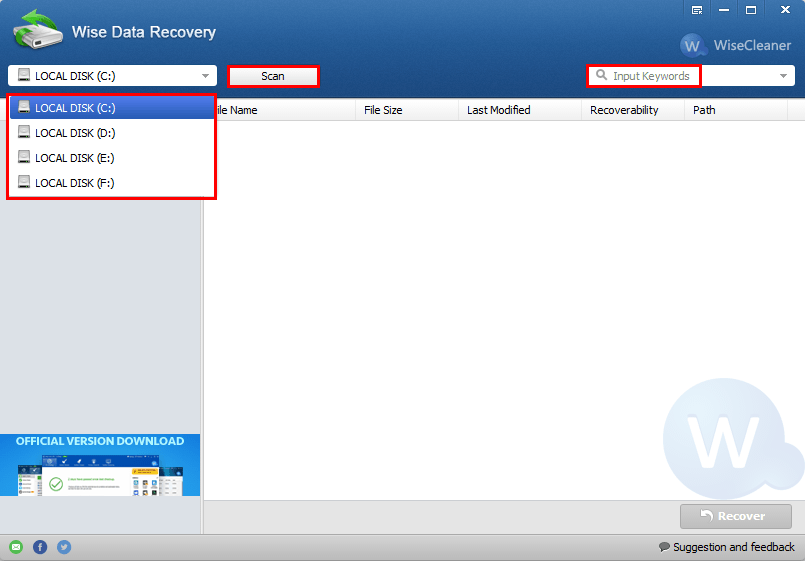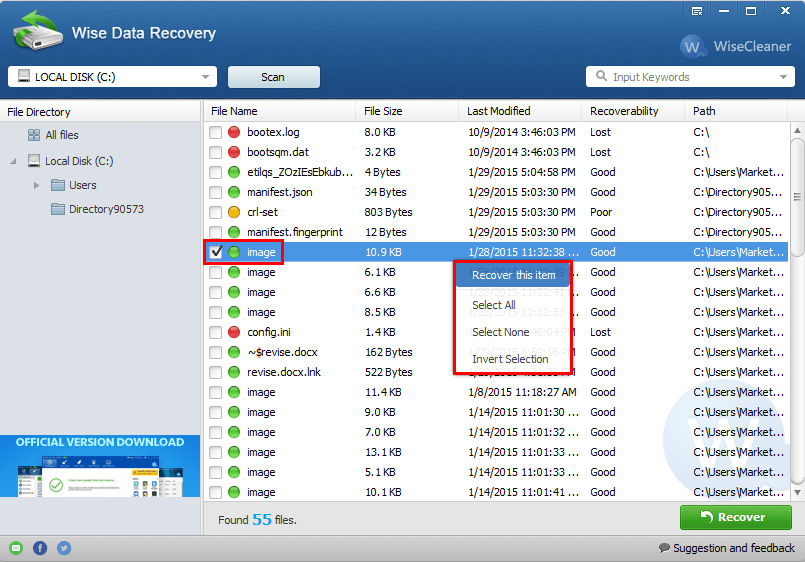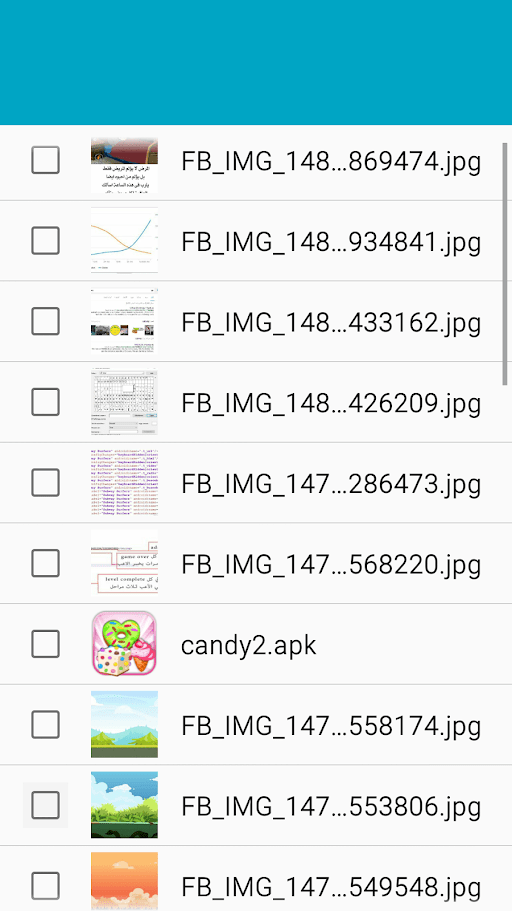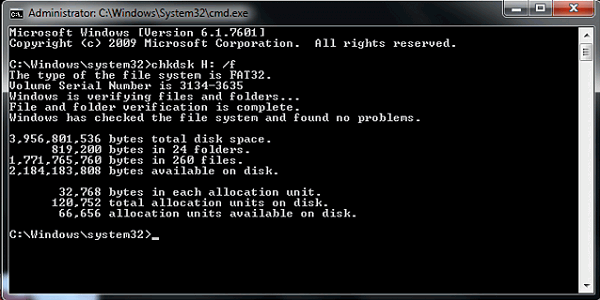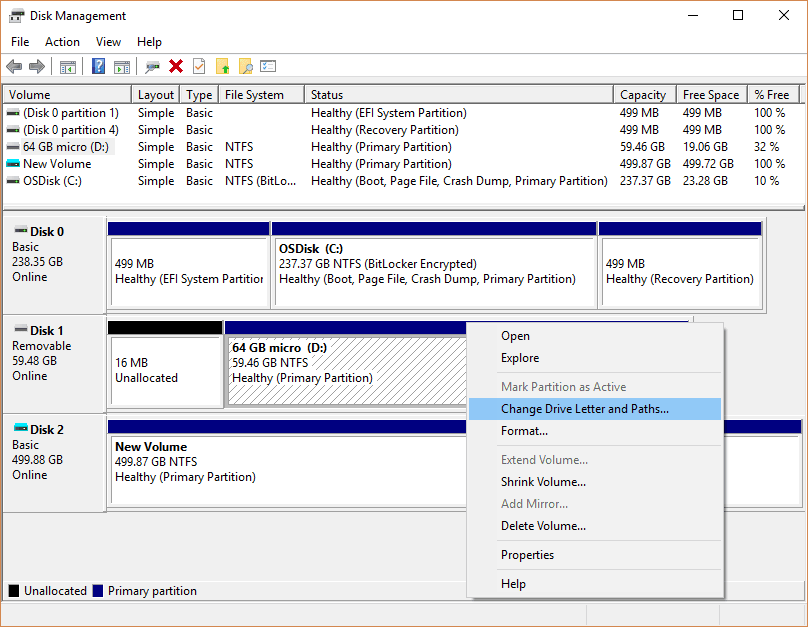Corrupted SD Card Recovery: Fix Corrupted SD Card without Formatting
 4.1K
4.1K
 0
0
For quite a long time, the wide acceptance of SD card makes it save a mass of data in digital format. But the worry is that the composition of SD card is so fragile. They can be easily corrupted or damaged if improperly stored and used them.
When your SD card is corrupted or damaged, you will receive the message “SD card is damaged. Try reformatting them”. No matter keeping a corrupted SD card, or format it, you have no chance to access data stored on SD card anymore. So, how to fix corrupted SD card error? Any way helps to do corrupted/damaged SD card recovery? Well, let me fill you in on the solution.
 Best Data Recovery for Mac and Windows
Best Data Recovery for Mac and Windows
Recover Files from A Corrupted SD Card Easily
- Recover files from formatted or corrupted SD Card
- Restore 200+ file types: docs, images, videos, audios, archives, etc.
- Repair corrupted videos, photos and documents
- Support data recovery from both internal and external hard drive
- Preview photos before recovery
- High recovery rate
- Filter loat data with keyword, file size, date created and date modified
- Resume recovery at anytime
- Recover files to local drive or Cloud
 Free Download macOS 10.15 or later
Free Download macOS 10.15 or later  Free Download Windows 11/10/8/7
Free Download Windows 11/10/8/7 Can I Recover Data from Corrupted/Damaged SD card?
Many users may have the identical doubts, but it depends on different situations. The corrupted SD card often can be damaged physically and logically. Physical corruption includes freezing, twisting, burning, bending, drowning or other ways that can destroy SD card. Below are a few cases:
- The SD card fell from a height and broken into two half
- The SD card fell into the dirt and dust
- The SD card was soaked with water
- When the SD card connecting to other hardware, the electrical short circuit
Not each physical corruption is running out of ideas, sometimes it can be repaired through some simple measures. For example, when your SD card broken into two half, you can take a crack at connecting both half with packaging tape. And when your SD card was soaked with water, you can keep it in the sun until it becomes completely dry. After some remedies, try to read the SD card again.
Physical corruption can be easily avoided. What are hard to prevent is cumulative failures, firmware errors and manufacturing issues. Similarly, here lists a few reasons which causing a corrupted SD card:
- Turning off the device before data is totally written to the SD card
- Removing SD card from devices when it’s transferring files
- The storage of SD card is full but still adding new files to the phone or camera
- Malfunctions of the operating system result in the corruption of file system and SD card
- The bad sector on the SD card is growing, causing the SD to stop working
- Virus from malicious software attacks SD card
- SD card in poor quality has many manufacturing defects
The logical corruption is inevitable, but it is easier to do a SD card recovery than physical corruption. Once your SD card is corrupted, the first aids to do are:
- Try to read SD Card on other devices. If it works, your previous device is not compatible with an SD card
- Insert your SD card to other devices. If it works, that means the SD card is incompatible with your phone or computer.
- Check if something goes wrong with your SD card reader
- Delete the bad sectors. SD card stores data in different sectors. But for a variety of reasons, some sectors get unusable and lead to bad sectors.
- Format your corrupt SD card. Before that, remember to back up all your data
If you want to fix corrupted SD card without formatting or obtain further measures, keep reading to find the solutions.
How to Recover Corrupted SD Card without Formatting?
After you insert your SD card into a phone (which can work properly), if the phone can’t detect the card or if the card can be detected but won’t open or shows no files, it’s very likely that this SD card has been corrupted, and you may get a message saying “SD card is damaged. Try reformatting it”. If you tap Format, another message will appear to tell you “All data on your card will be lost” (if you perform a format).
As a matter of fact, with the corrupted SD card recovery software recommended above, you WON’T lose any files or data even if you format the SD card. But what if you want to get the card repaired without formatting? In this part, we will show you how to fix a corrupted or damaged SD card without formatting it.
#1 Best Solution to Recover Corrupted SD Card without Formatting
Assuming you have tried all above-mentioned emergent aids to fix your corrupted or damaged SD Card, but still got the bad luck to have all your data are corrupted or damaged on SD Card, don't panic, since we have proved solutions to recover corrupted or damaged data from SD Card, for all of you, no matter you prefer to work on a Mac, Windows PC or Android phone.
As things finally come to this, we will need the assistance of an expert to do the corrupted SD Card recovery, for the reason that a professional corrupted SD Card recovery software is capable of:
- Make corrupted SD Card recovery extremely easy---a dedicated corrupter sd card recovery software is oriented to everyone, with several clicks navigated by the program, you will be able to recover corrupted or damaged data from SD card easily.
- Make corrupted SD Card recovery muck likely to be successful---unlike those tricks aimed at solving corrupted SD card under fixed situation, a professional corrupted SD Card has taken all possible situations resulting in corrupted or damaged SD card into considerations. No matter what finally caused the problem, simple or complicate, the program can handle and recover at a high success rate.
Now, Recover Data from Corrupted or Damaged SD Card
Since all the recommended corrupted sd card recovery programs support recovering different files similarly, here in each method, we will demonstrate the detailed steps to recover photos from corrupted sd card. If you want to recover other files, such as video and audio, follow the same steps but choose to recover preferred files in the final recovering process.
On Mac
For Mac users, Cisdem Data Recovery is definitely the best choice. According to users, it is an overall tool to recover files from a wide range of storage device, no matter they are corrupted, damaged, formatted, deleted or lost accidentally, with an affordable price.
Power of Cisdem Data Recovery for Mac:
- Recover files due to deletion, power-off, system upgrade, formatting, corruption, virus attack, etc.
- Support data recovery on different internal or external storage device (hard drive, USB, SD, memory card, audio player, video camcorder, etc.)
- Recover photos, videos, audios, archives, documents, etc in original file quality
- Repair corrupted videos
- Process scanning and recovering fast.
- Preview found files
- Choose to recover needed files
- High success-rate to recover corrupted or lost files
- Easy to use
Steps to Recover Photos from Corrupted SD Card on Mac
Step 1Download and install Cisdem Data Recovery on your mac.
Step 2Connect your SD card with mac.
Step 3Select your SD Card, click “Search for lost files” to find out corrupted or damaged SD Card data.![corrupted sd card recovery mac 01]()
Step 4Preview and select corrupted or damaged SD Card files for recovery.
Once you have finished the scanning, all the found files will be listed in different document types, preview and select by checking the boxes to recover corrupted or damaged data from SD Card as needed.
Step 5Click “Recover” to restore corrupted or damaged SD Card.
Alternative Tools to Do Corrupted SD Card Recovery on Mac
Also, if you want try one more tools and pick your best, you can refer to following list of best SD Card recovery software for mac:
- CardRescue
- PhotoRec
- Disk Drill
On Windows
Wise Data Recovery is a free corrupted SD Card recovery software to find back your photos, documents, videos, email, etc. Also, it supports to recover corrupted data from your Windows PC or other external storage device, including SD card.
One feature makes Wise Data Recovery stand out from other competitors is that it displays recoverability in 3 levels: Lost, Poor or Good. That’s to say, before the recovering, Wise Data Recovery informs you if your corrupted data can be recovered or not, can be recovered easily or hard to be recovered.
Steps to Recover Photos from Corrupted SD Card on Windows PC
- Download and install Wise Data Recovery on your Windows PC.
- Choose your SD Card and click “Scan” to start the scanning.
![corrupted sd card recovery windows]()
- Select corrupted SD card photos to recover.
After the scanning, all the photos will be listed in the right panel, check the recoverability and you are recommended to recover those with high recoverability. Select the checkbox or right click on a selected photo to activate the “Recover” button. - Click “Recover” to find your corrupted SD Card photos.
![corrupted sd card windows 02]()
Alternative Tools to Do Corrupted SD Card Recovery on Windows PC
Also, if you are looking for more options to do corrupted SD Card recovery, here is a recommended list of popular SD Card recovery software for Windows:
- Recuva
- Disk Drill
On Android
Recover All My Deleted Files is the corrupted SD Card recovery app for Android, designed to recover photos, documents, pictures, video and so on, from internal storage or SD Card.
In addition, it can scan all deleted call, SMS and conversations in WhatsApp or Viber, even save all the recovered files from your corrupted SD card to Dropbox and Google Drive.
Steps to Recover Photos from Corrupted SD Card on Android
- Download and install this corrupted sd card recovery apk on your Android phone.
- Run the program and scan the files on your SD Card.
- In the found files, check the box before found photos.
![corrupted sd card android]()
- Tap on “Recover” to find back the corrupted SD Card photos on Android.
Alternative Tools to Do Corrupted SD Card Recovery for Android
- Recover Files
- Disk Digger
#2 Free Corrupted SD Card Recovery without Formatting
Method 1. Use CMD commands
- Step 1. Insert the corrupted card into a Windows PC using a SD card reader.
- Step 2. Go to Start and enter cmd or command prompt. Be sure to run it as admin.
- Step 3. Type chkdsk G: /f. Replace G with the drive letter of your card. Press enter. This command will analyze the corrupted card and then fix the errors it finds.
![corrupted sd card recovery command]()
- Step 3. Once the process is done, your SD card should be fixed.
This solution has helped many people with the problem, but it also fails in lots of cases. For example, if the file system is RAW, the CHKDSK command won’t work. If so, it’s recommended to use professional corrupted SD card recovery tools.
Method 2. Change Your SD Card Drive Letter
Sometimes, by changing the drive letter, you can fix a corrupted memory card. This is especially useful when your computer can’t properly detect the damaged card and requires you to insert a disk (when the card is already connected to it).
- Step 1. Right-click My Computer, and go to Manage > Storage > Disk Management. Your SD card should appear in the window.
- Step 2. To change the drive letter, right-click the SD card drive and click Change Drive Letter and Paths.
![change sd card drive letter]()
- Step 3. Click Change and select a drive letter (which is not already used). Click OK.
Method 3. Update USB Driver
If the problem still exists, you can check out this method to fix corrupted SD card without formatting. An outdated driver may also cause the corrupted SD card issue. In a case like this, you can update your driver.
- Step 1. Go to Control Panel > Device Manager > Disk drives and you should find your card there. Right-click it and click Uninstall. And click OK.
- Step 2. Remove the card from your computer and restart your computer. And then insert the card again.
- Step 3. Go back to the Device Manager. Right click Universal Serial Bus controllers and click Scan for hardware changes.
If this doesn’t work for you, go to step 3 and click Update Driver Software instead. You can also choose to update using driver update software.
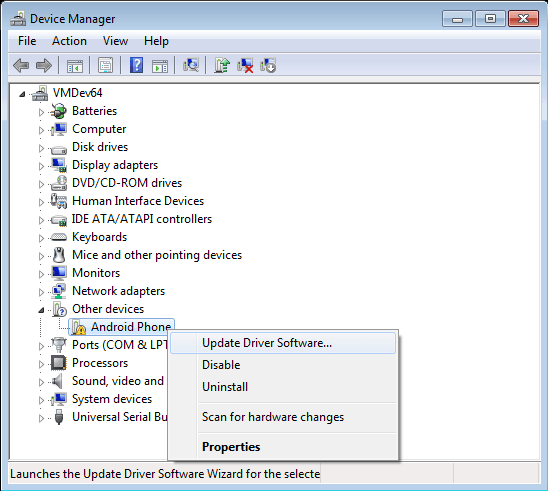
If these solutions on how to fix a damaged SD card without formatting don’t work in your case, you can use corrupted SD card recovery software to repair the SD card and recover all your files. Software such as Cisdem Data Recovery can recover formatted SD card and prevent your data from getting lost.
Prevent Your SD Card from Getting Corrupted: Dos and Don'ts
While it’s easy and reliable to use corrupted SD card recovery tools to fix the damaged card, it’d be better to prevent your card from getting corrupted in the first place.
Dos
- Keep the card away from water, dampness, heat and dirt
- Use a quality card reader
- Turn off your camera before removing the card
- Avoid filling up the card completely
- Format regularly to keep the card's file system in an excellent condition
Don’ts
- Don’t use SD card of poor quality
- Don’t store the card in extreme temperatures
- Don't expose the card to strong electromagnetic fields
- Don’t remove your card during data writing and reading
- Don’t remove your card without ejecting or using “Safely Remove Hardware”
If Corrupted, Recover Smartly
Although it’s evitable, you can take care of protection measures for preventing the SD card from being corrupted prematurely. Besides, backing up your files from SD card is also essential. But if happens, corrupted SD card recovery can be perfectly completed with a well-designed, well-tested and powerful software. Cisdem Data Recovery is good enough for normal data recovery requirement. After scanning, it successfully found all lost files and you can recover them from a corrupt SD without let or hindrance. All recovered files were in working order and remain no errors whatsoever.
So do you know any good ways to backup or recover files from a corrupt SD card? Do tell me about them in the comments.

Connie Yu has been a columnist in the field of data recovery since 2011. She studied a lot of data loss situations and tested repeatedly to find a feasible solution tailored for each case. And her solutions are always updated to fix problems from the newest systems, devices and apps.

JK Tam is the lead developer at Cisdem, bringing over two decades of hands-on experience in cross-platform software development to the editorial team. He is now the lead technical approver for all articles related to Data Recovery and DVD Burner.