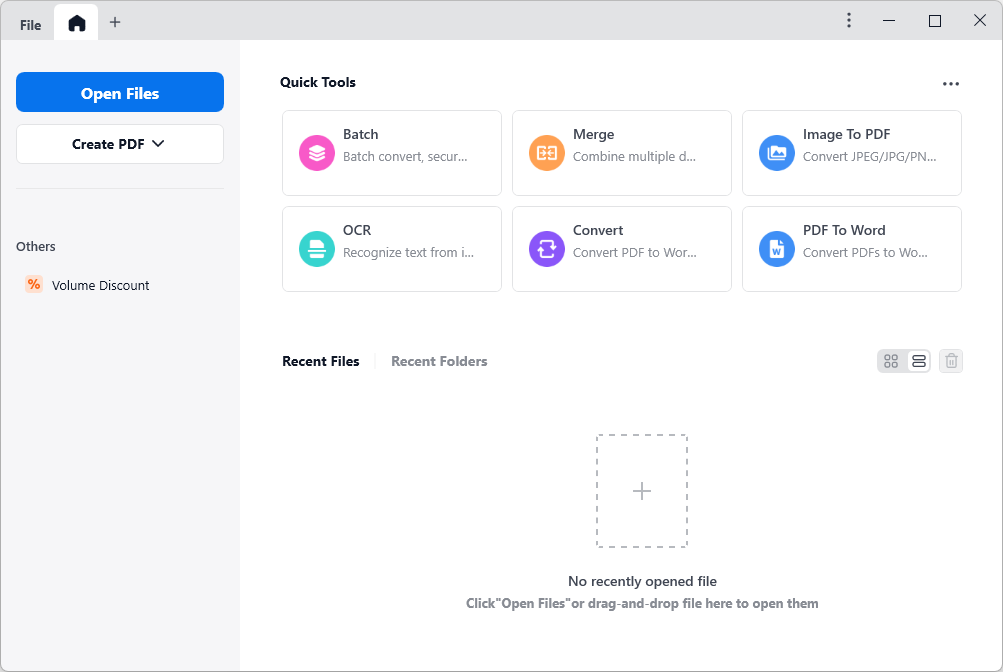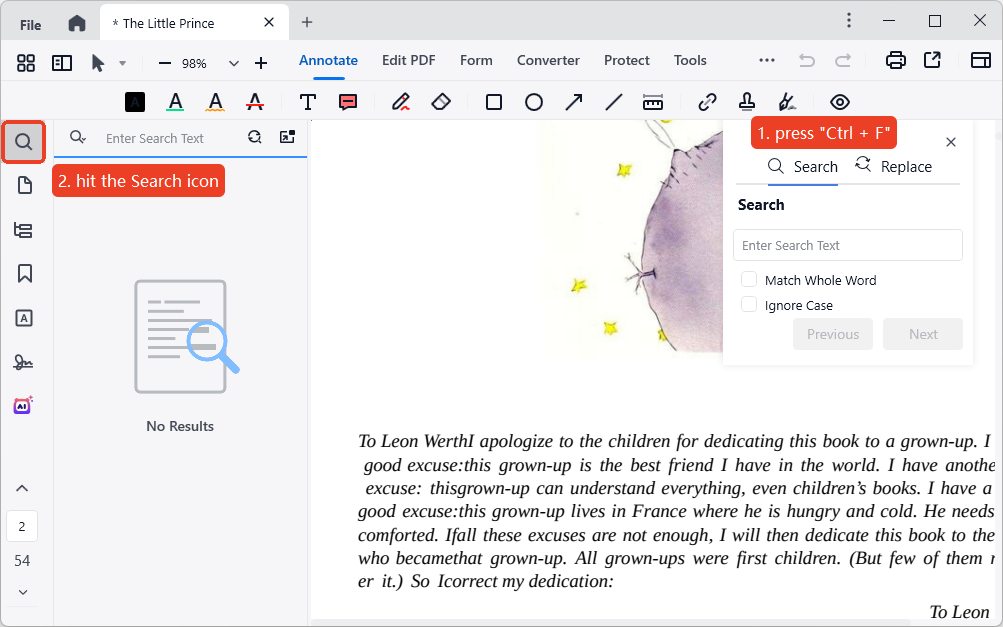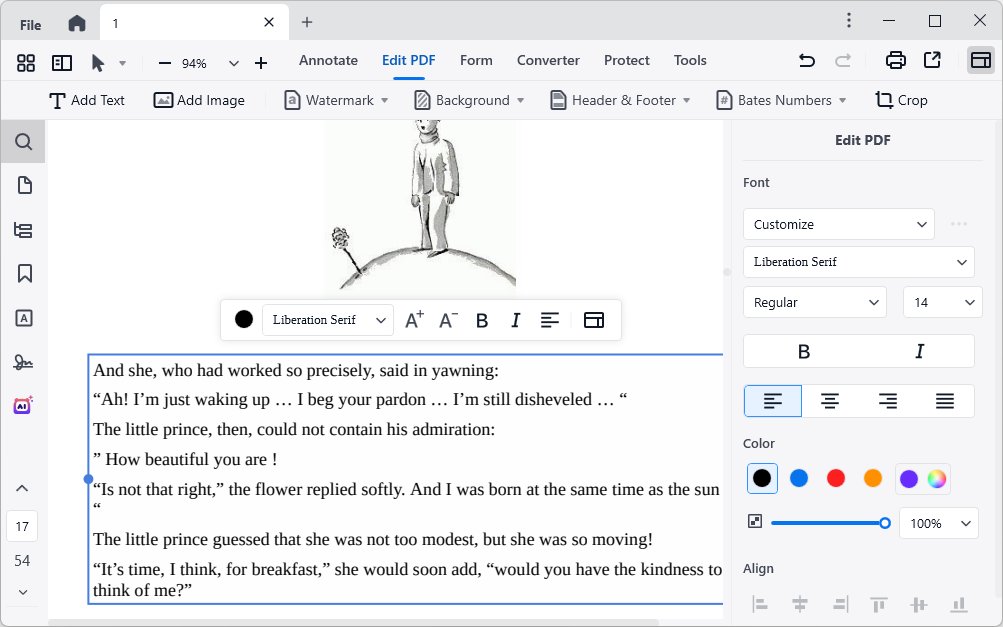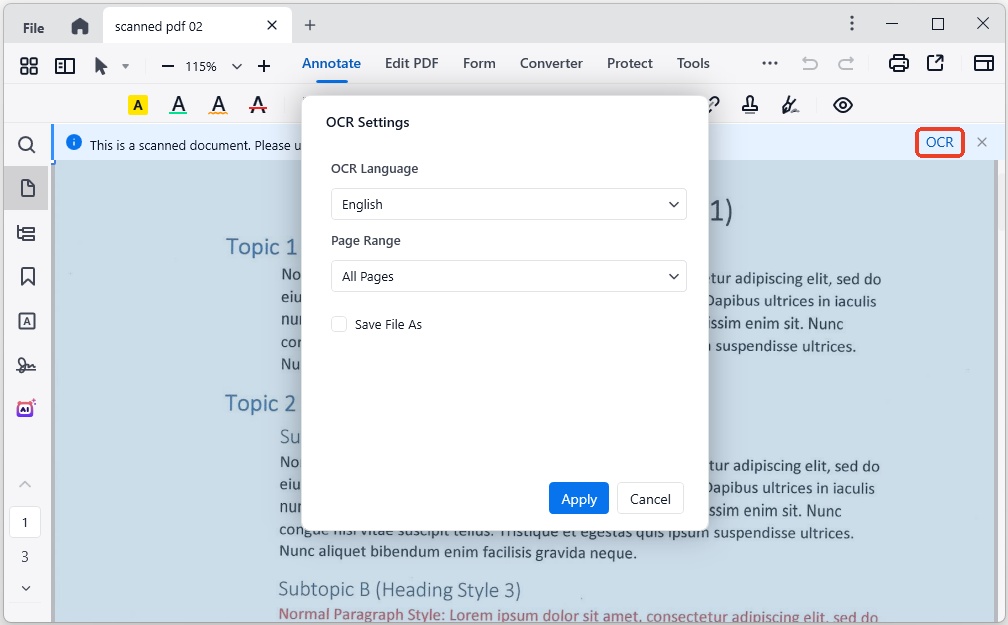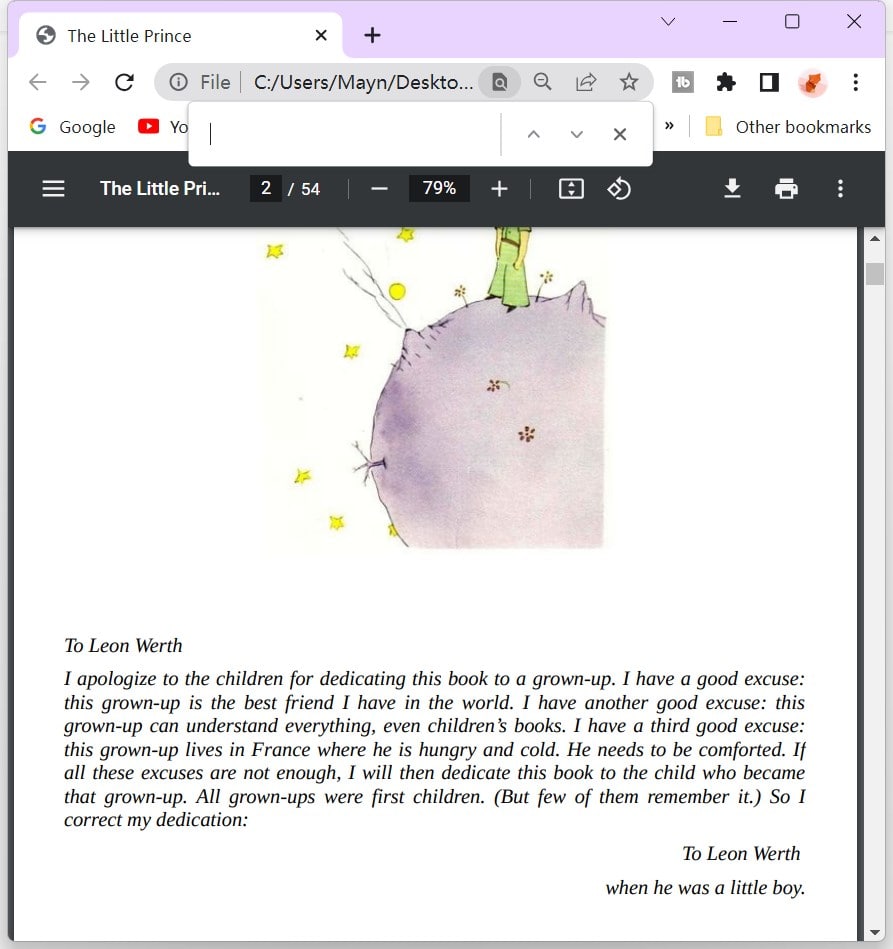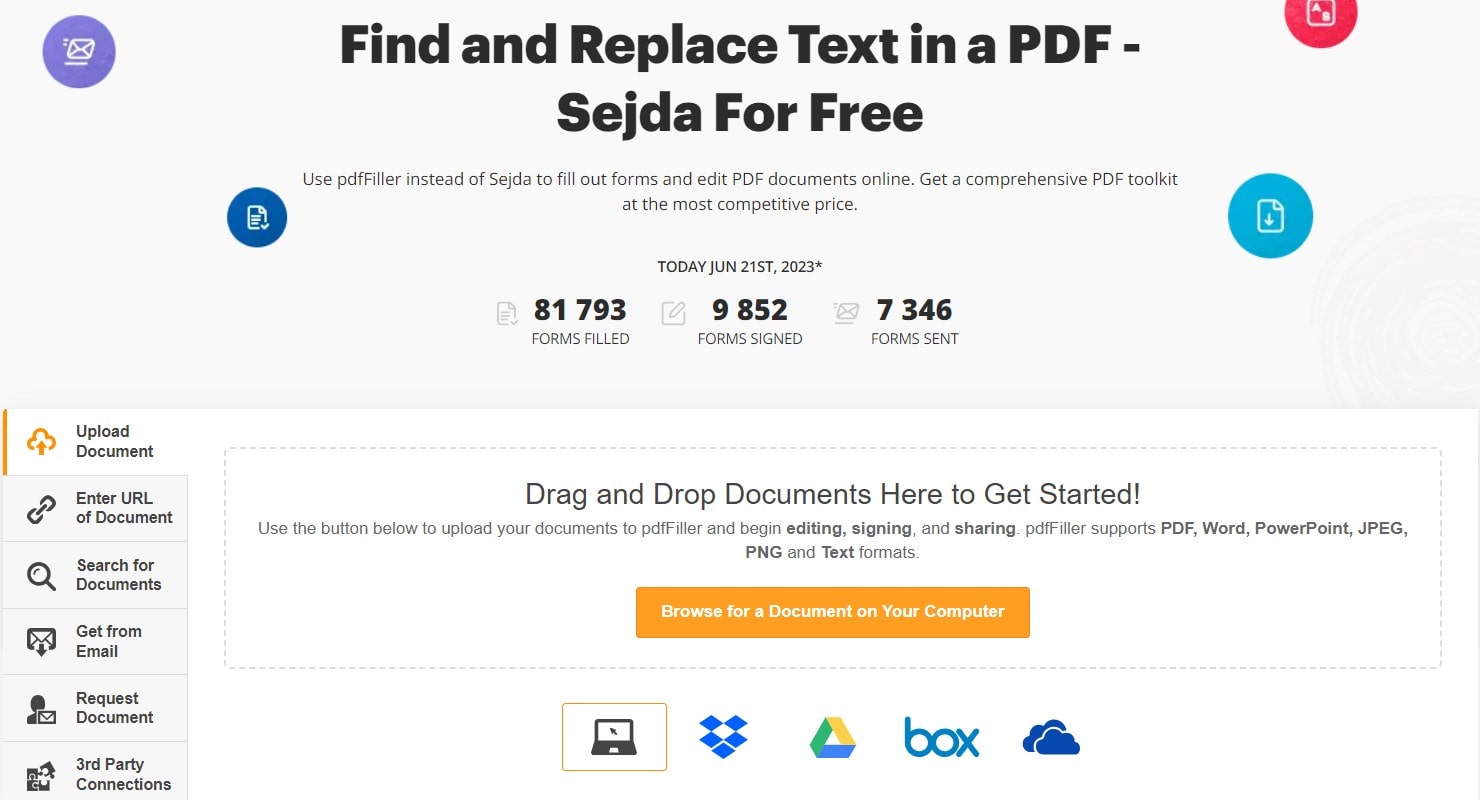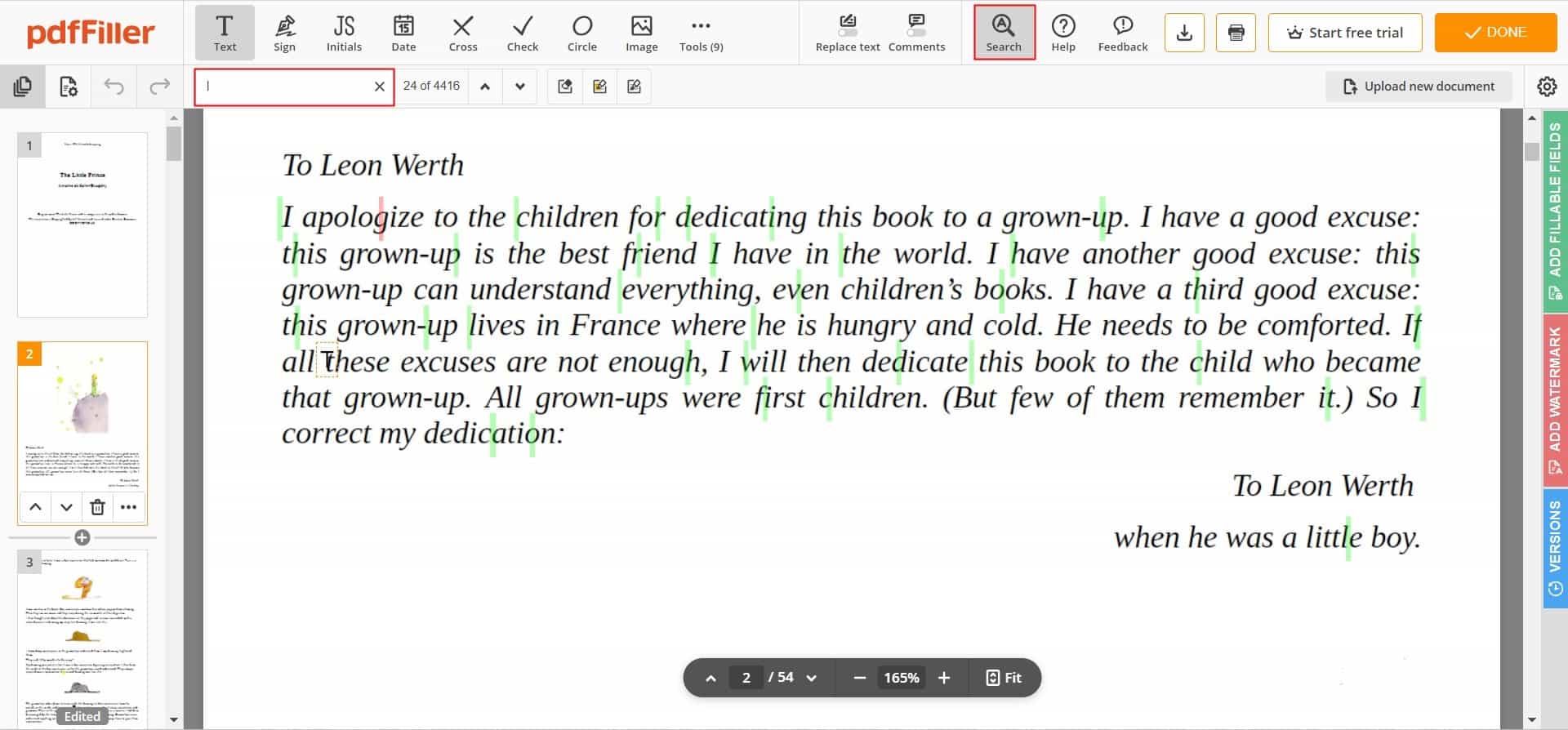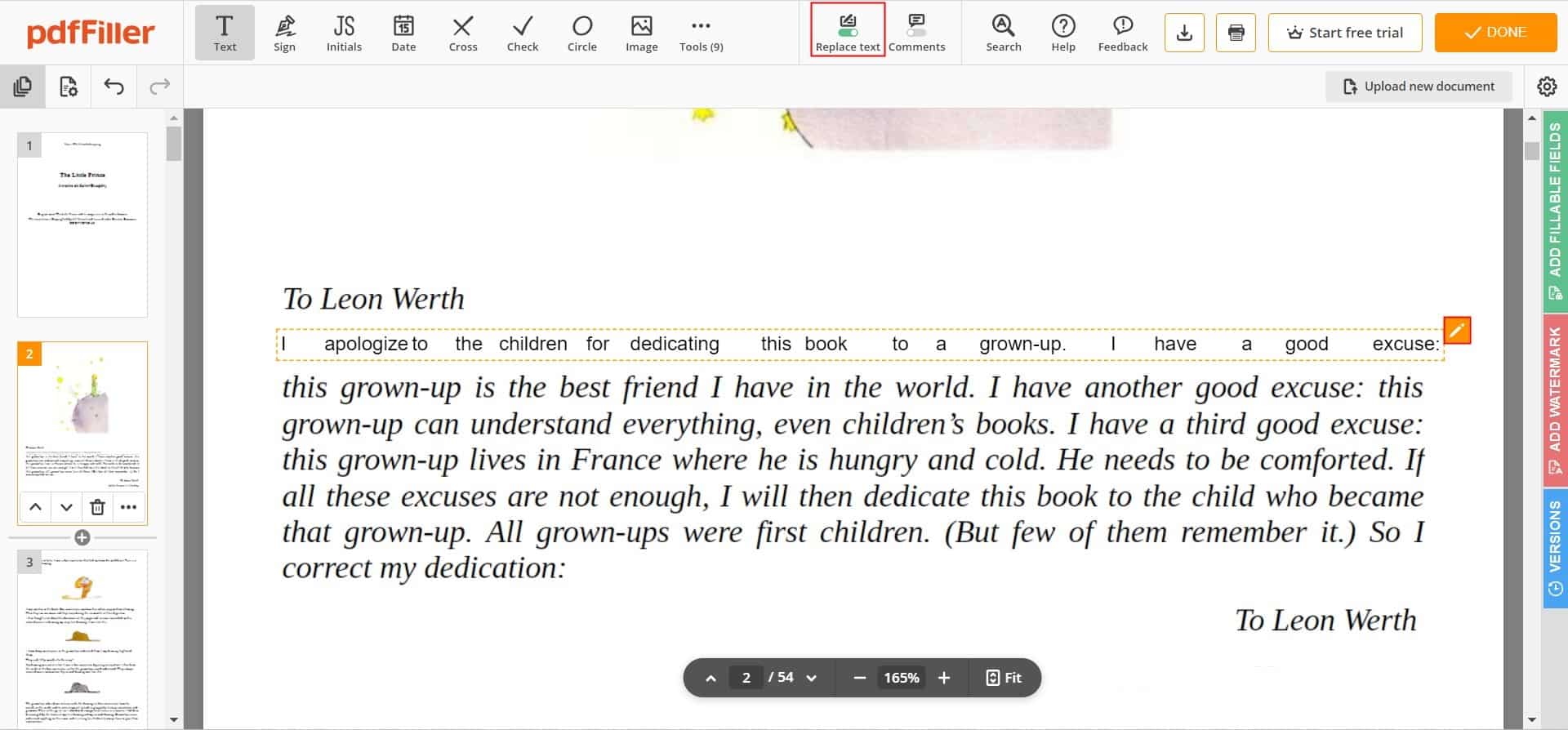How to Search for a Word in a PDF: 6 Methods Provided
 207
207
 0
0
Provided that you need to find certain information in a PDF document of a dozen or even hundreds of pages, it will be extremely time-consuming and even prone to errors if you search line by line with your eyes. However, with the help of some search tools, you can complete it with little effort. In this article, you can find 6 different methods to search for a word or phrase in a PDF document with no hassle, including on Windows, Mac and iOS.
 Cisdem PDFMaster
Cisdem PDFMaster
The Full-Featured and Efficient PDF Search Tool
- Search a word or phrase in PDF with ease.
- Convert scans and image-only PDF into searchable PDF.
- Convert PDF into many editable formats, like Word, Excel.
- Edit the existing text in PDF.
- Support batch conversion.
- Intuitive UI and easy to use.
 Free Download macOS 11 or later
Free Download macOS 11 or later  Free Download Windows 10 or later
Free Download Windows 10 or laterEarlier than macOS 11, click here
How to Search for a Word in a PDF Document on Windows and Mac
If you hope to search for words with more advanced settings and edit them, then using a PDF editor will better meet your needs. For Windows and Mac users, Cisdem PDFMaster is a workable and easy-to-use PDF search tool. It can not only search words in native PDF files, but also support to search in scanned PDF documents or image files for specific words with OCR technology.
Meanwhile, for editable PDF files, you can edit the text directly in the program. But if you want to modify the search results in scanned PDF, you have to convert the scans to editable formats like Word and Excel, which can also be implemented in Cisdem.
Case 1: Search for a Word in a Native PDF
- Download and install Cisdem PDFMaster on Windows and Mac.
 Free Download macOS 11 or later
Free Download macOS 11 or later  Free Download Windows 10 or later
Free Download Windows 10 or later
Earlier than macOS 11, click here - Start the program and select your PDF from the computer by clicking Open Files.
![search a word in a pdf cisdem01]()
- In the workspace interface, press “Ctrl + F” on the keyboard to activate the search tool on the right panel. Alternatively, click the magnifying glass on the left.
![search a word in a pdf cisdem02]()
- Type the word or phrase you want to search for in the search field, here you can check Match Whole word or Ignore Case.
![search a word in a pdf cisdem03]()
- The searched words in PDF will be highlighted in yellow. Click any of the results on the left to jump to the corresponding location of the file.
- If you want to edit the words in the results, go to Edit PDF tab at the top. Now you are allowed to edit the words at will.
![search a word in a pdf cisdem04]()
Case 2: PDF Search Not Finding Words
However, not all PDF files are searchable directly. Like scanned PDF files or PDFs that only contain images, the content in them are locked in a snapshot-like image, with no underlying text layer. Consequently, they are not searchable, and their text usually cannot be selected, modified or copied. To settle the problem, add a text layer to the image layer through the capability of OCR.
How to Search for a Word in a Scanned PDF
- After opening the scanned PDF, click OCR feature on the top toolbar.
![]()
- Adjust the OCR settings in the pop-up window, like page range and OCR language.
- When done, click Apply to start recognition and save the results as a searchable PDF file. Now you can follow the above-mentioned steps to search a word in this PDF.
How to Search for a Word in a PDF on Chrome
For searchable PDF files, most of the browsers are also good search tools that allow you to achieve the goal of searching words in PDF online. However, unlike offline PDF editors, you have to ensure an Internet connection to use it, and you are not able to do any editing on PDF except for the simple search function.
Search for a Word in a PDF on Google Chrome in Few Clicks
- Open a New tab in Google Chrome browser by clicking 3-dotted icon, or pressing “Ctrl + T”.
- Drag and drop your PDF file to the tab to open it in Chrome.
- Press “Ctrl + F” (Windows) or “Command + F” (Mac) to enable the search feature.
- Enter the search word in the text box. You can click arrow up or down icon to find the wanted part.
![search a word in a pdf chrome01]()
Some other web browsers can basically work this way, so you can choose your preferred browser according to your own preferences, just right-click the file and select the appropriate browser to open it. Note that web browsers only work with searchable PDF files.
How to Search for a Word in a PDF Online
In addition to web browsers, there are also a number of online PDF tools available to search for specific words or phrases in PDF. Here we take pdfFiller as an example to show you how to search in a PDF for a word or phrase online.
Follow the Steps Below:
- Go to pdfFiller website, find the Find and Replace Text in a PDF tool. Here is the URL to this tool directly: https://www.pdffiller.com/en/functionality/find-and-replace-text-in-a-pdf-sejda.htm
- Upload your PDF file by clicking the yellow button. Drag&drop also works.
![search a word in a pdf online01]()
- Double-click the file on the dashboard to start editing. Select the Search feature on the top, then you can input the search term in the text box.
![search a word in a pdf online02]()
- If you are going to replace the words, turn on the Replace text function, and double-click the text, then you can edit it at will.
![search a word in a pdf online03]()
The downside of this online tool: The online editing feature isn’t free. You need to sign up for an account and subscribe to a premium plan that starts at $8 a month. Otherwise, search the words in PDF only.
How to Search for a Word in a PDF on iPad & iPhone
On a computer, you can simply press “Ctrl + F” or “Command + F” to achieve the search function within PDF document, but for the iPad and iPhone, it is a little bit trickier.
To Search for a Word in a PDF on iOS, Do the Following:
Method 1: Search for a Word Using Safari
- In the Safari app, enter your file URL in the search field.
- After opening the PDF in Safari, tap the first icon at the top right > Find on Page.
- Input the word in the search field and press search on the keyboard. The search result is highlighted in yellow. Tap up and down arrow to find other results.
- Once finished, click Done to close the search box.
Method 2: Search for a Word in Files
- Save your PDF file to Files.
- Open it in Files and click on the Magnifier icon to enable the search.
- Type the desired word in the search field and hit Enter. Use the up and down-facing arrows to navigate other instances.
To Wrap Up
After reading the whole article, searching for words in PDF should be a trivial task for you. Among all ways, the web browser is the fastest and easiest way, while the PDF editor-- Cisdem PDFMaster is the most comprehensive and efficient solution for all sorts of situations. Choose a favored method for your needs!

Bianca is a senior tech editor and strategist at Cisdem with Over 10 years of experience on PDF related solutions which covers all document editing, annotating, converting and managing etc.

Liam Liu takes charge of the entire PDF product line at Cisdem and serves as the technical approver for all related editorial content. He has deep expertise in PDF and document management technologies and nearly a decade of development experience.