7 Options: How to Fix Blurry Videos (Online Free Incl.)
 8.6K
8.6K
 1
1
Most of us must have the experience of getting a blurry video. Watching a blurred video is irritating enough. Not only are we unable to make clear what the video really wants to convey, but also we’ll miss some funny even important details.
Now it’s time to fix the blurry videos. In this article we are going to explore several practical solutions of how to fix a blurry video using different tools, even online for free. Just give it a read and try your best pick.
 Cisdem Data Recovery for Mac
Cisdem Data Recovery for Mac
Best App to Fix Blurry Videos
- Fix videos getting blurred due to file compression, corruption, incorrect transfer, etc.
- Clear blurry videos in all file formats: MP4, MOV, AVI, etc.
- Repair corrupted, damaged or problematic photos, videos and documents
- Fix blurry videos from iPhone, Android, digital camera, camcorder, MP4 player, etc.
 Free Download macOS 10.9 or later
Free Download macOS 10.9 or later
Can I fix a blurry video?
Can I make a blurry video clear? It all depends.
In the first place, you are obliged to understand that we can’t put things back that was never there. That’s to say if the video was in a low resolution originally, you’ll have little chance to unblur a blurry video or make it clear again. This kind of blurriness can be resulted from shooting out of focus or poor shot conditions. Thus the more suitable practice is doing a reshot if necessary to gain a clear video.
However, the good news is that a vague video could be repairable indeed, in case the problem is caused by digital compression of video file, video corruption due to virus attack, improper file download or transfer, etc. If this is your situation, keep reading to learn how to fix a blurry video handily. We can return a video with high sharpness to you as soon as possible.
Top recommendation: fix blurry videos easily
As the subheading indicates, in the following one reliable application to fix blurry videos will be recommended for you. With the aid of it, it’s likely to sharpen a blurry video effortlessly.
This blurry video fixer worth a try is Cisdem Data Recovery. It’s designed with one useful function named Video Repair, which is powerful to cope with video damage scenarios like blurred, flickering, unplayable, stuttering, no sound and more.
Although Cisdem Data Recovery is a desktop program, assuming you have to fix a blurry video on iPhone or on Android, it’s achievable to transfer your video from the mobile device onto computer and then unblur it with Cisdem.
- Support to fix a wide variety of video file formats: MP4, MOV, MKV, AVI, MTS, M4V, etc.
- Repair corrupted videos from cameras, all storage media, dash cams, smartphones
- Repair videos broken during shooting, recording, transferring, editing, converting or processing
Here is the download channel for Cisdem Data Recovery. Go to download it and fix your blurry video!
 Free Download macOS 10.9 or later
Free Download macOS 10.9 or later
How to fix a blurry video with Cisdem?
- Install and run Cisdem on your computer.
- Add the blurry video.
Select Video Repair under Advanced Features on the left pane. Click Add button to add the blurry video you want to fix. Drag & drop the video is also allowed.![cisdem video repair 01]()
- Repair the blurry video.
Click on the Repair button to fix your blurry video.![cisdem video repair 02]()
- Preview and save the blurry video.
Preview the fixed video to check if it has been sharpened. Lastly save it to the desired location. - (Optional) If Cisdem fails to fix your blurry video, it’s likely that the video file was damaged severely. Click the Repair button, you’ll get the Advanced Repair window. Upload a sample video and click Start repairing to fix the video once again.
![cisdem video repair 04]()
Fix blurry videos online free
It’s clear that easy blurry video clearer also exists online. With no need to download and install any programs on your device at all, the video blur can be removed efficiently with these online tools for free. Here we’re going to take Clideo Video Clearer for instance to walk you through the step-by-step guide. Alternatively, Kapwing Video Clearer, Flixier Video Clearer and VEED Video Clearer are 3 other choices at your disposal.
How to fix blurry video online free?
- Open your browser > visit the website: https://clideo.com/video-clearer > tap on Choose file to upload the blurred video to Clideo.
It’s also allowed to choose videos stored on cloud services like Google Drive, Google Photos and Dropbox.![fix blurry video online 01]()
- After importing, the Clideo video editor will show up. It’s recommended to move the sliders for Brightness and Contrast to unblur the video and make it clearer.
![fix blurry video online 02]()
- Once you’re satisfied with your adjustments, select the output format you desire at the left bottom of the screen.
- Click Export button > wait for Clideo to process the adjusted video.
![fix blurry video online 03]()
- After it finishes, click Download to save the edited video locally on your computer or into the Google Drive or Dropbox account.
![fix blurry video online 04]()
Notes: Pay attention that there will be a watermark on your exported video. To fix blurry videos online without watermark, you have to upgrade your Clideo account for removing the watermark. Payments are required in that case.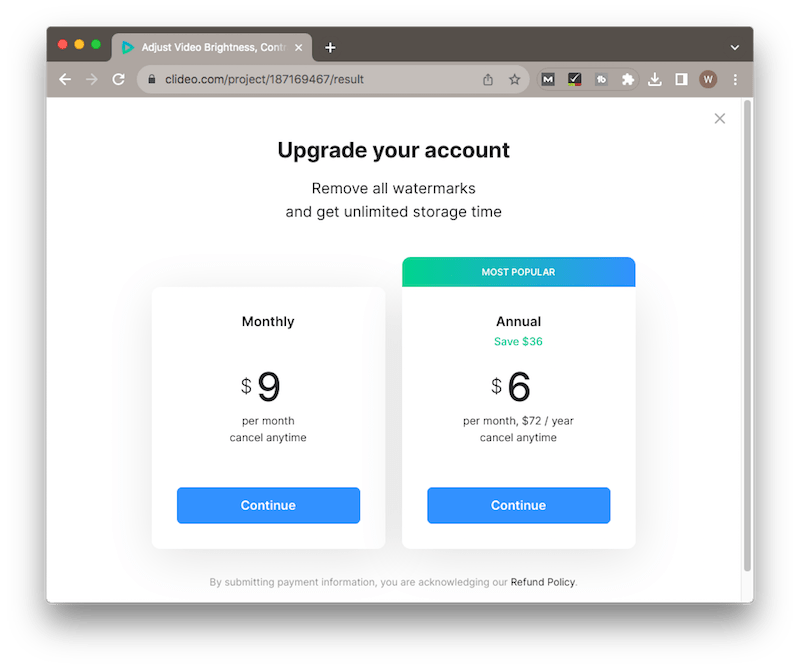
Alternatives: How to fix blurry videos for free?
If you wouldn’t like to use paid third-party software, neither trust an online video clearer tool, there are another 4 techniques possibly to clear up a blurry video for free. Compared with the said applications, though being free, they are not guaranteed to work out. Anyway, you can have a try.
Solution 1: Fix blurry video on CapCut
The first tool we can use is CapCut, which is available on Windows, Mac, Android or iOS, making it accessible for both desktop and mobile users. Users can utilize CapCut to edit and enhance their videos, including making blurry videos clear.
How to fix blurry videos on CapCut PC?
- Add your blurred video into the CapCut timeline.
- Copy and paste this video on its upper track.
- Click on the pasted video, choose the mode as Overlay.
![fix blurry video on capcut 01]()
- Adjust the Opacity to an appropriate value.
![fix blurry video on capcut 02]()
- Compare the enhanced video with the original blurry one to verify if the blurriness has been repaired.
Solution 2: Fix blurry videos in Adobe Premiere Pro
Another app is Adobe Premiere Pro. You should hear of Adobe. While Premier Pro is one of Adobe products well known as a video editing program. Although it's not completely free, you’re allowed to have a 7-day free trial. Premiere Pro is geared towards a series of tools for video editing including footage sharpening. Without doubt, this app would be a able helper to solve the blurriness issue. There are 2 paths to unblur a blurred video in Premiere Pro.
How to fix/sharpen a blurry video in Premiere Pro?
Option 1: Using Sharpen effect
- Open Premiere Pro and upload your blurry video to be sharpened.
- At the left bottom corner of the screen, choose Effects tab. And go to Video Effects > Blur & Sharpen > Sharpen.
![adobe premiere pro 01]()
- Apply the Sharpen effect to the video clips.
- Adjust the Sharpen Amount of your blurry video to make it clear again.
![adobe premiere pro 02]()
Option 2: Using Unsharp Mask effect
- In Premiere Pro, with your video in the timeline, go to the Effects panel.
- Search for Unsharp Mask.
![unsharp mask effect 01]()
- Drag this effect onto your footage, and you’ll see options for Amount, Radius and Threshold.
- Adjust the values to fix your blurry video. In general, changing the Amount to around 100 and the Radius to around 10 should result in the best outcome.
![unsharp mask effect 02]()
Solution 3: Fix a blurry video in iMovie
Mac or iPhone users might be familiar with iMovie, a free video editing application developed by Apple. It’s easily accessible to users with little or no video editing experience. A fantastic feature called Rolling Shutter in iMovie is capable of sharpening blurry videos and enhancing video quality. So this will be a nice option to fix a blurry video on iPhone/Mac.
How to sharpen a video on iMovie?
- Launch iMovie > create a new project > drag and drop your pixelated video to the timeline.
![fix blurry video in imovie 01]()
- From the adjustment bar, hit on Shaky Video icon to show the stabilization controls. Then select the Fix Rolling Shutter checkbox.
![fix blurry video in imovie 01]()
- A checkmark will appear next to Fix Rolling Shutter when the blurry video has been adjusted and fixed.
- Click the Fix Rolling Shutter pop-up menu > choose the rolling shutter correction suitable for the video footage.
- Play the repaired video to preview its quality.
![fix blurry video in imovie 03]()
Solution 4: Fix a blurry video with VLC Media Player
VLC Media Player is another free multimedia player software available for fixing blurry videos. This tool is open-source and cross-platform, quite convenient for both desktop (Mac/Windows) users and mobile (iPhone/Android) users to deal with their video problems like blurriness and corruption.
How to fix a blurry video on iPhone/Android/Computer? (Computer is exampled)
- Open your blurry video with VLC Media Player on your computer.
- Select Tools tab on the top menu bar > go to Preferences from the drop-down list.
![fix blurry video with vlc 01]()
- Tick All at the screen bottom to show the Advanced Preferences window.
![fix blurry video with vlc 02]()
- In the left pane, scroll down to select Stream output. Next change the value of Stream output muxer caching (ms) to 1500.
![fix blurry video with vlc 03]()
- Finally tap on Save button to confirm the setting and make your blurred video clear.
Summary
Videos can become blurry due to all kinds of reasons. If unfortunately you have already got a blurry video in hand, don't fret, try out the 7 methods laid in this article to make it less blurry. Providing the blurred video means a lot to you, choose Cisdem Data Recovery for video fixing if possible, since video repair function in Cisdem is the safest way with high success rate to repair a blurry video.

Connie Yu has been a columnist in the field of data recovery since 2011. She studied a lot of data loss situations and tested repeatedly to find a feasible solution tailored for each case. And her solutions are always updated to fix problems from the newest systems, devices and apps.

JK Tam is the lead developer at Cisdem, bringing over two decades of hands-on experience in cross-platform software development to the editorial team. He is now the lead technical approver for all articles related to Data Recovery and DVD Burner.




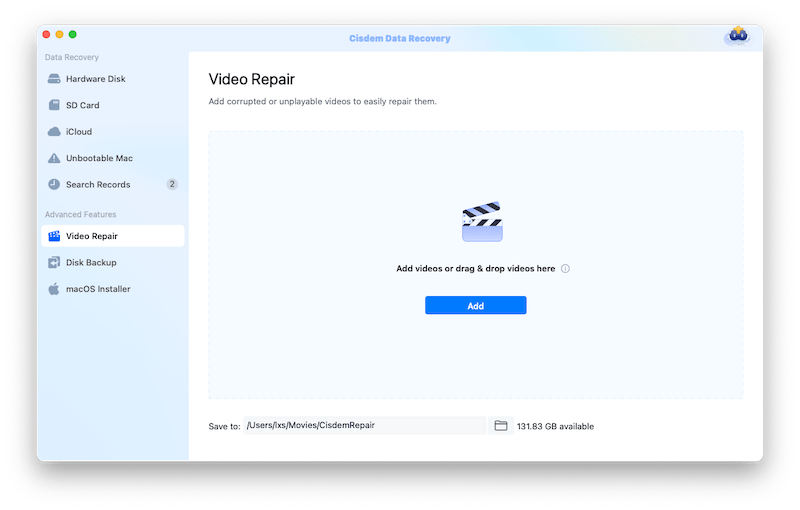


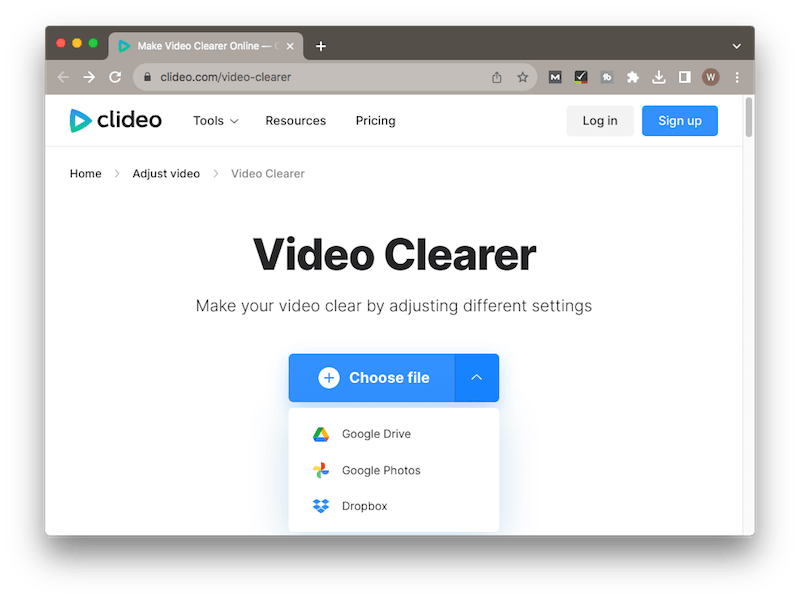
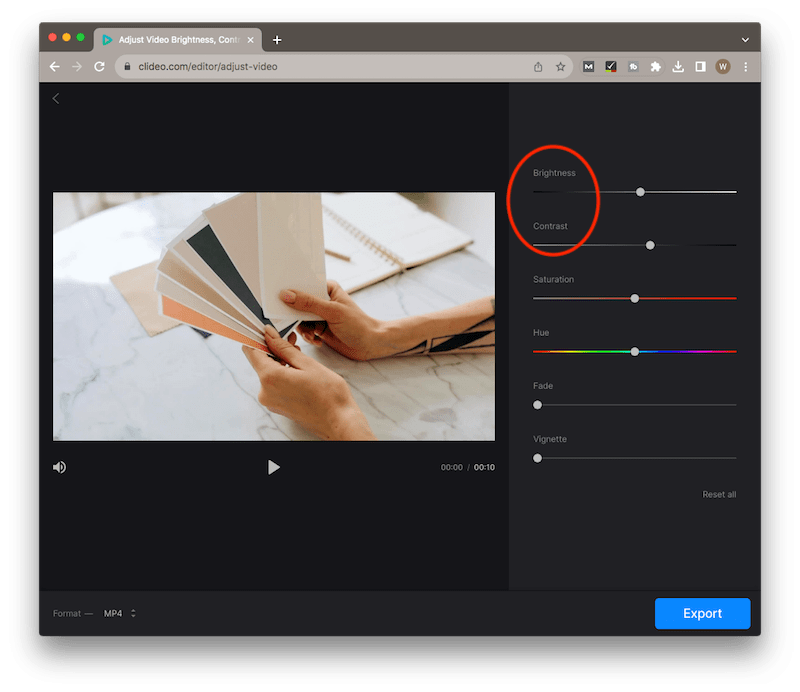
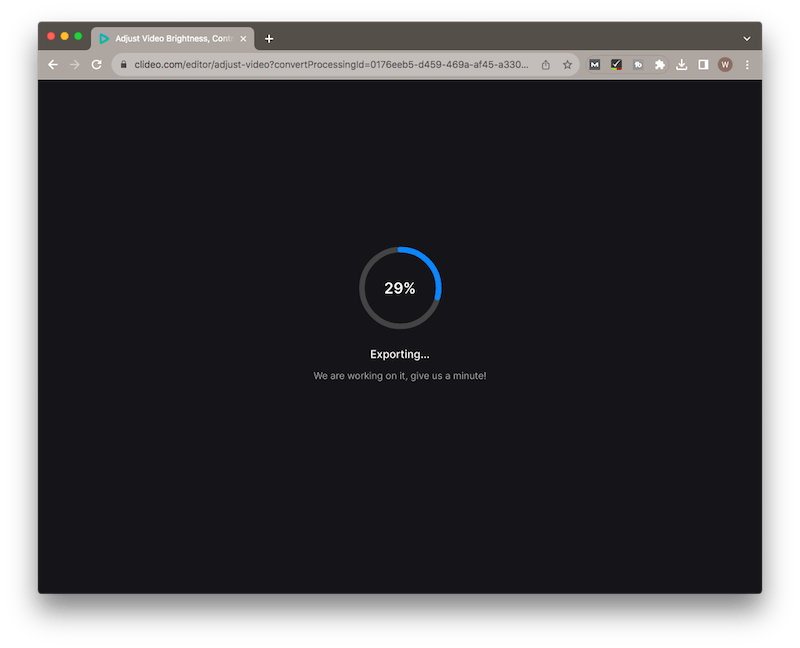
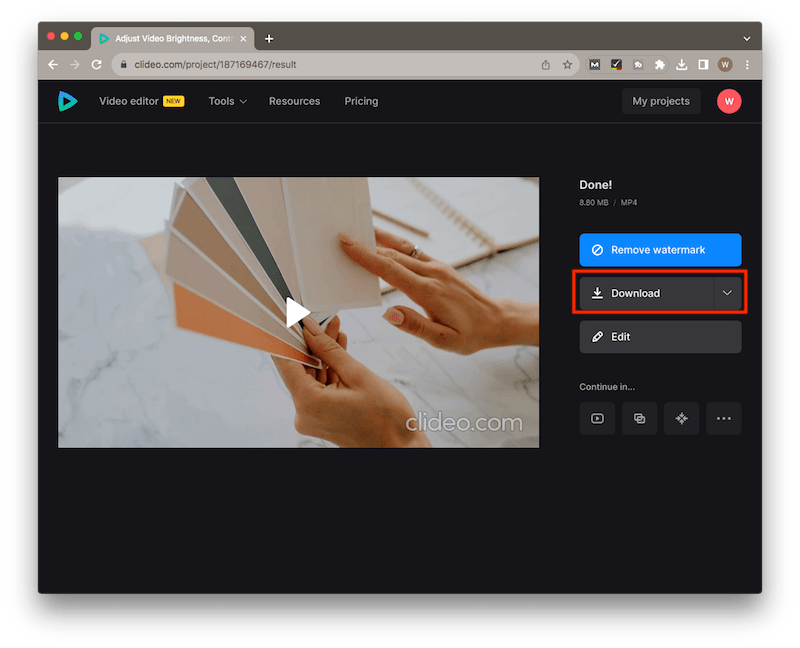

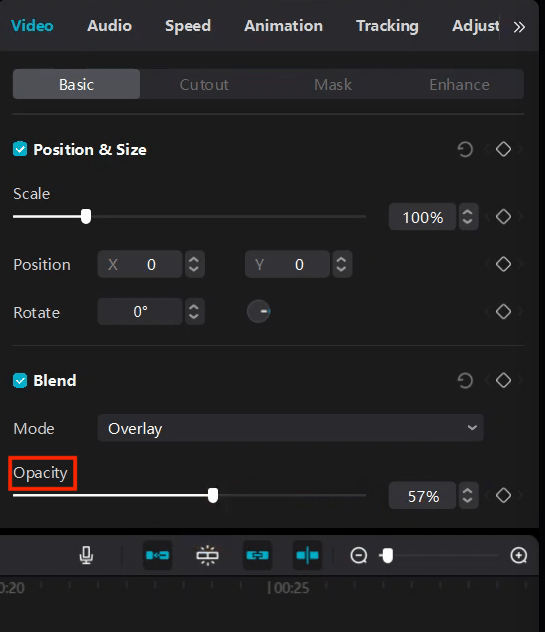
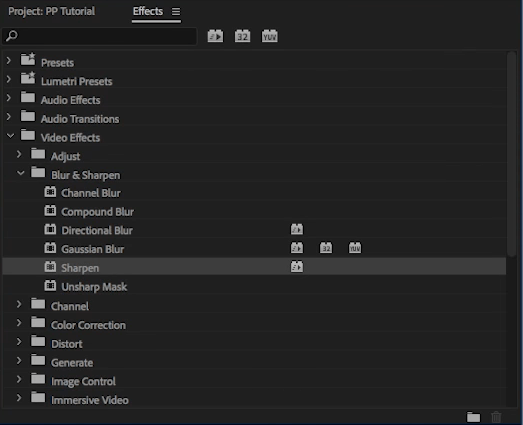
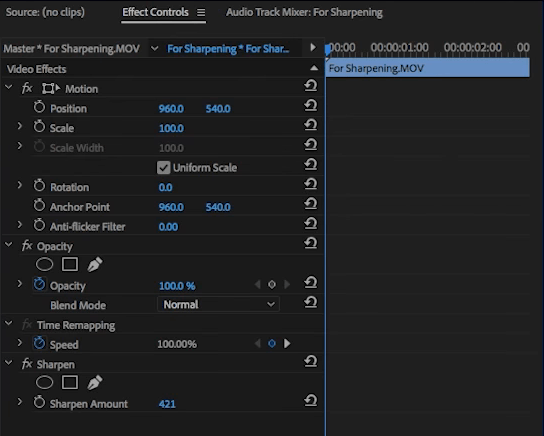
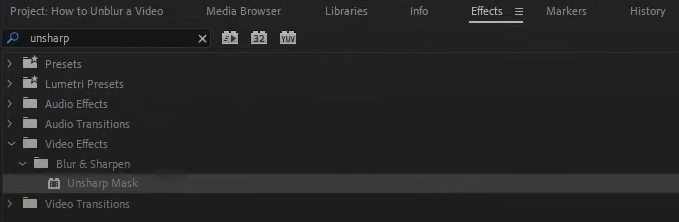
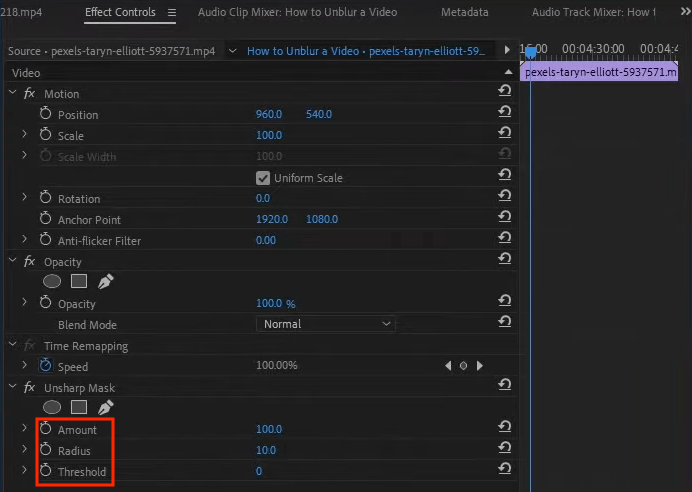
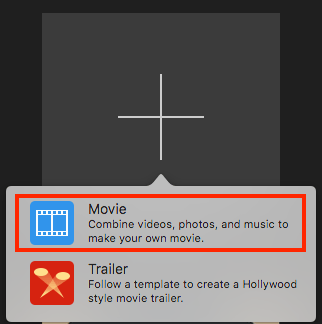
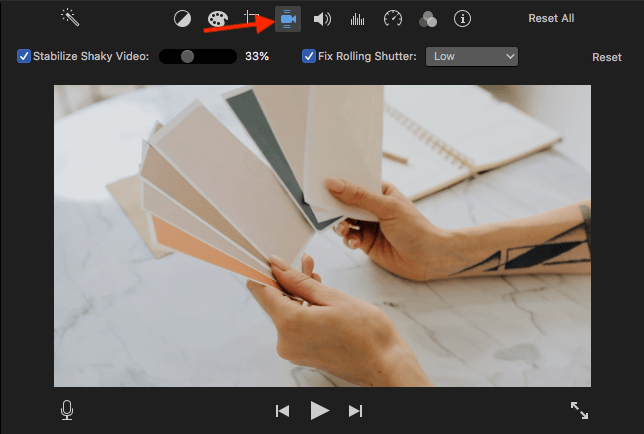
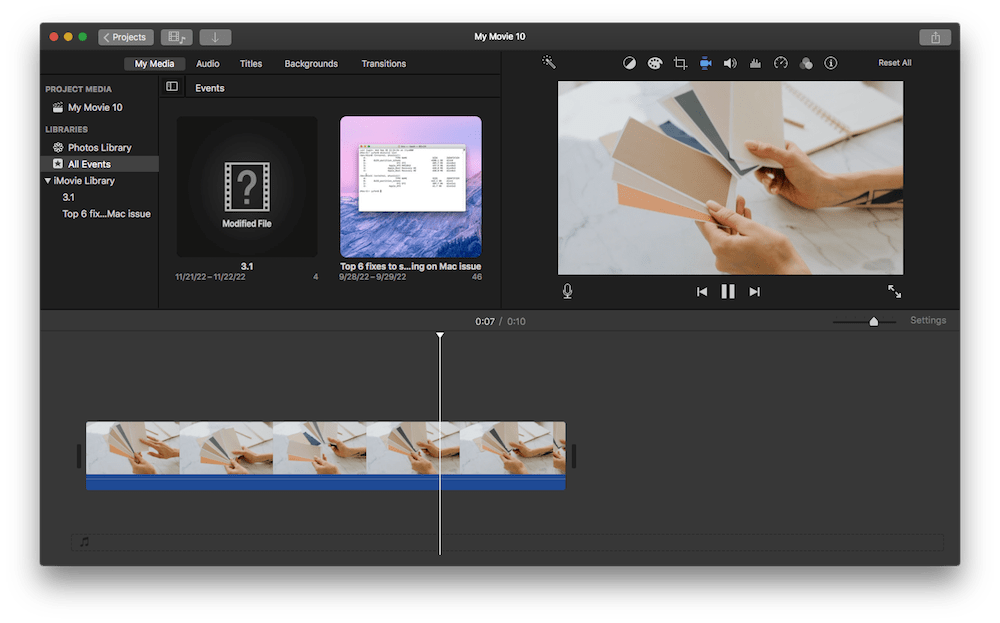
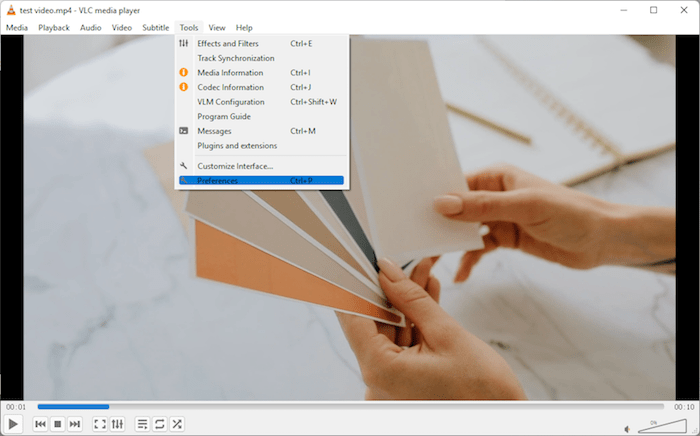
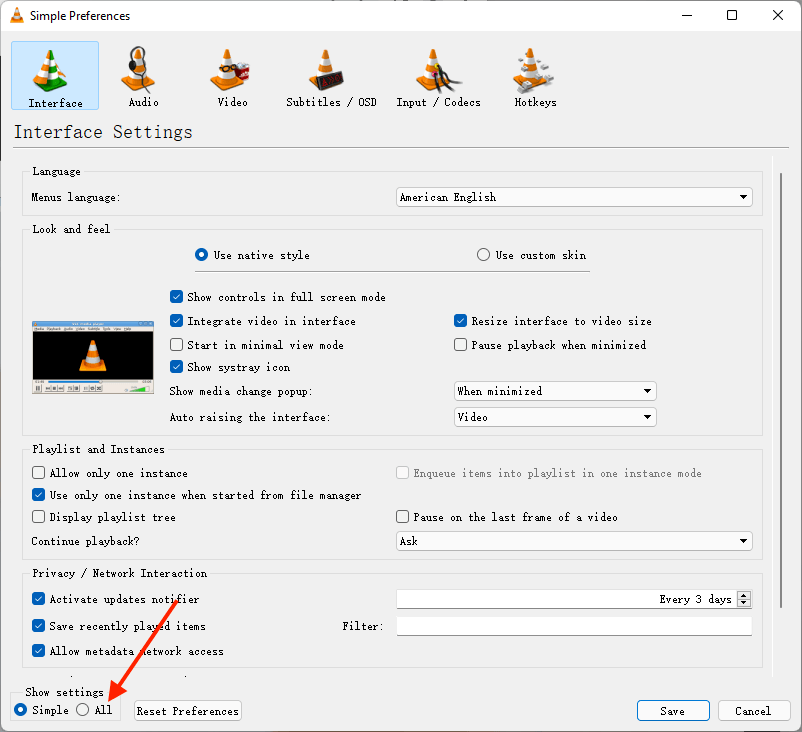
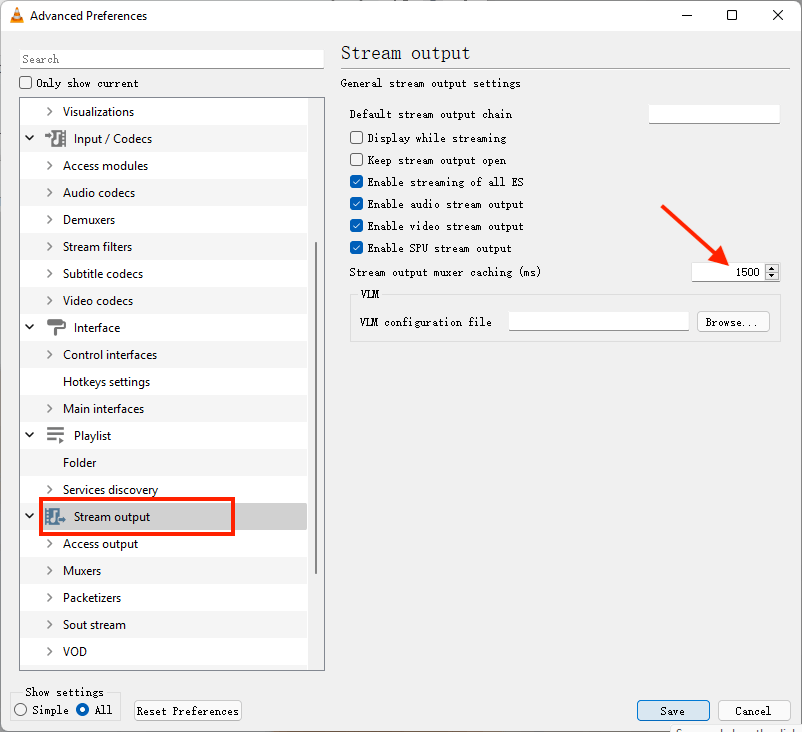
Zachary Chandlerc
I have used Cisdem Data Recovery to make some of my blurry videos more clear and crisp. This software solved my purpose so I am satisfied with it.