PDF is a format commonly used for office, study and life. Once saved, the text and formatting will not change. Therefore, editing text in PDF has been a headache for many users until now. That’s why we made this guide.
In fact, a PDF editor with solid editing features is essential to edit or modify existing text in PDF. Let’s discover how to edit PDF text effectively on Mac, Windows or mobile devices like iPhone.
 Free Download macOS 11 or later
Free Download macOS 11 or later Free Download Windows 11/10/8/7
Free Download Windows 11/10/8/7
Some netizens report on forums or search engines that they cannot edit the text in the PDF normally. We have summarized the following situations, and you can check to see if you belong to one of these:
Unleash a new level of efficiency with the best PDF editor is a wise choice for users who need to work with a large number of PDF documents at work or study. Individuals and companies are inclined to use professional software to simplify workflow and create greater benefits in shorter time.
Cisdem PDFMaster is a competitive PDF editor to edit text, annotate, draw, fill, sign, convert, create, compress, unlock and protect PDF. It has won a large number of user subscriptions with powerful functions, intuitive interface, stable performance, unbeatable price and high-quality after-sales service. What an almighty and robust PDF editor it is!
50+ Features: It integrates tools that can solve almost all PDF problems, so that users no longer need to find different software to handle PDF files.
Strong Editing Tools: PDFMaster makes it easy to edit text, images and other elements in PDF. Also, underline/strikeout/highlight text, changing font, font size, text color, managing text boxes are easy tasks.
Batch Processing: The stable converter, creator, compressor, unlocker and protector in PDFMaster lets you process multiple tricky files at top speed.
Straightforward Guide: When the mouse moves over any tool, its specific function will be displayed clearly.
 Free Download macOS 11 or later
Free Download macOS 11 or later Free Download Windows 11/10/8/7
Free Download Windows 11/10/8/7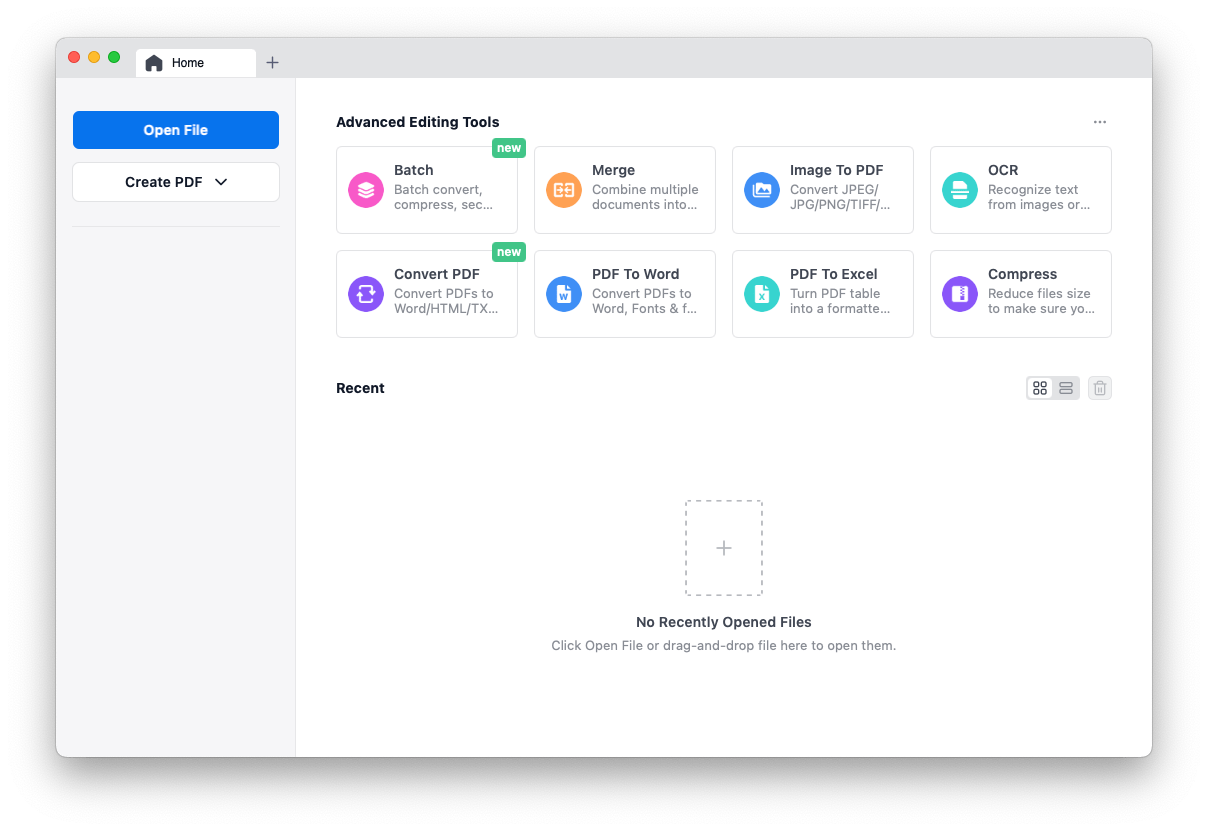
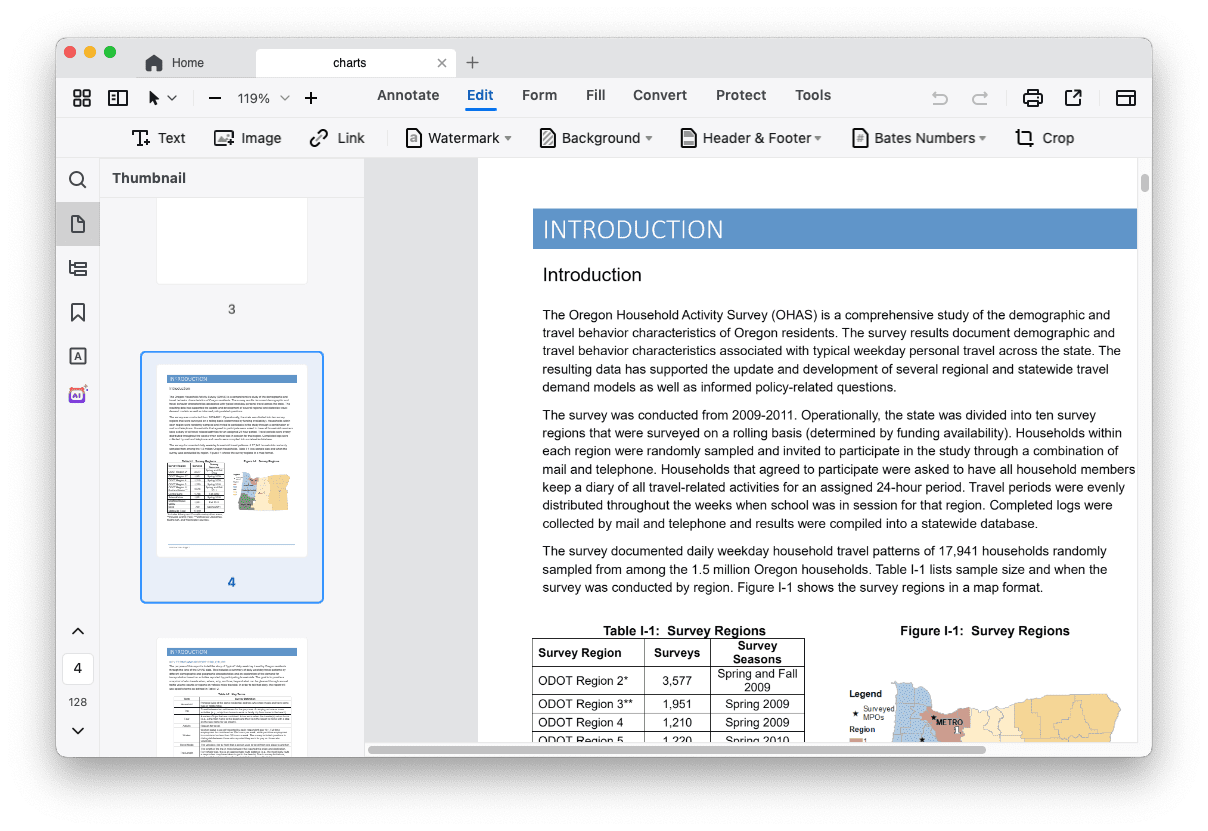
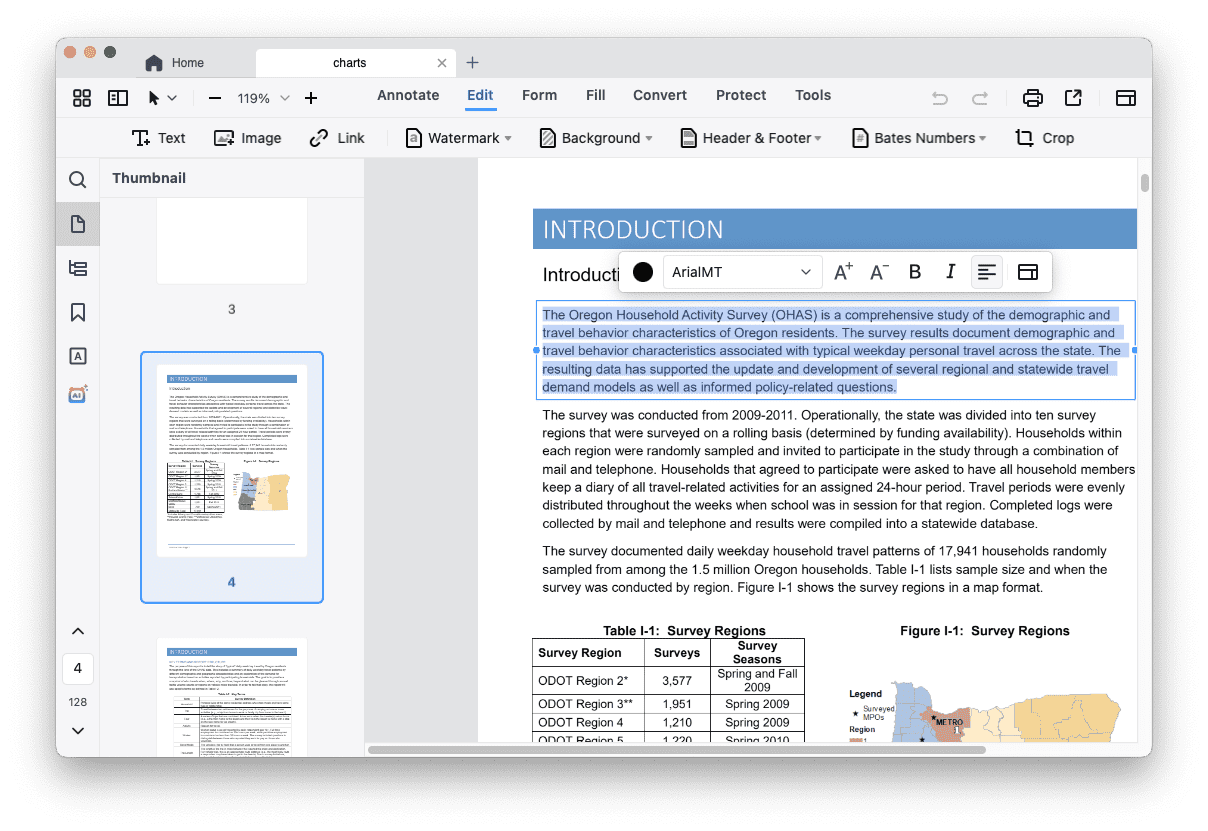
We mentioned that scanned document is not editable in the first part. Luckily, Cisdem PDFMaster is an almighty PDF editor with intelligent and powerful OCR technology. So, whether it’s scanned or native PDF, PDFMaster can process them in one go.

PDF is made by Adobe, so most Adobe products can easily handle PDF documents. However, if you want to edit the text in a PDF, you still have to rely on Adobe’s ace PDF editor - Adobe Acrobat Pro DC. It let you quickly edit, convert, combine, organize, export, fill & sign, compress and share PDF, even store files to the Cloud.
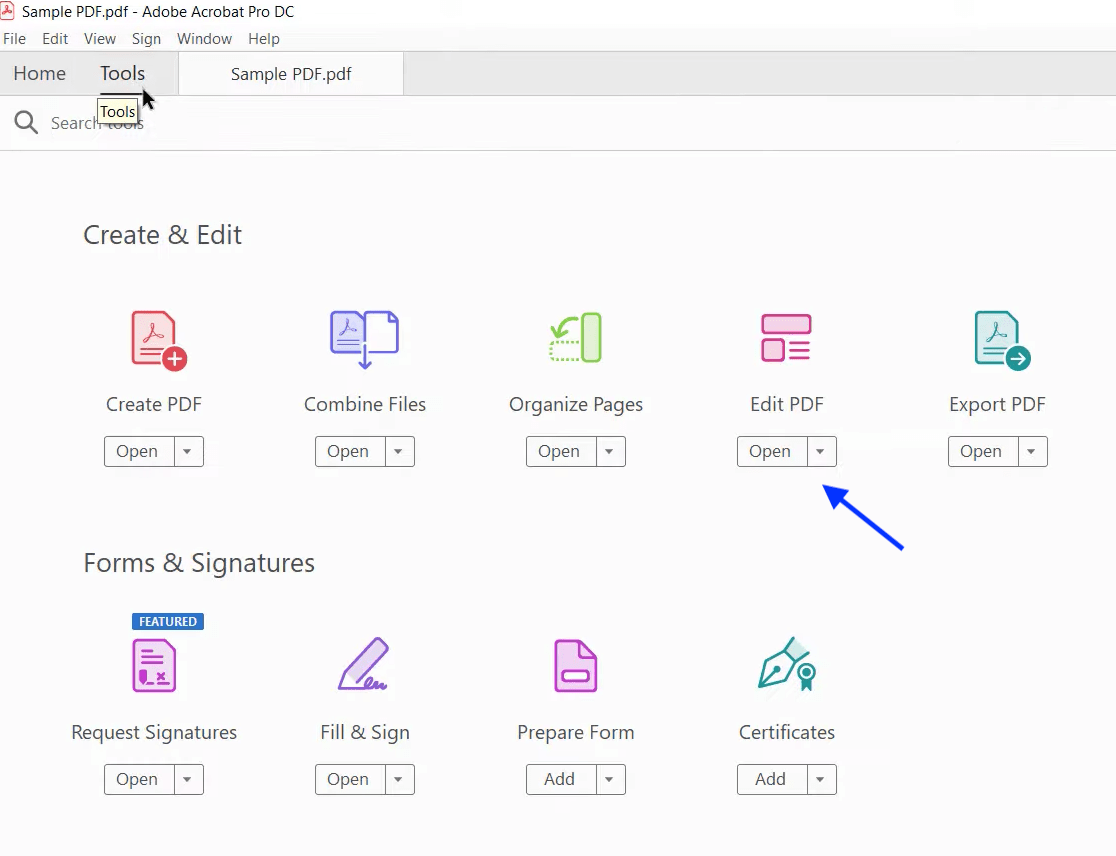
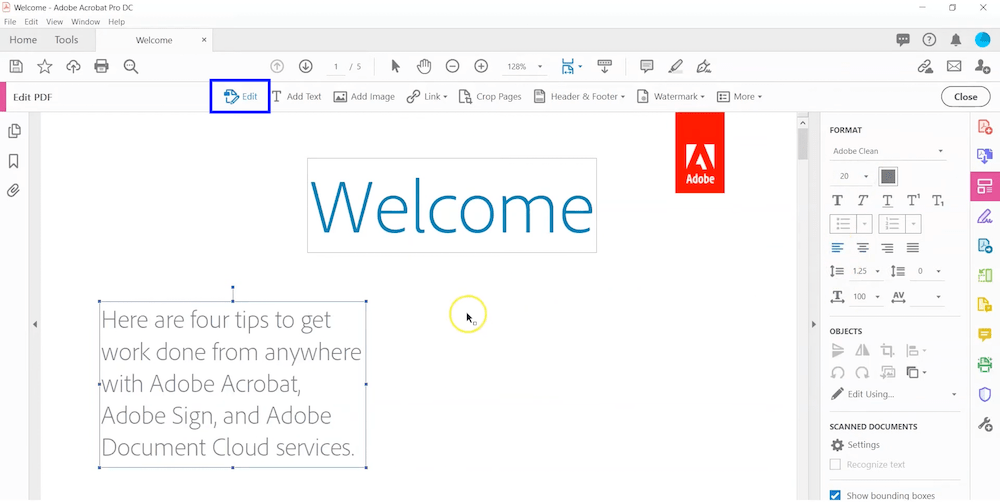
There are also many users who rarely process PDF files, requiring a free and quick way to revise and edit the text in PDF. Online PDF editor DeftPDF and Mac Preview are reliable and time-saving tools to easily edit text. But before editing, read on to know the pros and cons of these free PDF editors.
Needless to say, their biggest advantage is that they are free. You must know that paid editors will charge tens to hundreds of dollars in subscription fees a year. Secondly, most online PDF editors can provide rich PDF tools to meet the needs of users. You can enjoy the same functions as professional PDF editors without downloading.
However, free tools certainly have their drawbacks. DeftPDF, which will be introduced next, only provides users with one free template per day, and a watermark will be attached to the form. Many functions limit the number of batch processing files, and even the file size cannot exceed 50 MB; the above restrictions can only be lifted by obtaining a premium membership. At the same time, Preview, as a built-in PDF viewer, provides basic editing tools but cannot edit the existing text in PDF.
After comprehensive consideration, if you are still interested in free PDF editors, then follow our detailed tutorial to edit text in PDF for free.
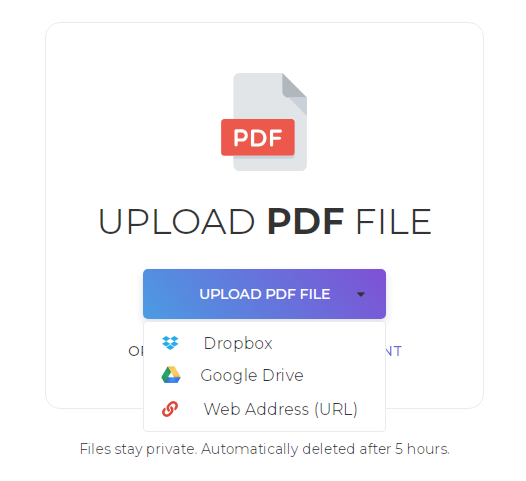
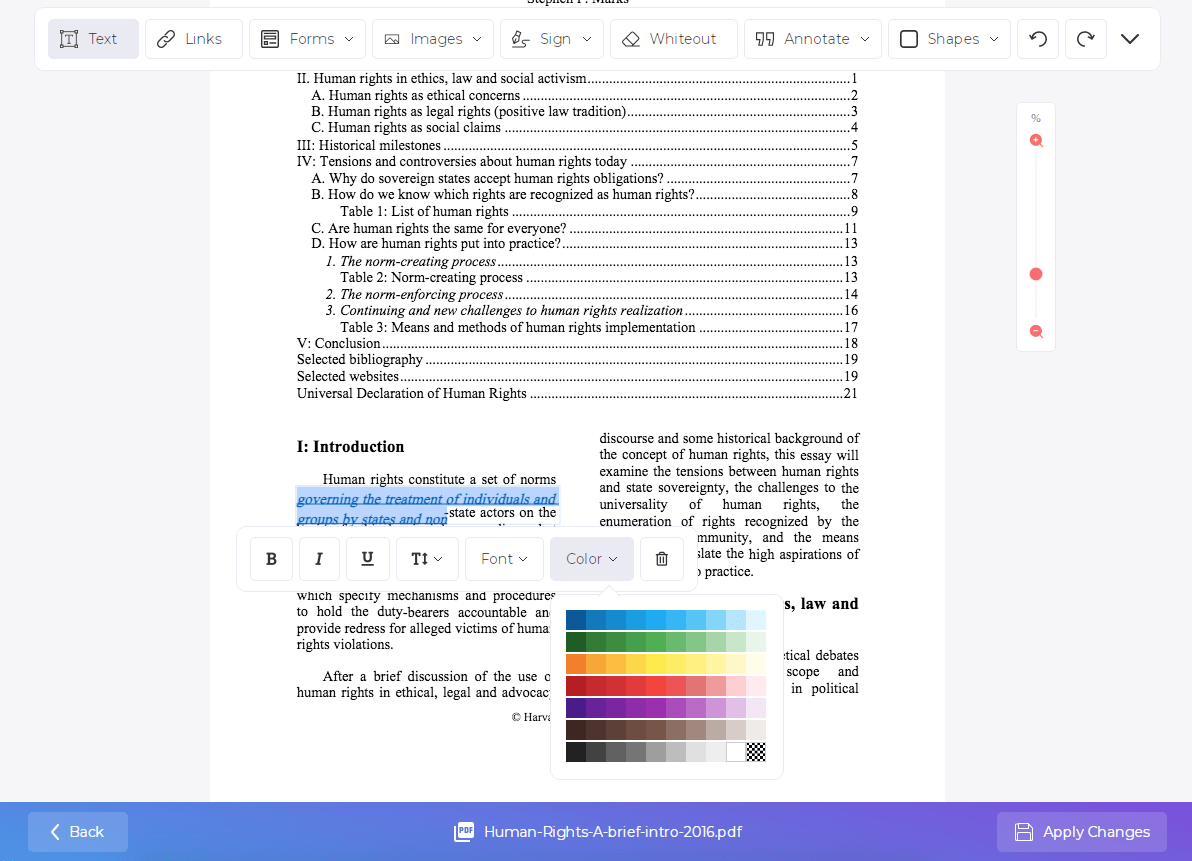
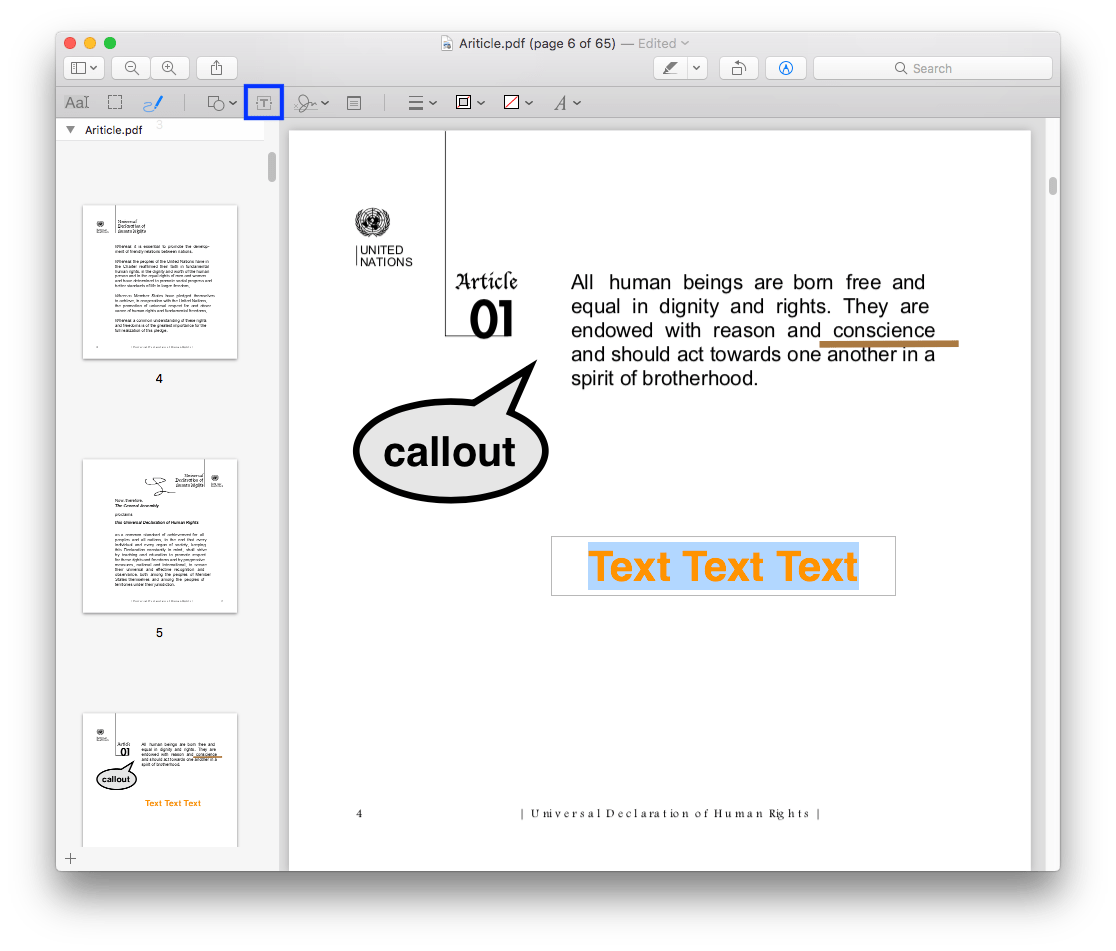
In order to allow more users to process PDF files without being affected by time and space, many software companies created PDF editors on multi-platforms, including mobile devices. As a superior PDF editor for iOS, PDF Extra gives a set of simple-to-use tools such as editor, scanner, annotator, filler, and signature creator.
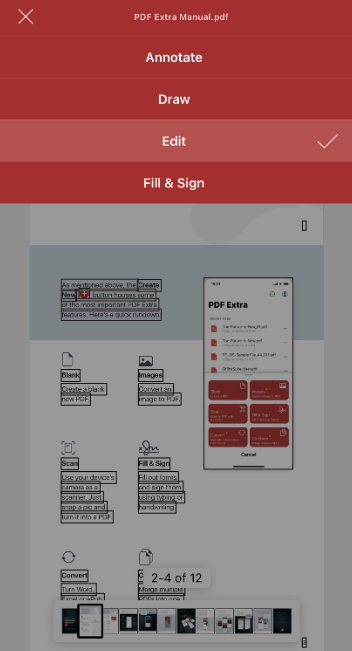
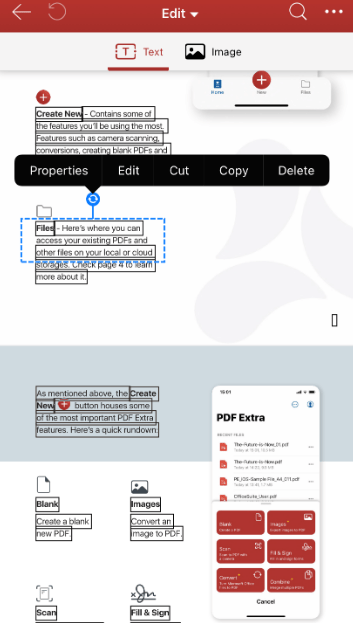
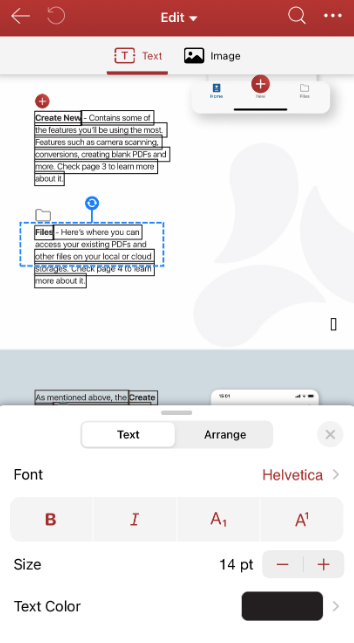
We believe that after reading this article, editing text in PDF is no longer a headache for you, you have a variety of options to try. Next, we will also discover more high-quality PDF editors to solve PDF-related problems such as editing, marking, and signing, so stay tuned.

Bianca is a senior tech editor and strategist at Cisdem with Over 10 years of experience on PDF related solutions which covers all document editing, annotating, converting and managing etc.

