How to Unlock PDF Without Password: Fast, Safe, and Free Methods
 2.9K
2.9K
 0
0
Legal and ethical considerations: The content provided in this post is for informational purposes only. It is intended to help users handle PDFs that they are the rightful owner, or have explicit, written authorization from the owner to modify the security settings. Removing password protection on copyrighted PDFs without persmission from the copyright owner is illegal, we do not encourage or support any unauthorized access controls.
If you’ve forgotten the password for opening or editing a PDF file, you won't need a password to unlock it. There are still ways to get in.
Below, we'll show you our test with safe offline tools, proven online PDF password remover, and built-in methods like preview to actually help you Unlock PDF file without password, we also introduced one way that can help you recover the lost password. All without risking your data.
Quick Pick - How to Unlock PDF Without Password
We have test most of the options provided online and list only the options that are workable. You can see the comparison table and choose the method that suites your needs.
|
Methods |
Effectiveness |
Difficulty |
Unlock Speed |
|---|---|---|---|
|
Cisdem |
High - It supports unlocking both open and owner password, no password needed |
Easy, support batch |
Fast |
|
iLovePDF |
High - It supports removing simple open and owner password |
Easy, online option |
Fast |
|
Smallpdf |
Moderate - Only remove simple owner password |
Easy, online option |
Slow |
|
Chrome |
Moderate - Only remove simple owner password |
Moderate |
Slow |
|
Adobe Acrobat |
Moderate - Need password |
Moderate |
Fast |
|
Preview |
Moderate - Only remove simple owner password |
Moderate |
Fast |
|
iSumsoft |
Moderate - Recovering simple owner password |
Moderate |
Slow |
Open password vs. Owner password
PDFs comes with 2 types of password to protect content.
The open password (password to open the document), you need the right password to open and view the PDF file. Most of the tools can't unlock this kind of password, and to remove it you may need to know the right password.
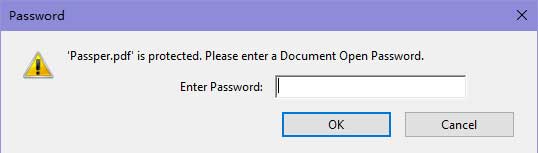
The owner password (also called permission password, restrict functions like copying, editing, printing, commenting, signing or extracting pages from PDF.) Most PDF Password remover can unlock it without the need to input a password, but when the password are strong, you may required to enter the right password to unlock it.
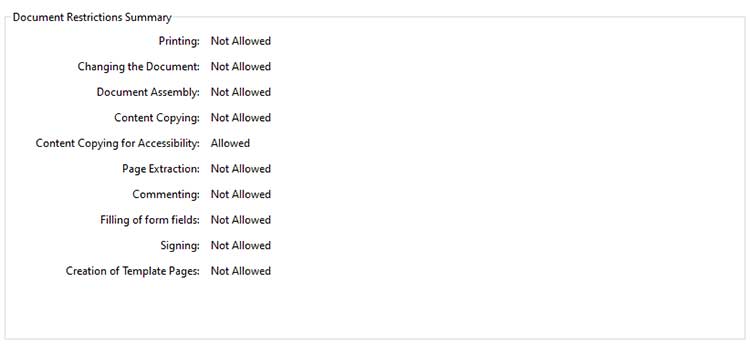
 Cisdem PDF Password Remover
Cisdem PDF Password Remover
Unlock Batches of PDF Files Without Password
- Supports unlocking all kinds of PDF password protection.
- Even if you forgot the PDF user password, you can unlock it with 1 click.
- Require no internet connection while removing password.
- User-friendly interface and simple steps.
- Supports bulk decryption of up to 200 documents.
- Fast speed based on advanced acceleration technology.
- Highest success rate of PDF password unlock in the market.
- Remove all the restrictions in your PDF file with one simple click.
- Windows and Mac support.
 Free Download Windows 10 or later
Free Download Windows 10 or later Free Download macOS 10.13 or later
Free Download macOS 10.13 or later
Is It Possible to Unlock PDF file Without Password?
- If you know the password of the PDF file, you can of course unlock it without any problem.
- Removing a owner/permission password that is short and simple is easy, most of the online sites and free tools can do it.
- If you have forgotten the password to open the PDF, but password is short and simple (contains only numbers or only letters you may be able to unlock it with some online sites or free tools.
- If you have forgotten the password to open the document, and the password is long and complicate, you only chance of removing the password is using Cisdem PDF Password Remover.
Unlock PDF Without Password Offline (Best for Privacy)
Most PDF password removers require entering the right password to unlock a PDF, especially when the file are locked with open password. Cisdem PDF Password remover can let you unlock PDF files without knowing the open or permission password.
It is offline and have no limits on file size or numbers. So you don’t have to worry about data loss and leakage.
It comes with smart unlocking algorithm and the fastest checking speed of passwords,compared with other tools it offers the highest success rate. The best part? This PDF unlocker can process up to 200 PDFs in a single batch process. Below are instructions on how to use Cisdem PDF password remover to unlock PDF:
Step 1: Drag-and-drop to add PDF files to the program. Since batch decryption is available, you may add as many PDF files as you like to unlock in a single session.
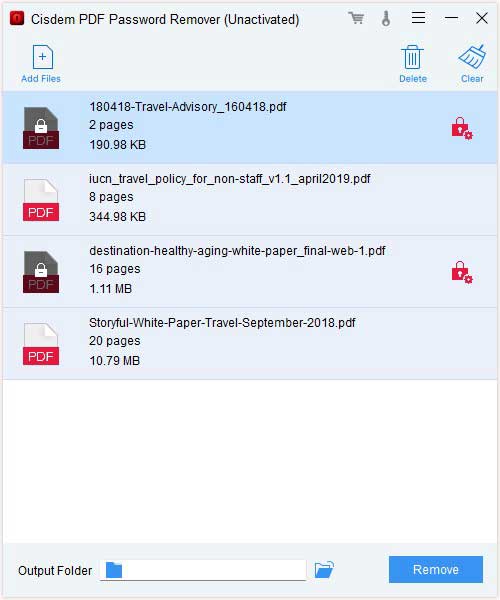
Step 2: For permission password protected PDF files, it will remove password from PDF files instantly without the need to enter a password.
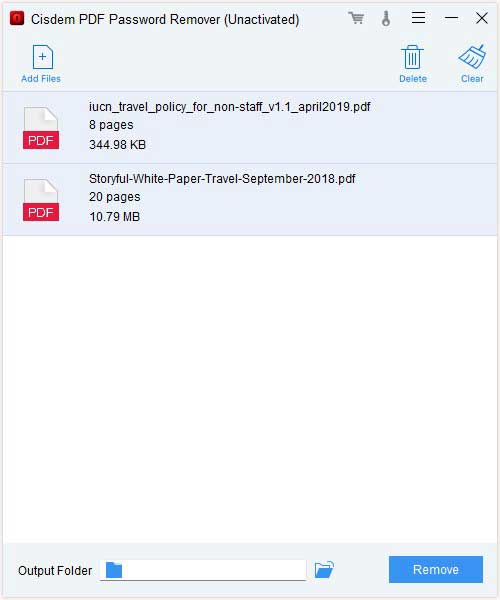
Scenario 2: When you add open password protected PDF files a padlock icon and a red lock with settings button will appear.
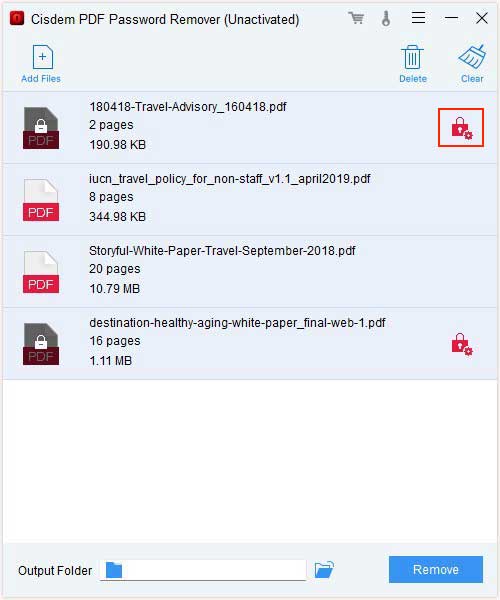
Clicking the red lock symbol, it will pop up a window. prompt you for a password. If you need to unlock the PDF without password you can click Forgot.
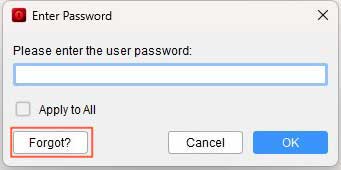
To make the unlock process quicker you can tweak the setting below and provide clues, then click Decrypt to start.
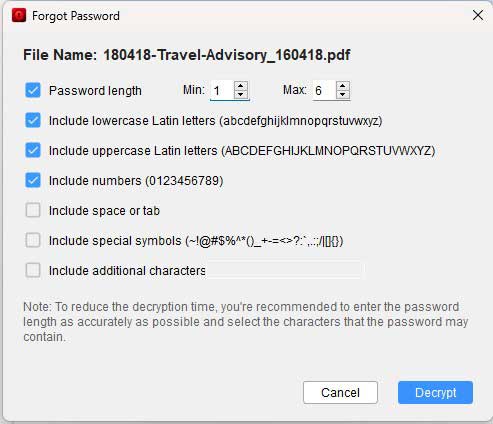
When the process finished, choose a destination for the saved files. And then click Remove to unlock user password protected PDF files without password.
Unlock PDF Without Password Online (Quick Tests)
I known this part is what most of you have interest in, and to help you make the right choice, we tested most of the online site which claim to be able to unlock PDF without password. And to test how well they work, we prepare 4 PDF files for testing.
PDF file prepared this time:
- PDF file ①: Only have a owner password that is 123
- PDF file ②: Have a owner password that is: @#$%cis1935
- PDF file ③: PDF that have Open document password: 123
- PDF file ④: PDF that have Open document password: @#$%cis1935
In conclusion, of all the free online sites, only a few allow you to unlock PDF without password.
For simple owner password protected PDF like PDF file ①, most of the online sites successfully removed the password without the need to enter a password.
For complicated owner password protected PDF like PDF file ②, sites like ilovepdf, smallpdf, PDF2Go, Pdffiller all successfully unlocked the PDF without a password.
For simple open password protected PDF like PDF file ③ only ilovepdf and PDFcandy successfully unlocked the PDF without a password.
For complicated open password protected PDF like PDF file ④ all online sites failed, and in this case, you only solution is Cisdem PDF Password Remover we introduced above
Note that, While working with online sites, make sure that the file isn’t exceeding 100MB.
Using iLovepdf to Unlock PDF without Password
Step 1: Go to https://www.ilovepdf.com/unlock_pdf
Step 2: Click the red button “Select PDF File” to add password protected files from PC, dropbox or google drive.
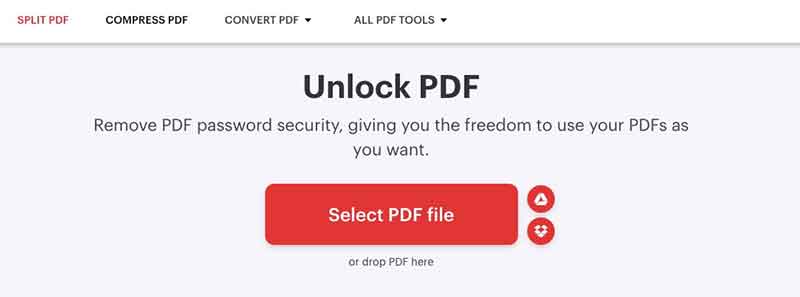
Step 3: Click on “Unlock PDF”.
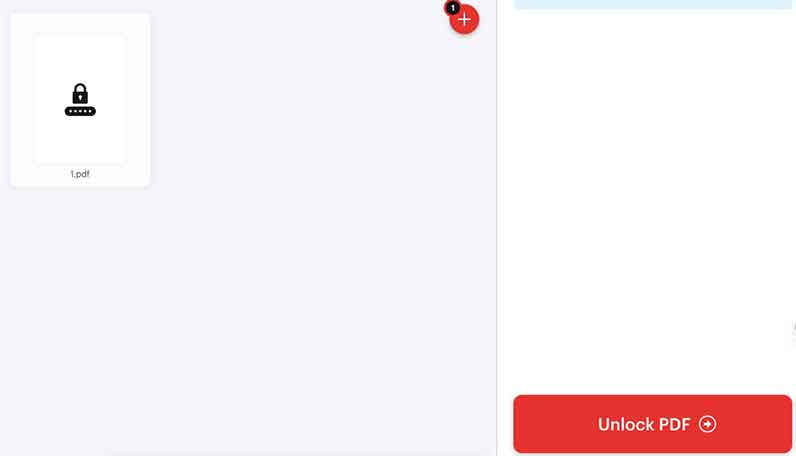
Step 4: Click on “Download unlocked PDFs”.
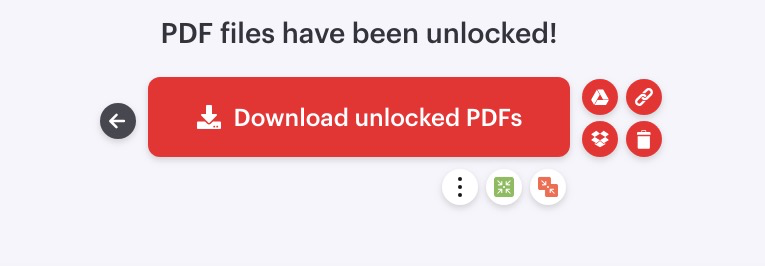
Test Results:
PDF file ①: Success.
PDF file ②: Success.
PDF file ③: Success.
PDF file ④: Failed.
Using Smallpdf to Unlock PDF without Password
Step 1. Go to the Smallpdf website.
Step 2. Click on “Choose file” to add your PDF or you can upload PDF from Dropbox or Google Drive.
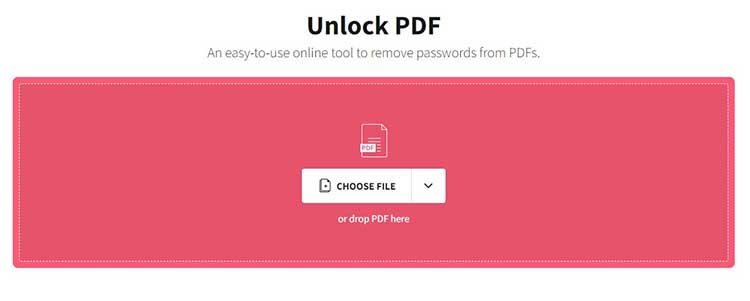
Step 3. Then, check the box which says: I pinky swear that I have the right to edit this file and remove its protection. And click on Unlock PDF, wait for the process to finish.
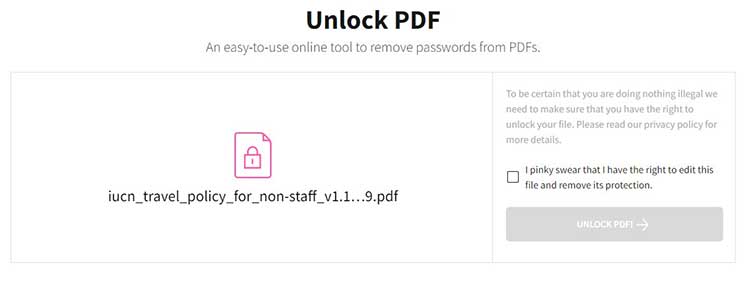
If you upload a PDF file locked with user password, this site will ask you to enter the correct password.
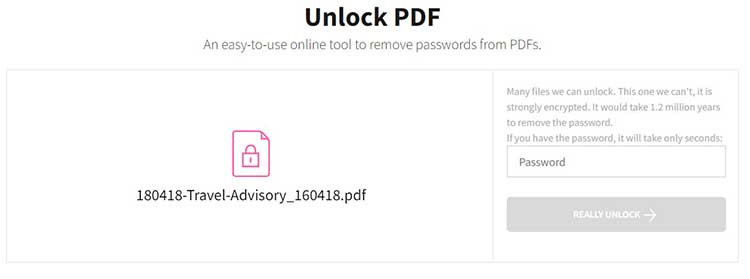
Step 4. As soon as the password restriction is removed from the PDF file, download it to save it locally. Then, you can access and open the PDF without a password.
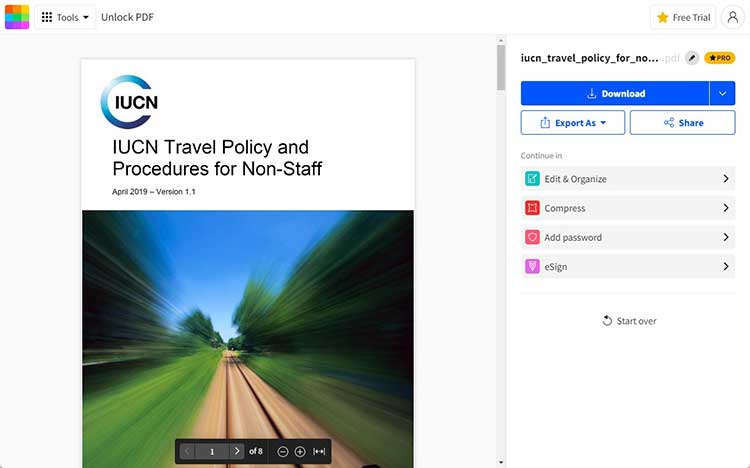
Test Results:
PDF file ①: Success.
PDF file ②: Failed.
PDF file ③: Failed.
PDF file ④: Failed.
Unlock PDF Without Password Via Google Chrome (Chrome, Edge, Firefox)
You can also use web browser to unlock PDF file without a password. But in our test, we found that if you use chrome or edge this method only works if the PDF file is not restricted from printing.
However, Firefox is the only browser that works even if the PDF are restricted from printing.
Step 1: Right-click on the PDF and choose to open it with Google Chrome.
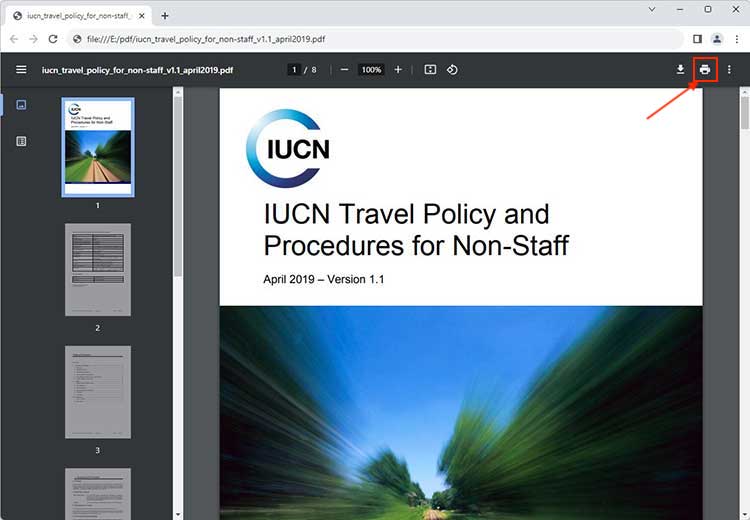
Step 2: Chrome will open the PDF and you just need to click on the print in the upper-right corner.
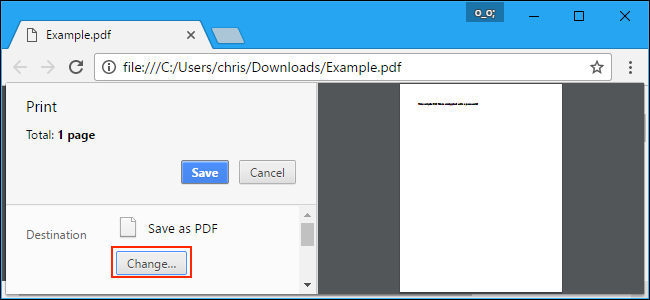
Unlock PDF Without Password - The Official Method
Using Adobe Acobat
If you are reluctant to upload important documents to web browser, and you doubt with PDF Password Removers. you can also unlock PDF with Adobe’s official PDF creation software - Adobe Acrobat. This is a different program from the free Adobe Acrobat Reader PDF viewer that most people have.
Adobe Acrobat Pro can unlock PDF without password if the PDF has permission password, But for open password you need to enter the right password to remove it.
Step 1: Open the PDF file in Adobe Acrobat Pro and click File > Properties then click the Security tab.
Step 2: In the drop down menu select No Security, and click OK to remove the password.
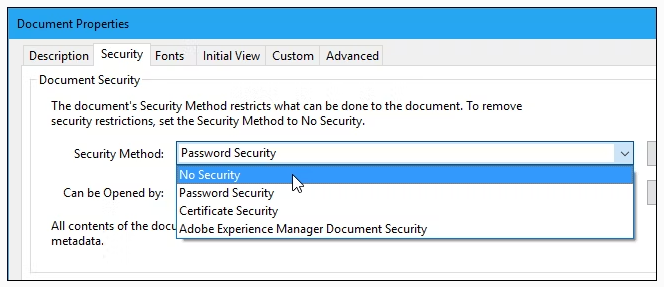
Step 3: Click File > Save to save your changes. Now the password is removed from the original PDF file.
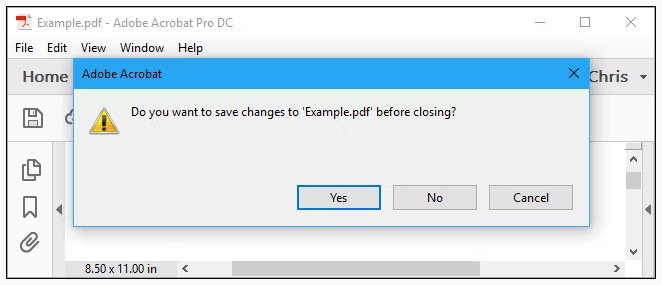
Unlock PDF Without Password on Mac with Preview
If you are a Mac user, you can also unlock PDF without password with Preview.
It is the default PDF viewer and editor on macOS. Few people know that it can also serves as a free PDF unlocker. With its aid, One can easily unlock PDF files without downloading any third-party program.
However, on the other hand, Preview does have its flaws: it only works with PDF permission password, If your PDF have open password you must input the correct password to remove it; Also, it doesn’t support batch unlock PDFs.
Step 1: Open PDF with Preview on Mac. In the menu choose File >> Print…
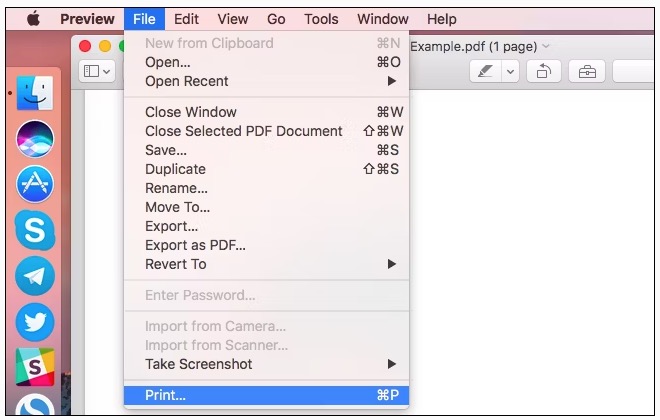
Step 2: In the bottom of the print dialog click PDF >> Save as PDF...
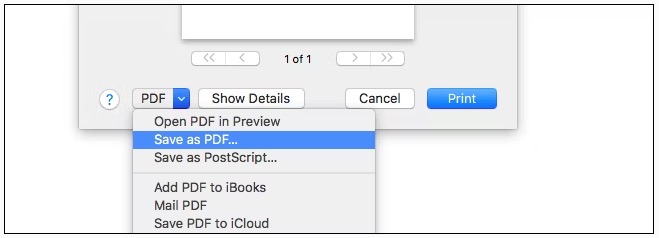
Step 3: Enter a file name and location for your new PDF file. Then you get a new PDF file that have the same contents but no password.
Unlock PDF Without Password with iSumsoft PDF Password Refixer
If you need a solution that can help you get back the loat PDF password. iSumsoft PDF Password Refixer is the PDF password recovery tool you need.
This tool will quickly recover PDF open or permission password and remove it.
Step 1: Download and install iSumsoft PDF Password Refixer.
Step 2: Click on the Open button to load PDF files.
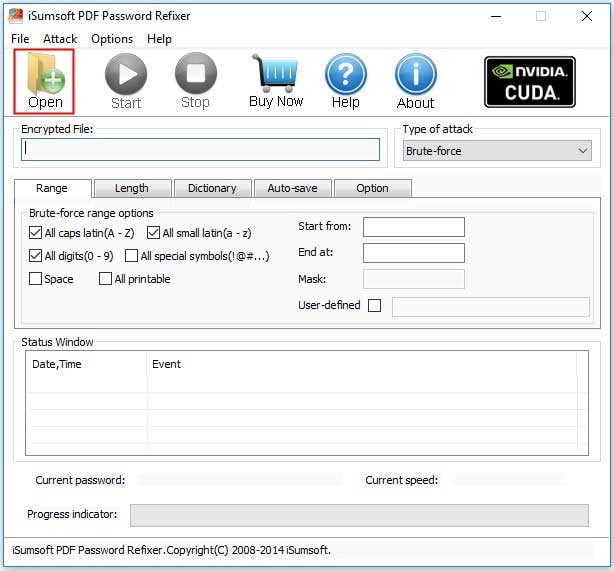
Step 3: In the upper right corner select the type of attack. Here we choose Brute-force. In our test, setting the right attack type will improve the success rate. So if you choose this app to remove the PDF Password you can try all the 4 attack type and see which one can do the work.
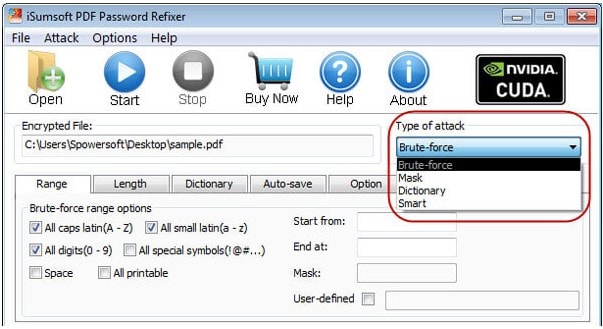
Step 4: Click on the Start button. And it will start unlocking the PDF file and show you the password shortly.
FAQs
How long does it take to remove the password?
That depends. The time varies on the complexity of the password of your PDF. Cisdem PDF Password Remover should be able to remove a simple password within minutes, however, for complex password, Cisdem will try every combination of numbers and letters to find out the correct password, which may take longer.
What’s the difference between the trial version and the full version of Cisdem PDF Password Remover?
The trial version will expire after 14 days, during this 14-day trial period, you can only export half number of the pages (or up to 3 pages) with watermarks, and the registered version can export the full pages without watermarks.
Will PDF Password Remover erase my data?
No, using it will not delete or modify any data in your PDF files. The program simply unlock and remove password from PDF file.
What Can I Do After My PDF Has Been Unlocked?
After you’ve unlocked your PDF, you can easily edit, compress, convert, sign, or watermark your PDF document with PDF editors like Cisdem PDFMaster.
Can I unlock PDF without password if it’s encrypted with AES-256?
According to statistics 43% of PDFs shared externally are encrypted, often using AES-256 standards. The 256-bit-AES is the highest level for the PDF password, it is the same standard used by banks and government agencies. so generally you cannot unlock a PDF without the password if it is encrypted with AES-256.
Tips on Setting a Strong PDF Password
With strong password, it will be difficult for someone to remove the password from the PDF. And you can rest assured that your PDF is safe and even safe to share online. Here are some tips on setting a strong password.
- Longer passwords are more difficult to crack. So it is advised to set password that are longer than 12 characters.
- Most of the PDF unlocker will try all the items in an inbuilt dictionary until it finds the right password. If your PDF password have only number or only character it will be easy to unlock. So it is recommend to use a combination of uppercase and lowercase letters, numbers, and symbols.
Wrap It Up
That covers the top methods for unlocking PDF files! The key options include using Chrome, Adobe Acrobat, Preview, third-party software like Cisdem PDF Password Remover and iSumsoft, and online sites like iLovePDF, Smallpdf, etc. You can choose the one that suits you most.
Cisdem PDF Password Remover should be the most efficient way to unlock PDF. Especially it have the highest success rate in unlocking open password protected PDFs. Why not download Cisdem PDF Password Remover and try this unlocking tool now!
 Free Download Windows 10 or later
Free Download Windows 10 or later  Free Download macOS 10.13 or later
Free Download macOS 10.13 or later

Carolyn has always been passionate about reading and writing, so she joined Cisdem as an editor as soon as she graduated from university. She focuses on writing how-to articles about PDF editing and conversion.

Liam Liu takes charge of the entire PDF product line at Cisdem and serves as the technical approver for all related editorial content. He has deep expertise in PDF and document management technologies and nearly a decade of development experience.



