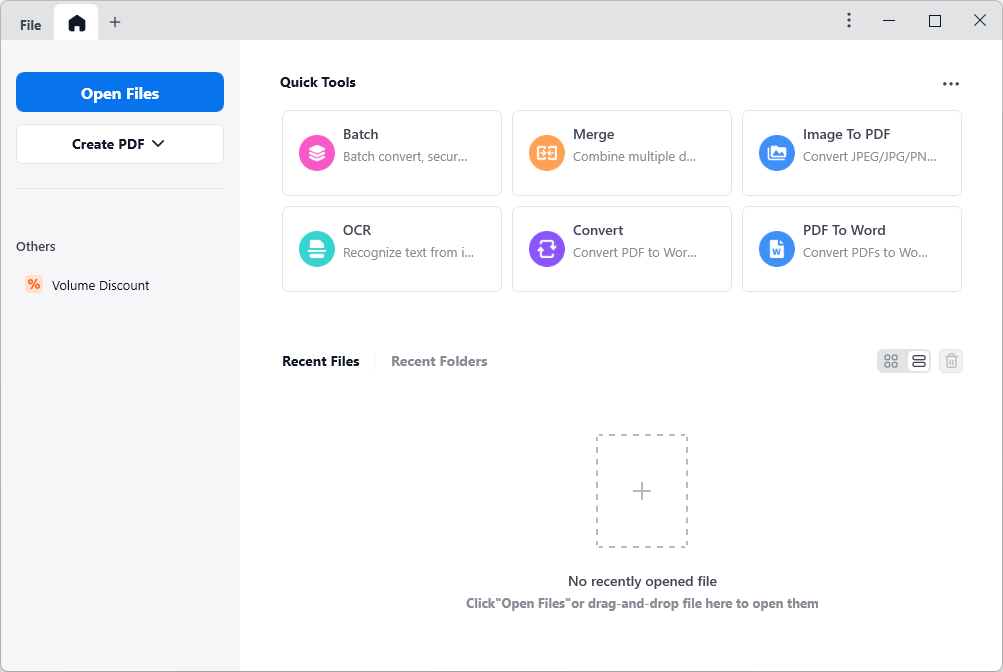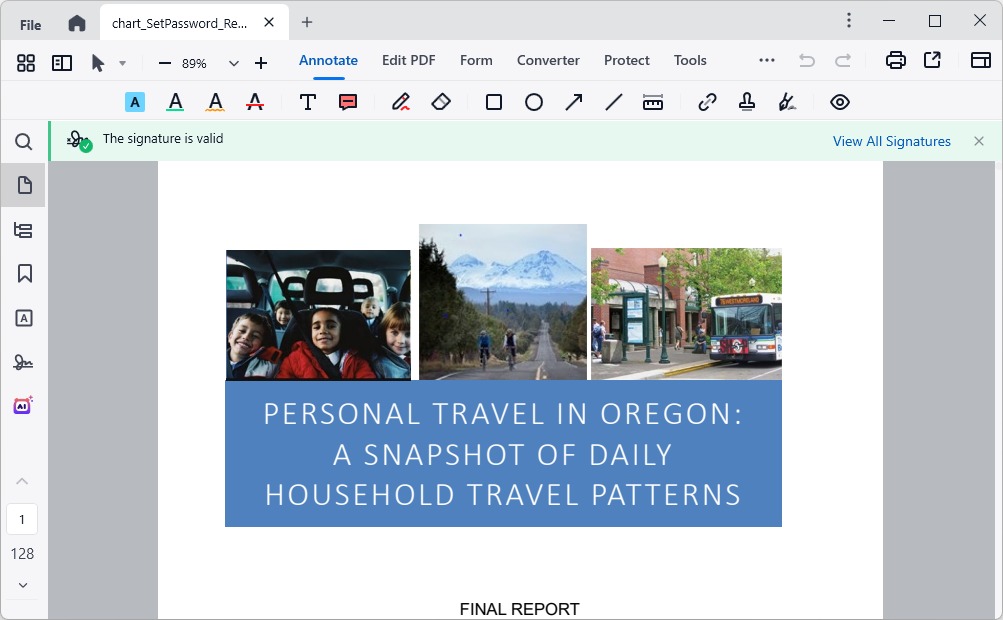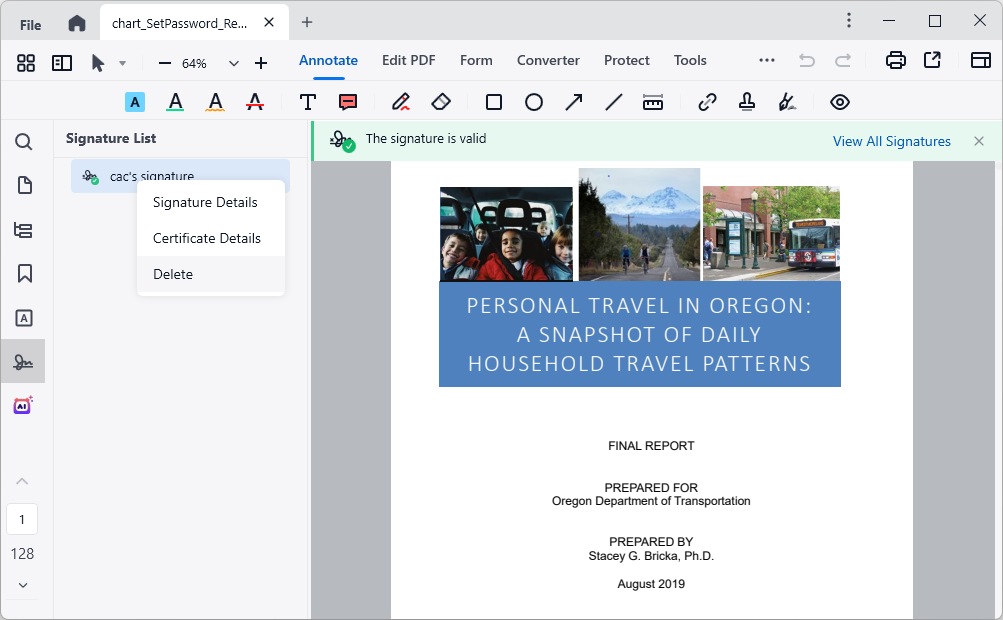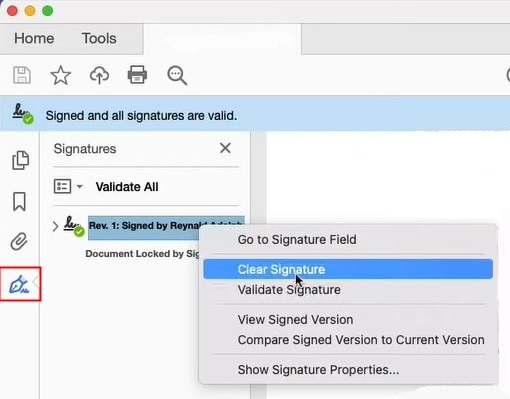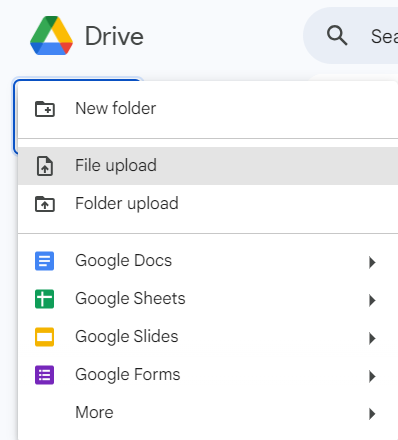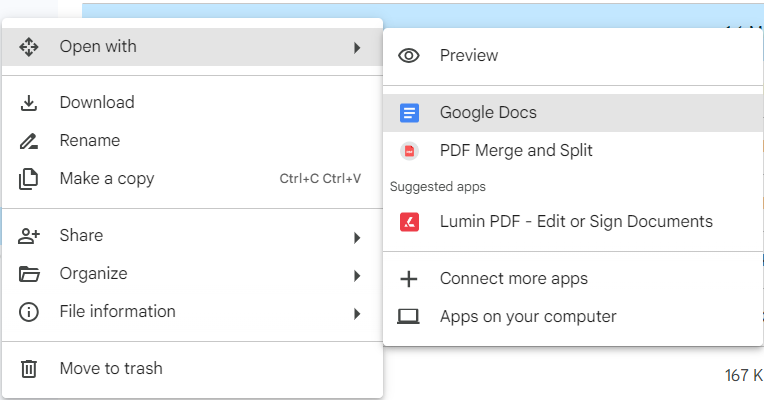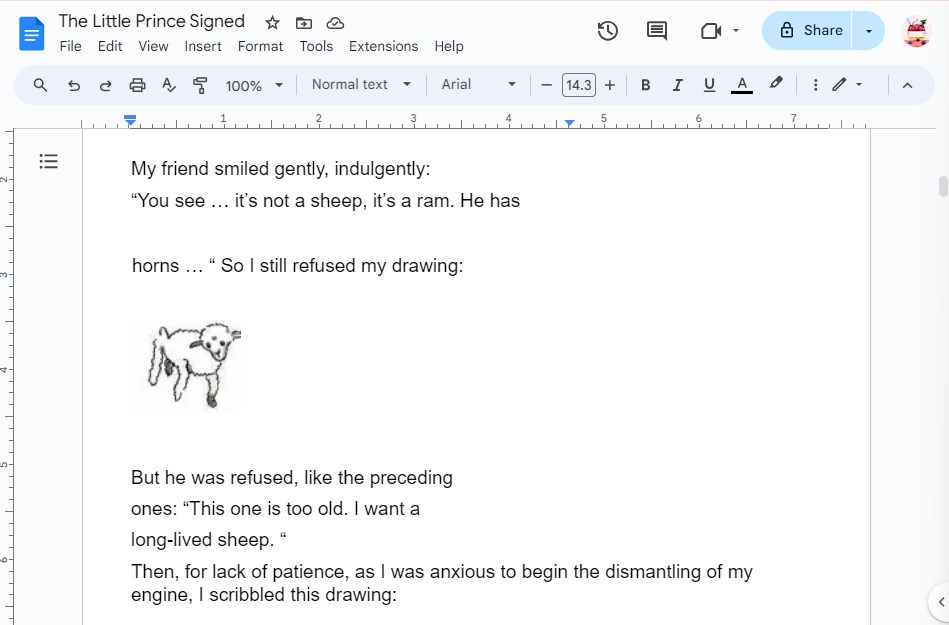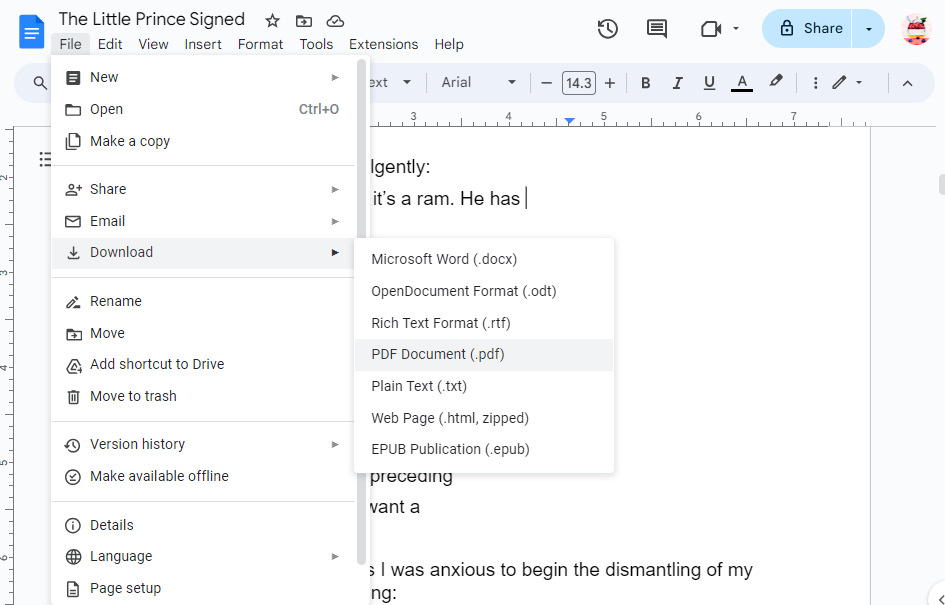How to Edit a Signed PDF? Adobe Solution Included
 411
411
 0
0
Main Idea: Wonder how to edit a signed PDF? Read this article for a step-by-step tutorial.
Signing a PDF using a digital ID or certificate is a highly secure way to prevent tampering by unauthorized people. It is a commonplace for commercial and legal uses, and the validity of digital signature is acknowledged by laws in many countries.
Editing such a signed PDF can be a big challenge without appropriate tools, let alone if the document is locked after signing. Nevertheless, several solutions are available here to get it done well, using a dedicated PDF editor, Adobe Acrobat and online free site.
 Cisdem PDFMaster
Cisdem PDFMaster
A One-Stop Solution to Edit PDF Documents
- Edit and redact a signed PDF easily even it is locked.
- Edit the existing text, images, links, comments as you need.
- Remove digital/electronic signature from PDF in a few clicks.
- Add a new digital signature, password, watermark, redaction to a PDF.
- Convert PDF to various editable formats, Word, Excel, PPT, etc.
- Over 50 OCR languages are supported.
- Create and fill in fillable PDF forms.
- One-stop PDF solution: annotate, compress, compare, decrypt, create.
 Free Download macOS 11 or later
Free Download macOS 11 or later  Free Download Windows 10 or later
Free Download Windows 10 or laterEarlier than macOS 11, click here
Can I Edit a PDF that Has Been Signed?
There are some cases that you have to make edits to a PDF after it was signed, such as modifying minor errors and adding a few details. As stated at the beginning, editing a signed PDF is a hassle, but it is still possible.
If you’re the only signer, you can edit the source PDF document and sign it digitally. Or remove the added signature from the signed PDF, edit and re-sign it. If you received a signed PDF, you can request an unsigned copy of the document from the signer.
Before Editing a Signed PDF, You Should Be Aware...
Digital signatures are designed to verify the signer’s identity and the authenticity of documents in laws, so you must make sure that you are the signer or have the legal right to edit the signed PDF. Otherwise, you may be trapped in legal trouble.
Any modifications made to a signed PDF can be viewed in digital signature details and the signature will become invalid. In addition, creating a copy of signed PDF by printing will also make the digital signature and all interactive elements in the PDF unworkable.
How to Edit a Signed PDF Even If It Is Locked After Signing?
To edit a signed PDF, specialized PDF software is necessary and helpful. Many people are eager to know how to edit a signed PDF in Adobe Acrobat Pro, but it is actually not an cost-effective solution for individuals. Cisdem PDFMaster comes here as an affordable alternative to Adobe. It stands out due to its powerful features and cheap price.
As a professional PDF editor, Cisdem PDFMaster is capable of editing any types of PDF files: make scanned PDFs editable with OCR functionality, unlock password protected PDFs without password, and edit a signed PDF by removing the digital signature or saving as a new copy. After edits, you are able to digitally sign your PDF again. But keep in mind that the original signature will be deleted or comprised.
How to Edit a Signed PDF?
- Download and launch the program of Cisdem PDFMaster.
 Free Download macOS 11 or later
Free Download macOS 11 or later  Free Download Windows 10 or later
Free Download Windows 10 or later
Earlier than macOS 11, click here - Click Open Files or directly drop your signed PDF document into the program.
![how-to-edit-a-signed-pdf-cisdem01]()
- When the signed PDF is uploaded successfully, it will show a remind on the top. Click View All Signatures, then all the signatures will be listed on the left.
![how-to-edit-a-signed-pdf-cisdem02]()
- Right click on the signature, choose Delete to remove it from the PDF.
![how-to-edit-a-signed-pdf-cisdem03]()
- Now you can edit the PDF easily as per your preference.
![]() Tip: Besides removing the digital signature, Cisdem PDFMaster also allows you to edit a signed PDF in the program directly, but this makes the inserted signature invalid.
Tip: Besides removing the digital signature, Cisdem PDFMaster also allows you to edit a signed PDF in the program directly, but this makes the inserted signature invalid.
Re-sign Your PDF Digitally
After editing the document, the program enables to create a digital signature as well.
- Go to Protect > Add Digital Signature, put the rectangle field on the page.
![how-to-edit-a-signed-pdf-cisdem07]()
- Then a pop-up window will appear, follow the guide to digitally a PDF step-by-step.
![]() Tip: For more detailed information about creating a digital signature, refer to this article: https://www.cisdem.com/resource/create-a-signature-for-pdf.html
Tip: For more detailed information about creating a digital signature, refer to this article: https://www.cisdem.com/resource/create-a-signature-for-pdf.html
How to Edit a Signed PDF in Adobe Acrobat?
Adobe Acrobat is a leading PDF program that has gained a good reputation since its release. It guarantees the security of file information uploaded. To edit a signed PDF in Adobe Acrobat, you can choose to remove the digital signature.
How to Edit a PDF that Has Been Signed in Adobe?
- Open your signed PDF with Adobe Acrobat.
- Hit Pen icon on the left-hand panel to expand the signature list.
- Right click on the signature and choose Clear Signature.
- When it is cleared successfully, you are free to make edits to the PDF document.
![how-to-edit-a-signed-pdf-adobe01]()
How to Edit a Signed PDF Online Free?
To be honest, free PDF solutions typically provide basic features to carry on some simple activities. Advanced functions like creating and deleting digital signatures, editing existing PDF content are not supported by online sites for free. Therefore, you have to achieve the goal of editing a signed PDF through converting the document to Word and exporting it back to PDF. This method will invalidate the signature and even distort the file formatting.
There are multiple online options to convert PDF to Word. Among them, Google Docs is an online platform included as a part of Google office suite.
Here Are the Guide to Edit a Signed PDF Using Google Docs
- Log in to Google Drive account.
- Go to + New button > File Upload to import your signed PDF.
![how-to-edit-a-signed-pdf-online01]()
- Right click on the uploaded PDF, open it with Google Docs.
![how-to-edit-a-signed-pdf-online02]()
- The program will get rid of the signature and turn the file into Word automatically. Now edit the content as you need.
![how-to-edit-a-signed-pdf-online03]()
- When edit is finished, go ahead with File > Download > PDF Document.
![how-to-edit-a-signed-pdf-online04]()
FAQs About Signing a PDF
1. How do I edit a signed PDF without removing digital signature?
Frankly speaking, it is impossible to edit a signed PDF while keeping the original signature valid. Because any changes made to the PDF after signing will be recorded in the signature report and then invalidate the signature, even if they were made by the signer himself.
If you care little about this, Cisdem PDFMaster allows you to edit a signed PDF directly without removing digital signature. And even the PDF was locked after signing, this software will remove it automatically.
2. How do I unsign a digitally signed PDF?
Most dedicated PDF editors like Adobe Acrobat and Cisdem PDFMaster have the ability to unsign a digitally signed PDF by clearing the inserted signature. The step-by-step tutorials are shown in the third and forth part of this post.
3. How to redact a digitally signed PDF document?
Whether or not the PDF is locked after signing, actions like marking the redaction are not allowed. You are recommended to work on the unsigned original document, redact the sensitive information and sign it digitally. Or, redact the signed PDF and save it as a new file with a different name. If you are interested in more efficient ways to redact a PDF, follow this post: https://www.cisdem.com/resource/how-to-redact-pdf-mac.html

Bianca is a senior tech editor and strategist at Cisdem with Over 10 years of experience on PDF related solutions which covers all document editing, annotating, converting and managing etc.

Liam Liu takes charge of the entire PDF product line at Cisdem and serves as the technical approver for all related editorial content. He has deep expertise in PDF and document management technologies and nearly a decade of development experience.