How to Delete Facebook Messages on Computer, iOS and Android Devices
 4.3K
4.3K
 0
0
Facebook allows us to send or receive messages, photos and other files from our Facebook friends independently. Sometimes we may want to delete Facebook messages that contain an important password or other information we don’t want others to see. However, many of us wonder how to delete Facebook messages on computer or smartphone. So, here we will show you how to delete messages on Facebook.
Notes: If you accidentally deleted some important Facebook messages, check out how to recover deleted Facebook messages.
Recover Deleted Facebook Messages on Mac
-
It helps you recover lost or deleted Facebook archive files on Mac.
-
It also recovers photos, documents, videos, audios, emails, etc.
-
It repair corrupted videos in many formats
-
It offers preview options before recovery.
-
It supports files recovery of different sizes.
-
It recovers deleted facebook messages to local drive or cloud.
 Free Download
Free DownloadHow to Delete Facebook Messages on Computer
You can delete Facebook messages on web browser with your Mac or PC computer.
How to Delete Facebook Messages from Inbox
1. Log into facebook.com with your Facebook ID and password. Navigate to the Messages inbox at the top right of the page.
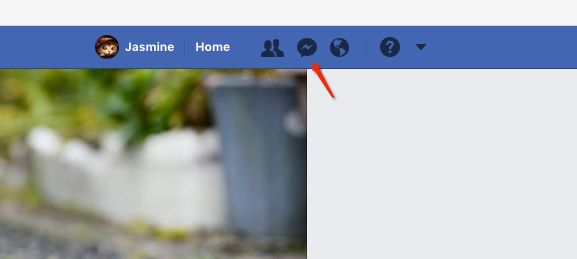
2. Open the conversation you want to delete.
3. Click the gear icon or “Options” at the top of the chat window and click “Delete Conversation....” to delete Facebook messages.
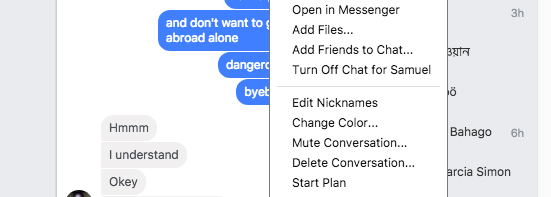
4. Then it will pop up a window for you to confirm. Hit “Delete Conversation” to delete the conversation. And this operation can’t be undone.
How to Delete Facebook Messages on Messenger.com
You can also delete Facebook messages on messenger.com. Just log into messenger.com with your Facebook account or open Facebook and click “Messenger”.
To delete a message on Messenger.com:
1. Go to the conversation.
2. Hover to the message you'd like to delete and click “…” next to it.
3. Click “Delete” and tap “Delete” to confirm.
You need to repeat this process to delete as many messages as you like, because there is no method to delete multiple messages at once without deleting the whole conversation.
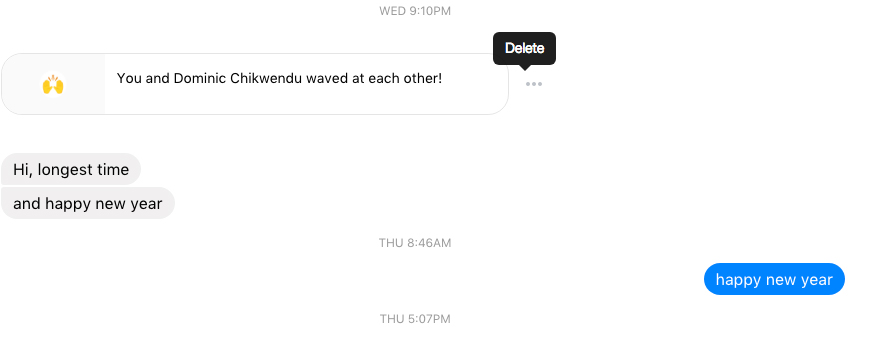
To delete a conversation on Messenger.com:
1. Hover over the conversation in the left column.
2. Click the gear like icon.
3. Select “Delete” and then hit “Delete” to confirm.
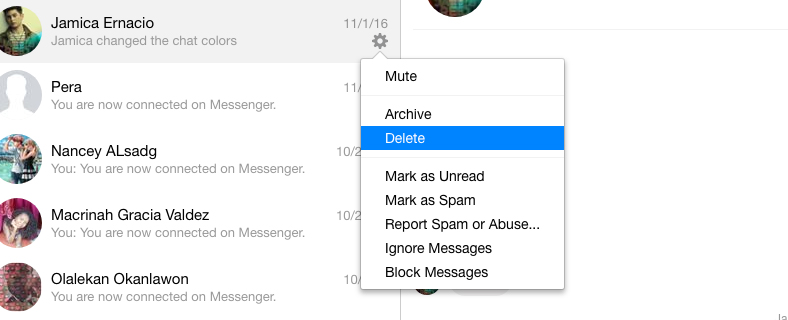
How to Delete All Facebook Messages in One Click
As Facebook users, we are not permitted to delete multiple Facebook messages. But thanks to some developers, they developed some Facebook messages deleter extensions for Google Chrome that can make the process less cumbersome. Below are steps on how to delete all Facebook messages:
1. First you need to install an extension. Go to Google Chrome web store, and search for Facebook messages deleter with the similar keyword. Then choose one and hit “ + ADD TO CHROME”. Here I choose the first one. Click “Add extension” to install.
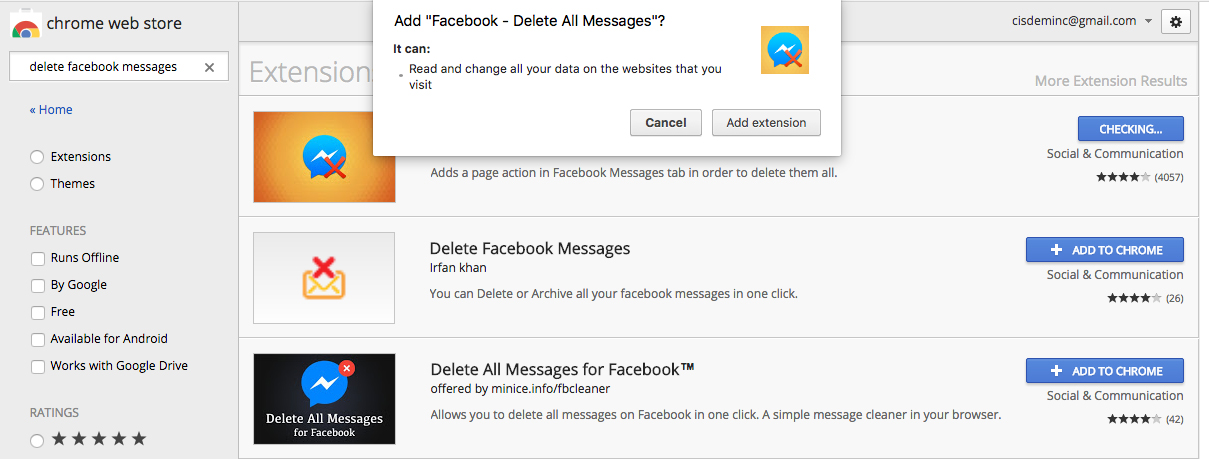
2. Then click the extension and hit “Open Your Messages”. It will show you two options including “Delete All Messages” and “Select and Delete”.

3. Hit “Delete All Messages” and click “OK” to confirm. This option only deletes a screen of messages at a time. If you want to delete multiple or all Facebook messages, tap “Select and Delete”, then select the messages that you want to delete. Finally, hit “Delete All Messages” to remove them.
How to Delete Messages on Facebook Messenger App (iOS and Android)
These instructions are about how to delete messages on Facebook Messenger app on your iPhone, iPad and Android devices.
How to Delete Messages on Facebook Messenger for iOS
Delete a Facebook message on your iOS devices:
1. Open the Facebook Messenger app from your devices.
2. Tap the conversation that includes the message you want to delete, hold and press the message.
3. Choose “Delete” to remove the message from your Facebook conversation.
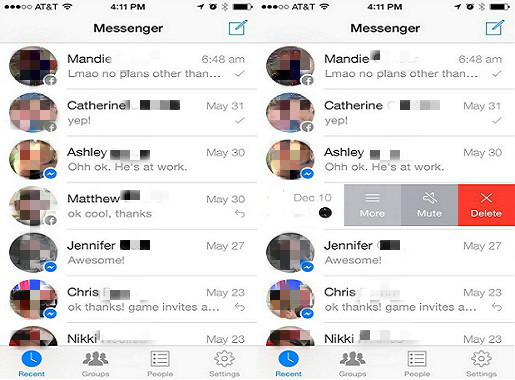
Delete a Facebook conversation on iOS devices:
1. Open the Facebook Messenger app from your iOS devices and go to “Home” tab.
2. Press and hold the conversation that you'd like to delete and swipe it from right to left.
3. Tap “Delete Conversation” on your iPhone or iPad.
How to Delete Messages on Facebook Messenger for Android
Delete a Facebook message on android devices:
1. Open the Facebook Messenger app from your devices.
2. Tap the conversation that includes the message you want to delete, hold and press the message.
3. Choose “Delete” to remove the message from your Facebook conversation.
Delete a Facebook conversation on android devices:
1. Open the Facebook Messenger app on android devices and go to “Home” tab.
2. Perform a long touch on the conversation until a pop up appears with various options.
3. Tap “Delete” on your android devices.
You’ll have a clean slate after you delete all Facebook messages! Remember that once you delete messages on Facebook, the messages will disappear on your devices but they are still in your Facebook friend’s inbox.

Connie Yu has been a columnist in the field of data recovery since 2011. She studied a lot of data loss situations and tested repeatedly to find a feasible solution tailored for each case. And her solutions are always updated to fix problems from the newest systems, devices and apps.

JK Tam is the lead developer at Cisdem, bringing over two decades of hands-on experience in cross-platform software development to the editorial team. He is now the lead technical approver for all articles related to Data Recovery and DVD Burner.



