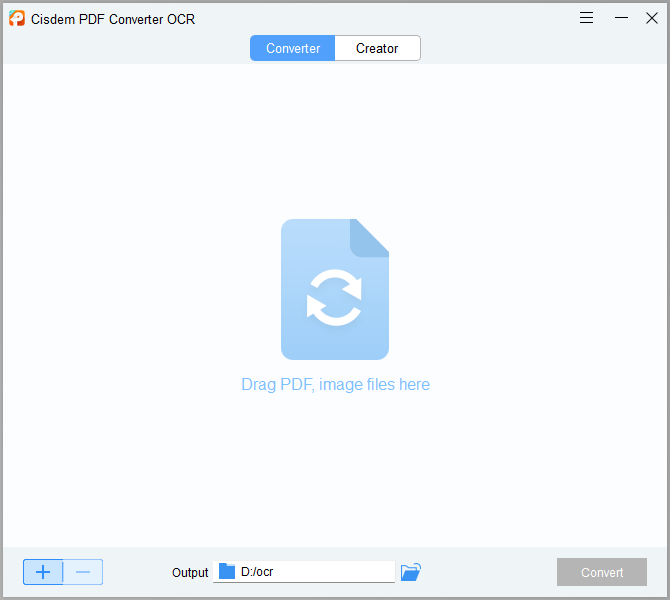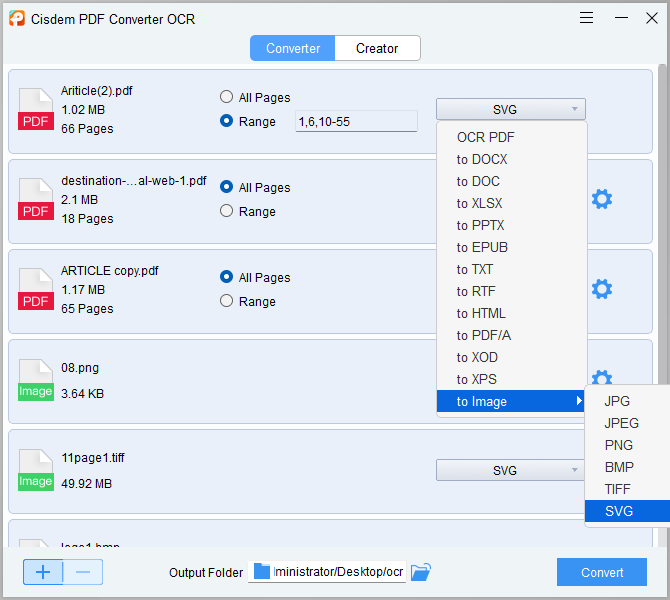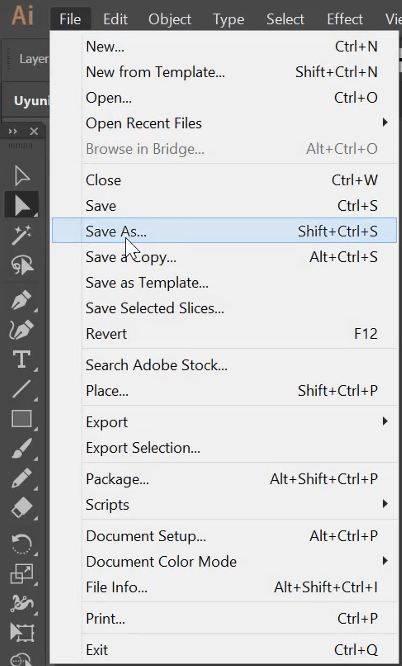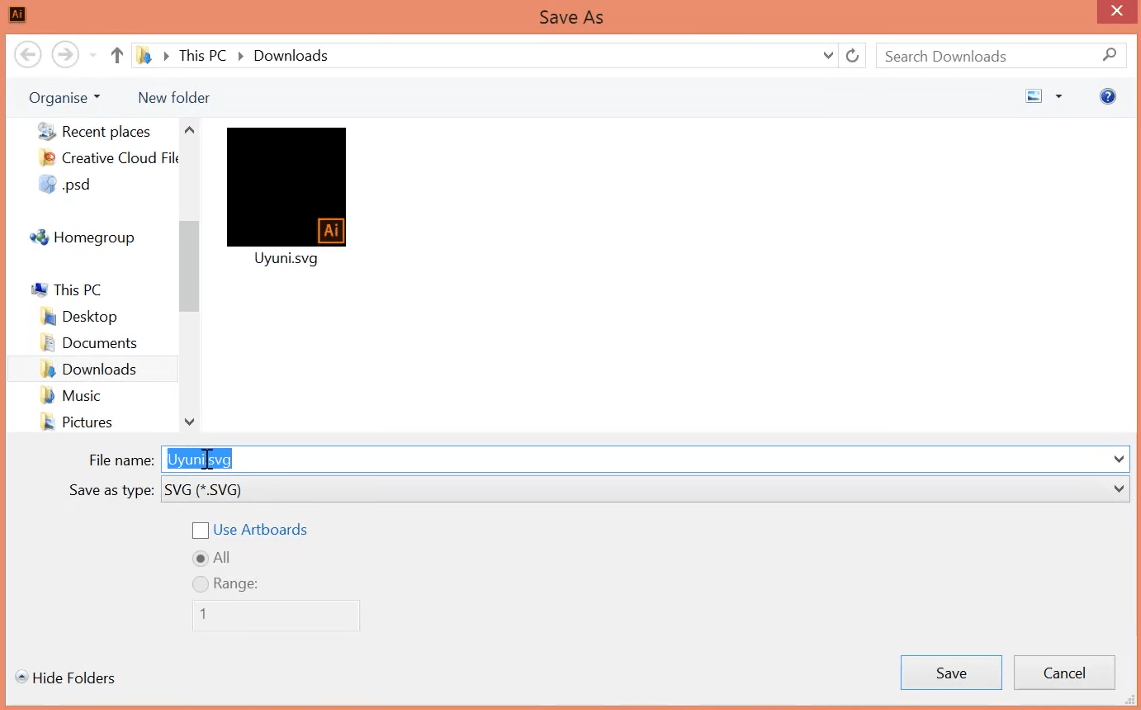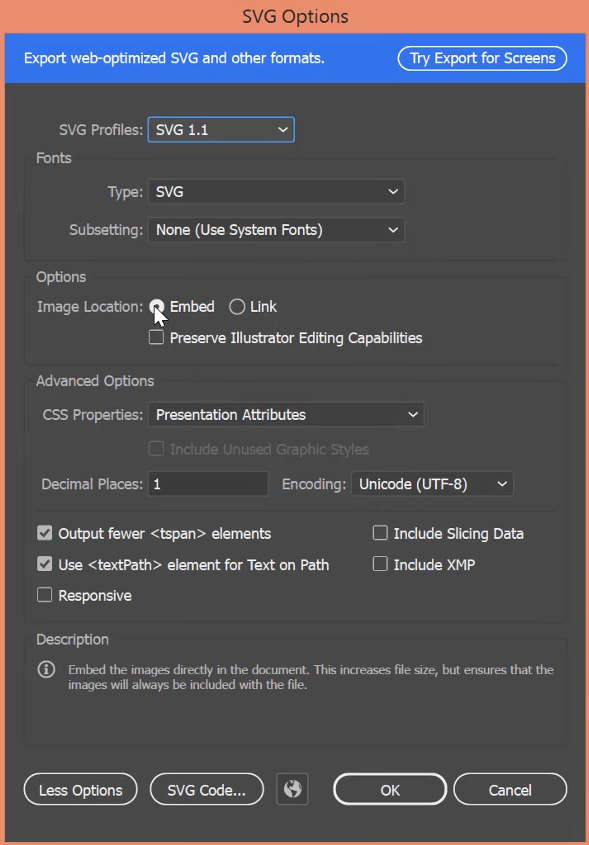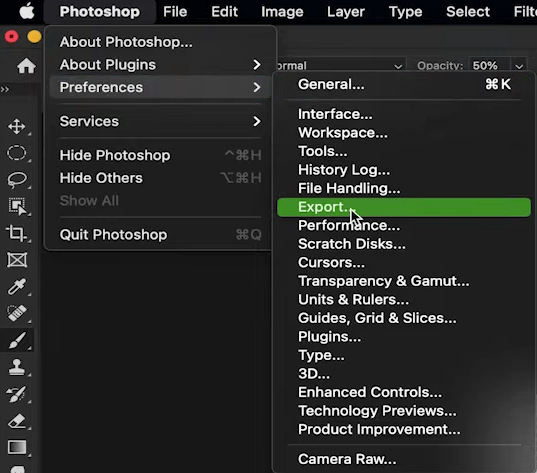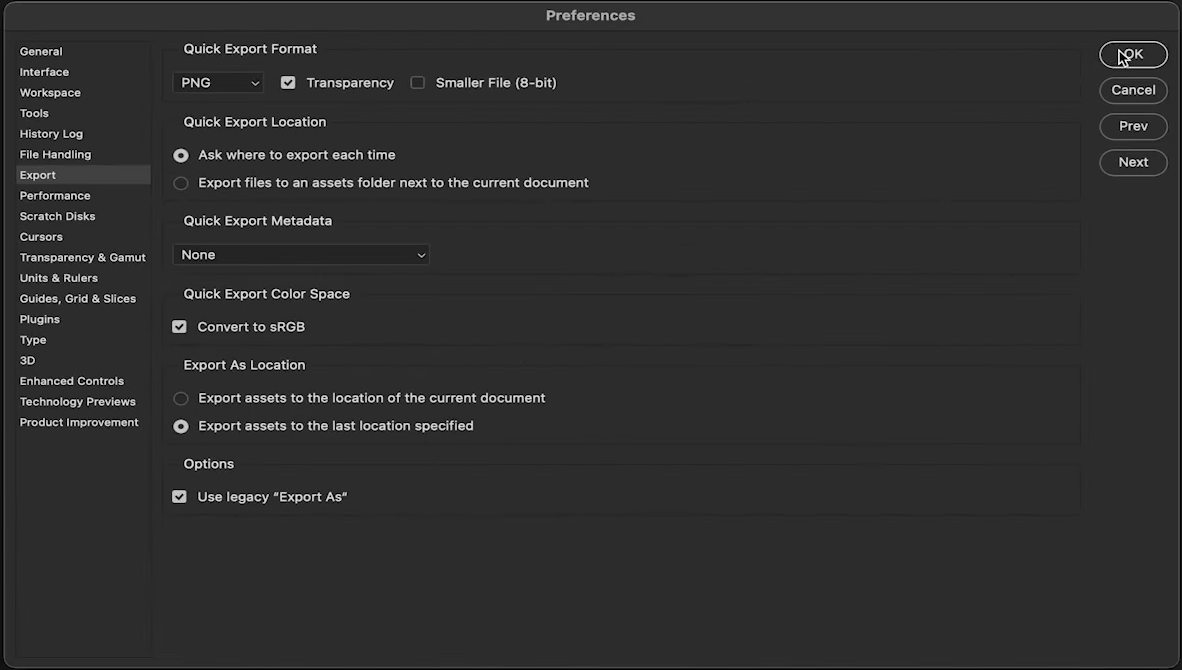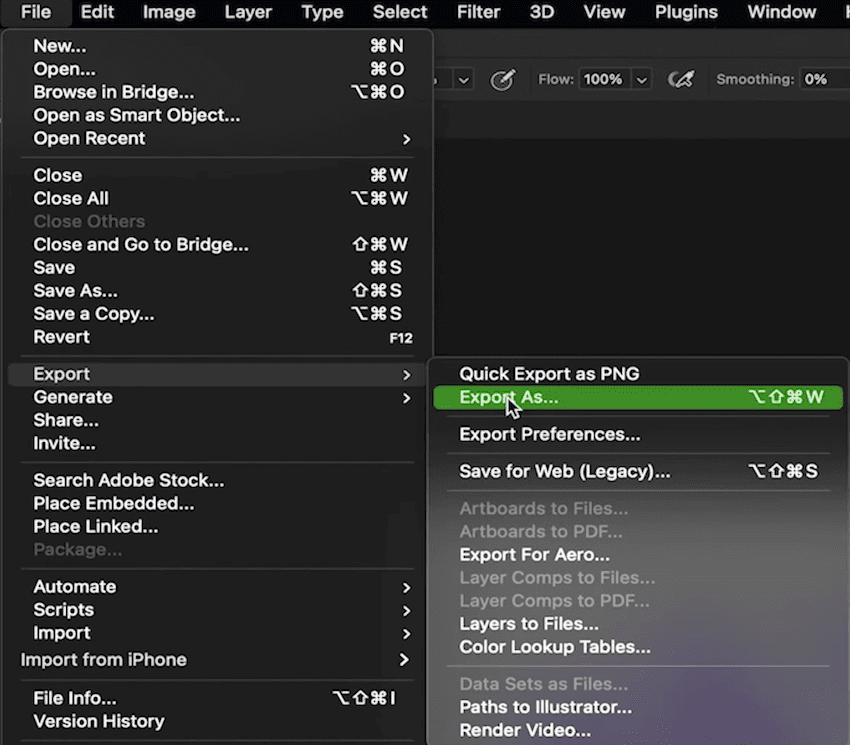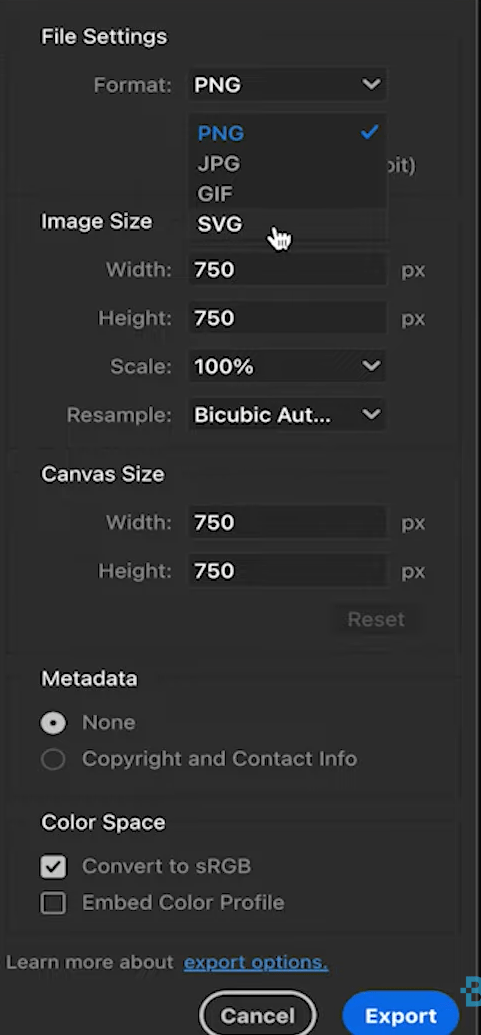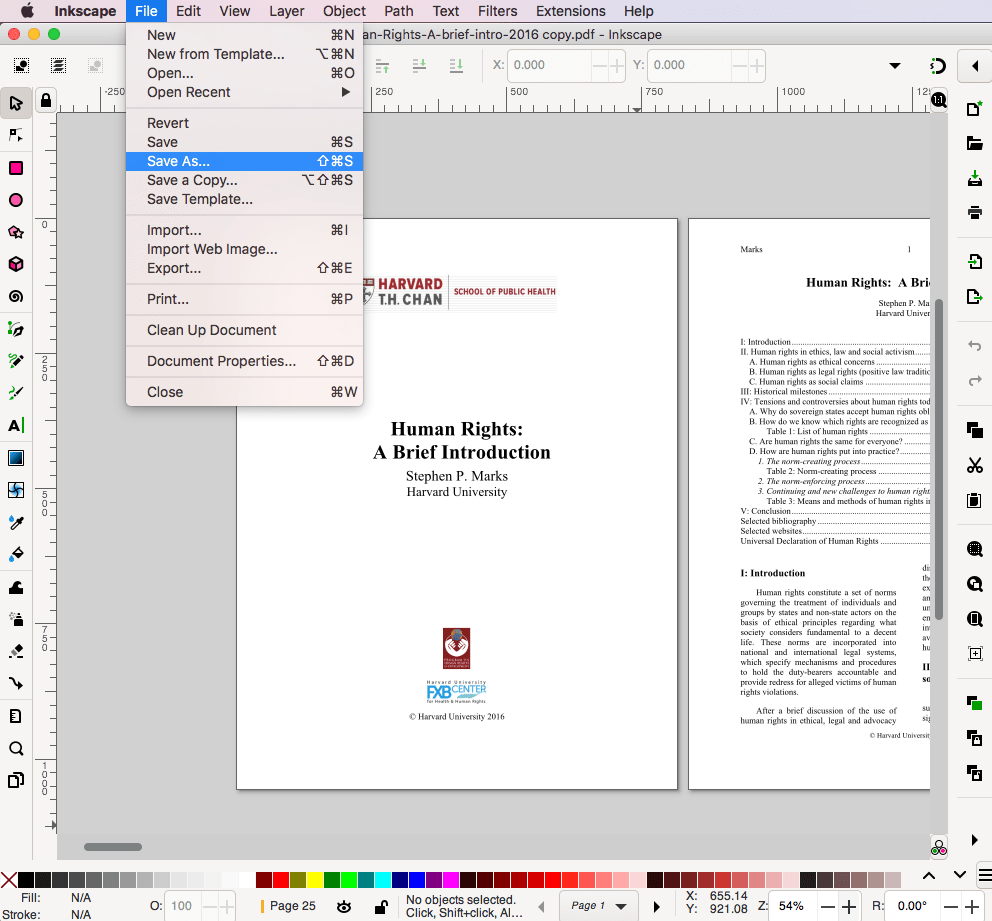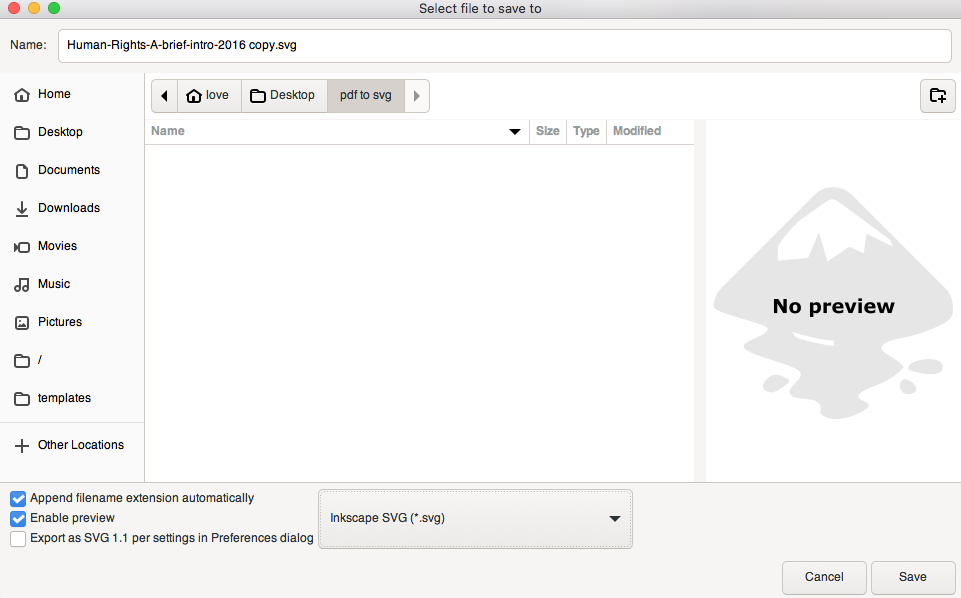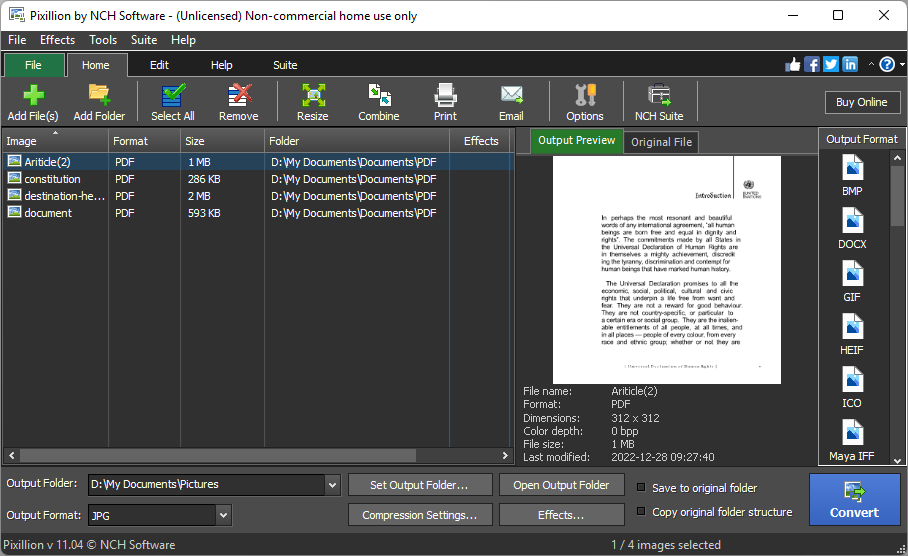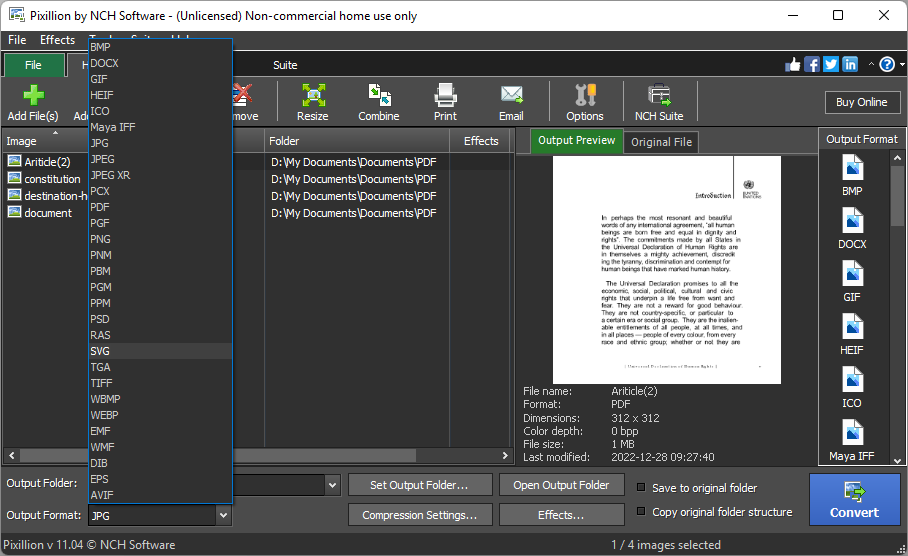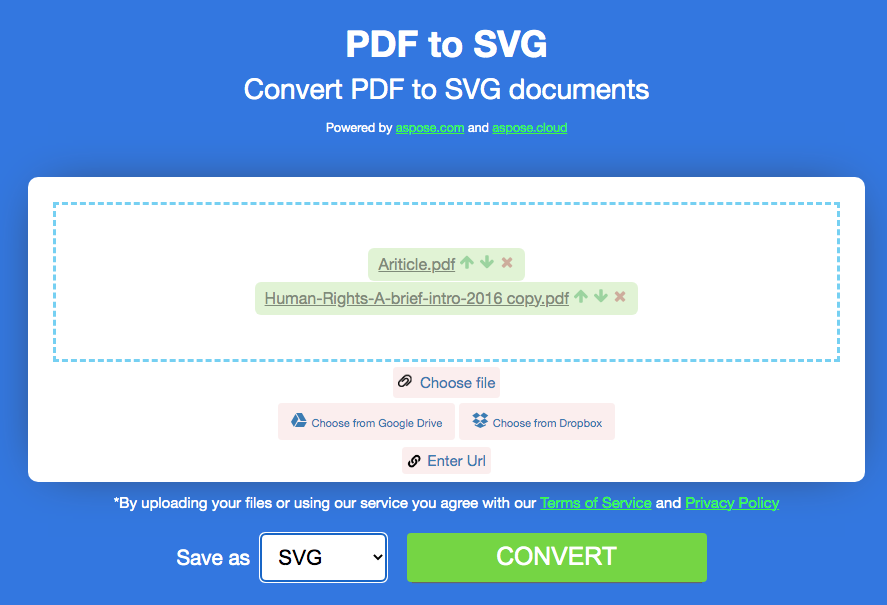[6 Ways] How to Convert PDF to SVG on Windows and Mac? (Free, Online Incl.)
 1.7K
1.7K
 0
0
Scalable Vector Graphics (SVG) is an image format based on XML for defining two-dimensional vector graphics, which was created by W3C. When you need to convert the PDF files in hand to SVG files as soon as possible, this post will show you some answers, including desktop PDF to SVG converters, Adobe, even online free method.
 Cisdem PDF Converter OCR
Cisdem PDF Converter OCR
Looking for the Best PDF to SVG Converter? Here!
- Batch convert PDF to SVG, JPG, PNG, BMP, TIFF
- Convert PDF to Word, PowerPoint, Excel, TXT, RTF, images, etc.
- Create PDF from 40+ mainstream formats
- High security for all the files you upload
- Perform on Windows 11/10/8/7 and macOS 10.14 or later
- Provide the best-quality and lossless files
- Easy-to-use for every customer, including PDF beginners
 Free Download Windows 10 or later
Free Download Windows 10 or later  Free Download macOS 10.14 or later
Free Download macOS 10.14 or later
Best-Quality PDF to SVG Converter on Windows and Mac
When it comes to PDF converters, users tend to find the best-quality, rich-featured, lossless and affordable one. Through our long-term testing and comparison, we have found a perfect PDF to SVG converter that can meet almost all needs and requirements of Windows and Mac users, and that is Cisdem PDF Converter OCR.
Maybe some users have tried Cisdem PDF Converter OCR before, but it released its brand new version last month and has been updated in features, supported formats, conversion effects, recognized languages, advanced settings and more details. Actually, Cisdem PDF Converter OCR can not only give you an excellent experience of converting PDF and creating PDF, but also comes with more surprising features, such as OCR PDF, combining files, batch conversion, partial conversion, etc.
Standout Features:
- Batch convert PDF files and create PDF files
- Specify the page range to convert
- Merge multiple files into one PDF file quickly
- Turn scanned PDFs or image-based documents into searchable text or editable formats
- Convert password-protected files with ease
- Advanced settings: image quality, recognition priority, layout priority, language recognition
Steps: How to Batch Convert PDF to SVG on Windows and Mac?
- Download Cisdem PDF Converter OCR and run this program on your Windows and Mac.
 Free Download Windows 10 or later
Free Download Windows 10 or later  Free Download macOS 10.14 or later
Free Download macOS 10.14 or later - Hover to Converter and drag-and-drop your PDF files into the main interface, some image formats also supported. You can upload multiple files at one time by clicking the “+” icon and convert them to various formats without quality loss.
![]()
- If you want to convert the whole PDF to SVG, choose “All Pages”, otherwise choose “Range” and enter the pages that you want to convert in the box. From the drop-down menu of output formats, tap on to Image > SVG.
![pdf to svg cisdem]()
- Choose a folder that you want to save the converted SVG and click on the Convert button.
How to Convert PDF to SVG in Adobe?
As a multinational software company, Adobe has created many well-known desktop apps such as Illustrator, Photoshop, Acrobat and FrameMaker. Plus, many of these products can process PDF files and convert PDF to SVG quickly and easily. Due to many users being subscribers of Adobe products, here we share two ways to convert PDF to SVG in Adobe.
#1 Adobe Illustrator
Adobe Illustrator, the world’s most famous vector graphics editor, has occupied a large share of the world’s vector editor software with its powerful functions and user-friendly interface. According to incomplete statistics, more than 30% of the world’s designers are using Adobe Illustrator for art design. Besides, Adobe Illustrator can also contribute to converting PDF to SVG.
How to Convert PDF to SVG in Adobe Illustrator?
- Open a PDF with Adobe Illustrator.
- Head to File > Save As...
![pdf to svg illustrator1]()
- Choose SVG from the “Save as type”, and click on the Save button.
![pdf to svg illustrator2]()
- Then the SVG options will show on your interface, you can change the fonts, image location and other advanced options.
![pdf to svg illustrator3]()
- It’s time to convert PDF to SVG by clicking OK.
#2 Adobe Photoshop
Adobe Photoshop (PS) is a well-known image processor which is widely used in professional evaluation, graphic design, advertising photography, web page production, interface design and other occupations. Actually, it can easily export PDF as SVG, JPG, PNG and GIF. Some users may find that the SVG format not showing in the output formats. That’s because the new version removed SVG from the default option. What you need to do is add it from the Preferences. Now, let’s get started and convert PDF to SVG using Adobe Photoshop.
- Tap on Photoshop > Preferences > Export...
![pdf to svg photoshop1]()
- Select the checkbox field of Use legacy “Export As” and click OK.
![pdf to svg photoshop2]()
- Go to Export > Export As...
![pdf to svg photoshop3]()
- In the drop-down menu of Format, choose SVG format. You can also adjust the image size, canvas size and more advanced settings.
![pdf to svg photoshop4]()
- Now, you can click on the Export button to convert PDF to SVG.
How to Convert PDF to SVG Offline for Free?
The two Adobe ways we mentioned above are suitable for professionals who have installed and subscribed to Adobe, here we will show two free desktop apps that support PDF conversion.
#1 Inkscape
Inkscape is a free and open source vector graphics editor that supports open standard formats such as SVG, XML, CSS, etc. It comes with powerful functions and a user-friendly design, which is similar to Adobe Illustrator. You can find flexible drawing tools, powerful text tool and broad file format compatibility in Inkscape. If you are interested in this program, read on.
Steps to Convert PDF to SVG in Inkscape for Free:
- Go to File > Open to import a PDF that you want to convert on your PC.
- Then hover to File > Save As...
![pdf to svg inkscape1]()
- Select a location to save your SVG file and export your PDF as SVG format. Click Save to apply.
![pdf to svg inkscape2]()
#2 Pixllion Image Converter
You may find that Inkscape can’t convert multiple files at one time, so we pick another offline image converter for you. Pixllion Image Converter supports batch converting many popular formats such as SVG, PDF, BMP, RAW, JPEG, GIF, PNG, PSD and other image file formats. Adjust image, compress file size, resize image, preview converted files are standpoint features of Pixllion.
Start Your PDF to SVG Conversion as Follows:
- Upload multiple PDF files into the uploading area by clicking Add File(s).
![pdf to svg pixllion1]()
- Choose SVG from the output format. If you want to rotate, combine, print, compress or email the files, choose the features on the toolbar.
![pdf to svg pixllion2]()
- After a lot of settings, click Convert and save your converted SVG files to a folder on your Windows or Mac.
How to Convert PDF to SVG Online for Free?
Some users just want a PDF to SVG converter without a installation and subscription, free online converters can be your ultimate choice. Aspose.PDF is an almighty PDF website that provides PDF editor, splitter, converter, merger, sign creator, unlocker, protector and more useful and free PDF tools without device limitation. Compatible with cloud services like Google Drive and Dropbox, users can upload and send files in several ways.
Now, follow our detailed tutorial to learn how to use the free PDF to SVG converter.
- Navigate to https://products.aspose.app/ and choose the Conversion tool.
- Upload files from your local device, Google Drive, Dropbox or URL.
- After that, choose output as SVG, and click CONVERT to save your SVG to a specified folder.
![pdf to svg online]()
It’s Time to Pick Your PDF-to-SVG Converter!
As we can see from this post, PDF to SVG converters are not hard to find. But some of the above tools don’t support batch conversion, which makes it impossible to improve work efficiency. Therefore, desktop converters such as Cisdem PDF Converter OCR, Pixllion Image Converter and online free Aspose.PDF are great picks for Windows and Mac users.

Carolyn has always been passionate about reading and writing, so she joined Cisdem as an editor as soon as she graduated from university. She focuses on writing how-to articles about PDF editing and conversion.

Liam Liu takes charge of the entire PDF product line at Cisdem and serves as the technical approver for all related editorial content. He has deep expertise in PDF and document management technologies and nearly a decade of development experience.