How to Download WebinarJam Videos Easily (Incl. Free and Online)
 15.2K
15.2K
 2
2
Since the COVID-19 pandemic, webinars have become a crucial communication tool that connects people for multiple purposes, such as classes, training, meetings, interviews, etc. Therefore, WebinarJam is gaining high popularity as a cloud-based webinar platform for offering high definition images and high quality sound, which supports live casting, event streaming, and webinar broadcasting.
However, WebinarJam only offers download replay function for the paid users. In this article, we aim to guide those people who are not WebinarJam premium members on how to download WebinarJam Video without problems. If you have interest, follow us to know more details.
How to Find Video Download Link on WebinarJam
Unlike other media hosting websites, for WebinarJam, the video link displayed on the top link tab is not the download link. So if you want to download WebinarJam videos successfully, you need to find the right video download link hidden from the code. Here we will show you the details on how to find video download link on WebinarJam.
Way 1. Using Inspect Page Information
- Visit https://ondemand.webinarjam.com/ where contains all WebinarJam videos and categories them into different types.
- Select one topic that you are interested in , switch to Replay Webinars section. Then, you can choose one replay video under this section or search for your favorite author or topic on the top right corner.
- Click on the video name to see its details, tap on “Watch” button on the new window and then enter the webinar room by filling the requiring information, such as name, email and the correct captcha.
- Upon entering the video, click Start icon to play the webinar.
- Right-click on anywhere of the page, select “Inspect” to see the video code.
- Press “Control + F” on your keyboard, fill in “mp4” and press “enter” to find it. Normally, there are two links with mp4 extension. But the link from “video playsinline” is the right download link that we need. Right-click on the link and tap on “Copy link address”.
![way 1 to find webinarjam video download link]()
- Right-click on the link and tap on “Copy link address”. In this case, the URL is: https://dt9xom8irs6kr.cloudfront.net/u215507/373619-5280116589074728944.mp4.
However, sometimes, when you search for “mp4” extension, you can’t find “mp4” in the “video playsinline”. In this case, you need to switch to the second way to grab the download link.
Way 2. Using View Page Source Information
Step 1 to 4 are same as Way 1. So we will start with step 5 below.
5. Make sure that the video is playing, right-click on anywhere of the page and choose “View Page Source”.
6. Press “Control +F” and search for “mp4”.
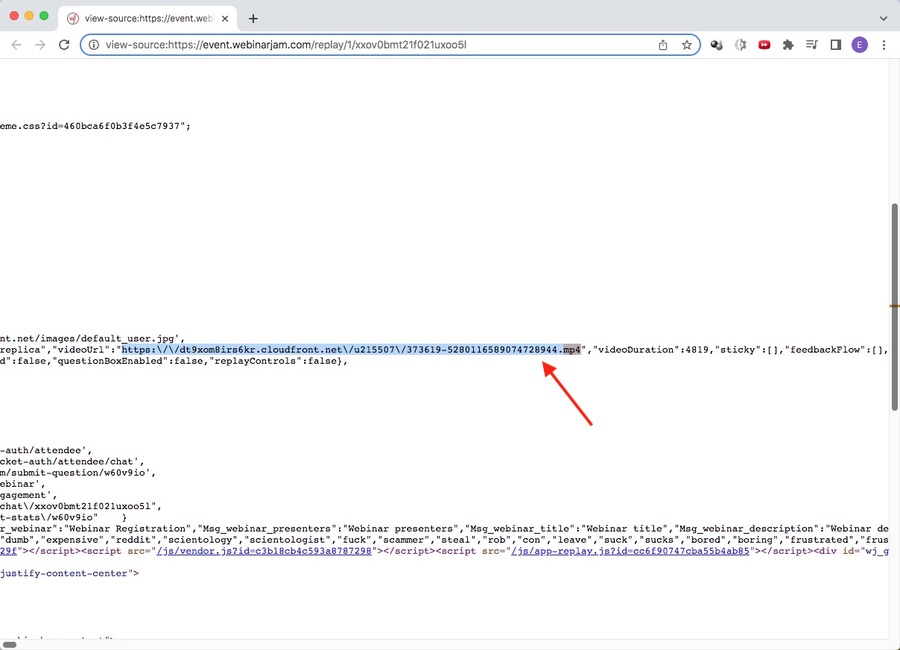
7. Now, copy the only URL with mp4. But, you may see the URL in 2 totally different formats. One is short while the other is long.
8. Paste the URL into the new tap and remove the unneeded symbol or part of the URL to make it as a valid URL.
Format 1 (With the short one):
https:\/\/dt9xom8irs6kr.cloudfront.net\/u215507\/373619-5280116589074728944.mp4
Just remove the “\” from the URL. Then, it will be https://dt9xom8irs6kr.cloudfront.net/u215507/373619-5280116589074728944.mp4, which is same as the upper way.
Format 2 (With the long one):
https:\/\/player.vimeo.com\/progressive_redirect\/download\/785020370\/rendition\/720p\/how_to_make_your_first_landscape_photography_online_sale_in_7_days_-_online_workshop%20%28720p%29.mp4
Just leave the front part and the number code and remove “\”. In this case, it will become to: https://player.vimeo.co/785020370/.
My Test Result:
| WebinarJam Video Download link |
Download Result |
|
|---|---|---|
| 1 |
https://dt9xom8irs6kr.cloudfront.net/u215507/373619-5280116589074728944.mp4 |
Always can be downloaded successful |
| 2 |
https://player.vimeo.co/785020370/ |
Fail to download sometimes |
Part 1. How to Download WebinarJam Videos Without Any Tool
Advantages:
- Don't need to install third-party tool
- Free
Disadvantages:
- Can only download videos one by one
- Cannot change the quality or format
- Offer no customization features
- The speed is a question
At first, you can also apply the "Developer" or "View Page Source" tool to download WebinarJam video. These two ways can download your wanted video from the webinar page directly, and don't ask you to download any software or tool. But similar to other online ways, these ways are highly dependent on the internet, which even can take hours or longer to download a complete WebinarJam video if your internet is unsteady.
The steps of using these two ways are pretty approximate. Now, let's have a look at how to operate them respectively.
#1. Using "Developer Tool"
- Visit WebinarJam website that includes all WebinarJam replay videos.
- Choose one video and enter its room for watching.
- Open the video, right-click on the page and select “Inspect”.
- On the new page, find the real video download link with mp4.
- Right-click on the link and select "Open in new tab".
![find and open the link on a new tab]()
- Wait a while, the video will be played on new tab with basic playback control bar.
- Hit on three-dot icon on the lower right corner, and then choose "Download".
#2. Using "Video Page Source" Tool
- Follow the mentioned steps to open a WebinarJam replay video, but select "View Page Source" option when right-click on the video.
![choose view page source]()
- Activate the search dialogue by pressing "Shift + F", fill in "mp4" and tap on "enter" to find it.
- Copy the link that starts from "https" and ends in "mp4".
![copy the webinarjam video link]()
- Paste it into a new tab. You will find that it is a little different from the normal links. Just remove "\" from the link, and press "enter" to visit the new link.


- Later, you will see the contained video. Click on the three-dot icon on the bottom right corner of the playing video, tap on "Download" button to save it on your device.
Part 2. How to Download WebinarJam Videos Using Third-party Tools
1. Download WebinarJam Replay Videos Online with Web-based Extension
Advantages:
- Don't need the video link
- Easy to use
- Free
Disadvantages:
- Offer no editing feature
- The speed is not stable
- Can’t get the full video sometimes
There are some superior browse extensions that can download WebinarJam video smoothly. This way frees you from downloading desktop software too, and it doesn’t need the URL. In this case, Video DownloadHelper is strongly recommended, which is available on both Google Chrome and Firefox browser. It not only allows you to download the original video, but also can download and convert the video to other popular formats such as WMV, MPEG, MP3, DVD format, etc.
The steps on each browser are similar. Now, let's take Google Chrome as an example.
- Run Google Chrome, search for Video DownloadHelper and install it as extension. A grey icon will show on the extension top toolbox.
- Open the desired WebinarJam video. Once detecting the embedded video, the three-ball icon will become colorful.

- Click on the colorful three-ball icon and then click on the arrow icon on the right side of the contained video option. If there are multiple videos, choose the one with the largest size.
![click to enter the download mode]()
- On the new window, you can click on "Quick Download", "Download" and "Download&Convert" based on your mind.
#1. "Quick Download": It permits you to download the whole video immediately without any adjustment.
#2. "Download": It pops up a dialogue to choose a suitable destination and change the file name. Once done, click "Save" to start WebinarJam download to your appointed place.
#3. "Download&Convert": It shows another window for you to choose another format, location and output details. Finally, click "Save" to get it. However, because WebinarJam video is too large, this option requires you to download the companion app.
![download webinarjam video online free with extension]()
2. Save WebinarJam Videos by Recording
Advantages:
- Can save all videos on your screen
Disadvantages:
- Can’t avoid playback issue during the recording process
- Can’t change video quality, and the quality is up to the original video
There is a slightly different way available for you, which is to utilize screen recorders. This way allows you to save WebinarJam video as well, but it cannot determine the video and audio sound. It has highly requirements on internet connection to avoid playback issue. That is to say, people need to wait in front of the computer to avoid unexpected playback issue and make adjustment in time. If you don’t mind, Apowersoft Screen Recorder will be a powerful assistant. It offers an online version, so that you don’t need to download additional program.
- Run a browser, choose a replay from WebinarJam that you want to save, click to watch it, fill in the basic details without hitting on “Enter room” button.
- Search and open Apowesoft Free Online Screen Recorder on a new tab. On the default interface, click on “Start Recording” tab to enter into the free version.
- Choose “Screen” on the options and then click on “Start Recording” button.
![choose to record screen]()
- On the new dialogue, move to “Chrome Tab” section and select the tab that contains the video you want to save. Click “Share” button to start to record.
![start recording webinarjam video]()
- Now, it will take you to the target page automatically. Now, click on “Enter room” to play the video and record it.
- Once the playback is over, hit on “Stop sharing” on the top to finish the recording.
- Move to the online recorder site, click on Save button to store the recording on your device. Besides, Apowersoft only allows to download the recording as WebM format.
3. Download WebinarJam Videos With the Powerful WebinarJam Downloader
Some words must be mentioned in advance. This way can only rely on the video code to download WebinarJam replay videos currently. We’ll keep on updating it once it can download WebinarJam videos directly.
However, this way has its own advantages, welcome to read the following for more surprises.
#1. Offline Desktop Software
Advantages:
- Can download videos from many websites safely
- Fast download speed with high quality
- Support a wealth of output formats
- Offer rich editing features
- Easy to use
- Work on Mac and Windows
Disadvantages:
- Not totally free
Compared to other ways we have tested, Cisdem Video Converter is the most stable way for download long WebinarJam videos. It works super fast and can download multiple WebinarJam videos at once while maintaining the highest quality.
Normally, other ways can download WebinarJam replay video to MP4 only. But, Cisdem also offers a powerful performance in making conversions, so that it can simply convert the downloaded WebinarJam videos to many other video or audio formats, like MKV, AVI, MTS, MOV, MP3, M4A, WMA, 4K video formats and more, making it compatible with any media players or external devices.
Besides, during the conversion process, you can also use its built-in editor to customize the videos into your liking through cutting, trimming, adjust effects, adding watermarks, etc.
Main Features of the Best WebinarJam Downloader on Computer:
- Can download video from WebinarJam and other weninar websites
- Can also download videos from YouTube, Vimeo, Facebook, OK.ru and other 1000+ websites
- Download web-based videos without leaking personal information
- Ensure high quality like 1080P, 4K, and 8K
- Offer 30X faster working speed with lossless quality
- Convert the downloaded videos to other 600+ video and audio formats
- Batch download and convert multiple videos
- Provide a wealth of editing features, like crop, trim, rotate, etc.
- Master in ripping all kinds of DVDs and Blu-rays
- Compress video and audio files up to 90% without losing quality
- Easy to use with the simple interface
 Free Download macOS 10.13 or later
Free Download macOS 10.13 or later  Free Download Windows 10 or later
Free Download Windows 10 or later
- Download and install Cisdem WebinarJam downloader on your computer, and open it.
- Visit WebinarJam website and follow the upper steps to grab the video download link on WebinarJam.
- Back to Cisdem, move to the third tab for downloading videos, paste the copied real URL into the bottom blank box, and click “+” icon or press “Enter” to read the video.
![paste url for downloading]() If you want to download WebinarJam videos in bulk, repeat the steps for add more URLs.
If you want to download WebinarJam videos in bulk, repeat the steps for add more URLs.
![add multiple links for downloading]()
- Click on Download icon or the Start button on the bottom right corner to save them on your device.
![download webinarjam videos in batches]()
Tips: Convert the downloaded videos to other formats
Cisdem Video Converter will download WebinarJam replay videos to MP4 by default. If you want other video formats, after finishing the downloading task, click on the blue "Checkmark" icon on the video thumbnail to locate them on your local folder.
Then, drag-n-drop them to the first tab of Cisdem, which is for converting.
Next, click on highlight Format button or “Convert all tasks to” button to choose the desired format.
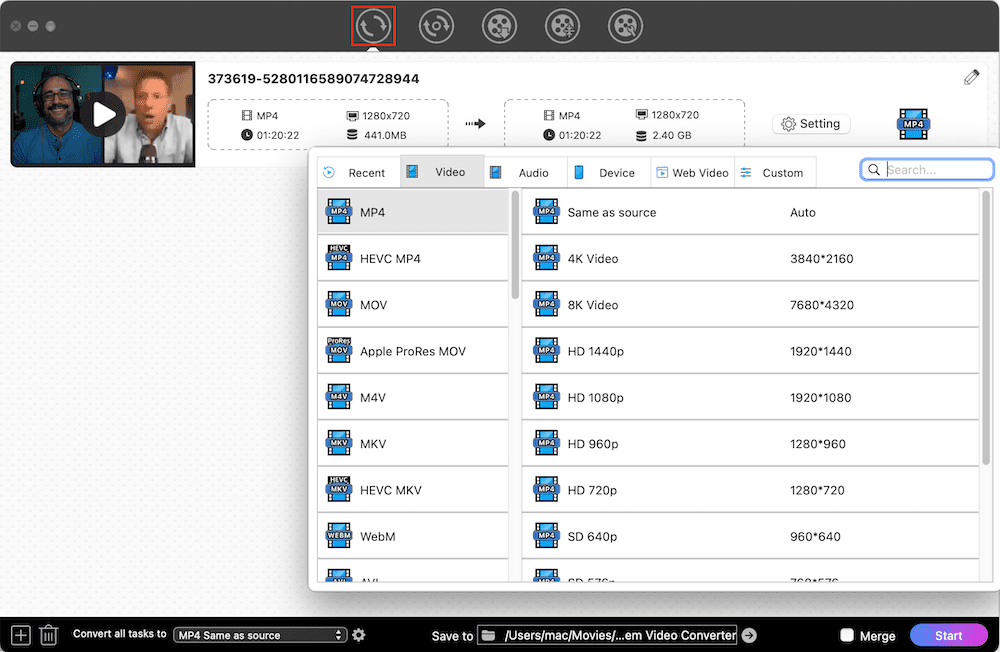
If needed, click on “Pencil” icon to edit the videos according to your mind.
Finally, hit on “Start” icon on the bottom right icon to convert WebinarJam video to MKV, AVI or any formats.
#2. Online
Advantages:
- Don’t need to install software
- Available on almost all browsers
- Support multiple languages on the interface
Disadvantages:
- Have ads on the page
- Offer MP4 as the only output format
- Can’t batch deal with multiple videos at the same time
- Provide no extra editing features
Besides, you can look for a reliable online WebinarJam downloader, so that you don’t need to install extra software. However, most online downloaders limit the downloadable length, so there are only a few online downloaders that support WebinarJam download becuase webinar replay videos are usually longer than 1 hour.
ssyoutube.com is a great option to download WebinarJam video online free. It is easy to use and can download WebinarJam replay video to MP4. As the name indicates, it can also download YouTube videos to MP4. But, it can only download videos one by one and the speed is a question as it relies on the connected internet heavily.
- Open https://ssyoutube.com/en629Vs/ with any browser on your computer.
- Move to WebinarJam, open any video and copy the URL.
- Paste the copied URL into the blank link address of ssyoutube.com, and it will analyze the URL automatically.
![ssyoutube interface]()
- Once done, the video with Download button will be displayed below. Tap on “Download”.
![download webinarjam video online free with ssyoutube.com]()
- However, it will lead you to an unrelated page. Just ignore it and return to the original page. After a while, it shows you the video that you want.
- Click on the three-dot icon at the bottom right corner and then select Download button to save it.
Final Words
This article has illustrated 5 different ways for you to access the long WebinarJam replay video to your local device. Among them, the latter 4 ways help you download WebinarJam video online free, which are convenient for you to download desired videos directly without installing additional software. However, because of the online factor, they may encounter some unexpected download issue and they can only get one video at a time without doing any extra function.
On the contrary, if you are seeking for a stable way to download videos in batches without issues, the professional WebinarJam downloader is more recommended, which can not only make the downloaded videos to many formats or devices, but also offers advanced features to modify the videos within just one simple tool.
Copyright Disclaimer
The video/audio download methods provided in this article are for personal and educational use only. Sharing or commercial use is not allowed unless you get permission first. The website fully respects copyright laws and will act upon any valid removal request.

Emily is a girl who loves to review various multimedia software. She enjoys exploring cutting edge technology and writing how-to guides. Hopefully her articles will help you solve your audio, video, DVD and Blu-ray issues.

Ryan Li is a senior developer at Cisdem. Since joining the company in 2017, he has led the development of Cisdem Video Converter and now serves as the editorial advisor for all articles related to Video Converter.




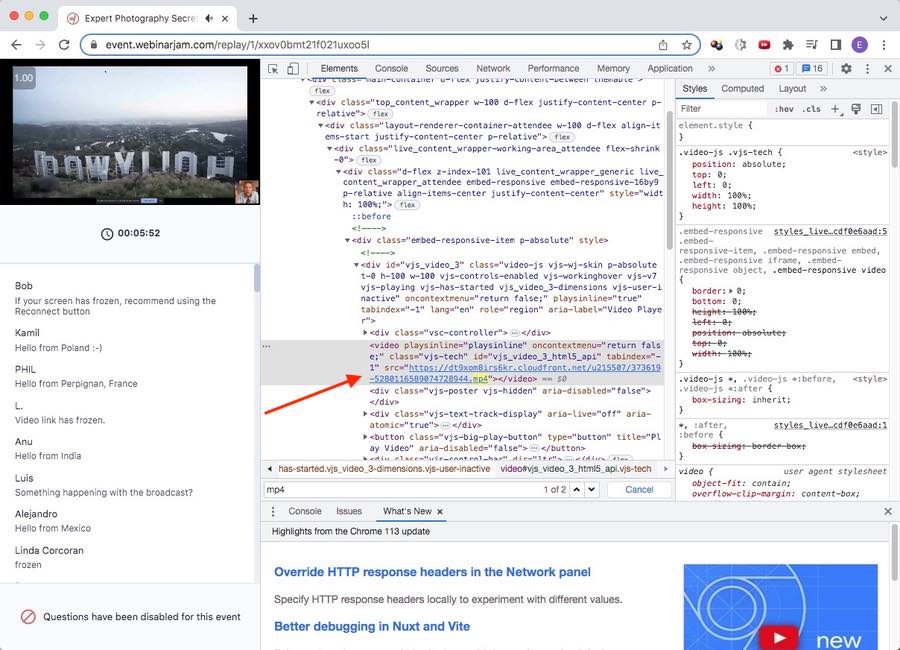
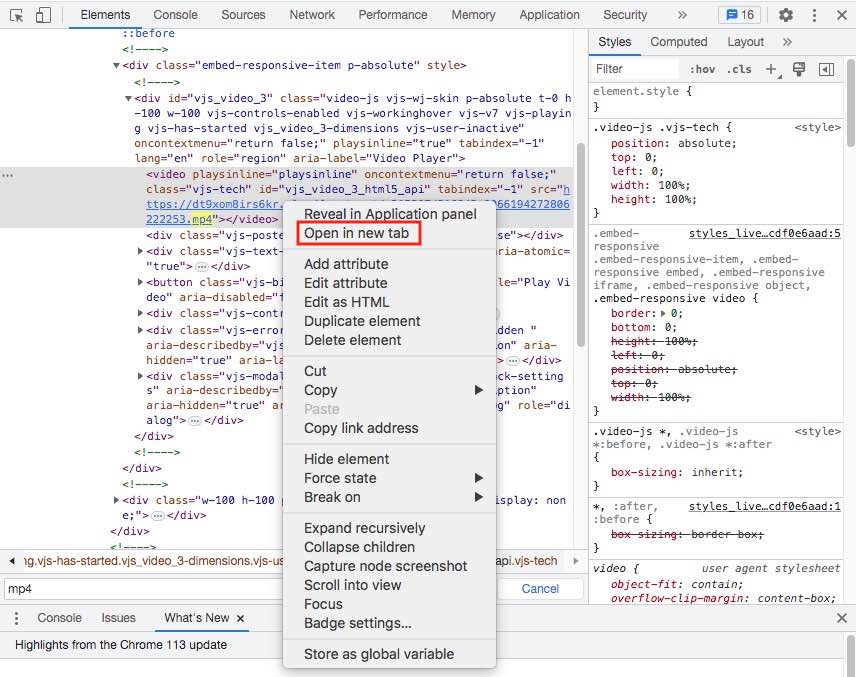
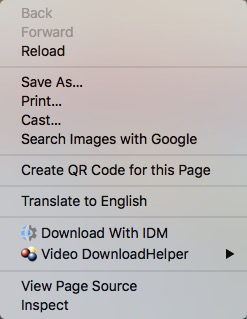
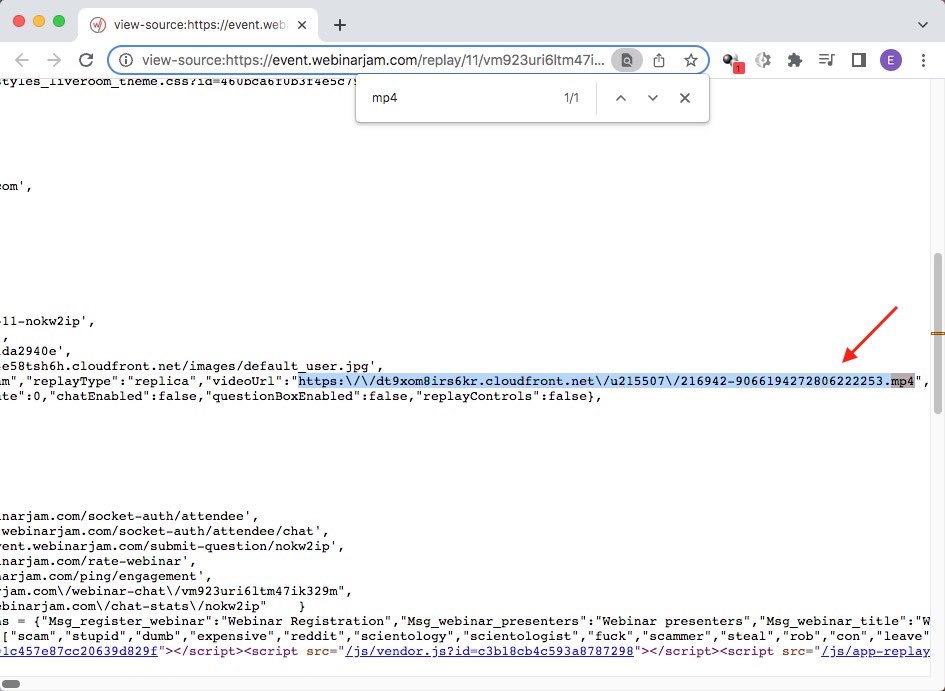
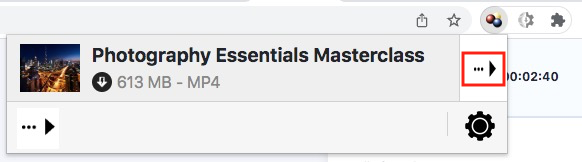
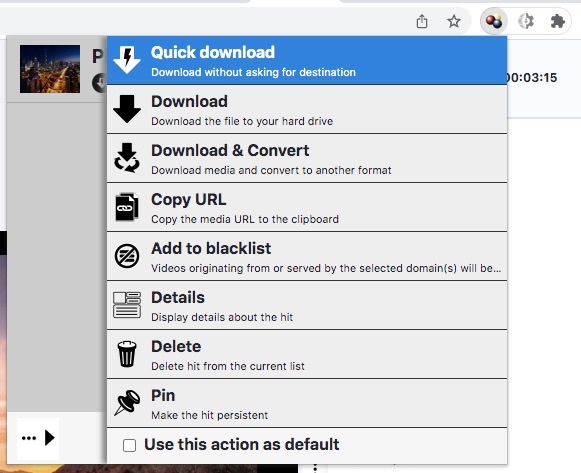
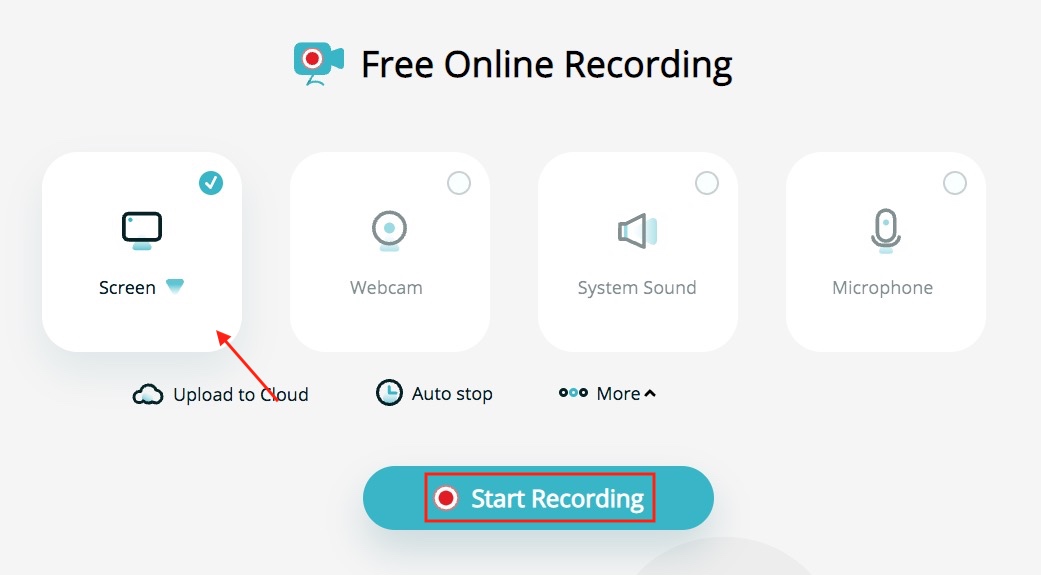
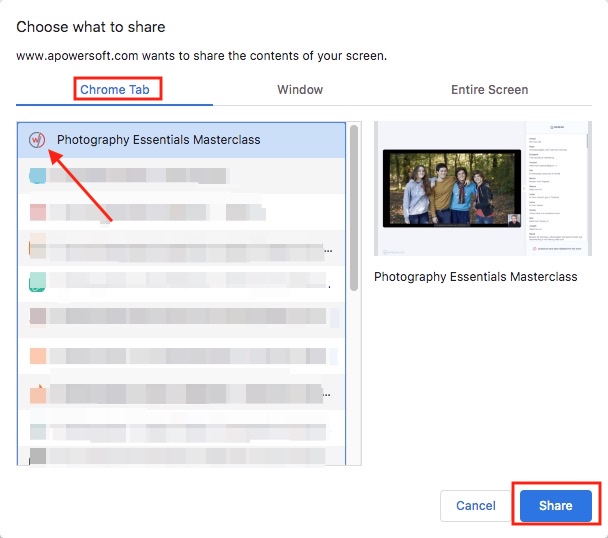
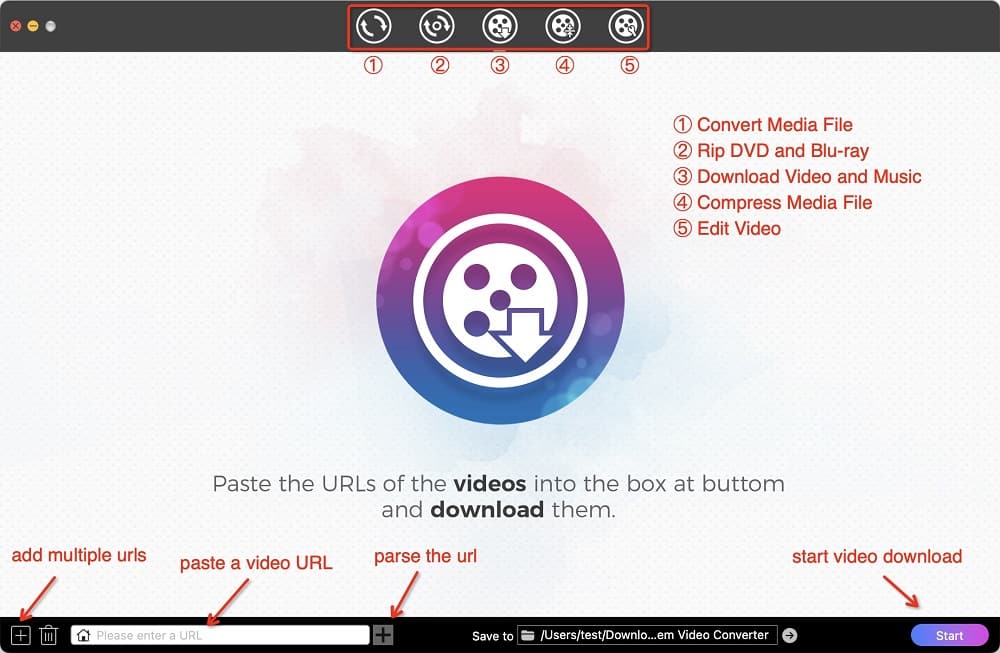 If you want to download WebinarJam videos in bulk, repeat the steps for add more URLs.
If you want to download WebinarJam videos in bulk, repeat the steps for add more URLs.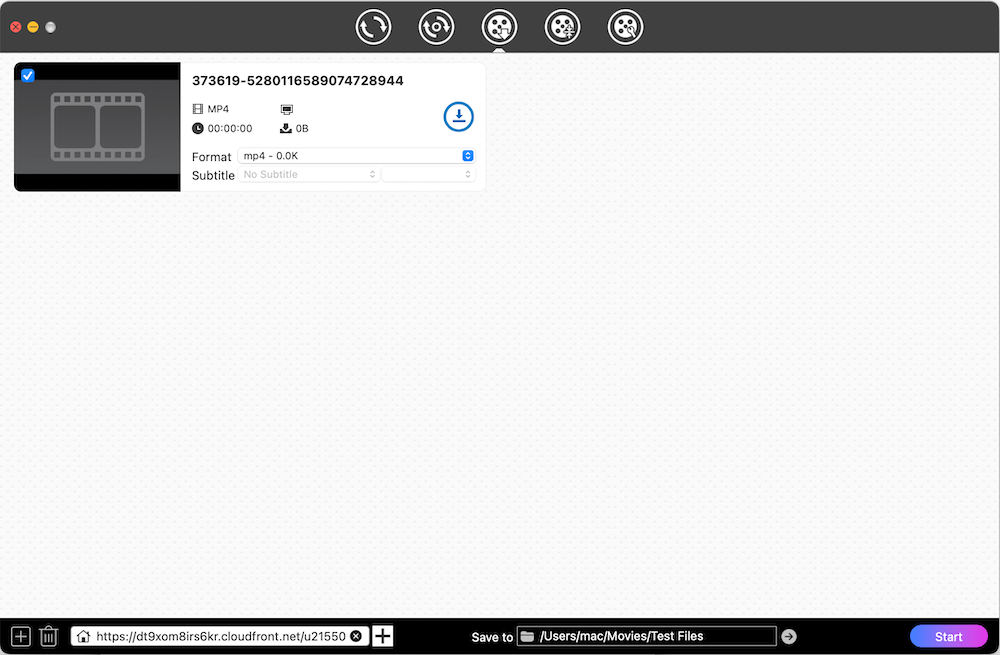
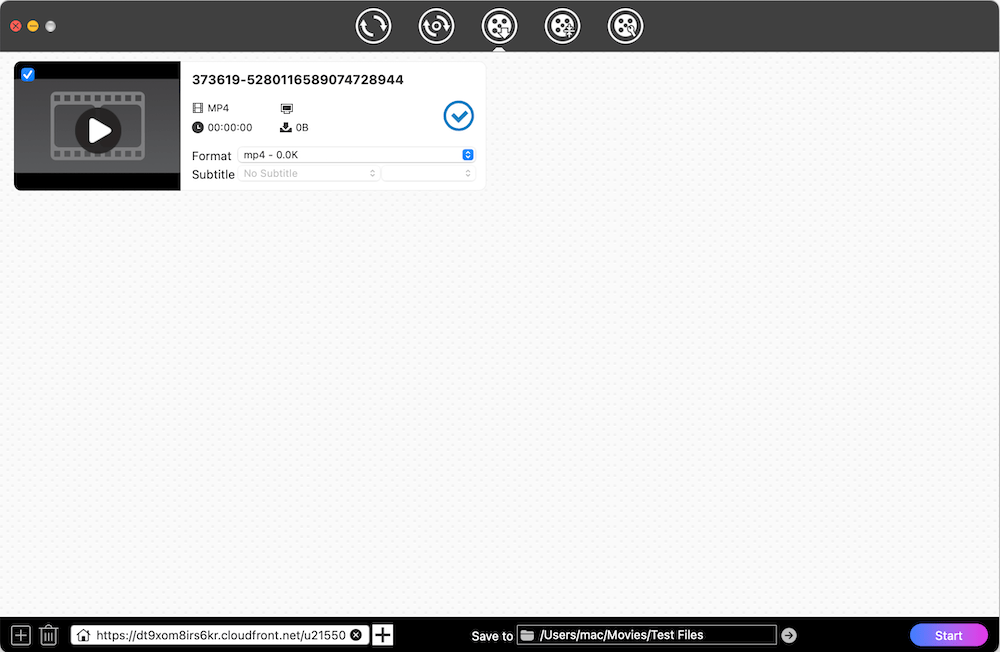
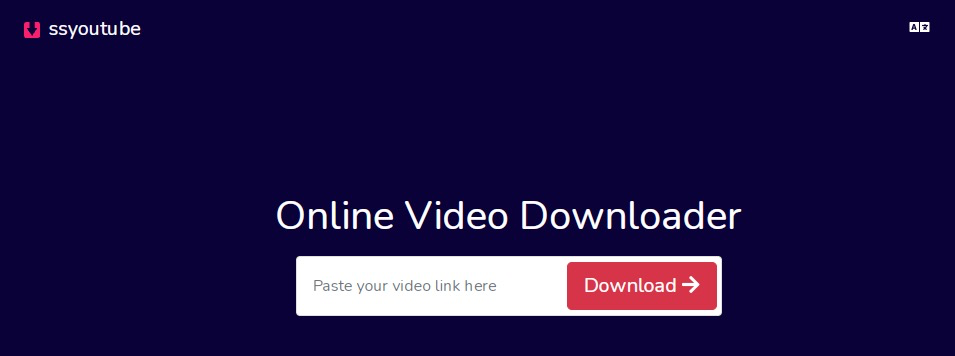
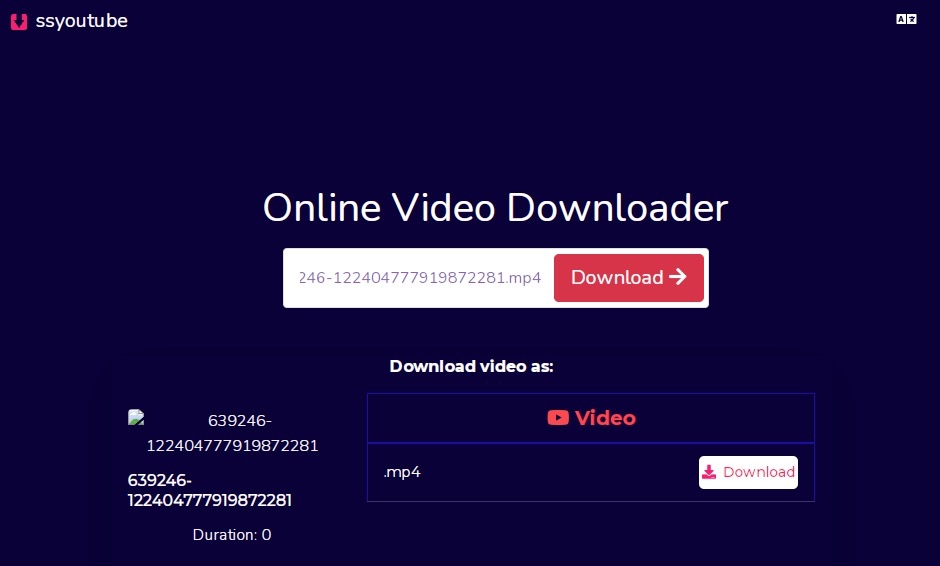
Tousif Shaikh
This was very useful. Thank you.
Lena `
This was so useful, thank you!!!