5 Remarkably Useful Ways to Download Brightcove Videos
 83.9K
83.9K
 1
1
Brightcove is a well-seasoned video hosting website that's designed predominantly for assisting businesses not only to deliver highly customizable video content, but also to monetize videos across various devices and platforms.
However, it’s quite challenging to download Brightcove videos, as the website is not as popular as YouTube or Vimeo and hosts the embedded videos.
“I use the HTML developer tool for MP4 Brightcove video download, but there are merely M3U8 files in the webpage's internal resources.” - From Reddit
Well, in this article, we will figure out how to download videos from Brightcove effectively.
 Cisdem Video Converter
Cisdem Video Converter
All-in-one Brightcove Video Downloader
- Download videos from 1000+ sharing sites with zero quality loss
- Download unlimited Brightcove videos in batches
- Convert Brightcove videos to MP4, MPEG, MKV, HEVC, mobile, wide-screen TV, or any format
- Apply effects to beautify the Brightcove videos
- Add subtitles and watermarks to the downloaded videos
- Combine multiple media files into a single file
- Support video and audio conversion
- Rip encrypted DVDs and Blu-rays to digital files safely
 Free Download macOS 10.13 or later
Free Download macOS 10.13 or later  Free Download Windows 10 or later
Free Download Windows 10 or later
First, Get the URLs of Brightcove Videos
#1. If there’s a share button…
- Open the Brightcove video that you wish to download.
- Click the “Share” button in the lower right corner, and it will give you the embed code.
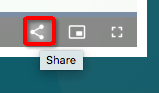
- Copy the embed code to the text editor. The code inside iframe src="" is what you need, e.g. //players.brightcove.net/1160438696001/B1xrOuQICW_default/index.html?videoId=5476480570001.
- Add http: in front of the code, you will get the complete Brightcove video URL: http://players.brightcove.net/1160438696001/B1xrOuQICW_default/index.html?videoId=5476480570001.
![add http:]()
#2. If no share feature…
- Right-click the Brightcove video and open up “Player Information”.
- Copy the Account ID, Player ID, and Video ID to the text editor.
![check player information]()
- Paste the ID contents to the formula or deconstructed template: http://players.brightcove.net/Account-ID/Player-ID_default/index.html?videoId=Video-ID.
- You will acquire the entire URL of the Brightcove video as the image shows: http://players.brightcove.net/1160438696001/default_default/index.html?videoId=6087442493001.
![get the brightcove url]()
Note: If you fail to download from Brightcove with the URL, you can try to change Player ID to Embed ID. Use the template: http://players.brightcove.net/Account-ID/Embed-ID_default/index.html?videoId=Video-ID.
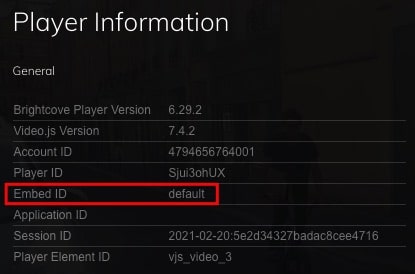
How to Download Brightcove Videos from URLs
#1 Cisdem Video Converter (Desktop Software)
Cisdem Video Converter is a handy program that makes it easy to download Brightcove videos on Mac or Windows PC in 720P, 1080P, 4K, and 8K resolutions. It also supports to download videos or tracks from a mile-long list of other video streaming sites, like YouTube, Twitch, Streamable, Tumblr, Reddit, Wistia, JW Player video, etc.
It consists of over 5 important or sub tools for performing full-featured operations. Besides Brightcove video download, you can convert, edit, compress videos, and rip DVD/Blu-ray as well. Thanks to its built-in 500+ codecs and device profiles, you will be able to convert your videos to any popular format.
Steps to download Brightcove videos from website easily and quickly:
Step 1. Download, install, and open Cisdem Video Converter.
 Free Download macOS 10.13 or later
Free Download macOS 10.13 or later  Free Download Windows 10 or later
Free Download Windows 10 or later
Step 2. Simply click the third icon on the top toolbar to switch to the “download” tab.
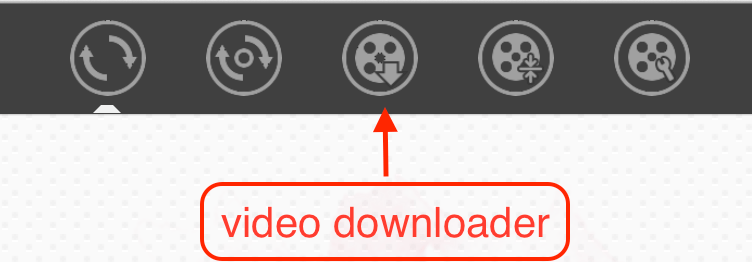
Step 3. Copy Brightcove video link.
Open the desired Brightcove video that you would like to download on your browser, and obtain its link according to the method we introduced in part one.
Step 4. Paste and parse.
Paste the copied URL in the text box of Cisdem. Click “+” to load the video.
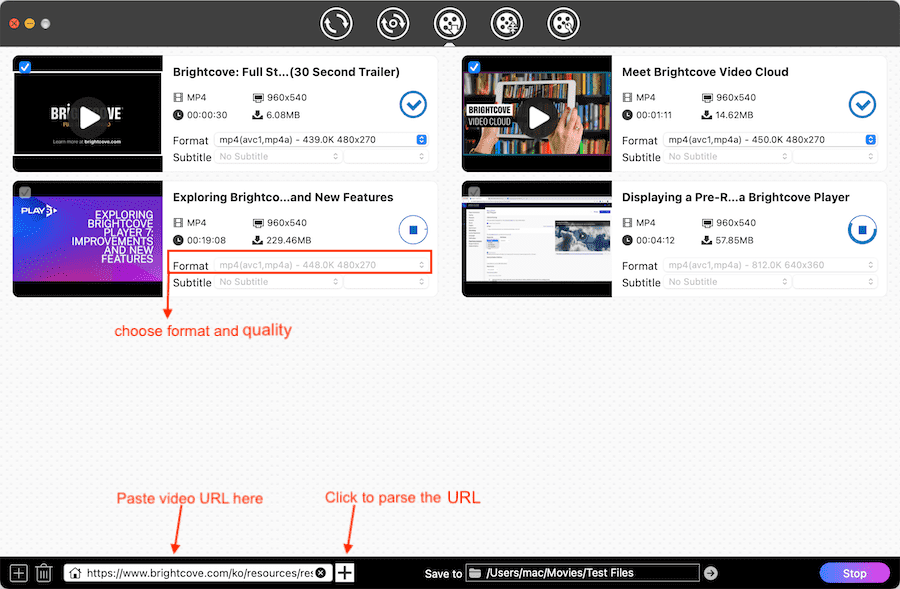
Tip 1: You can add and parse multiple Brightcove videos simultaneously. Just click the  icon at bottom left corner, and enter all URLs into the pop-up box. One link per line, press Enter (on Windows) or Alt+Enter (on Mac) to start a new line. Click "OK" to load them at once.
icon at bottom left corner, and enter all URLs into the pop-up box. One link per line, press Enter (on Windows) or Alt+Enter (on Mac) to start a new line. Click "OK" to load them at once.
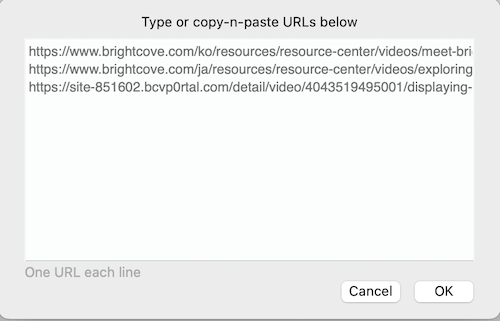
Step 5. Download Brightcove videos.
Pick a target format and video quality, and specify storage location. Click on the "Start" button to start Brightcove video download on Mac or Windows.
Tip 2: Cisdem Video Converter lets you view the downloaded Brightcove video with its built-in media player, just click the “Play “ button on the thumbnail to open it.
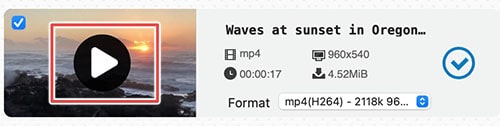
Tip 3: To convert all your downloaded Brightcove videos to different formats, click the ![]() icon to open up the folder where Brightcove videos are stored, and then move them to “convert” tab.
icon to open up the folder where Brightcove videos are stored, and then move them to “convert” tab.
Choose output formats for your Brightcove videos and convert them to any format in bulk.
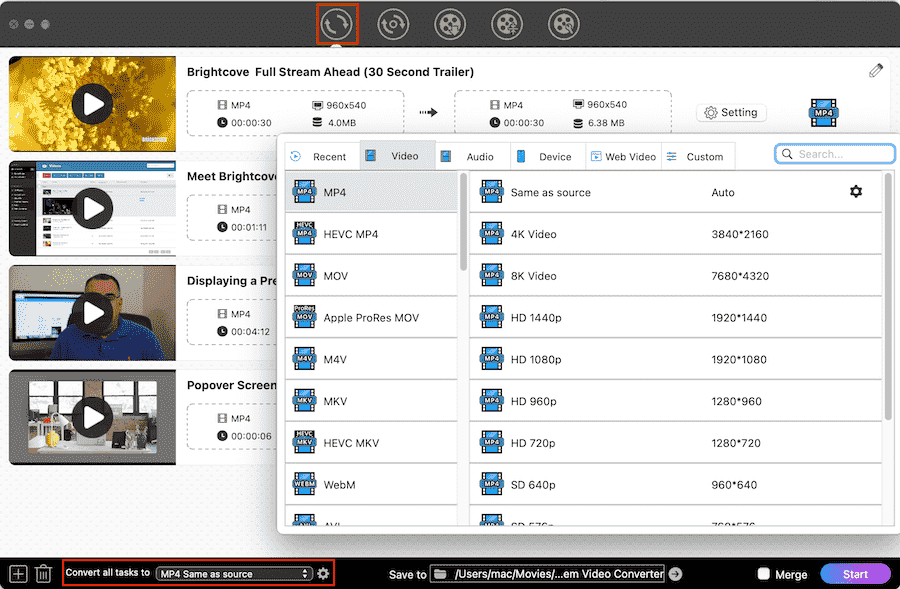
#2 SSYouTube.com (Online Tool)
SSYouTube.com is an uncluttered web app that has the power to download video from Brightcove, YouTube, Instagram Story/Reels/Viewer, and TikTok. It can capture videos and convert them to MP4 without user registration or additional software.
The Good:
- Convenient and free
- Provide multi-language support, including English, Spanish, Italian, Arabic, etc.
The Bad:
- Output video quality only up to 720P
- Can only save Brightcove videos as MP4 format
- Can’t download tons of Brightcove videos at a time
- Unexpected pop-up advertising
Steps to download Brightcove video online:
- Copy the Brightcove video URL with Ctrl + C key.
- Visit ssyoutube.com and paste the URL into the search box by Ctrl + V key.
- The online Brightcove video downloader will automatically analyze the URL and display the available download option to you. Click the red “Download” button. Note: It will bring you to a new page. An advertisement page will also pop up, just close it.
![ssyoutube parse video]()
- Click on the vertical ellipsis - "⋮" button, then click “Download”. Another way is to right click the video > choose “Save Video As” to start the Brightcove video download online.
![download brightcove video online]()
How to Download Brightcove Videos without URLs (by Browser Extension)
#1 Stream Recorder (Chrome)
Stream Recorder, powered by hlsloader.com, is a fabulous Chrome extension. It’s fast, well designed, giving you the ability to captured embedded streaming videos.
It's no exaggeration to say that I tested nearly 20 add-ons, e.g. Flash Video Downloader, Video Downloader Professional, VLC Video Downloader, One-Click Video Downloader, Video Downloader Pro, Ultimate Video Downloader, etc., for downloading Brightcove videos on Chrome, and only Stream Recorder worked.
The Good:
- Work with embedded videos
- Download HLS as MP4
The Bad:
- Brightcove video becomes corrupted and unplayable when it more than 2 GB or 1 hour.
- The download might be frozen at 0%~99%.
Steps to download Brightcove video on Chrome:
- Go to the Chrome Web Store and search for “Stream Recorder”.
- Add and install the extension to Chrome.
- Head to “Extensions” on the Chrome toolbar, open the list, pin “Stream Recorder”.
![pin video downloader extension]()
- Open a Brightcove video. Click the icon of “Stream Recorder” to detect the video immediately.
- Wait for video managing. Finally, click “Save” to download it.
![download brightcove video chrome]()
#2 Video Downloader Prime (Firefox)
Video Downloader Prime is a rising star of Firefox add-ons for video download. It can download video from Brightcove and a plethora of sites except YouTube (due to specific policies and restrictions). If you desire to download audio tracks only, its brother add-ons- Audio Downloader Prime may meet your demands.
Additionally, I tried another Firefox add-ons - Ant Video Downloader. It supports to download Brightcove videos as well, but only keeps videos in M3U8 format.
The Good:
- Show you the sizes of detected videos
- Quick download speed
The Bad:
- Unable to download the full video sometimes
- The downloaded video can't be played
- Generate an infinite list of videos, making users confused which one to download
Steps to download Brightcove video on Firefox:
- Install or add Video Downloader Prime add-ons to Firefox.
- Play the Brightcove video you desire to download.
- Once Video Downloader Prime detects Brightcove video, the browser toolbar icon will display the number of captured videos.
- Click the icon in the toolbar to check the available videos and pick one to download.
![download brightcove video firefox]()
How to Download Brightcove Videos on Mobile Directly
All Video Downloader, offered by InShot Inc, is a critically acclaimed, Android-based video downloader tool. It capable of downloading Brightcove videos from 216p to 1080p on Android 6.0+.
Not just can it download video from Brightcove, but from YouTube, Vimeo, Tubidy, and more. It’s able to save the videos in MP4, FLV, WebM, or MP3 (formats vary depending on different websites).
Go with the steps:
- Install All Video Downloader from Google Play Store. Initiate it.
- Enter keywords in the search bar to look for the target Brightcove video on Google. Alternatively, type the video address.
![find a video]()
- Open the video page and play the video.
- The gray download arrow will turn red. Tap it.
![play a video]()
- Choose an output resolution. Tap "Download". Note: This will take you to a commercial at this point, simply close it.
![choose resolution]()
- Re-open the app. Go to the "Progress" tab or "Finished" tab to check the video.
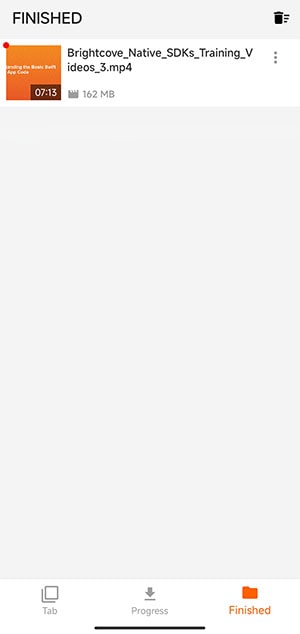
What is Video Cloud and How to Download Brightcove Videos from It?
As a comprehensive video hosting and publishing platform, Brightcove Video Cloud enables you to upload, manage and publish videos. You can:
- Customize the video player via player style, color, and graphics, etc.
- Deliver rapid, profitable (by insert server-side advertisings), TV-like experiences out-of-the-box.
Brightcove Video Cloud offers you solutions for cross-platform video publishing and delivery. The transmission of mobile web video is based on HTML5, not Adobe Flash.
To download Brightcove videos from Video Cloud, Brightcove's official site has given detailed answers already. You can refer to the articles below:
Conclusion
How simple is it to download Brightcove videos with such a host of tools at your disposal. Now saving Brightcove embedded videos to your computer or mobile won’t be challenging anymore. All of the Brightcove video downloaders above, whether they are third-party programs or web-based services, have things which they excel at and lack of. However, if you want to improve the efficiency and remain great video quality, computer software like Cisdem Video Converter is highly recommended.
Copyright Disclaimer
The video/audio download methods provided in this article are for personal and educational use only. Sharing or commercial use is not allowed unless you get permission first. The website fully respects copyright laws and will act upon any valid removal request.

Emily is a girl who loves to review various multimedia software. She enjoys exploring cutting edge technology and writing how-to guides. Hopefully her articles will help you solve your audio, video, DVD and Blu-ray issues.

Ryan Li is a senior developer at Cisdem. Since joining the company in 2017, he has led the development of Cisdem Video Converter and now serves as the editorial advisor for all articles related to Video Converter.




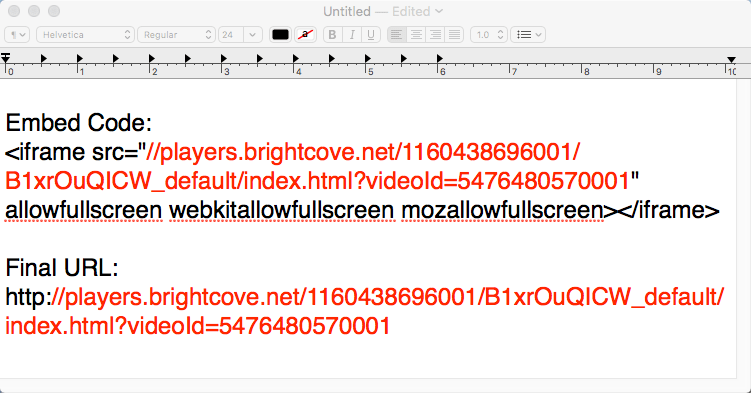
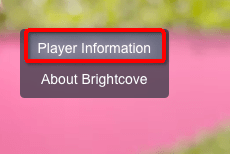
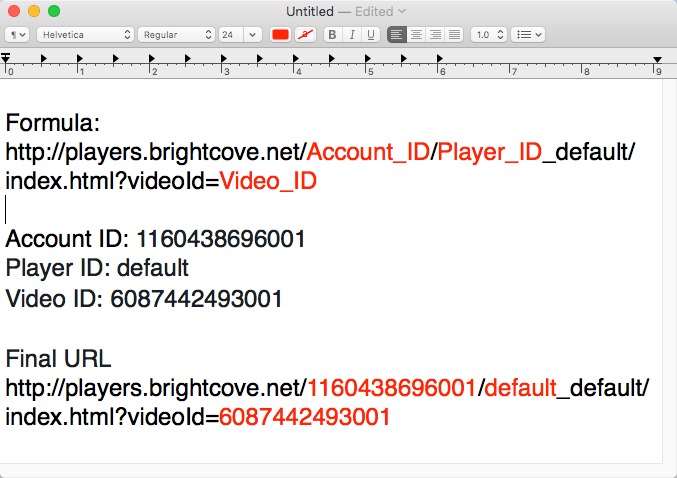
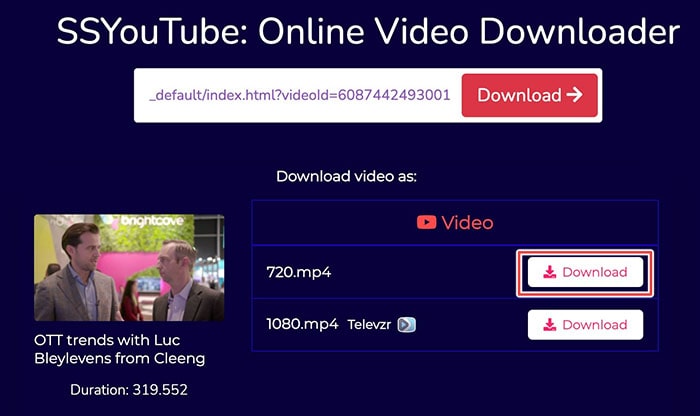
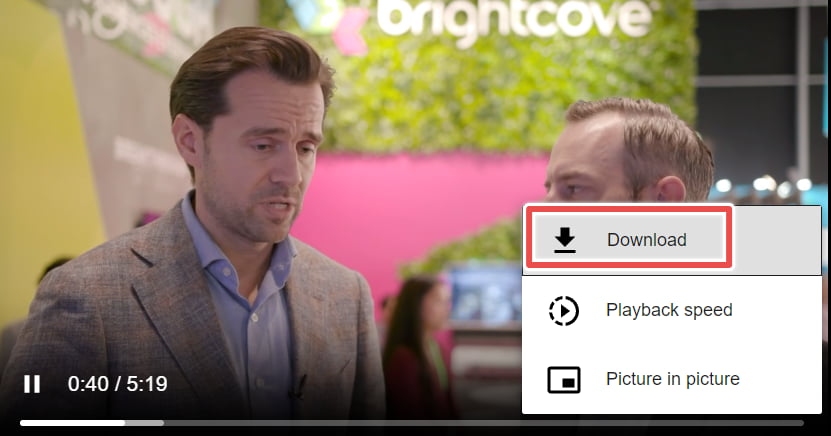
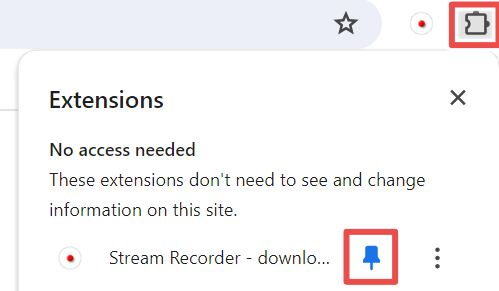

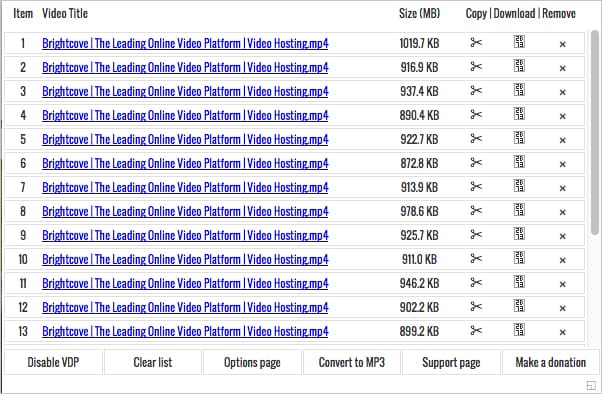
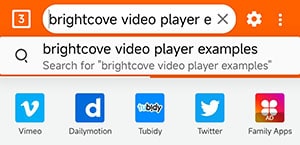
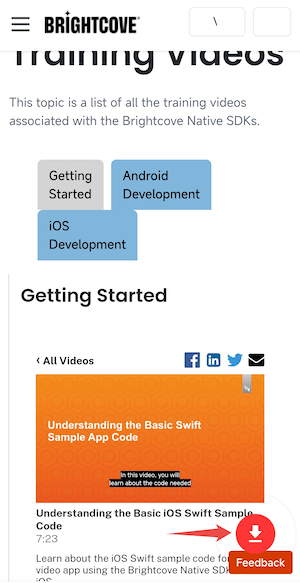
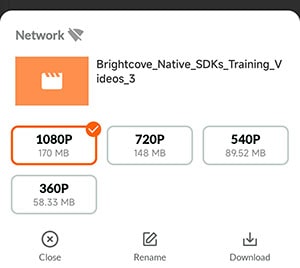
Niovi Athinaia
WOW Extremely useful post! Thank you for the amazing value:)