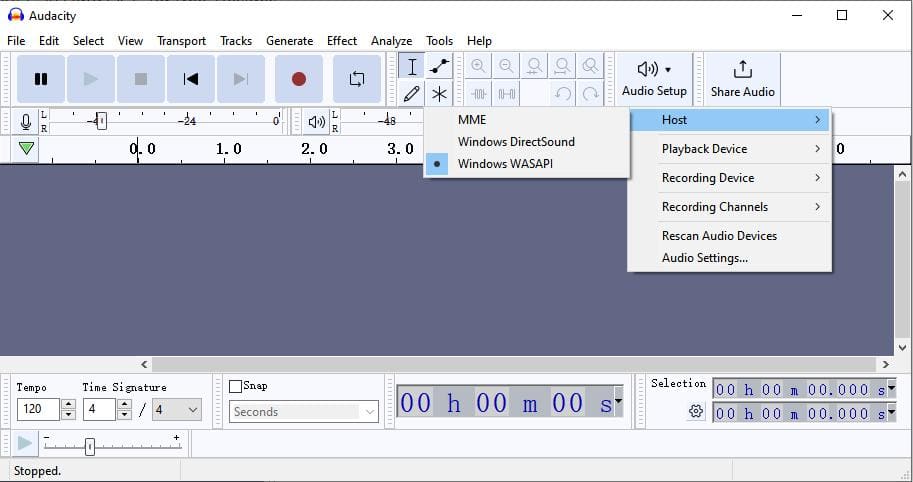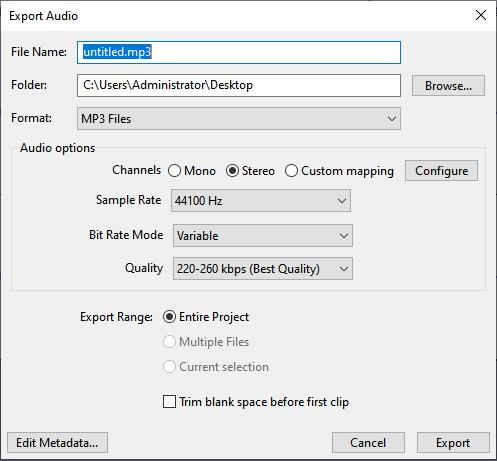5 Ways to Convert YouTube Video to MP3 on Windows Easily
 25.8K
25.8K
 0
0
"I needed to archive 1200 clinical lecture videos from YouTube as MP3 files for and listening and reviewing complex topics offline", said Heather, a medical intern.
For Windows users, there are many downloader software and online tools to get the audio tracks - but which are the best and safest ones? In this guide, we'll explore 5 awesome ways to easily convert YouTube videos to MP3 on Windows PC or laptop.
 Cisdem Video Converter
Cisdem Video Converter
Best YouTube to MP3 Converter for Windows 10/11
- Batch download from YouTube with URLs
- Convert single, multiple, or entire channels/playlists from YouTube to MP3
- Support over 300 audio/video formats, in addition to MP3
- Also support music, video and live stream download from 1000+ sites
- Merge/trim downloaded audio, and set default volume level
- Configure audio codec, quality, sample rate, and channel
- Rip all kinds of DVD and Blu-ray discs to MP3 or other digital formats
- Easy for users to quickly master and 100% security
 Free Download Windows 10 or later
Free Download Windows 10 or later Free Download macOS 10.13 or later
Free Download macOS 10.13 or later
Overview
Part 1. Convert YouTube to MP3 (4 tools)
- Cisdem Video Converter: Dedicated software, best all-around solution for high-quality, long, and large YouTube video conversion.
- YTmp3 and Onlinevideoconverter.pro: Online converters, no need to install for casual users, but compromised in quality.
- Addoncrop: Browse extension, integrated into YouTube page, safer than online tools, but limited in quality and format options.
- yt-dlp: Command-line utility, flexible for tech-savvy users who want full control.
Part 2. Record YouTube to MP3
- Audacity: Audio recorder, manually record any YouTube including live and private video to MP3 but time consuming.
Part 3. Pro advice about YouTube to MP3 download and conversion
Way 1. Convert YouTube Video to MP3 on Windows with a Professional Converter
Pros:
- Download audio, video, and subtitle files
- Support for a wealth of websites like YouTube
- Blazing fast download & conversion speed
- Keep the best quality
- Also integrate ripper, compressor, editor, and upscaler
- User-friendly for all
Cons:
- Output length is limited in the free trial
On Windows PC or laptop, there's no better way than to use a dedicated YouTube to MP3 converter software. Through numerous strict tests, the one we highly recommend is Cisdem Video Converter.
This powerful YouTube converter can download YouTube including shorts, playlists, restricted videos, music, podcast, etc. at original quality, and convert desired formats like MP3, FLAC, WAV, OGG, M4A and more. It No additional tools or plugins needed.
What's more, Cisdem Video Converter is an all-in-one tool that allows you to download audio/video from many other sites such as SoundCloud, Vimeo, Mixcloud, Facebook, Instagram, etc.
 Free Download Windows 10 or later
Free Download Windows 10 or later
How to convert YouTube video to mp3 on PC via Cisdem Video Converter
Step 1. Head to Cisdem’s download interface
Install and launch Cisdem YouTube to MP3 converter for Windows. Click the middle tab  at the top of the window.
at the top of the window.
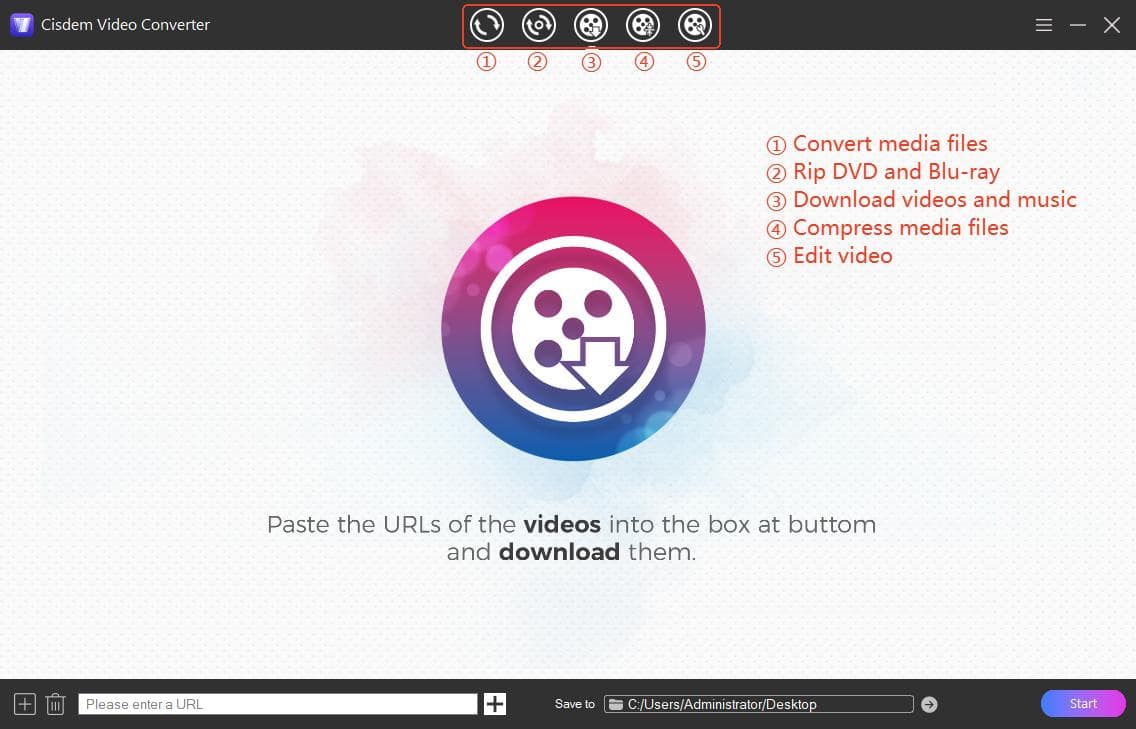
Step 2. Copy and paste the URL
Find YouTube containing the audio you want and copy the URL. Go back to the program, paste the URL into the bottom box and hit Enter to analyze it.
Tip 1: To bulk analyze URLs, click on the “+” in the lower left to add multiple URLs in the pop-up text box.
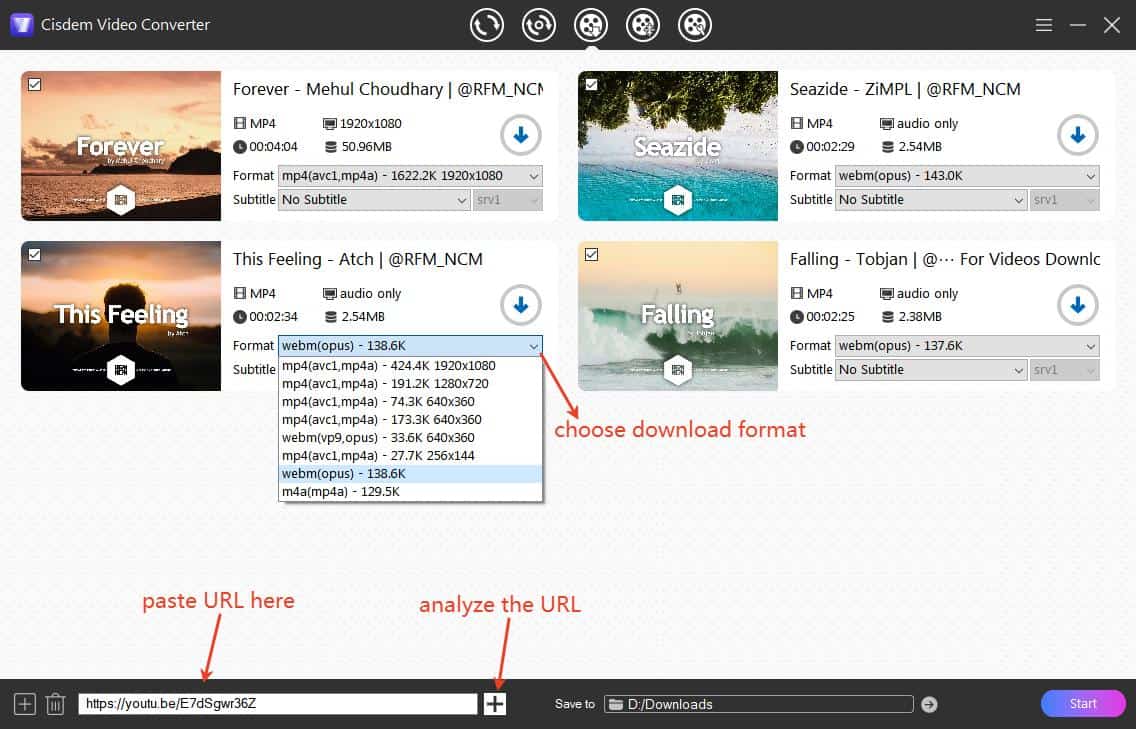
Step 3. Download YouTube videos directly
When all videos are added, click the "Start" button to download them immediately.
Note: If you wish your download to be faster, select to save in M4A or OPUS audio format. Higher kbps values generally indicate better sound quality.
Once the download is finished, click the check icon ![]() to the locate the downloaded files in folder instantly.
to the locate the downloaded files in folder instantly.
Step 4. Convert YouTube to MP3 on Windows
Drag and drop the downloaded YouTube audio to the first interface of Cisdem.
Click the drop-down icon of “Convert all tasks to” box at the bottom left to open the format list. Then click “Audio > MP3" and determine a quality level.
Finally, click "Start" again to convert YouTube to MP3 on your computer.
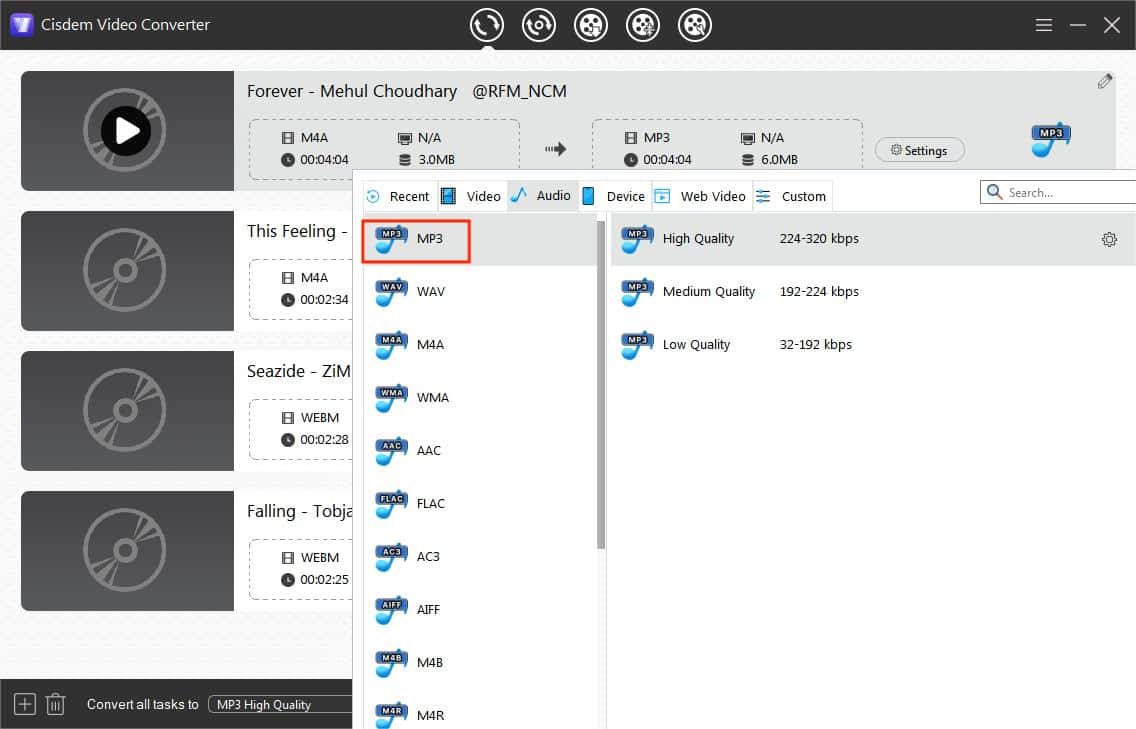
Tip 2: Before conversion, you can click the edit symbol ![]() to trim the audio, adjust volume and add fade-in/out effects if necessary.
to trim the audio, adjust volume and add fade-in/out effects if necessary.
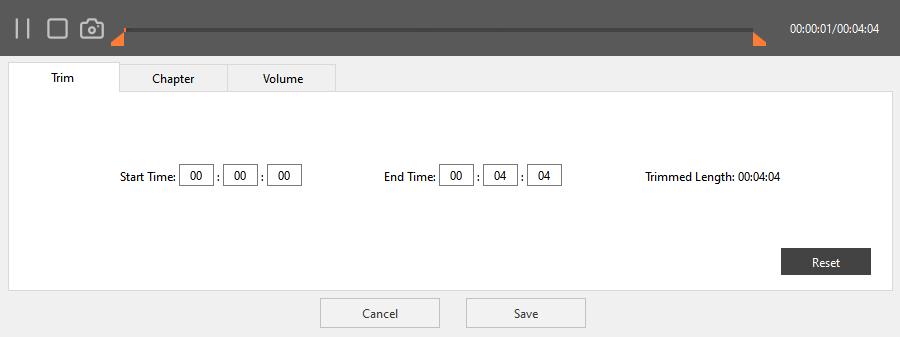
Way 2. Convert YouTube Video to MP3 on Laptop or PC with Web-based Converter
Pros:
- Don’t need to install software or plugin
- Free and simple to operate
- Work on multiple platforms and devices
Cons:
- Intrusive ads and pop-ups
- May pose security risks, as video link is processed by third-party servers
- Can’t batch deal with several YouTube videos simultaneously
- Some of them can’t download copyrighted YouTube
- Some loss of quality
Converting YouTube music to MP3 on Windows with online converters is also easy. There are a wealth of online YouTube video to MP3 converters for you to choose from. Below we show 2 free online tools that work well without size or length limitations.
YTmp3
As the name indicates, YTmp3 is created to change YouTube video to MP3. It can help to convert YouTube videos quickly without registeration. But it does not provide quality options.
- Visit https://ytmp3.nu/en31/ on your PC.
- Go to YouTube, copy the URL of a video you like.
![add url]()
- Go back to the page of YTmp3, paste the copied link into the empty box for adding YouTube video URL.
- Make sure the output format button is “MP3”, hit on “Convert” button and then wait for parsing out the video and converting YouTube video to MP3 online.
- After finishing, tap on “Download” button to save it on your PC.
OnlineVideoConverter.pro
Onlinevideoconverter is an useful online YouTube to MP3 converter that contains less ads. Like YTmp3, it can only save MP3 file in lower bitrate level. You can also use it to download YouTube to MP4 in up to 720p HD.
- Navigate to onlinevideoconverter.pro website.
- Enter the YouTube video URL into the designated field, and click Convert.
- Click the Download button of MP3 format.
- Wait for the tool to finish converting, then the video will be automatically saved to the downloads folder of your browser.
![convert youtube video to mp3 online with onlinevideoconverter]()
If the sites don’t work, you can try the following online YouTube to MP3 converters:
- https://flvto.co/
- https://cnvmp3.com/
- https://notube.net/
- https://yt1s.com.co/
- https://savemp3.net/
Way 3. Convert YouTube Video to MP3 on Windows with an Extension
Pros:
- Built into your browser for quick access
- No install on computer, minimal resource usage
- Available on multiple platforms
Cons:
- Can’t batch convert YouTube video to MP3
- May not work for long YouTube videos
- Limited output options and editing features
- Chrome limits many of these extensions
Besides online converters, there is another method to convert YouTube video to MP3 on Windows without installing third-party software - use a browser extension.
Addoncrop YouTube Downloader is the typical extension on behalf of them. It works on over 10 browsers including Chrome, Firefox, Edge and more. It can help you download YouTube video to MP3 without leaving the page, but it limits length/size of the video. It can also be used to download YouTube videos, save subtitles and thumbnails.
How to convert YouTube to MP3 on PC using Chrome extension:
- Open https://addoncrop.com/v26/youtube-downloader/ in Google Chrome.
- Tap on “Add to Chrome” and then follow the prompts to install premise extension Foxified. Then allow relative permissions to install the YT downloader extension following the instructions.
![add addoncrop youtube video downloader]()
- Move to YouTube website, play any video that you want.
- Click the “MP3 Converter” icon that looks like a music symbol.
![download youtube video to mp3 with addoncrop]()
- On the expanding panel, you can choose to change the audio bitrate or trim the MP3 file. Note: YouTube offers a maximum bitrate of 256 kbps to YouTube Premium subscribers. So even if you set the bitrate to 320 kbps it doesn't help to improve the quality.
![start to download addoncrop]()
- Finally, click on “Download” button.
How to convert YouTube music to MP3 on Windows using Firefox add-on:
- Open Addoncrop YouTube Download through the Firefox search engine.
- Click “Add to Firefox” to install Tampermonkey add-on.
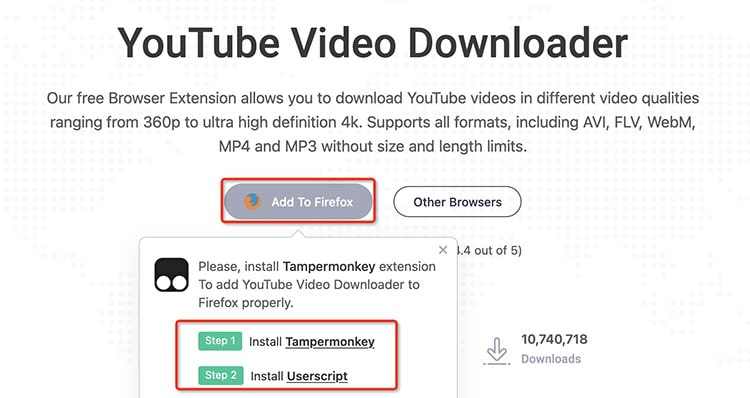
- Then, return to installing userscript powered by Addoncrop on Tampermonkey.
![install userscript]()
- Open the video containing the music you desire to download on YouTube.
- Same as on Chrome. Click the “MP3 Converter” icon under the YouTube video.
- Press the blue “Download” button. It needs some time to request download.
Way 4. Download YouTube to MP3 in Command Prompt
Pros:
- Free and open-source
- Frequent updates
Cons:
- Require a learning curve
The command-line tool yt-dlp is a powerful way to download and convert YouTube videos to MP3 on Windows. It can download and convert YouTube videos and playlists to MP3 smoothly. However, it's more of a geek way compared to other tools, and you have to tell it what to do with accurate command options.
How to convert YouTube to MP3 with yt-dlp on Windows:
Step 1. Install yt-dlp on Windows OS.
- Download the latest yt-dlp.exe for Windows from the official GitHub page.
- Add yt-dlp to your system path so that you can use it from any directory.
- Search “edit the system environment variables” in the search box and hit the option to open the System Properties window. Click the “Environment Variables...” button.
- Double-click the Path in the System variables field to edit it.
- Click New, then type or paste the path where yt-dlp.exe is located. Click OK to apply changes.
![install yt-dlp on windows - add to system path]()
Step 2. Download YouTube to MP3 via command line.
- Type “cmd” in the search box and open Command Prompt.
- Run cd command to specify the download location, like cd desktop.
- Run yt-dlp -x --audio-format mp3 "URL" to download and convert YouTube video to MP3.
![convert YouTube video to mp3 with yt-dlp on Windows]() Replace the URL with the actual URL of your wanted YouTube video.
Replace the URL with the actual URL of your wanted YouTube video.
Tips:
1. You can add multiple URLs to the command line and yt-dlp should download them one by one.
2. Use --audio-quality to specify the MP3 audio quality level, such as --audio-quality 256K
Way 5. Record YouTube Video While Playing to MP3 on Windows via Audacity
Pros:
- Can record live audio and any playback on the computer
- Edit, trim, and enhance recorded files prior to export
- No fees, all features available
Cons:
- No accelerated recording, match video's actual runtime
- Can’t record multiple MP3 files from YouTube at a time
- Your computer’s sound system impacts the MP3 quality
Audacity is a cross-platform audio editor and recorder that can record any computer playback and export to audio formats including MP3, WAV, AIFF, AU and OGG. It’s a reliable tool to convert YouTube video to MP3 on windows without paying. You can also use it to preview the recorded file, trim the audio, and enhance the sound if necessary.
The interface may look complex with many buttons for beginners, so we offered a detailed guide below.
Steps on how to record YouTube video to MP3 on Windows with Audacity:
- Download and install the right version of Audacity on your computer.
- Open it, click “Audio Setup” button to adjust the settings before recording.
- Select "Windows WASAPI" in the Host section , and select Stereo Mix (Realtek High Definition Audio) in the Recording Device.
![audacity settings for windows playback recording]()
- Click the red“record” button to start to record audios.
- Move to YouTube and play the video you want. Then, wait patiently for recording.
- After the playback is over, go back to Audacity and click “stop” button.
- Play the recorded audio and cut unnecessary part.
- Click "File > Export Audio" in the top menu bar.
- Select a suitable destination and file name in the popped-up windows.
- In the popped-up window, specify a destination folder and file name, and select MP3 as the output format. Advanced users can adjust audio options like channels, sample rate, bitrate quality, etc.
![export YouTube to mp3]()
- Finally, click on "Export" to save the YouTube MP3 file on your computer.
Pro Advice
Hope you have found the most suitable way to download and convert YouTube video to MP3 on Windows. For optimal results, follow key advice below.
- To preserve original audio. YouTube's audio streams are encoded in AAC (.m4a) or Opus (.webm), which deliver superior quality while being more compact than MP3 format. For audiophiles, you can use Cisdem Video Converter or yt-dlp to obtain the original audio file without re-encoding. Note: MP3 provides wider compatibility.
- Save live, private, and playlist to MP3. Audacity records any audio you can play, but it can't capture entire playlists in one operation. Cisdem and yt-dlp support downloading these three types of YouTube links.
- Respect for copyright. Some software and online downloaders fail to save official Vevo videos or other copy protected YouTube music. You can switch to a different YouTube converter. But use YouTube audio for personal purposes only and don't distribute or monetize the downloads.
- No unauthorized bulk and automated access in short time. It’s fine to occasionally save multiple YouTube videos to MP3, but frequent automatic downloads may trigger risk control, leading to an IP ban (“403 Forbidden” error), or even a YouTube account ban.

Emily is a girl who loves to review various multimedia software. She enjoys exploring cutting edge technology and writing how-to guides. Hopefully her articles will help you solve your audio, video, DVD and Blu-ray issues.

Ryan Li is a senior developer at Cisdem. Since joining the company in 2017, he has led the development of Cisdem Video Converter and now serves as the editorial advisor for all articles related to Video Converter.




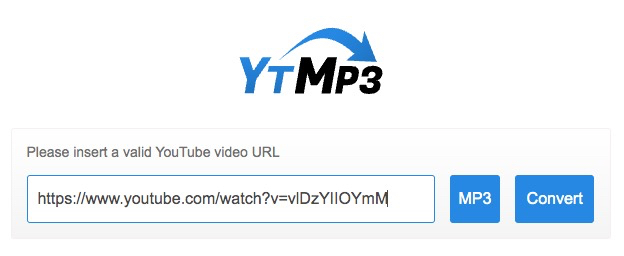
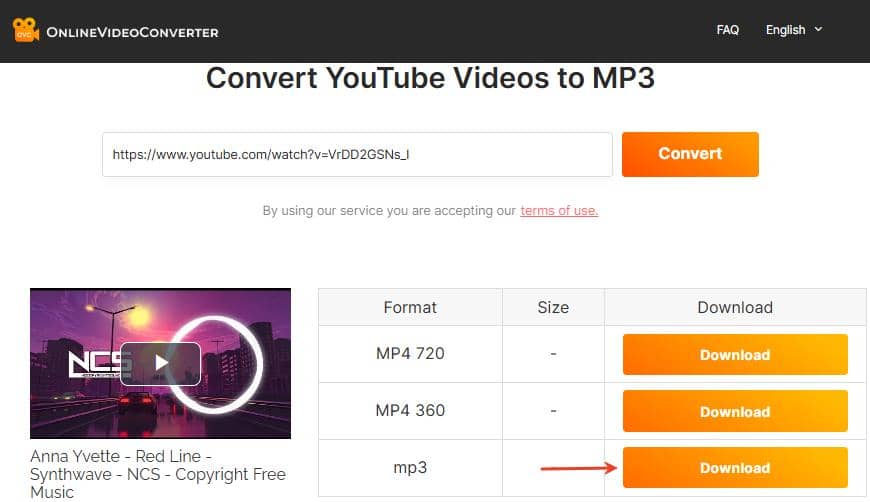
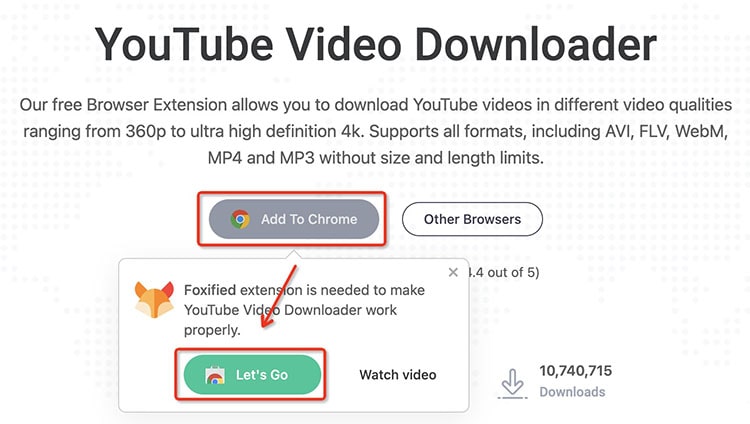
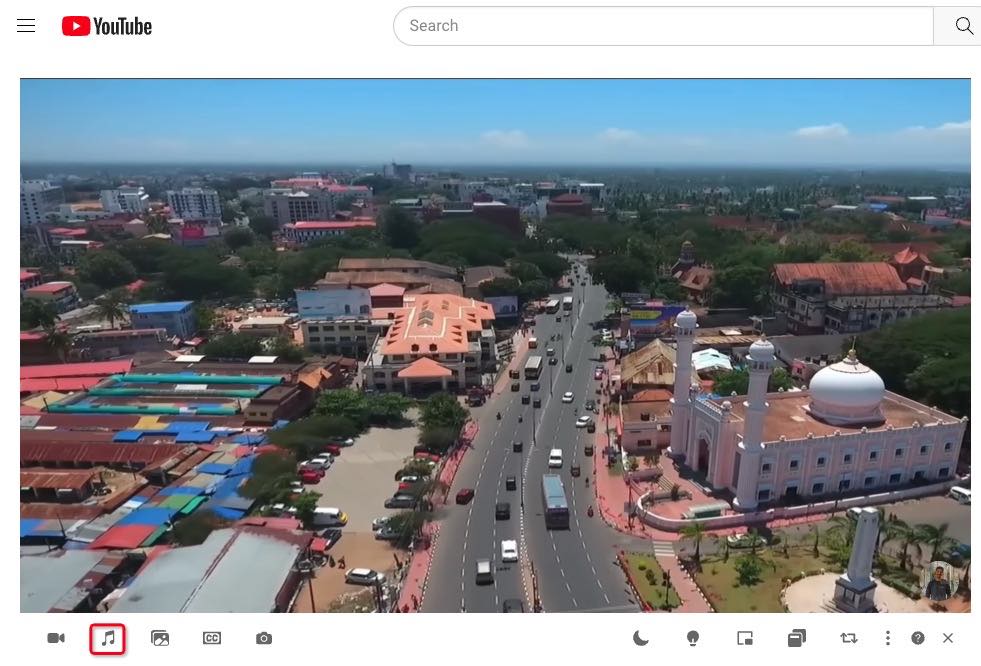
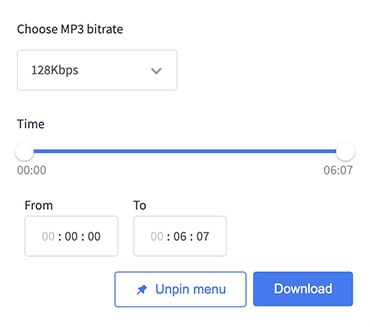
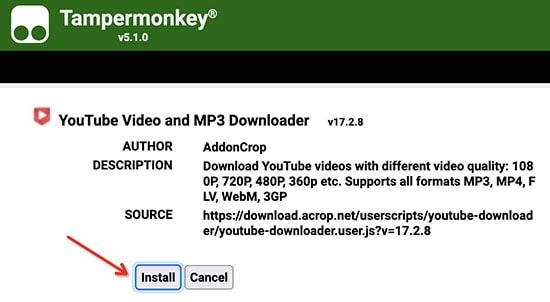
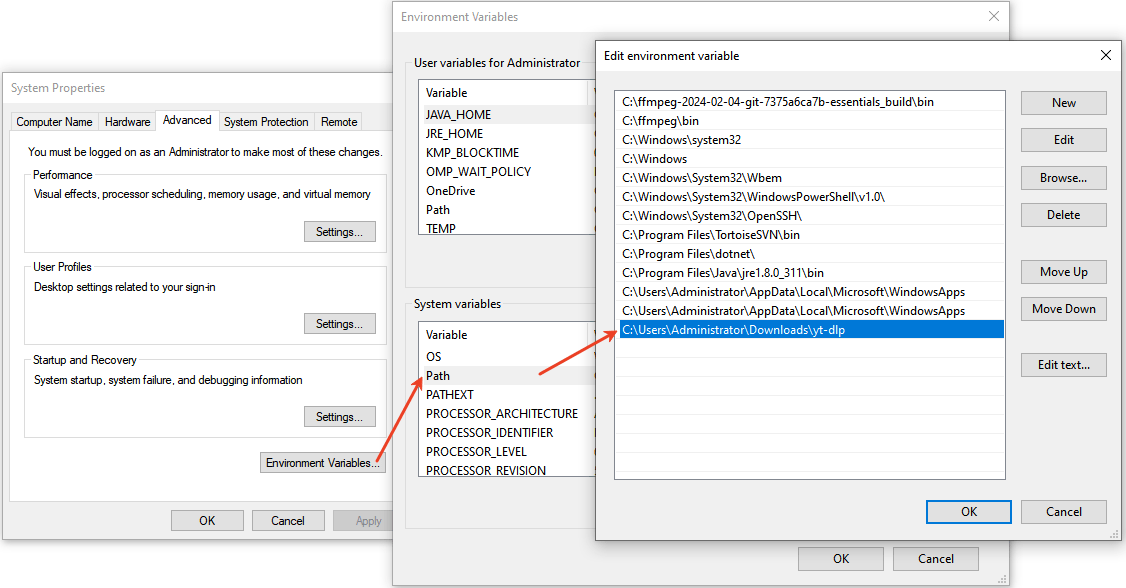
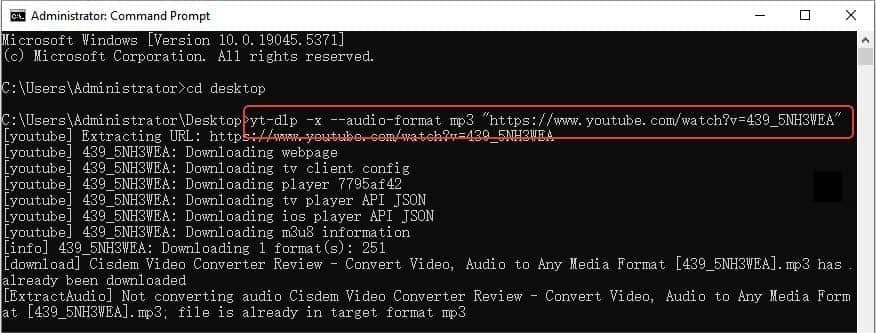 Replace the URL with the actual URL of your wanted YouTube video.
Replace the URL with the actual URL of your wanted YouTube video.