3 Productive Methods to Convert WPS to PDF on Mac and Windows
 8.9K
8.9K
 1
1
Do you still break your head over converting WPS to PDF? PDF files are more easy-to-spread than WPS files, so whether at work or in life, PDF files are used more frequently. How to convert a WPS file to PDF on Mac or Windows? Many users are baffled. I will recommend 3 productive ways to convert WPS to PDF, you can select the most suitable one to use.
Utilize a WPS to PDF Converter for Mac or Windows
You may get abundant WPS files need to be converted to PDF in batch, or your files are of high privacy to be processed safely, even you require high on the conversion results, then a dedicated WPS to PDF Converter is necessary. For users on Mac and Windows, there are 2 best WPS to PDF Converter recommended as following.
On Mac
If you want to convert WPS to PDF on Mac using a reliable third-party app, I think the best converter is Cisdem Document Reader. Strictly speaking, Cisdem Document Reader isn’t a WPS to PDF converter, it is a file and documents reader for MacOS. This application can read many files types, including DjVu, WPD, WPS, XPS, VISIO, PDF and provides you a terrific reading experience. Document Reader not only can read WPS files directly, but also can save WPS as PDF, Text, JPEG, PNG, RTFD, TIFF, BMP, GIF on Mac. The biggest advantage of it is that you can preview the content of your WPS files.
Steps to Convert WPS to PDF on Mac
- Step 1. Launch Cisdem Document Reader on your Mac.
After downloaded Cisdem DocumentReader and installed it on your Mac, you need to double click its icon to run it. Then you can open your WPS file on it.
 Free Download
Free Download - Step 2. Open your WPS files on it.
Add your WPS files to it, all pages of the file will be listed on the left, and the details will be showed on the right. You can view the content of your WPS file. By the way, it supports open multiple files at the same time.![]()
- Step 3. Convert WPS to PDF on Mac.
Declare that WPS file is accurate and complete, click the "Save to PDF" option to convert WPS file to PDF. Meanwhile, you can print the PDF file.![]()
On Windows PC
Though there are several Windows programs to convert WPS to PDF by printing as, it requires users to pre-install a WPS viewer first, which is not so convenient. But luckily, the Doxillion Document Converter is available and supports converting WPS to PDF by drag and drop.
Doxillion Document Converter allows Windows users to convert about 50 file formats, including .TXT, .DOCX, .ODT, .PDF, .DOC, .HTML, .EPUB, .MOBI, .WPS, .CSV, .XLS, .XLSX, .XPS, .JPEG, .JPG, .BMP, .GIF to HTML, .DOCX, .ODT, .PDF, .TXT, .RTF, .DOC, or .XML format. It supports batch conversion as well.
Steps to Convert WPS to PDF on Windows
- Download and install the program on your Windows PC, then launch the program.
- Drag and drop the WPS files to the program.
![wps to pdf win01]()
- Click Convert to save WPS file as PDF on Windows.
![wps to pdf win02]()
Convert WPS to PDF Online Free
Undoubtedly, Zamzar WPS to PDF Converter is a great free online tool to convert WPS to PDF. It supports converting various formats and there is no need to download any extra software. Just with few clicks, you can convert WPS files to PDF easily. But you are unable to find a way to adjust the bit rate. Follow the steps to convert WPS to PDF online for free now:
- Click “Choose Files...” button, then select the file or drag and drop it to the window.
- Choose PDF as the output.
- Click “Convert Now” button and download the WPS output file after conversion.
![wps to pdf online]()
Cons:
- Please note that people can only upload files up to 50 MB in size.
- Potential risks of information leakage may occur since your file has to be uploaded and stored on the online server for a while.
- Conversion results need to be further checked in case of missed contents or messed formats, layout…
Convert WPS to PDF if You Have Installed Microsoft Office
We all know that a WPS file format is similar to the DOC file format, as it is a text document, which can be generated with the Microsoft Works Word Processor program as well. Although WPS files aren’t formed from the macros or advanced formatting preferences, they can be viewed with either Microsoft Word or Microsoft Publisher. If you have Microsoft Office Word installed on your PC, then you can follow the steps below to convert WPS to PDF effectively.
- Launch Microsoft Office Word.
- Click on the File Tab, then select the "Open" option to open your WPS file on it.
- After opening WPS files on it, Click the File Tab again, then select "Save as".
![]()
- Choose the "PDF" option from the "Save as Type" list.
- Click the "Save" option, your WPS file will be converted to PDF.
Conclusion
I always recommend to using a dedicated WPS to PDF Converter when someone ask advices from me, like Cisdem Document Reader. It can not only view and convert WPS files, but also open/export WordPerfect, Winmail.dat, XPS, OXPS, PDF, Visio, DjVu.

Bianca is a senior tech editor and strategist at Cisdem with Over 10 years of experience on PDF related solutions which covers all document editing, annotating, converting and managing etc.

Liam Liu takes charge of the entire PDF product line at Cisdem and serves as the technical approver for all related editorial content. He has deep expertise in PDF and document management technologies and nearly a decade of development experience.




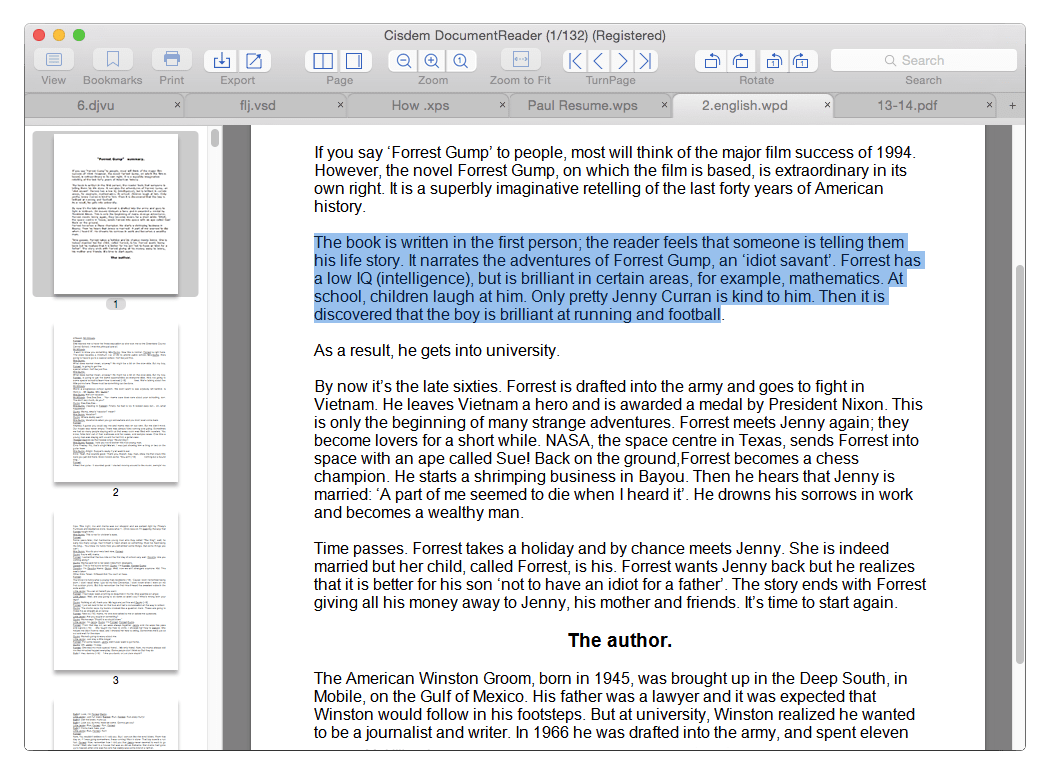
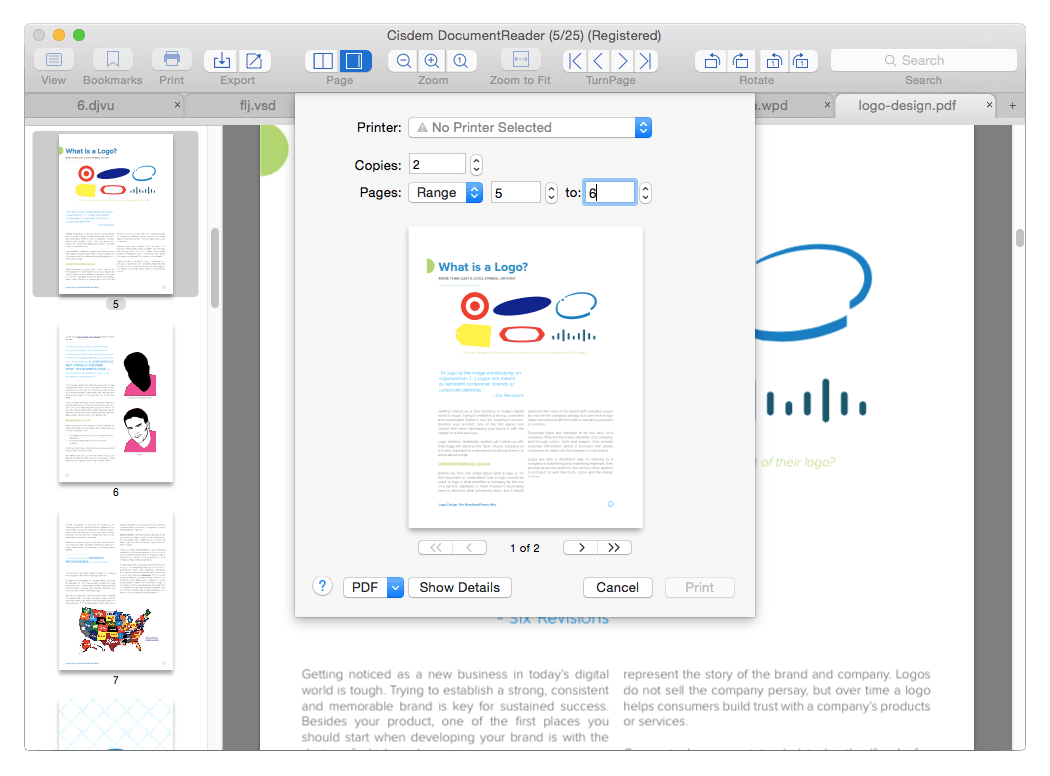
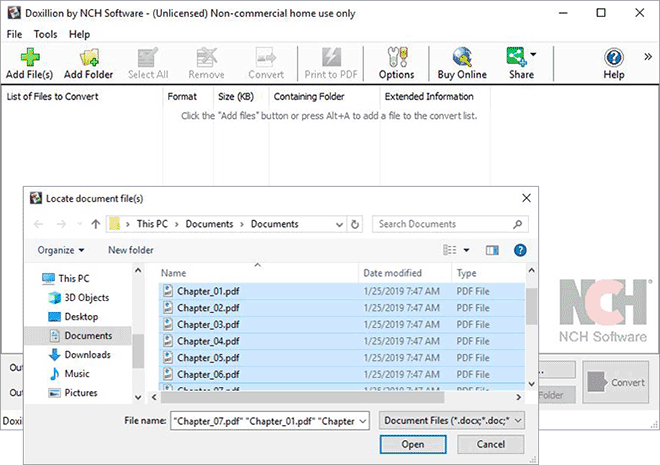
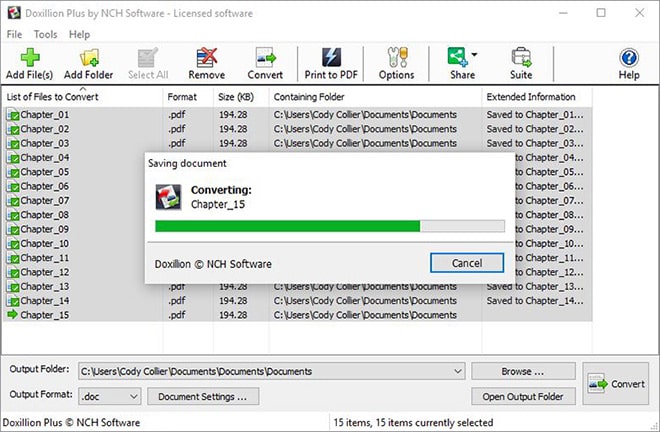
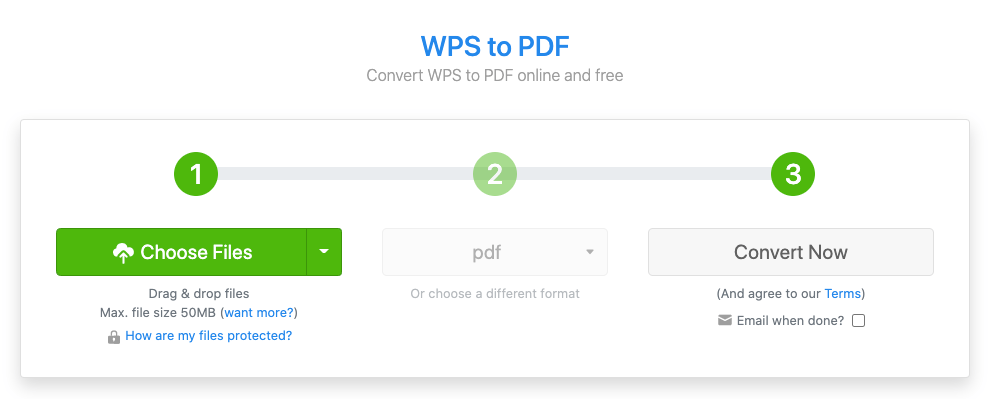
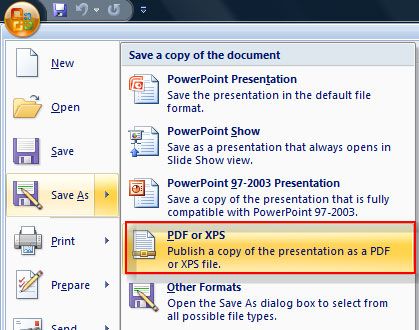
Karida
Thanks for your sharing, method one is the most suitable one for me. And others are also helpful.