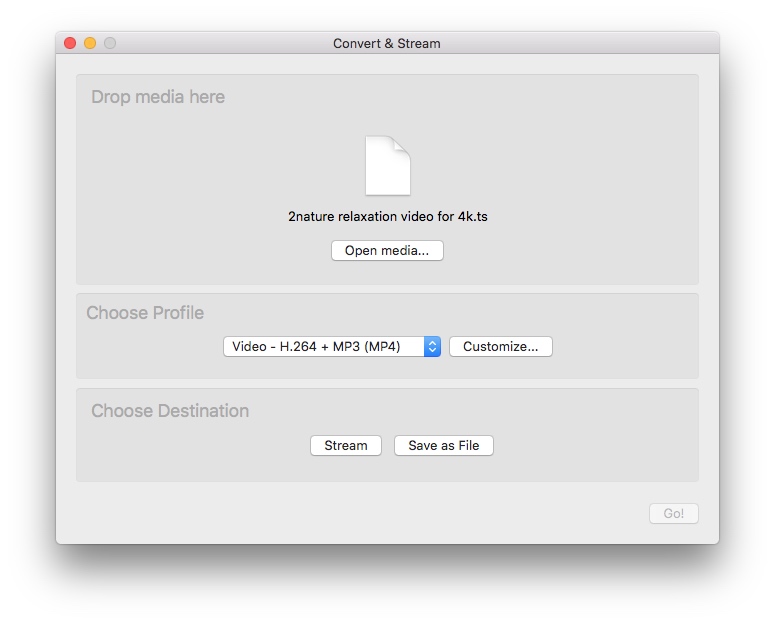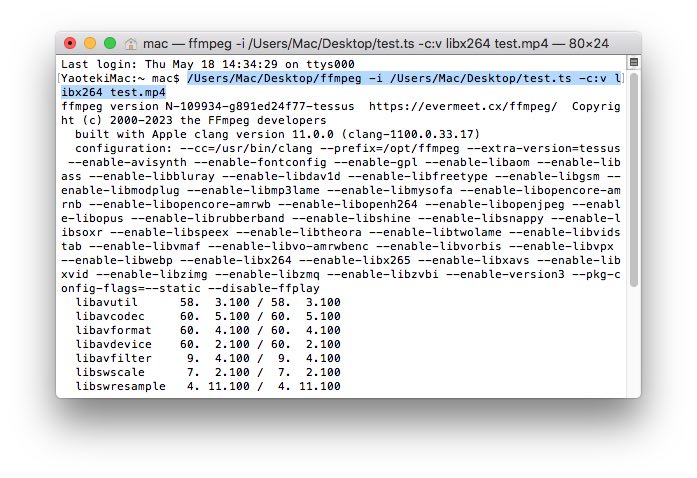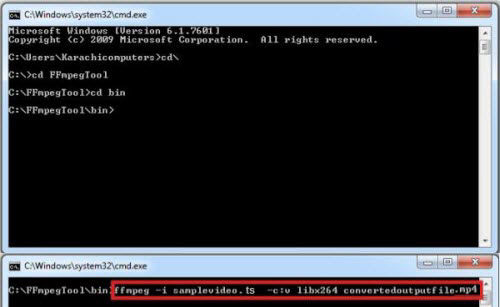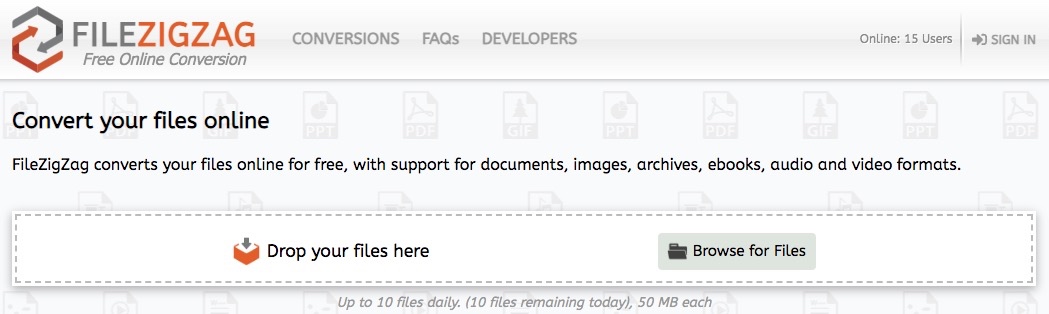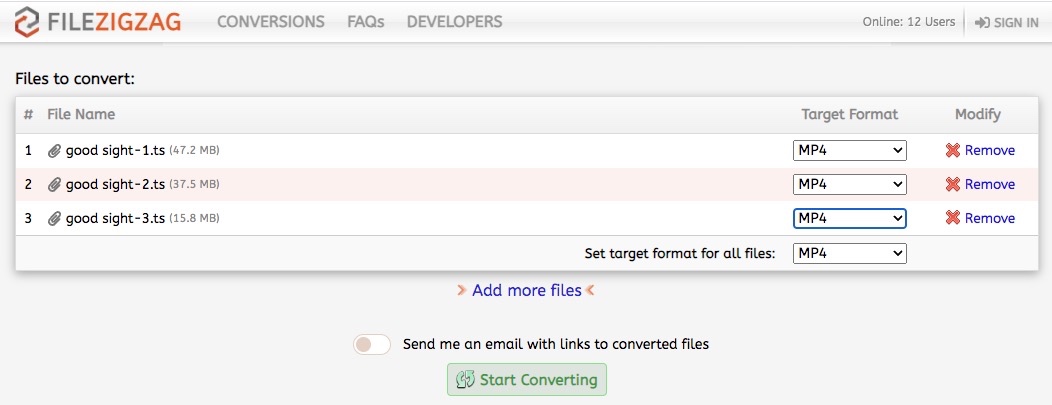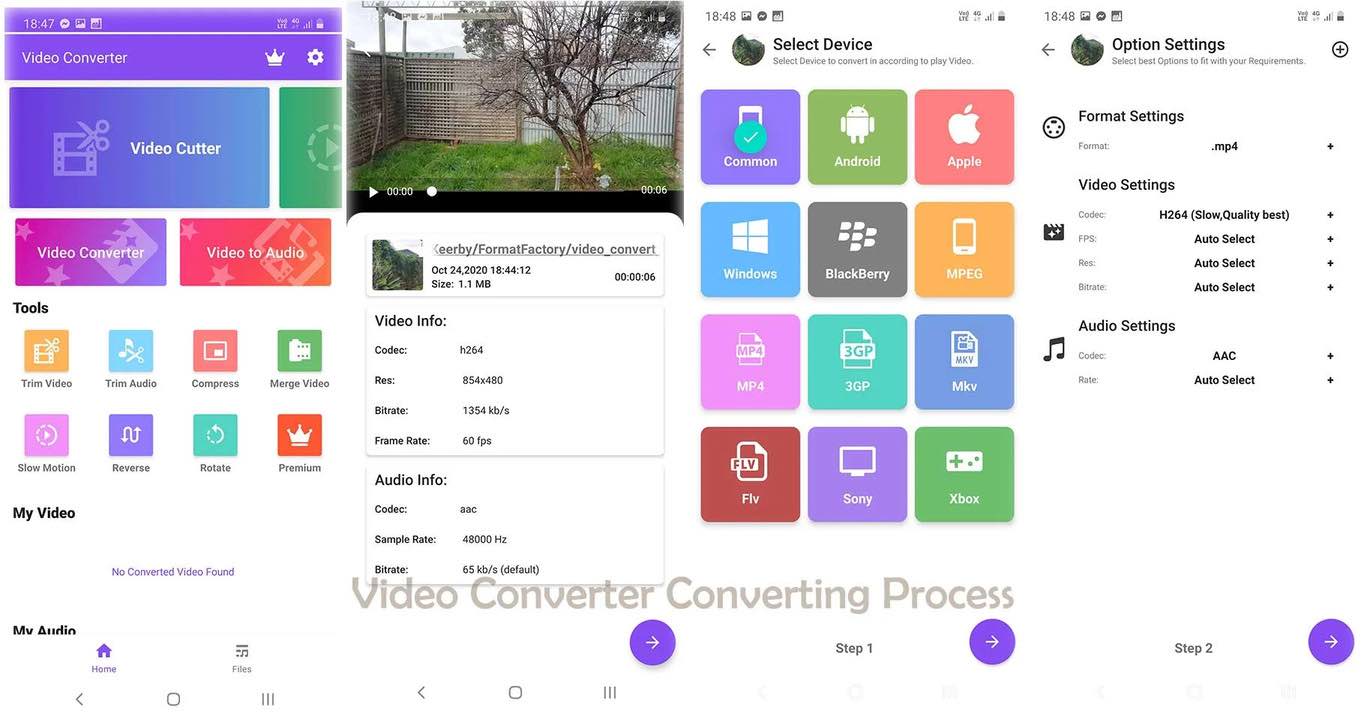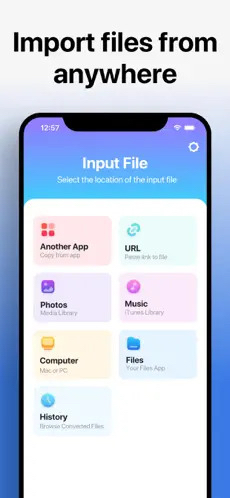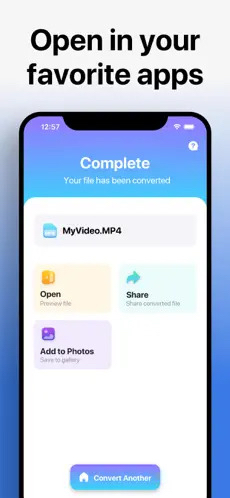How to Convert TS to MP4 on Computer and Mobile (Free Included)
 2.7K
2.7K
 0
0
TS (transport stream) is a standard digital container format for storing audio and video data by using MPEG-2 compression. One of the biggest highlights lies in its powerful streaming feature, which can real time correct the video and audio issue during the streaming process to make it play successfully. Hence, it is often seen in broadcasting and DVDs.
Nowadays, you may get TS files from videos recorded by a camera or screen, or videos downloaded from website. However, TS file is not a universal format and cannot be accepted by many software, such as YouTube, Plex, iMovie, Final Cut Pro, etc. Also, iPhone, Android and some contemporary mobile devices don’t support playing TS files either.
Thus, if you want to play TS files on all platforms smoothly, the easiest solution is to convert TS to MP4, the most compatible video format on all devices and platforms. If you want to know more details, welcome to grab this article to find your answer.
How to Play TS Files?
Method 1. Using a Reliable TS Player on your Computer Device
Due to the poor compatibility of TS, you can only look for the media player that supports this format, like Cisdem Video Player, VLC Media Player, MPEG Streamclip, etc. Among them, it is highly recommended to use Cisdem Video Player, which supports playing almost all audio and video formats with stunning picture in 1080P, 4K, 8K resolution. And it allows you to enjoy TS videos in one click by simply dragging and dropping.
Method 2. Convert TS to a Highly Compatible Format on Other Software or Devices
If you want to make TS available on other media software or websites like iMovie, Facebook, YouTube, or you want to play them on Android and iPhone, you need to convert TS to a compatible format on them. There are diverse useful approaches or reliable TS converters for computer and mobile devices. Below, we have collected several ways on how to convert TS to MP4 on Mac, Windows, Android and iPhone, preserving people from wasting extra time testing a plethora of unfamiliar tools in the market.
How to Convert TS to MP4 on Mac and Windows in High Quality?
1. Batch Convert TS Files with the Best TS to MP4 Converter
If you are seeking for the easiest way to convert TS to MP4 without losing quality, Cisdem Video Converter is the best option. Even though it is a multifunctional all-in-one tool, it comes with a simple and straightforward for people to conduct it in a while.
Focusing on the conversion function, it supports converting almost all video and audio formats on Mac and Windows. That is to say, besides converting TS files to MP4, this powerful program can also convert protected TS files to many other format you want, such as MKV, MOV, AVI, WMV, MP3, OGG, etc. Even, it offers 4K video formats for you to choose, and it equips with various advanced and useful features, for example:
- Support converting multiple files at the same time
- Merge several clips into one large file
- Can crop/trim/rotate the videos based on personal needs
- Support subtitles, including uploading external subtitles
- Adjust the video effects by brightness, contract, saturation, etc.
- Can create a unique image or word watermark and place it on anywhere of the video
- Adjust the embedded volume of the file
- Offer a built-in video player and preview function to real preview the final look of the video before converting
- Customize the file parameters in codec, resolution, bitrate, etc.
- Can also download videos from 1000+ websites and rip all kinds of DVD discs and Blu-rays
- Compress video and audio files without losing quality
- Work on MacOS 10.13 or later, and Windows 10/11
 Free Download macOS 10.13 or later
Free Download macOS 10.13 or later  Free Download Windows 10 or later
Free Download Windows 10 or later
Steps on how to batch convert TS to MP4 in seconds with Cisdem Video Converter
Step 1. Add TS files
Run the downloaded Cisdem on your computer, stay at the default interface for converting.

Locate the TS files on your computer, just drag and drop them to the program.
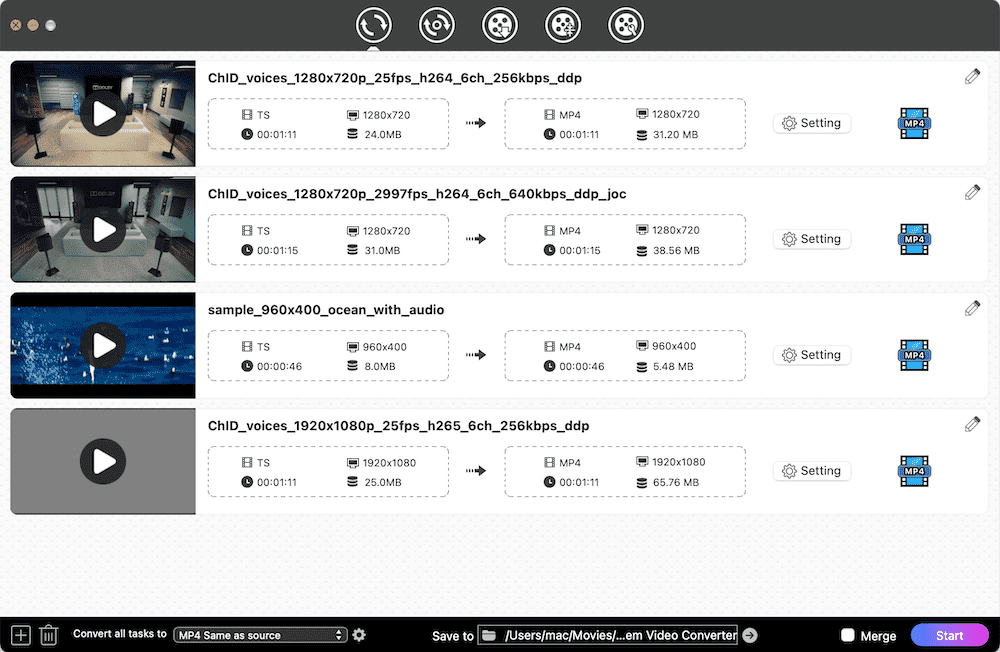
Edit the videos (optional)
If you want to beautify the videos, tap on “pencil” icon and a new window will pop up as follow shows, allowing you to customize the video at will. When done, click "Save" to store the adjustment.
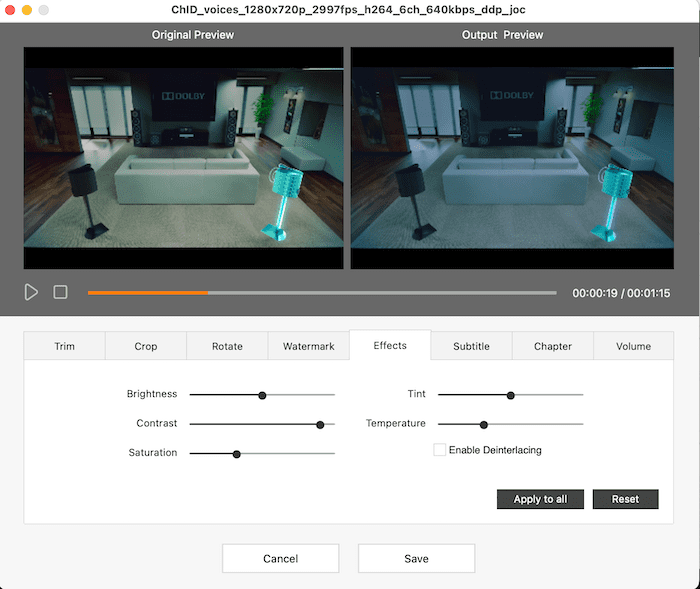
Step 2. Choose the output format
Click on the drop-down icon of “Convert all tasks to” button. On the Format dialogue, tap on “Video” and then select “MP4 > Same as source".
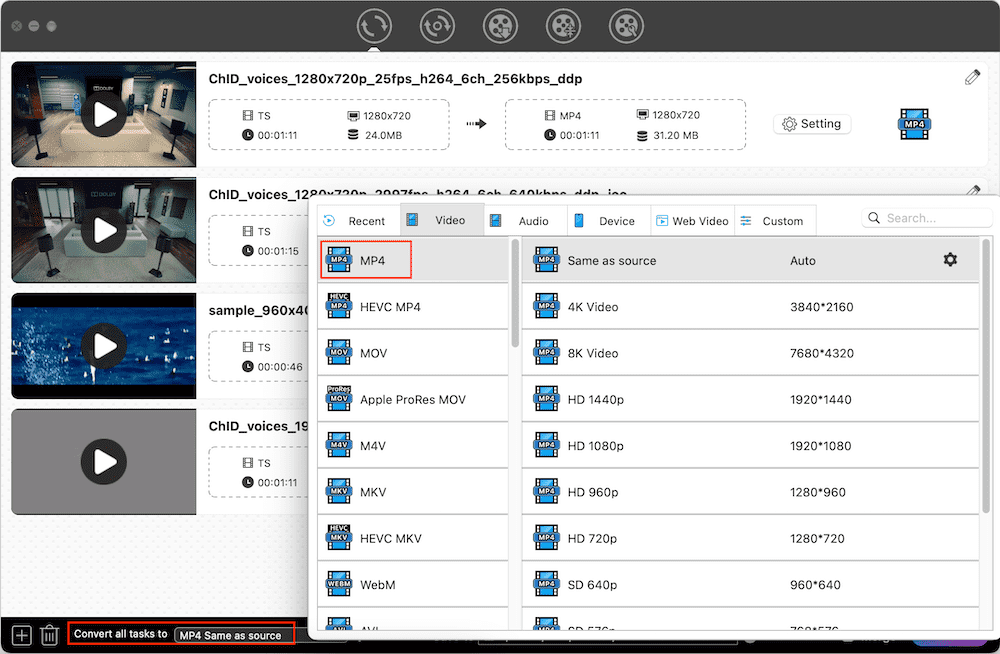
Besides, if you are prowess in software and prefer to customize the codec settings, you can make it by clicking on the “gearwheel” icon next to the selected Format option.

Step 3. Batch convert TS to MP4 on computer
Finally, click on “Start” icon at the bottom right corner to convert multiple TS files to MP4 on your computer. Once completed, click on the blue Checkmark icon on the video thumbnail to find them on the local folder.

2. Using the Free TS to MP4 Converter
When it comes to the free TS to MP4 converter for Mac and Windows, VLC Media Player, an excellent cross-platform freeware, always comes to people’s mind firstly. Besides playing TS files smoothly, it also designs with an extra conversion function that is capable of converting almost all popular video formats for free.
After all, VLC is not a dedicated video converter, it doesn’t offer additional features such as offering miscellaneous editing features, and sometimes it may encounter some issues such as the speed becomes slow when dealing with large files, no sound after converting.
Steps on how to Convert TS to MP4 for free on Mac With VLC
- Open the downloaded software on your computer, click on “File > Convert/Stream”.
- Drag and drop a TS video.
![convert ts file to mp4 via vlc]()
- Since it selects MP4 (Video-H.264+MP3) as the output format by default, move to the “Destination” section.
- Click on “Save as File” and then click “Browse” button to set the name and storage place for the new file.
- Hit on “Save” to complete the conversion task.
If you want to convert TS to MP4 on Windows 10 using VLC, just download and install the Windows version of VLC on your computer to make according conversions. Although the interface is a little bit different from the Mac version, they are roughly same in steps. But one difference is that the Windows version of VLC Media Player supporting converting multiple TS files to MP4, while the Mac version doesn’t support.
3. Using the Command Line
If you desire for converting TS to MP4 for free on computer, using command lines is also a practical solution, which is for some programs that don’t have a graphic interface. FFmpeg is such a useful tool, which is an open-source video and audio transcoder for Mac and Windows.
It supports converting a plethora of audios and videos for free with corresponding command line. To be honest, it is easy-to-use to just convert a TS file to MP4 simply. But it is a bit difficult for people to apply different lines to make further complicated operations. Thus, this way is more suitable for people who are sophisticated in software.
Steps on using FFmpeg to convert TS file to MP4 on Mac
- Download and install FFmpeg on your device.
- Launch Terminal on your Mac.
- Input the line: ffmpeg -i yourvideoname.ts -c:v libx264 outputfilename.mp4.
![using command line to convert ts to mp4 on mac]()
- Press “Enter” key to start the converting process.
Steps on using FFmpeg to convert TS to MP4 on Window 10
- Download FFmpeg zip file on your PC.
- Create a new folder in your C drive and name it as FFmpegTool. Then, extract all files from the FFmpeg Zip file and move them to the just created FFmpegTool folder.
- Press “Windows + R” on your keyboard to activate “Run” window. Then, type into “CMD” and press “enter” to launch the Command Prompt.
- Input “cd\” and “cd FFmpegTool” to reach the FFmpegTool folder.
- Then, input “cd bin” to locate the files in the bin folder, and input “ffmpeg.exe” in sequence.
- Write down the command line: ffmpeg -i yourvideoname.ts -c:v libx264 outputfilename.mp4.
![using command line to convert ts to mp4 on windows]()
- Press “Enter” key to ask FFmpeg to convert .ts to MP4 right away.
4. Using the Online Converter
Besides, you are permitted to using online converters to convert TS to MP4 online free without installing software. There are plenty of superior online TS to MP4 converters created in the market for people to choose from. FileZigZag is an outstanding online converter that can not only help you convert digital audios and videos, but also images, documents, archives and ebooks. It works on all browsers on all platforms and is easy to use.
However, this online tool only allows people to convert 10 files for free each day, and each file must less than 50 MB. Compared to desktop software, its speed is a question and offers no extra editing feature to modify the files.
Steps on how to convert TS file to MP4 online free with FileZigZag.com
- Open a common used browser on your computer and search for FileZigZag.
- On the web page of FileZigZag, directly drag-n-drop the TS files to it.
![filezigzag interface]()
- Select “MP4” format under “Target Format”.
![online convert ts to mp4 for free]()
- Tap on “Start Converting” button to begin to upload and convert them one by one.
- Once done, click on “Download” to save them into your local device.
How to Convert TS File to MP4 on Mobile Devices?
On Android
Video Converter by VidSoftLab is one of the best video converter for Android, which can convert many video and audio formats such as TS, MP4, AVI, FLV, MOV, MOV, MP3, etc. It offers a specific and intuitive zone for different functions, such as convert video to video/audio, trim video/audio, reverse, slow motion the video, etc. But, more useful features are only available on the paid version, like merge videos, cut video/audio file, and create ringtones.
Steps on how to convert TS to MP4 on Android with Video Converter by VidSoftLab
- Download and install the program on your Android phone.
- On the home interface, select “Video Converter” section.
- Choose the TS file that you want to convert.
- Select MP4 as the output format and make output settings of the video and audio codecs.
- Click on “Convert” icon to initiate the converting process.
![convert ts to mp4 with android video converter]()
On iPhone
For iPhone users, The Video Converter App is a great option that supports converting a large number of video and audio formats, such as MOV, MP4, AVI, TS, MP3, 3GP, etc. It designs with a clear interface, allowing users to master it in a short time. Plus, it supports adding files from local file folders, URL, music, photos, history, computer and even another app. And it supports 24 languages on the interface, which brings a great convenience for foreigners.
Steps on how to convert TS to MP4 on iPhone with The Video Converter App
- Open the App, come to the interface of “Input File” to add TS file for converting.
![add ts file for conversion]()
- Choose MP4 as the target output format.
- Tap on “Convert” to start the conversion process.
- Then, wait for the new files. When finished, you can also press on “Convert Another” to transcode other TS files to MP4.
![finish the conversion process]()
Comparison of Pros and Cons of Different Ways
| Professional TS to MP4 Converter | Freeware Converter | Online TS to MP4 Converter | |
|---|---|---|---|
| Pros |
|
|
|
| Cons |
|
|
|
Conclusion
This article has introduced several ways on how to convert TS to MP4 on Mac, Windows, Android and iPhone, allowing you to play TS files on different devices and platforms freely. As you can see, each way has its own advantages and disadvantages. Although open-source tools and online services are free, they reach it by compromising the quality and are more suitable for converting a few small files. If you want to quickly obtain the highest quality video with the least steps, there is no doubt that the professional TS to MP4 is your first pick.

Emily is a girl who loves to review various multimedia software. She enjoys exploring cutting edge technology and writing how-to guides. Hopefully her articles will help you solve your audio, video, DVD and Blu-ray issues.

Ryan Li is a senior developer at Cisdem. Since joining the company in 2017, he has led the development of Cisdem Video Converter and now serves as the editorial advisor for all articles related to Video Converter.