“Is it possible to convert MOV file to WMV file?”
“If so, what is the best way/ application would recommend?”
MOV is a primary video format for Mac users, as it’s developed by Apple QuickTime Player. But it’s incompatible with Windows Movie Maker or Media Player. So if you want to share Mac MOV movies with your Windows friends, you have to convert MOV to WMV on your Mac. In this case, you may ask what is the best MOV to WMV video converter for Mac? No hurry, just follow this tutorial.
When it comes to the best MOV to WMV converter, immediately I think of Cisdem Video Converter for Mac. It’s a well-developed video converter tool with a compact interface. You are able to batch convert videos, rip DVD/Blu-ray movies (encrypted included), extract audio files from videos, download online videos, as well as edit media files with built-in video editor.
Main Features of Cisdem Video Converter:
Step 1. Add MOV files to the program
Download and install MOV to WMV converter on your Mac. Double-click the app to run it and then drop your MOV videos into the program. To convert multiple MOV files to one WMV video, you can click the “Merge” slider button in the lower right corner.
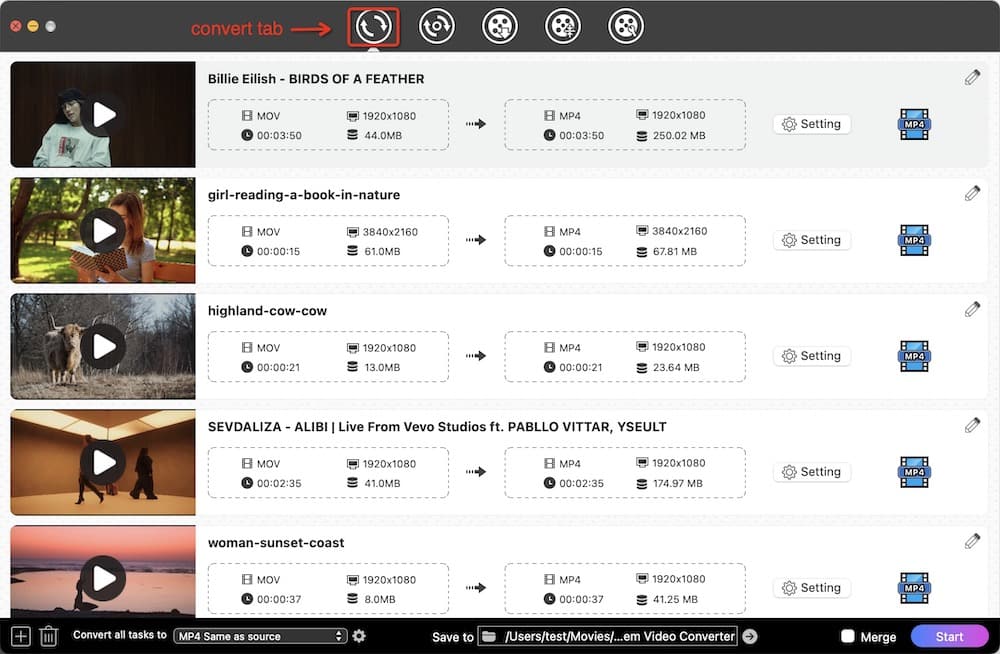
Step 2. Edict your MOV videos if needed (optional)
In the case that you would like to customize your MOV videos on Mac, Cisdem Video Converter would be a great assistance. It lets you trim, crop, split, and add watermarks, effects, chapters, etc. before conversion.

Step 3. Specify WMV as output video format and start the conversion
Click the blue format icon, it will pop up a drop-down box, navigate to "Video> WMV > Same as source". Then click the "Start" button to convert MOV to WMV on Mac. Meanwhile, you can convert multiple MOV files to WMV in batches.
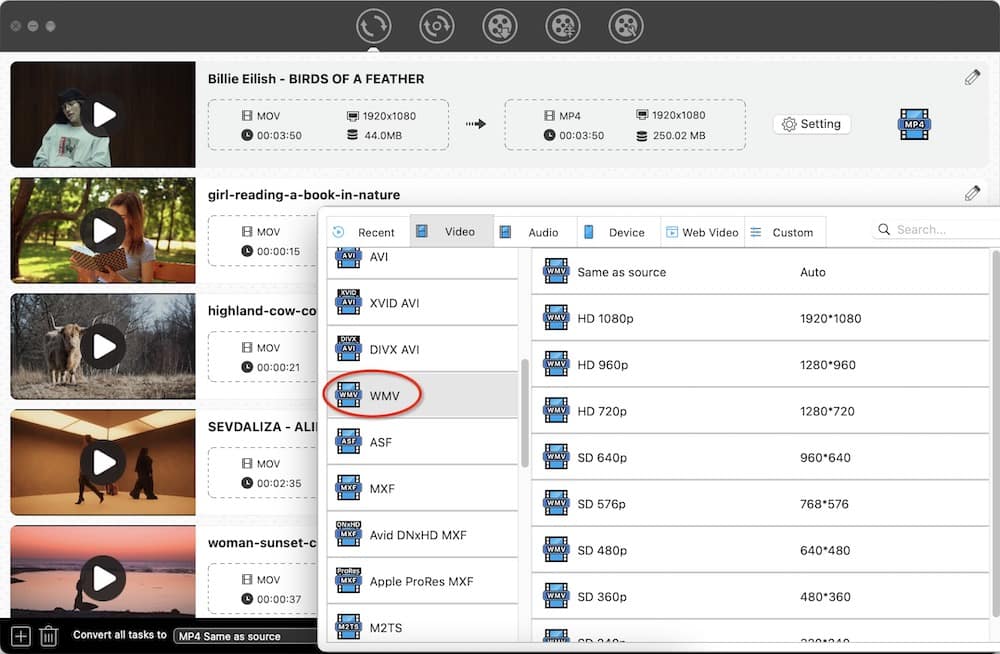
Convertio is a popular and effective online MOV to WMV converter which can support more than 200 formats. You can add the files into this converter from computer, Dropbox, URL, Google Drive or dragging it on the page directly. After conversion, you should download WMV files from this site.
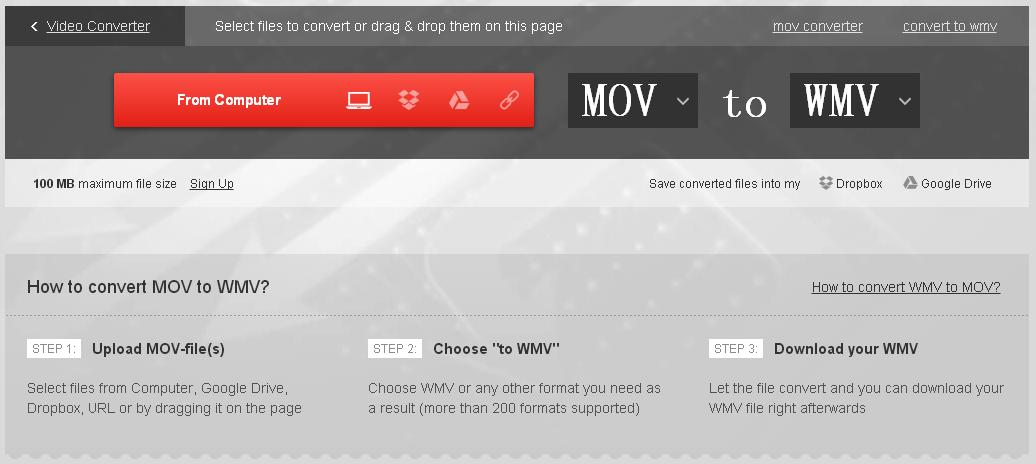
This website is equally famous and used wildly by many users. Video.online- convert supports MOV to WMV, MPEG-2 to WMV, AVI to WMV, MKV to WMV, 3GP to WMV, FLV to WMV online conversions and much more. Besides converting to WMV format, others are also be included. You can view its site for further information.
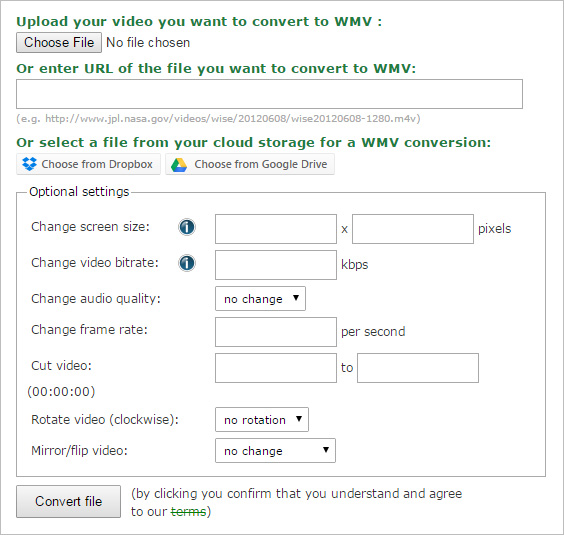
Note: Although converting MOV to WMV online is a good way, there are some shortcomings that can’t be inevitable. It may have limited audio/video formats or converted files size. Sometimes you can’t save the files straightway on Mac on the condition that an email address required. What’s more, you are unable to edit videos before conversion. So using a professional MOV to WMV converter for Mac is the most convenient way.
Freemake Video Converter is a simple MOV to WMV converter for Windows system. You can get a clean interface and transfer videos between 500+ formats & gadgets for free, including converting MOV to WMV on Windows. In addition, the optimized presets and built-in video editing features to support you to customize private videos in a walk.
Launch Freemake Video Converter and click on the "Video" button to add MOV files that you want to convert. Or drag-and-drop these files to the interface.
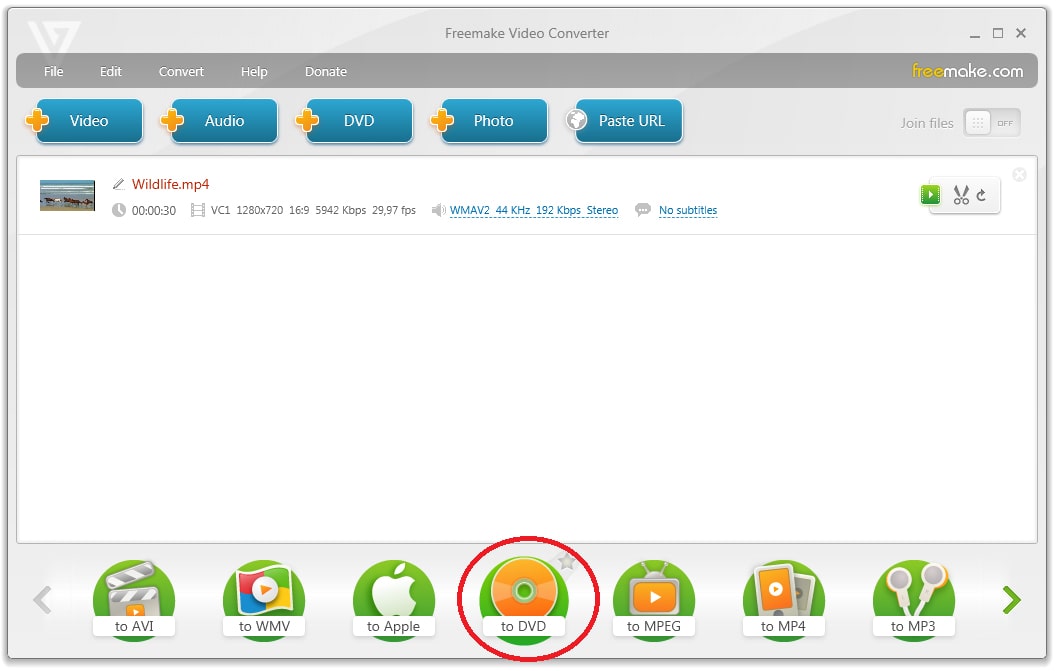
MOV and WMV are two different file formats, one is normally used with QuickTime player, another is developed by Microsoft. MOV provides with a number of benefits and WMV on the other side is nice if you intend to watch and stream videos on your computer. What’s are the main differences between MOV and WMV? Please move on to view the comparison table below:
| MOV | WMV | |
|---|---|---|
| File Type | Apple QuickTime Movie | Windows Media Video File |
| Generated by | Apple | Microsoft |
| Brief Introduction | MOV file extension is a common multimedia format that uses a proprietary compression algorithm. | WMV is the most recognized video compression format which refers to the Microsoft Windows Media Video format only. |
| Merits | Be compatible with all Apple-based apps and devices | Supported by all Windows-based devices like Xbox, Playstation, Zune, Sony Walkman, Blackberry, etc. |
| Demerits | Have to download QuickTime plugins when playing MOV files on Windows PC | To play WMV files on Mac, plugins like Flip4Mac is needed |
When you finish converting MOV to WMV, you might want to play the WMV videos on Mac to check its feedback. Or on occasion, you need to watch some WMV videos on Mac. Then what would you do? As I said above, you are able to add Flip4Mac plugin, but another excellent way is using a third-party app- Cisdem Video Player for Mac. It’s a free program that helps you play video/audio files of more than 50 formats.

Emily is a girl who loves to review various multimedia software. She enjoys exploring cutting edge technology and writing how-to guides. Hopefully her articles will help you solve your audio, video, DVD and Blu-ray issues.

