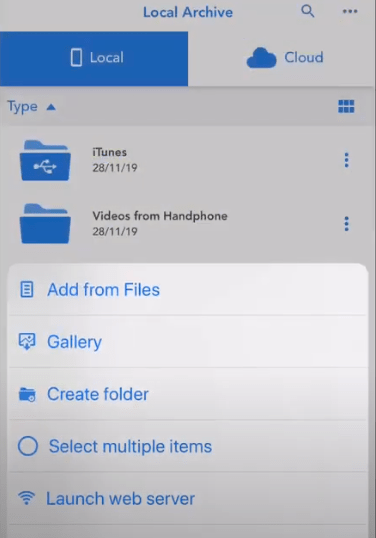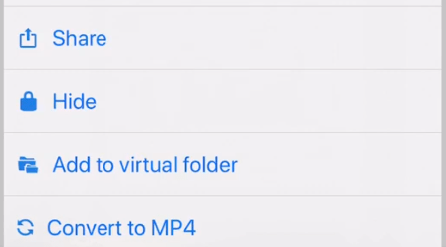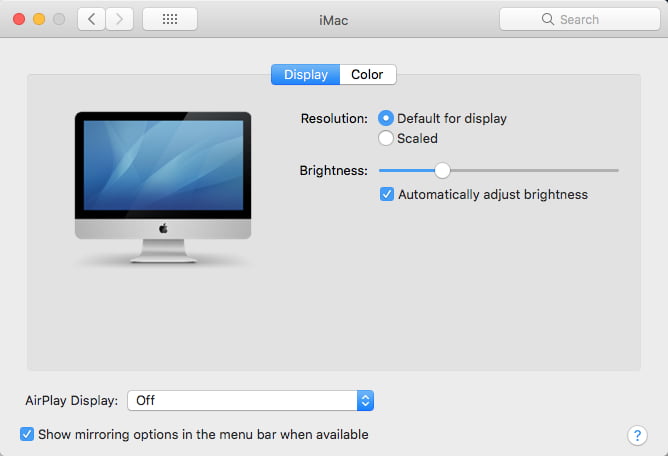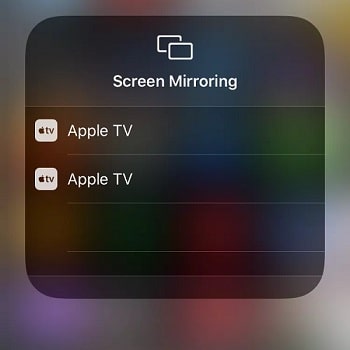How to Convert MP4 to Apple TV Format on Mac and iPhone Easily
 3.1K
3.1K
 0
0
Apple TV is a streaming device that can help you stream movies and TV shows from the iTunes Store or the tvOS App Store like Netflix, HBO Max, Disney Plus, and Hulu. Also, you can transfer your own videos to Apple TV 1-3, HD, 4K for playing them more smartly and conveniently with remote control. But not all video formats are supported by Apple TV, even if your videos are in MP4 format. This article will discuss how to convert MP4 to Apple TV format on Mac and iPhone so you can transfer and play MP4 videos on Apple TV.
 Cisdem Video Converter
Cisdem Video Converter
The Best MP4 to Apple TV Video Converter
- Support 350+ input and output digital file formats, including preset profiles
- Convert MP4 to Apple TV format, iOS devices, Android phones, iTunes, iMovies, Wii, PSP, tablets, etc.
- Batch convert all your videos with fast speed
- Join MP4 video footages together and convert just one video to Apple TV
- Reduce MP4 video file size by up to 90% without losing quality
- Can manually adjust parameters like video codec, audio codec, sample rate, audio channel, etc.
- Edit MP4 video by trimming unwanted parts, cropping blank borders from video, importing subtitles, etc.
- Rip DVD and Blu-ray content to Apple TV format or any other format
- Compress large videos without losing quality
- Download videos and playlists from 1000+ video streaming platforms, YouTube, TikTok included
- Work on macOS 10.13 and above; Windows 11/10
 Free Download macOS 10.13 or later
Free Download macOS 10.13 or later  Free Download Windows 10 or later
Free Download Windows 10 or later
What digital formats are compatible with Apple TV?
Apple TV supported video formats: MP4, M4V, MOV
Apple TV supported audio formats: AAC (including protected AAC from iTunes), MP3, Apple Lossless, WAV, FLAC, AIFF, AC-3, E-AC-3
Why MP4 can’t be played on Apple TV?
Since Apple TV supports MP4 format, why some MP4 videos still can’t be played on Apple TV?
MP4 is just a file format or container, acting like a box with video, audio, metadata, and associated data. If your Apple TV can't play an MP4 video, it's likely that the video was compressed with codecs that may beyond the encoding and decoding capabilities of Apple TV.
Apple TV doesn’t supported MP4 encoded with MPEG-2, Theora, VP 9, VP 8, DTS, MP3, and more. In addition to the codec, it also has certain requirements on the bitrate, sample rate, frame rate and resolution of the imported MP4 video. Check technical specifications of Apple TV HD and Apple TV 4K to know more details about Apple TV video format settings.
How to Convert MP4 to Apple TV Format on Mac?
Cisdem Video Converter is an easy-to-use Apple TV video converter to solve can’t add home movies to Apple TV issue. It can bulk convert MP4 encoded with nearly any video audio codec to Apple TV compatible format. Besides MP4, it supports converting huge variety of formats like MKV, MOV, AVI, DVD, 4K video, HEVC, MPEG, etc. to Apple TV and vice verse.
To make things easier, it offers a well-configured presetting option for Apple device. And to deal with videos within one place, Cisdem Apple TV video converter is equipped with merging, editing, ripping, downloading, etc. features.
Steps to convert MP4 to Apple TV format on Mac:
- Download, install and run Cisdem Video Converter on your Mac system.
 Free Download macOS 10.13 or later
Free Download macOS 10.13 or later - Drag-n-drop your local MP4 videos to the “Convert” interface.
![add mp4 files]()
- Choose “Apple TV” as the output format.
Click the "Format" icon or the "Convert all tasks to" menu to open the drop-down list. Simply find "Apple TV" format in the "Device" category, and select "Apple TV 4K" or "Apple TV HD", or choose according to your device.![choose apple tv output format]() Or you can directly choose "MP4" as the output format and manually change parameters based on Apple TV video format settings. Click “gear”icon, then tweak file parameters like codec, resolution, fps, etc. in the “Setting” window.
Or you can directly choose "MP4" as the output format and manually change parameters based on Apple TV video format settings. Click “gear”icon, then tweak file parameters like codec, resolution, fps, etc. in the “Setting” window.![]()
- (Optional) Click the pencil-like button to open its integrated video editor and use the tools to edit your MP4 files.
![]()
- Go to the "Save to" feild to specify an output path.
- Hit the "Start" button located at the lower right side to begin the process of converting MP4 to Apple TV format on Mac.
How to Convert MP4 to Apple TV Format on iPhone?
Total Files is an innovative one stop file manager on iPhone that supports many cloud storage services, helps to read PDF, downloads videos using integrated browser, name to a few. Although Total Files is a file manager application, it has hidden conversion function enabling you to convert MP4 file to Apple TV format.
Note that Total Files doesn’t provide a preset option for Apple TV like Cisdem Video Converter for Mac, it just lets you convert video to H264 and AAC encoded MP4, which is compatible with Apple TV.
Steps to convert MP4 to Apple TV format on iPhone:
- Go to App Store. Find Total Files app and download it.
- Open Apple TV video converter for iPhone. Tap the ellipsis icon on the top right corner.
- Tap on “Create Folder” and name the folder.
![]()
- Add the MP4 video your want to converted to the new created folder.
- Top the dotted line on the right.
- Choose “Convert to MP4”, and your video will be converted to Apple TV supported format.
![]()
How to Airplay MP4 to Apple TV without Conversion?
AirPlay is a wireless screen mirroring technology that makes it easy to share videos from Mac and iPhone to Apple TV. Apart from videos, you can stream any form of media such as videos, audio, photos, podcasts, games, etc. If you just want to watch your home MP4 videos on Apple TV, you can mirror the display straightly so you don’t have to convert MP4 to Apple TV format and then make a transform.
Steps to airplay MP4 to Apple TV on Mac:
- Connect your Mac to the same Wi-Fi network as Apple TV.
- Make sure “Airplay” in settings on Apple TV is turned on.
- On your Mac, open “System Preferences” panel.
- Click “Display”. Tick the option “Show mirroring options in the menu bar when available”.
![]()
- From the “Airplay Display” drop-down list, choose “Apple TV”.
- Enter the airplay passcode.
- Once finished, locate the MP4 file and play it on Mac, Apple TV will also play in sync.
Steps to airplay MP4 to Apple TV on iPhone:
- Ensure your iPhone and Apple TV are connected to the same Wi-Fi network.
- On your iPhone, open “Control Center”.
- Tap “Screen Mirroring”, and choose your Apple TV.
![]()
- Type the on-screen passcode.
- Start playing MP4 videos. Everything you do on iPhone will also be shown on your Apple TV.
Conclusion
Mirroring the screen of your Mac or iPhone is a good way to watch unsupported MP4 videos on Apple TV. But the method also has shortcomings, which means that every time you play an uncompatible-MP4 on Apple TV, you must turn on the Airplay function. And MP4, which is not supported by Apple TV, usually can’t be played on most Apple devices and media players. So I suggest you convert MP4 to Apple TV format to solve the incompatibility problem in one go.

Emily is a girl who loves to review various multimedia software. She enjoys exploring cutting edge technology and writing how-to guides. Hopefully her articles will help you solve your audio, video, DVD and Blu-ray issues.

Ryan Li is a senior developer at Cisdem. Since joining the company in 2017, he has led the development of Cisdem Video Converter and now serves as the editorial advisor for all articles related to Video Converter.




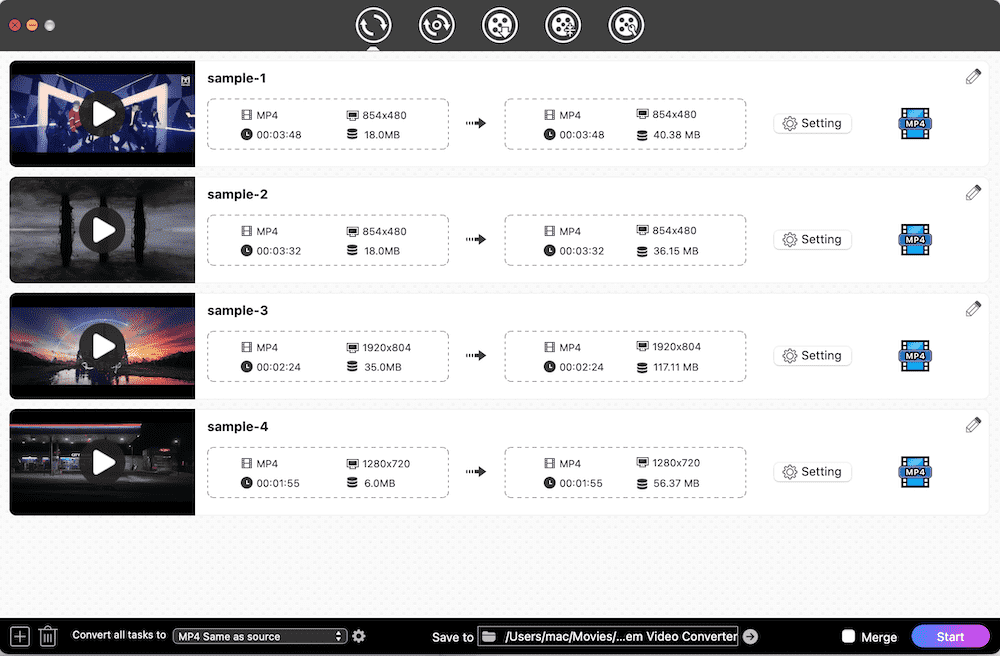
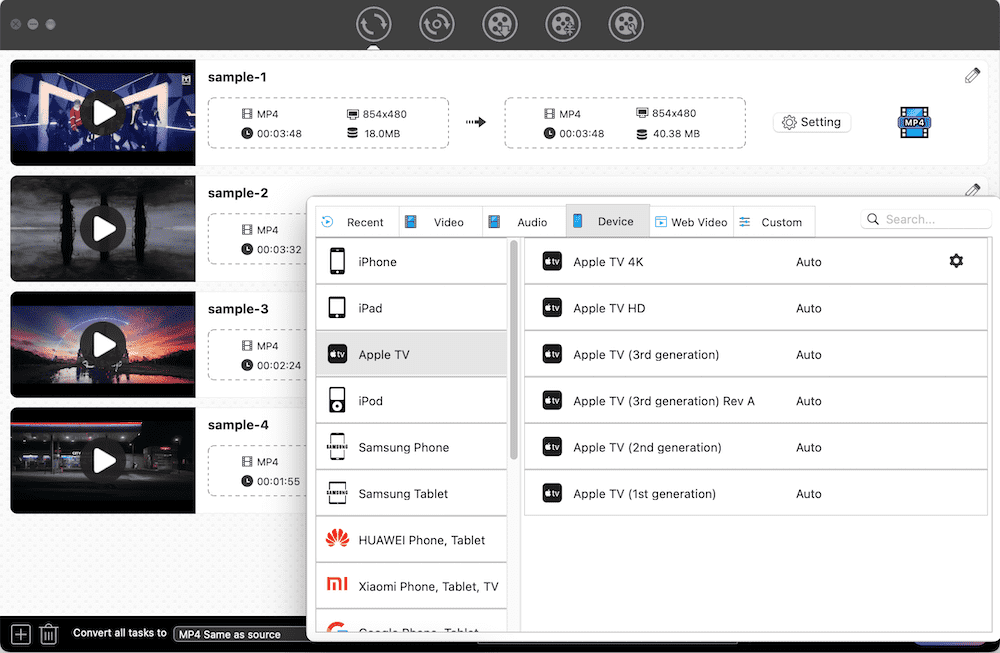 Or you can directly choose "MP4" as the output format and manually change parameters based on Apple TV video format settings. Click “gear”icon, then tweak file parameters like codec, resolution, fps, etc. in the “Setting” window.
Or you can directly choose "MP4" as the output format and manually change parameters based on Apple TV video format settings. Click “gear”icon, then tweak file parameters like codec, resolution, fps, etc. in the “Setting” window.