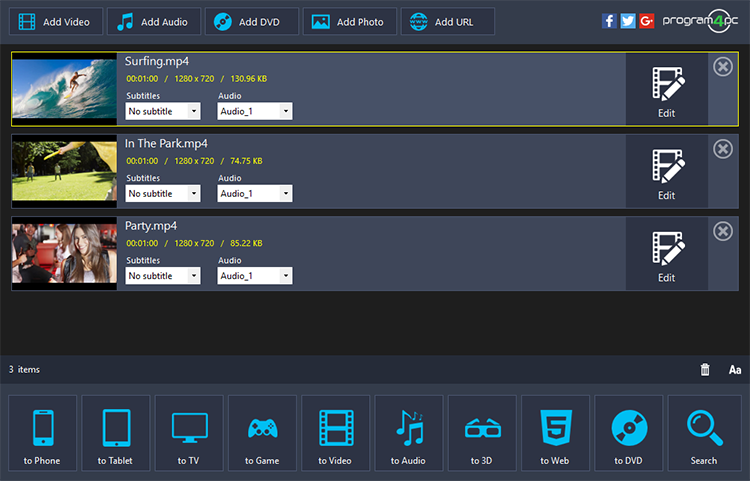200% Reliable Ways to Convert MOV to AVI on Mac/Windows
 5.2K
5.2K
 0
0
We may meet that many video file formats aren't compatible with our play devices. So converting video to the right format is an important thing. I have introduced lots of video conversion articles, like convert MKV to AVI, AVI to MP4, and so on. Today, I want to show you how to convert MOV to AVI, whatever your operating system is Mac or Windows, all demands can be met. Here I would like to show the best MOV to AVI converter as well as their easy-to-use conversion steps.
What’s the Best MOV to AVI Converter for Mac?
Firstly, let’s make a short conclusion for the best video converter we looked for. Video file conversion tool should support converting any video format to whatever we want. Some video converter software has many time-consuming chores during the converting process. If it only takes just a few minutes for you to get the conversion task done, it is one of the candidates you can take into selecting consideration.
I recommend Cisdem Video Converter for Mac as one candidate, it is an all-in-round toolbox, including video conversion, DVD ripping, video download online, etc. It has won more and more reputation and gets recognition from lots of Mac users. I just make a brief introduction about its video conversion function as below.
- Convert HD/SD Video Files & Convert Audio Files. Cisdem Video Converter can convert between all kinds of popular video & audio formats (100+ options).
- Offer advanced video-editing features that allow you to customize your video visual effect.
- Set video output parameters.
- Take Screenshots, and save the scene in JPG image format with one snapshot.
“Cisdem Video Converter for Mac helps convert your videos to the right file formats so as to playback on all your devices and with all your software applications, so it’s perfect choice.” – Technicians from Cisdem Inc.
Easy Steps to Convert MOV to AVI on Mac
Step 1. Import MOV Video Files
Download and Launch Cisdem Video Converter on Mac. A user-friendly interface pops up, it has five interfaces. The first one is for video conversion.

Drag-n-drop MOV video files to its interface. It would load fast.
If you want to convert the files between more popular formats, like AVI to MP4, MKV to AVI, etc., it does the same as the same. It would load fast.
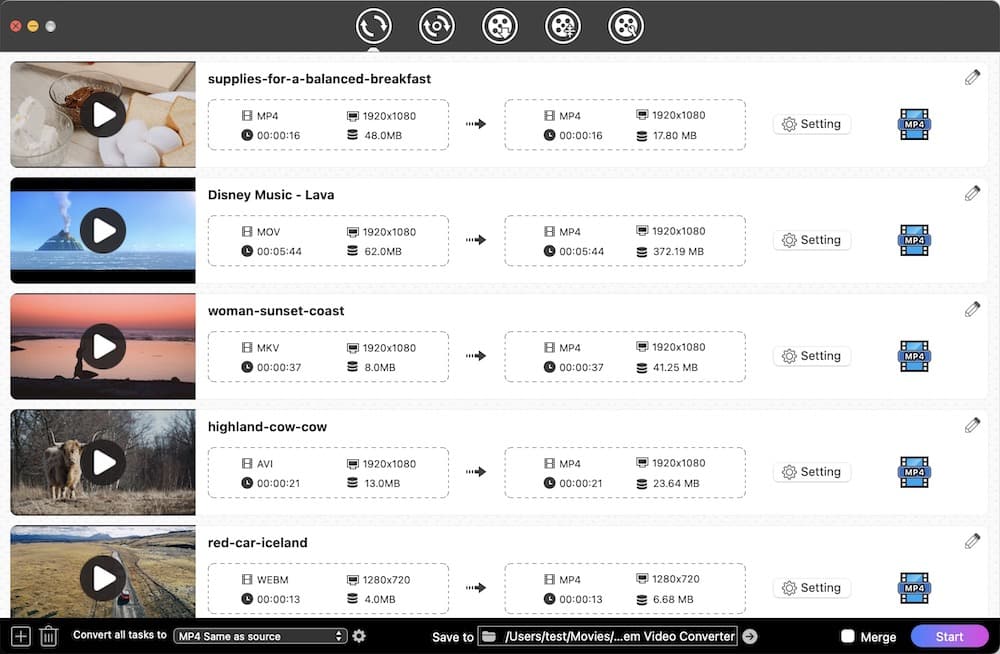
Step 2. Edit MOV Video Files
If you want to give some visual change to your video, Cisdem MOV to AVI converter can make it. Click the ![]() icon, the editing window pops up, and you can trim, crop, create special effects, rotate, add image/text watermark, as well as 3D effects.
icon, the editing window pops up, and you can trim, crop, create special effects, rotate, add image/text watermark, as well as 3D effects.

Step 3. Choose AVI as Output Format
Click the format icon, a drop-down list appears to bring up the Format profile options, all formats are well categorized by "Video", "Audio", "Device", and "Web Video".
Select "AVI", “AVI”, “XVID AVI”, or "DIVX AV" under the "Video" tab.
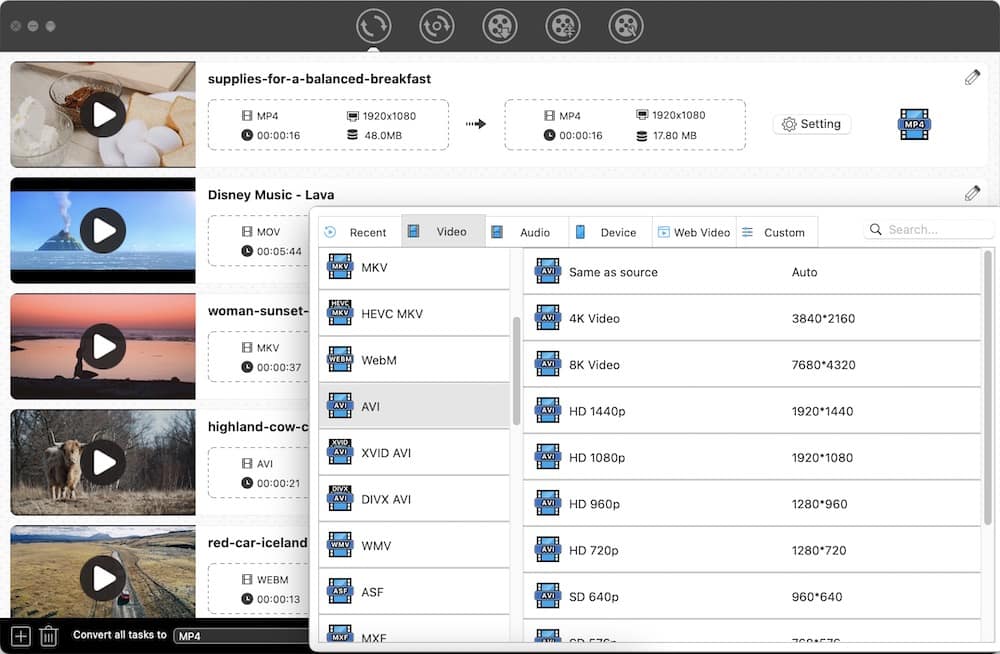
Step 4. Preset the output quality, and Save.
Click the "Settings" button and set some parameters, like Video Quality, Encoder, Resolution, Channel, Frame Rate, etc. So as to get the best MOV to AVI conversion quality.
And at last, click the "Save" button, go back the main interface. See the bottom line, this MOV to AVI conversion tool can let you merge the video into one. And locate the output place as the target folder to save AVI files.
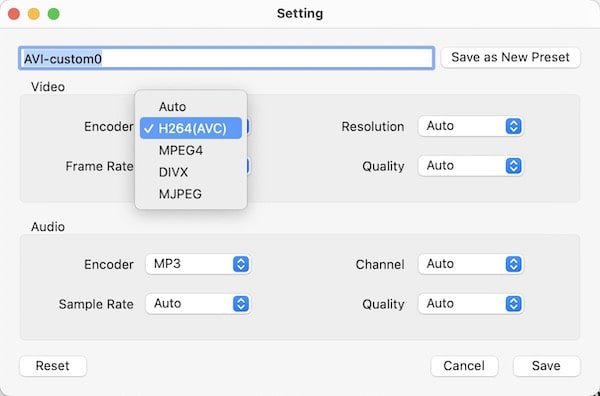
How to Convert QuickTime MOV to AVI on Windows?
To Convert QuickTime MOV to AVI within few clicks on Windows, Program4Pc Video Converter Pro offers a good deal of user-friendly options for those who want to change the format of an existing file. It functions with most standard web programs. Besides being a converter, it is also a robust editor that can be used to edit your MOV or AVI video files.
Main Features:
- Convert video, audio, and DVD to over 300 formats
- Edit, enhance & personalize your video files
- Download videos from 1000+ online video sites
- Make beautiful photo slideshow
![]()
- Click “Add Video” button to upload your MOV files.
- Click the “Edit” button to optimize the videos if necessary.
- Then, choose AVI as the output format by clicking “to Video” option on the bottom.
- Convert MOV to AVI on Windows.
Conclusion
The QuickTime MOV video format is popular among Mac users ( originally designed by Apple). If you want to play it on Windows system or other mobile devices, it is not available. You had better convert MOV to AVI. Here I highly recommend you use Cisdem Video Converter for Mac, it is simple and easy for all Mac users. Just follow easy steps introduced above and make MOV to AVI conversion, or other formats conversion tasks.

Emily is a girl who loves to review various multimedia software. She enjoys exploring cutting edge technology and writing how-to guides. Hopefully her articles will help you solve your audio, video, DVD and Blu-ray issues.

Ryan Li is a senior developer at Cisdem. Since joining the company in 2017, he has led the development of Cisdem Video Converter and now serves as the editorial advisor for all articles related to Video Converter.