How to Convert WAV to MP3 on Mac: 5 Easiest Ways
 19.2K
19.2K
 0
0
WAV is one of the oldest digital audio formats that have accurate and lossless sound quality. But as an uncompressed format, its size could be very large. Compared with WAV, MP3 is more popular due to the small memory footprint and good compatibility.
You presumably have dozens of WAV files floating around on your Mac computer. To clean up storage space and make the files user-friendly for most music players, you can convert WAV to MP3 on Mac. Read the post to know how to do it.
How to Convert WAV to MP3 on Mac Using 5 Tools
#1 Professional video and audio converter – the best option
Cisdem Video Converter is a smashing program that converts a variety of media file formats including changing WAV to MP3 on Mac. The highlight is that it can also download & edit videos and rip DVDs/Blu-rays into videos. Its extremely fast speed and rich functions help you enjoy very good time. If you are new to the software, you need not fret because everything is straightforward.
Get the best WAV to MP3 converter for Mac:
- Convert WAV files to MP3, AAC, AC3, FLAC, M4A, etc., or vice versa
- Directly convert WAV to pre-configured devices like iPhone, iPad, iPod, etc.
- Supports 350 plus audio & video codecs
- Change an array of audio files at one time, high quality preserved
- Reset audio sample rate, bit depth, channel, etc.
- Combine different WAV files into one single MP3
- Built-in audio compressor, editor, and player
- Backup DVD/Blu-ray music to a digital format for simple enjoyment
- Add multiple URLs and download music, soundtracks, and videos together
[How-to-guide] Steps to batch convert WAV to MP3 on Mac with Cisdem:
Step 1. Import WAV audio files into Cisdem Video Converter
After starting the software, drag and drop all WAV files you desire to convert to its “convert” interface – the first tab.
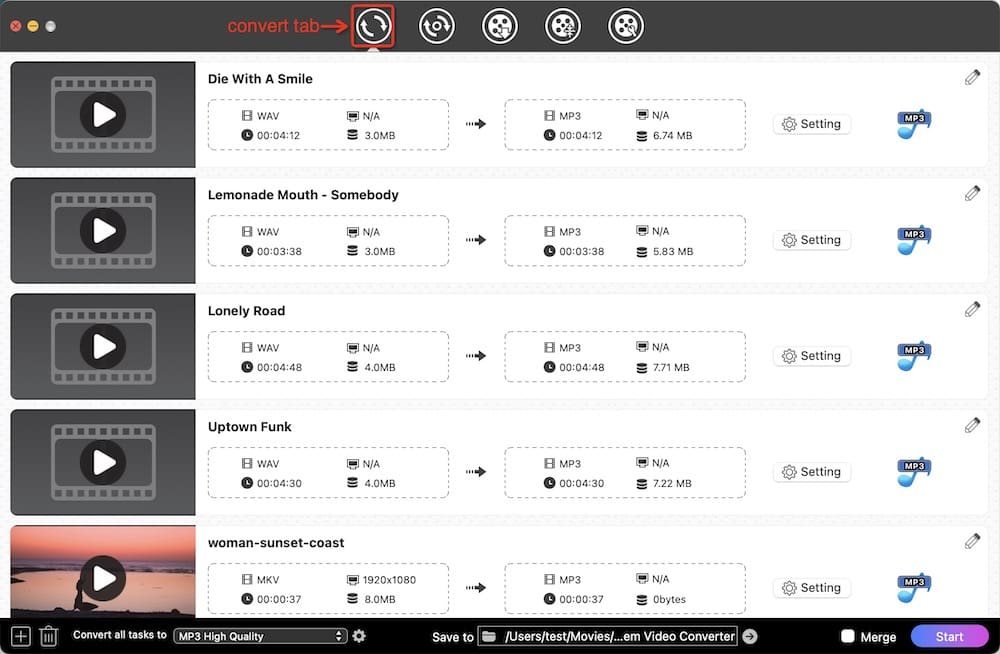
Step 2. Choose “MP3 Audio” from format menu
Open up the format tray, and select MP3 as the output audio file from the "Audio" list.
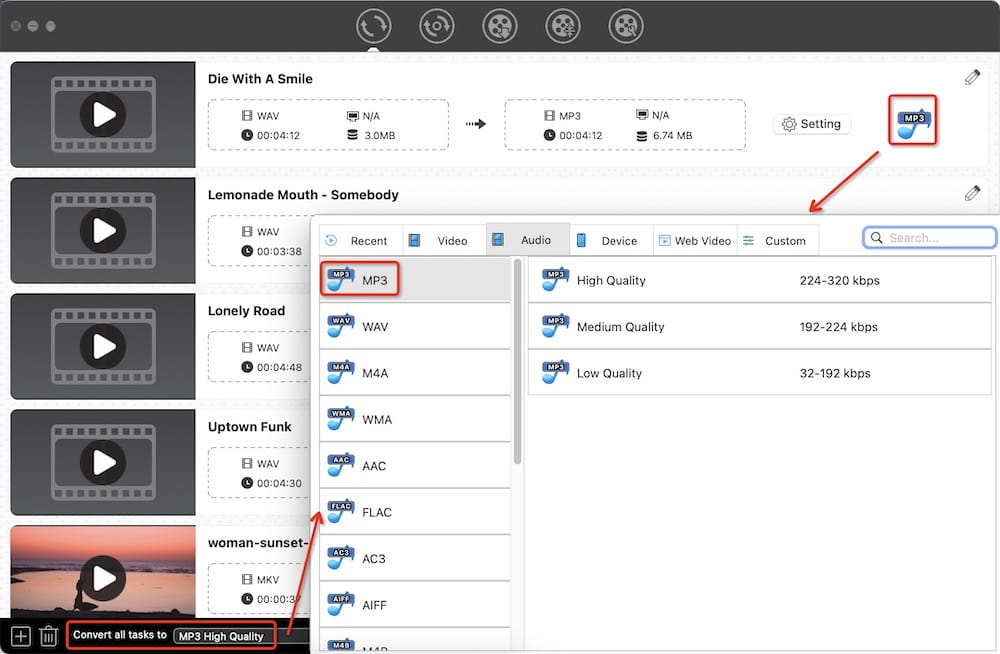
Note: For advanced users, click  icon next to the MP3 format to display the encoding options, from where you can control over the every detail of output result.
icon next to the MP3 format to display the encoding options, from where you can control over the every detail of output result.
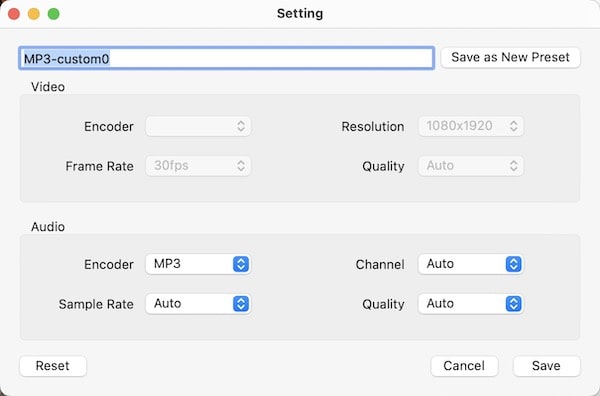
Step 3. Mass convert WAV to MP3 on Macintosh with high quality
Click  located in the lower right corner of the program window.
located in the lower right corner of the program window.
#2 Apple's pre-installed app
The most convenient way to turn WAV into MP3 on Mac is to use iTunes. It’s a free audio player as well as an audio converter for Mac. In addition to manage & play the digital music and video, you can also do audio conversion with iTunes. It supports few formats, like AAC, WAV, MP3, AIFF, etc.
When you complete changing WAVE to MP3, you need to manually pick out the converted files, as they are stored in the same folder as the original ones.
Steps to convert WAV to MP3 on Mac in iTunes:
- Open iTunes app on your Mac, then go to iTunes > Preference.
- Under the General tab, click the Import Setting… button.
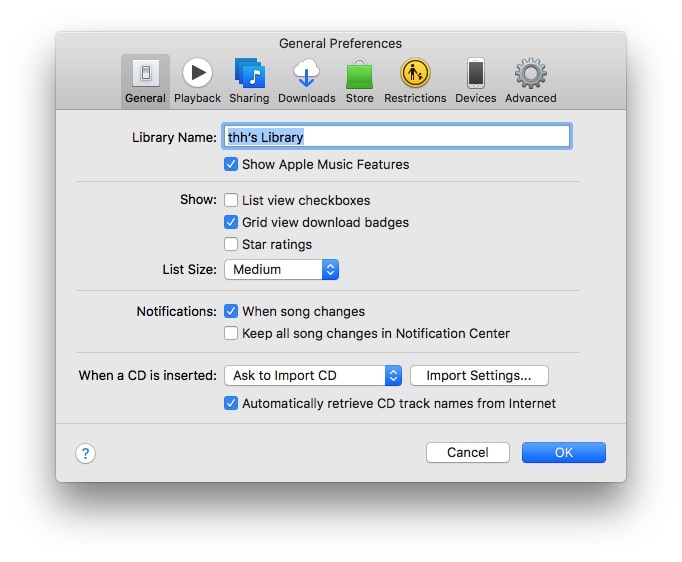
- Choose MP3 Encoder from the Import Using pop-up menu. Then hit the OK button to save your settings.
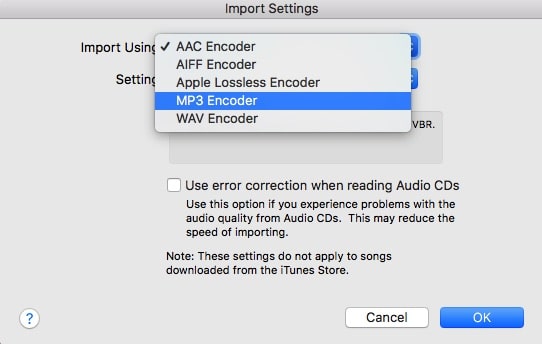
- Add WAV files or a whole folder to Tunes Library.
- Locate and select them all.
- Right-click on the songs’ titles, and choose Create MP3 Version.
After you update to macOS Catalina or later version, iTunes will no longer be pre-installed. You need to make audio conversion through Apple Music app. The steps are basically the same.
#3 Open-source freeware
Besides being a fully-fledged media player, VLC wears another title - video transcoder. It supports playback and conversions of dozens of media formats.
But this free WAV to MP3 converter for Mac doesn't allow batch processing, meaning that you can merely convert one audio file one time. And sometimes, you may get a zero byte mp3 file.
Steps to turn WAV into MP3 on Mac with VLC:
- Launch VLC. Start by going to File menu and open the Convert/Stream window.
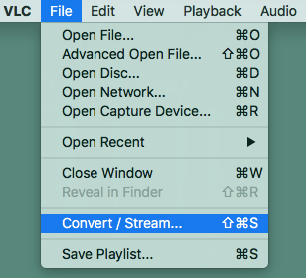
- Click Open media. Then, upload your local WAV file from Mac.
- Choose Audio – MP3 as the target profile.
- Hit Save as File > Browse. Enter the file destination and name. Note: make sure the file name is xxx.mp3.
![export as mp3 vlc]()
- Once you have done all the settings, begin creating MP3 from WAV.
#4 Online service
OnlineAudioConverter.com is a free online WAV to MP3 converter for Mac. The interface is easy to understand and isn't cluttered with unnecessary buttons. It only supports 4 output formats – MP3, WAV, FLAC, and OGG. Also, it delivers other audio-related features, including customizing the quality, number of channels, and sample rate.
However, the online audio converter can't ensure the conversion of massive WAV once for all, and the quality produced may be lost.
Steps to change WAV into MP3 online:
- Visit https://onlineaudioconverter.com/ web page in Safari, Chrome, Firefox, or any browser.
- Drag a WAV audio to the designated gray field.
- Choose MP3, actually, the format is selected by default.
- Tweak the quality and advanced settings.
- Click CONVERT and download the resulting MP3 file.
![compress wav to mp3 mac online]()
#5 Command-line utility
FFmpeg is a command-line library with the ability to decode and encode media file formats to one another. As a collection of different projects, it can perform more tasks, such as extracting files, editing videos, creating screen recordings, and so on. But the threshold to use is that you need to master some basic code technology.
Steps to convert WAV to MP3 on Mac via command line:
- Install FFmpeg to your Mac. Open Apple’s terminal emulator – Terminal app.
- Insert the command.
1) ffmpeg -i input.wav output.mp3. The command will take a WAV file called input.wav and transcode it into an MP3 file called output.mp3.![convert single wav file to mp3 command line]() 2) for i in *.wav; do ffmpeg -i "$i" "${i%.*}.mp3"; done. The script is for batch conversion. If you use the first command line to transcode multiple audio files from WAV to MP3, the last created MP3 will overwrite all previous ones.
2) for i in *.wav; do ffmpeg -i "$i" "${i%.*}.mp3"; done. The script is for batch conversion. If you use the first command line to transcode multiple audio files from WAV to MP3, the last created MP3 will overwrite all previous ones.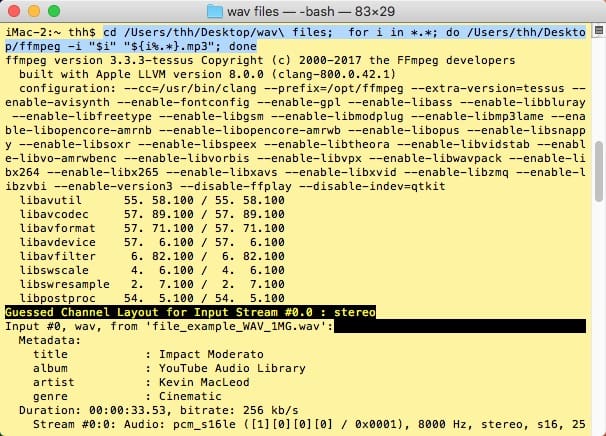
- Press “Enter”.
Extended Knowledge: WAV VS MP3
| WAV | MP3 | |
|---|---|---|
| Abbreviation for | Waveform Audio File Format | MPEG-1 or MPEG-2 Audio Layer III |
| Generated by | Microsoft and IBM | Moving Pictures Experts Groups |
| Brief Introduction | WAV is a high-quality audio file format standard for storing an audio bitstream on PCs. | MP3 is an audio coding format for digital audio. |
| Pros |
|
|
| Cons |
|
Quality is compromised due to the compression |
Round-up
As a timeless format, MP3 is absolutely the strongest choice that lets you enjoy music or other audio everywhere. There are 5 ways to convert WAV to MP3 on Mac. For general users or beginners, Cisdem Video Converter, iTunes, online converter are great, but the latter two are not a long-term solution and are better for short-term or infrequent use. If you agree with me, then try the powerful software or recommend other WAV to MP3 converters in the comment.

Emily is a girl who loves to review various multimedia software. She enjoys exploring cutting edge technology and writing how-to guides. Hopefully her articles will help you solve your audio, video, DVD and Blu-ray issues.

Ryan Li is a senior developer at Cisdem. Since joining the company in 2017, he has led the development of Cisdem Video Converter and now serves as the editorial advisor for all articles related to Video Converter.




 Free Download
Free Download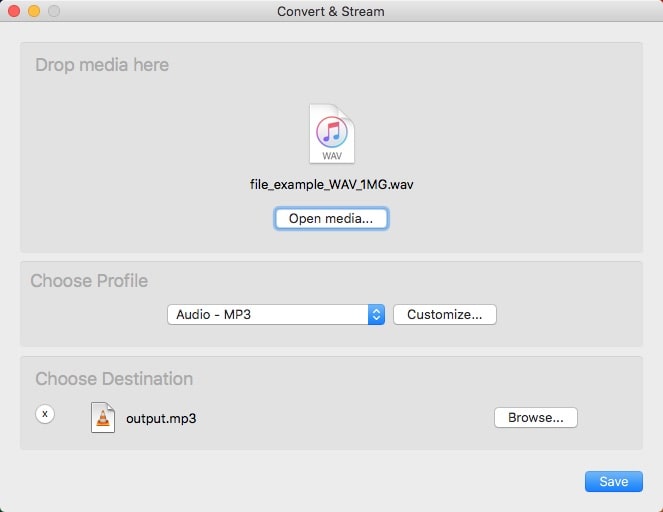
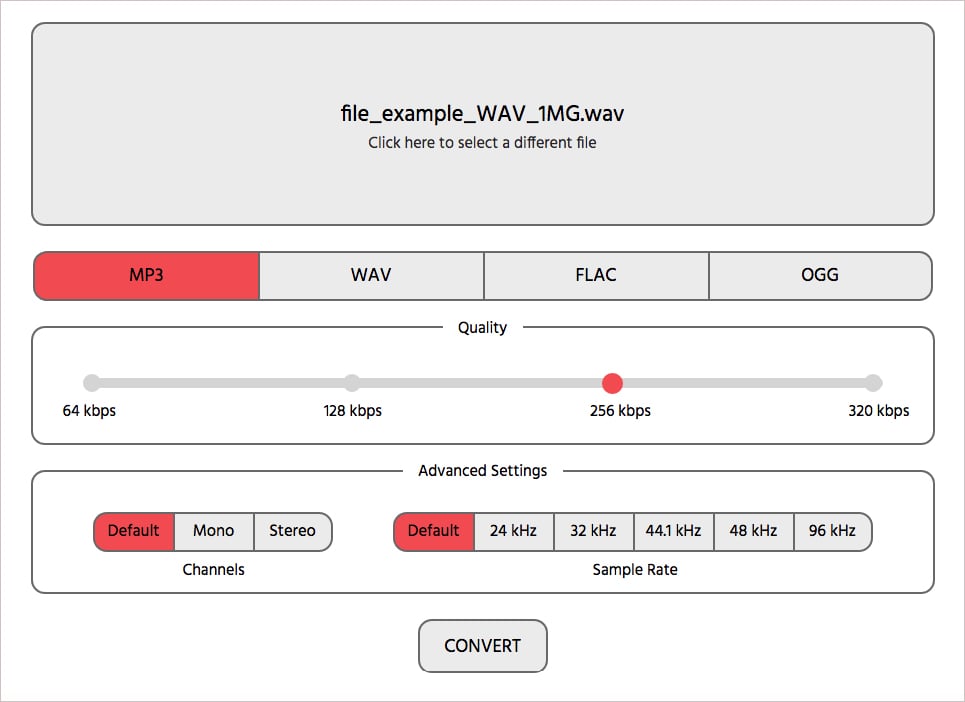
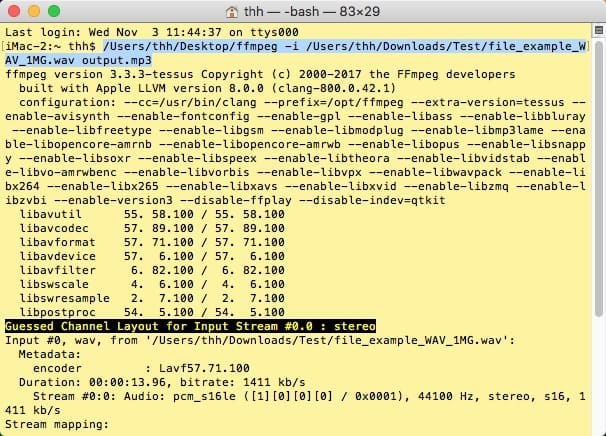 2) for i in *.wav; do ffmpeg -i "$i" "${i%.*}.mp3"; done. The script is for batch conversion. If you use the first command line to transcode multiple audio files from WAV to MP3, the last created MP3 will overwrite all previous ones.
2) for i in *.wav; do ffmpeg -i "$i" "${i%.*}.mp3"; done. The script is for batch conversion. If you use the first command line to transcode multiple audio files from WAV to MP3, the last created MP3 will overwrite all previous ones.