How to Convert AVI to MP4 on Mac Easily: 5 Methods
 14.3K
14.3K
 1
1
AVI, introduced by Microsoft, is the standard video format for Windows machines. Macs, however, do not accept several codecs in AVI containers. As a result, you may have difficulty opening AVI files with Mac apps like Photos, Safari, QuickTime Player, iMovie, Final Cut Pro, etc.
MP4 is a universal video format with maximum compatibility and smaller size than AVI. Converting AVI to MP4 makes it play on Mac without hurdles. Here are 5 methods to convert AVI to MP4 on Mac.
 Cisdem Video Converter
Cisdem Video Converter
The Best AVI to MP4 Converter for Mac
- Convert large AVI videos even above 200MB, 500MB, 1GB, etc. to MP4
- Fast and bulks convert multiple AVI files to MP4
- Compress large AVI files while preserving high quality
- Compatible with 600+ input & output formats
- Control the file bitrate (kbps), codec, frame rate (fps), aspect ratio, etc.
- Built-in media player to view AVI
- Join all short AVI clips and produce 1 final full-length video
- Download any video from streaming sites like YouTube, Vimeo, and more
- Rip business or homemade DVDs/Blu-rays with any protections like CSS digital formats
- Also support Mac with Apple silicon
 Free Download macOS 10.13 or later
Free Download macOS 10.13 or later  Free Download Windows 10 or later
Free Download Windows 10 or later
A Brief Comparison of 5 Methods
I tested and compared 5 methods. To save time, take a look at the table below to get a basic understanding.
| Methods to use | Output quality | Speed | Batch conversion | Maximum input | Difficulty |
|---|---|---|---|---|---|
| Cisdem Video Converter | High | Super fast | √ | No limits | Super easy |
| iMovie | Moderate | Fast | × | No limits | Easy |
| Handbrake | Moderate | Slow | × | No limits | Super easy |
| FFmpeg | High | Super fast | √ | No limits | Difficult |
| Online Converter | Moderate | Slow | × | 100MB | Super easy |
Method 1. How to Batch Convert AVI to MP4 on Mac without Losing Quality
The best-recommended software to turn AVI into MP4 on Mac is Cisdem Video Converter. AVI files encoded with any codec are supported, including DivX, AVC, MPEG4, and MJPEG. It's super fast without compromising image quality. If you want to play AVI videos, there's an AVI player integrated into Cisdem Video Converter, too.
Further, it supports video conversion between all kinds of SD/HD/4K formats, such as MKV to MOV, H264 to HEVC, MP4 to MP3, YouTube to MP4, AVI to Android, etc. To facilitate multiple conversions of AVI files at once, batch processing is allowed.
Steps to batch convert AVI to MP4 on Mac (with h264 codec or h265 codec):
STEP 1. Load AVI files
Cisdem AVI converter for Mac has five interfaces. Drag-n-drop your AVI videos from local folder to the first one for video conversion.
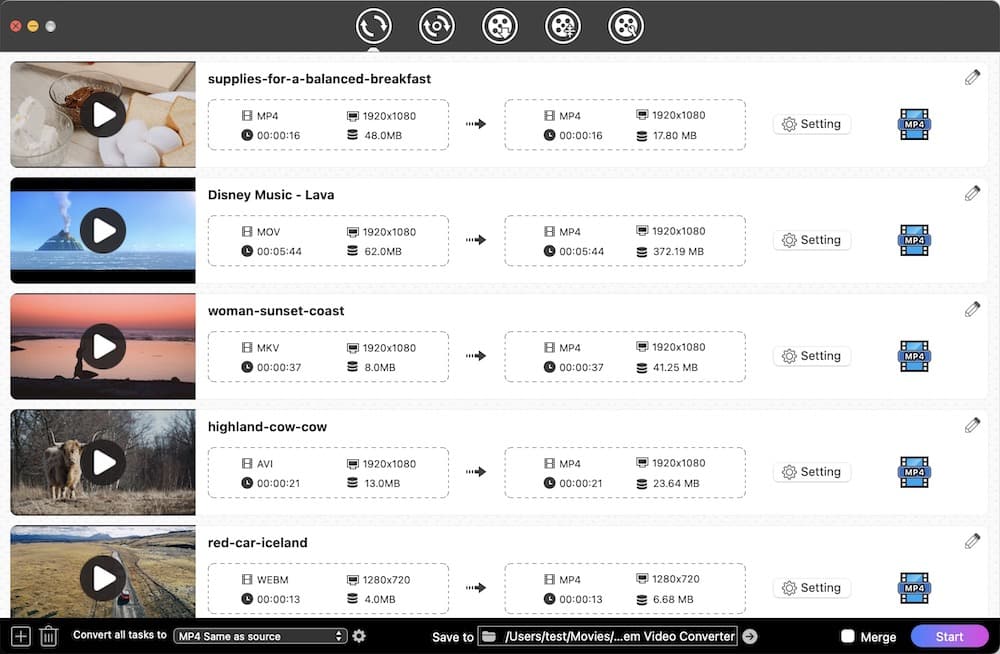
STEP 2. Choose the desired output format – MP4
Click the format profile icon, and a drop-down list appears to bring up the format profile options. Pick up "Video" > "MP4” (encoded with h264) or “HEVC MP4" (encoded with h265). Note: Both h264 and h265 keep amazing visual quality while saving 50%+ bit rate than MPEG-2, Motion JPEG, or other old codecs.
It also covers a wide range of available pre-set devices, choose the Apple iPhone/iPad series, Android smartphones, game consoles, etc. as you like.
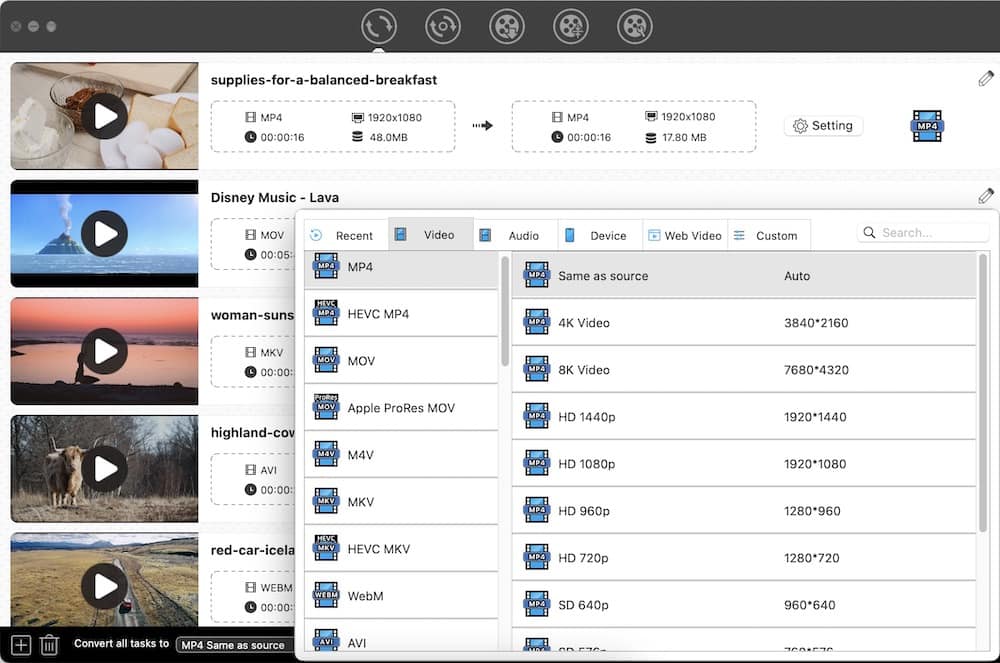
STEP 3. Edit AVI files (optional)
The program has useful video editing capabilities: crop AVI; create special effects/watermarks/subtitles/chapters; etc. Click the (1).png) icon to enter the video-editing mode.
icon to enter the video-editing mode.

STEP 4. Convert AVI to MP4 on Mac
At the bottom of the interface, choose the destination path for the output files. Finally, click the  icon to begin converting AVI files to MP4 in bulk.
icon to begin converting AVI files to MP4 in bulk.
Method 2. How to Convert AVI to MP4 on Mac Using iMovie
iMovie is an Apple-based video editor with the ability to edit video footage and export it as MP4 or MOV.
But not all types of AVI videos are supported by iMovie. AVI is a multimedia container format, not a specific type of file. It can be compressed by a quantity of codecs. Those AVI videos encoded with Indeo, native DivX, Cinepak, ALaw 2:1, Intel ITU H.263, etc. can’t be put onto iMovie.
So before turning AVI into MP4 on Mac, check if it’s an iMovie compatible video codec.
- Launch iMovie. Drag and drop AVI clips into it.
- You might see an alert. Click "Convert" to make your AVI compatible with future macOS versions.
Note: Many media codecs, like early web videos encoded with the Sorenson codec, work with macOS Mojave and previous versions. In Apple's migration from 32-bit to 64-bit, these legacy codecs were removed entirely. Upon upgrading to Catalina or later, iMovie won't be able to convert AVI files.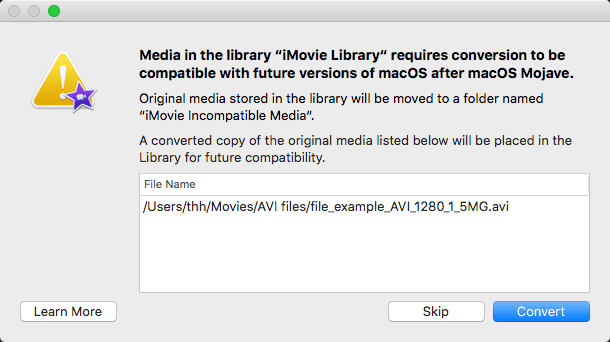
- In the top menu, click “File” > "Share" > "File…". Alternatively, click the "Share" button in the upper right corner > "File".
![export file 01]()
![export file 02]()
- In the file dialog box that pops up, adjust the resolution, quality, and compression settings.
Don’t set the quality as “Best (ProRes), otherwise the output format is MOV.![edit imovie file panel and save]()
- Hit on "Next", name the exported iMovie MP4 file, and specify the location where to save it.
- Click “Save”.
Method 3. How to Convert AVI to MP4 on Mac with Handbrake
HandBrake is a free video transcoder to convert videos from nearly any format including AVI, unprotected DVD, and BluRay sources. It lets you add multiple AVI files to the queue, and transcode them to MP4 in batches.
- Launch Handbrake on your Mac. Click “Open Source” to add the AVI video.
- Select MP4 or a preset format from the pre-set list. Note: Not all presets are in MP4 format. You can check it in the "Save As" column at the bottom.
- (Optional)Tweak video and audio settings to make your output file more personalized and suitable.
- Click "Browse" in the lower right corner and select the output path.
- Click “Start” to make a conversion.
![handbrake interface]()
If your have multiple AVIs to process, click “Add to Queue”. Then import another AVI file.
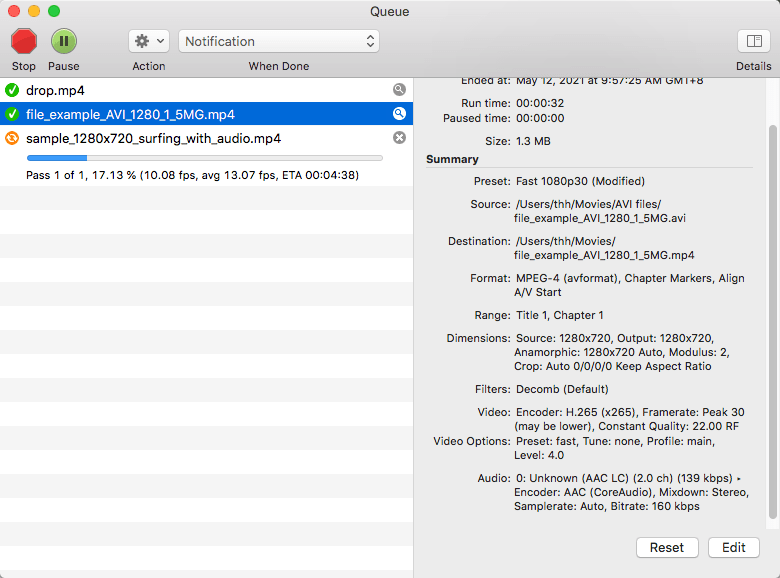
To avoid files being overwritten. Go to the menu bar, click "Handbrake" > "Preferences". In the "General" interface, check "Automatically name output files”.
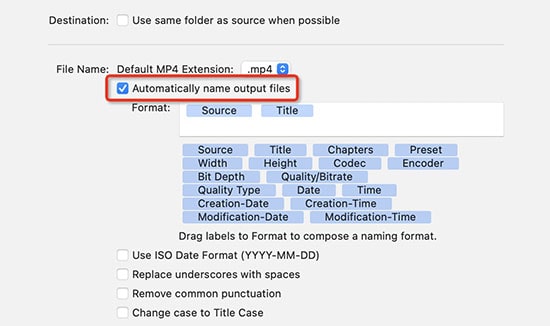
But Handbrake is not a perfect AVI to MP4 transcoder for Mac, because:
- It can only convert AVI to two formats, MP4 and MKV (no more output options).
- Although it is possible to add more than 1 AVI file to the queue, the fact is that only one is converted at a time.
- Even with H265 compression, the file size increased after conversion. I tested a 26.6MB AVI file. Through Handbrake x265 transcoding, the output file size is 64.2MB (more than twice the size of the original), whereas the size is 20.4MB (no quality loss) via Cisdem Video Converter.
Method 4. How to Turn AVI into MP4 on Mac with Command Line Toolbox
As a powerful command-line tool, FFmpeg allows you to convert/stream/record video and audio files. Its advanced codec library - libavcodec ensures high portability and codec quality.
To use this open-source AVI to MP4 converter for Mac, you must know some basic coding techniques. Otherwise, you won't be able to start. The installation of FFmpeg is already very complicated for technical novices.
- Install FFmpeg on Mac according to the tutorial. If you don't know how to install it, you can directly drag-n-drop ffmpeg from your Mac into Terminal to use it.
- Find the Terminal app and initiate it.
- Use the following command line.
1) Individual AVI file conversion: ffmpeg -i input.avi xxx.mp4. Type the command –i. Add the original AVI video into the terminal. Then enter xxx(the output file name).mp4.![convert avi to mp4 mac ffmpeg]()
2) Batch processing multiple AVI files: for i in *.avi; do ffmpeg -i "$i" "${i%.*}.mp4"; done. The script lets you convert entire folders of files.![]()
- Type the command –i. Add the original AVI video into the terminal. Then enter xxx(the output file name).mp4.
- Press the “Enter” key to transcode AVI videos to MP4.
Method 5. Use Free Online AVI to MP4 Converter for Mac
Online video converter is also a popular way for AVI conversion. Video.online-convert.com is a free online file converter. It has 7 parts: Audio converter, Video converter, Image converter, Document converter, E-book converter, Archive converter and Hash generator.
- Open https://video.online-convert.com/convert-to-mp4 in your web browser.
- Click "Choose Files" to upload AVI resources from your Mac. You can also drop the file directly onto the green box area or import it from the cloud storage.
![avi to mp4 converter online free mac 01]()
- (Optional) Scroll down. Customize the file settings.
- Hit "Start conversion" to turn AVI into MP4 online.
- Download the MP4 file on Mac.
![avi to mp4 converter online free mac 02]()
You can try this free online tool to convert AVI to MP4 on Mac, but don’t ignore its limits and drawbacks:
- The total file size of per conversion can’t exceed 100 MB. That means you can't convert more than 100MB AVI file, let alone 1GB.
- Convert up to 20 videos within 24 hours
- Convert up to 1 AVI file at the same time
- You have to upload your video online for conversion. The video may be copied or leaked by others. Thus don't convert confidential or important videos online.
Battle of the Video Format: AVI vs. MP4
| AVI | MP4 | |
|---|---|---|
| Full name | Audio Video Interleave | MPEG-4 Part 14 |
| Developer | Microsoft | Moving Picture Experts Group |
| Initial release | 1992 | 2001 |
| Video quality | Support high-quality video without compression | Support high-quality video with efficient compression |
| File size | Large | Relatively small |
| Video codec | Video codec | MPEG-1, 2, 4, VP8, VP9, H.264/AVC, H.265/HEVC |
| Compatibility | Microsoft devices, Windows-based players, etc. | Almost all devices and players |
Video quality and file size: A video saved in an AVI container typically requires more space than one in MP4, since AVI does not support the H264 and H265 video compression standards. It is also possible to store 4K or 8K video in an MP4 container rather than AVI, which struggles to handle high-res video due to its antiquated nature.
Video codec: Even though you were able to see some AVI videos encoded in the H264 codec, they are still quite large and can't be opened on older devices. The fact is AVI format hasn't been specifically optimized to handle modern efficient video encoding.
Conclusion
The above shares the fastest and best ways to convert AVI to MP4 on Mac. To be honest, freeware is not an ideal choice due to the slow speed, low quality, complex operation, or limits. And online converters may let out your personal information. I believe a professional desktop AVI to MP4 converter for Mac is needed, which is safe, more stable, and gives you higher quality than other tools.
FAQs
1. Can I turn AVI into MP4 on Mac with VLC?
Yes, but not straight.
Although VLC gives you an output option: Video- H.264 + MP3 (MP4), it's actually M4V. The M4V and MP4 formats are very similar. The main difference is that M4V might optionally be encrypted by DRM copy protection.
You can change the file extension to .mp4, but the video and audio are often corrupted or come with some serious lagging. If this happens, try to customize the profile:
- Video codec H.264, keep original video track
![maintain video track vlc]()
- Audio codec MPEG 4 Audio (AAC), keep original audio track
![maintain audio track vlc]()
In addition, when converting large AVI files (more than 500 MB), VLC stops short of the full conversion.
Obviously, VLC is not a good AVI to MP4 converter for Mac to get the task done.
2. Can QuickTime convert AVI to MP4 on Mac?
Yes, you can do it, but three conditions need to be met:
- Have installed QuickTime 7 Pro and upgraded to the paid version
- Using macOS Mojave or before
- The AVI to be converted is encoded with MJPEG and PCM. AVI has dozens of codecs in hundreds of combinations, most of which are not supported by QuickTime 7 Pro.
If all three are met, then you can:
- Open AVI in QT 7 pro.
- Navigate to the “File” menu.
- Click “Export” to reveal the format list.
- Choose “Movie to MPEG-4”. Necessarily, fine-tune the video parameters.
![turn avi into mp4 mac quicktime 7 pro]()
- Save the video.
QuickTime X doesn't offer a video conversion option. However, when you open a playable AVI file in Mavericks to Mojave, it will automatically convert AVI to MOV. Since Catalina, the feature was abandoned.
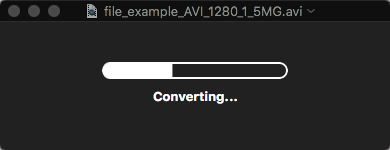
3. How to open AVI on Mac
For those who are using Mac OS X 10.4.7+ and QuickTime 7 or previous, you are able to install Perian - the third-party component packages of QuickTime Player.
The best way is to look for alternatives to QuickTime. Both VLC and Cisdem Video Player are free to play AVI files on Mac.

Emily is a girl who loves to review various multimedia software. She enjoys exploring cutting edge technology and writing how-to guides. Hopefully her articles will help you solve your audio, video, DVD and Blu-ray issues.

Ryan Li is a senior developer at Cisdem. Since joining the company in 2017, he has led the development of Cisdem Video Converter and now serves as the editorial advisor for all articles related to Video Converter.




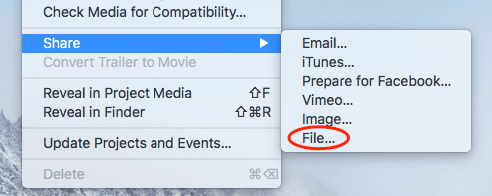
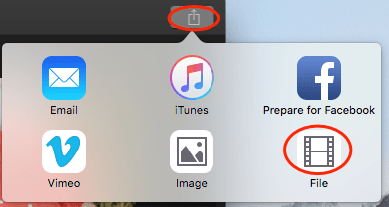
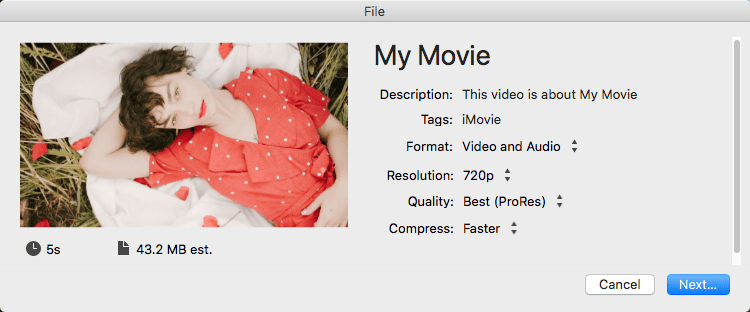
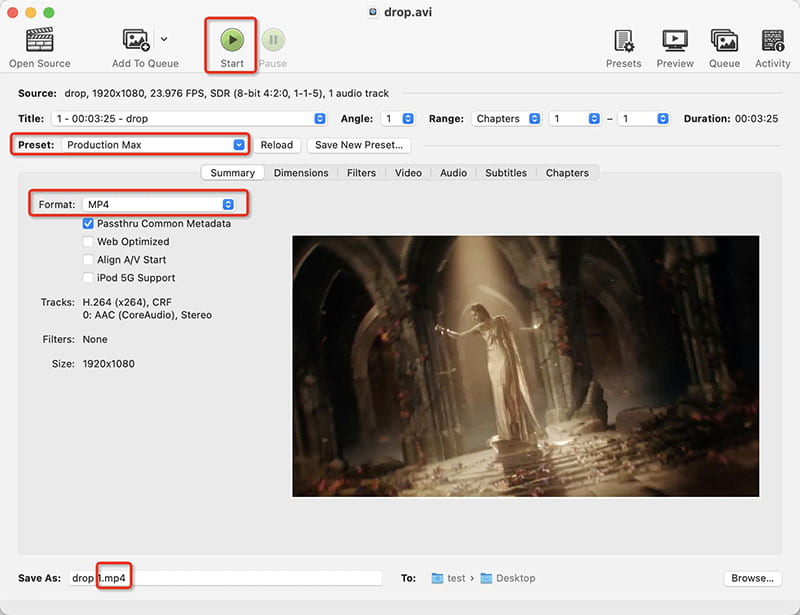
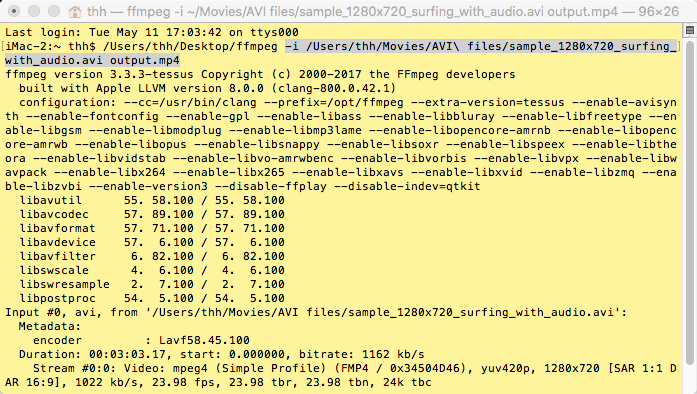
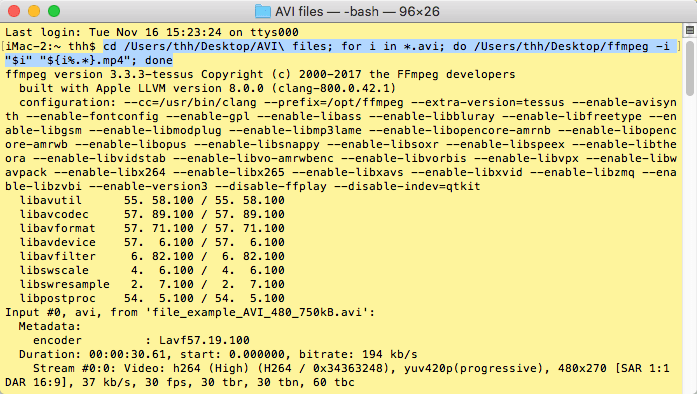
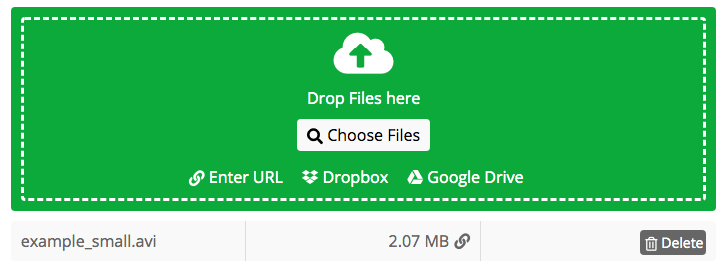
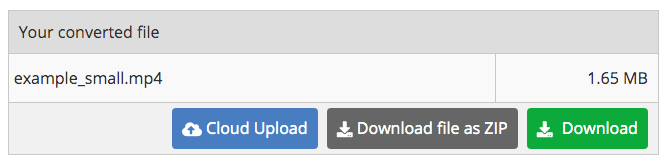

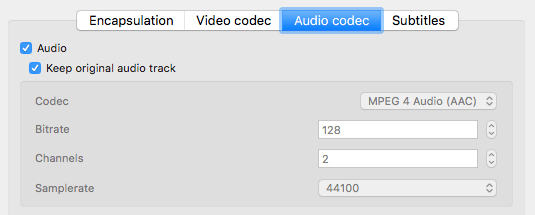
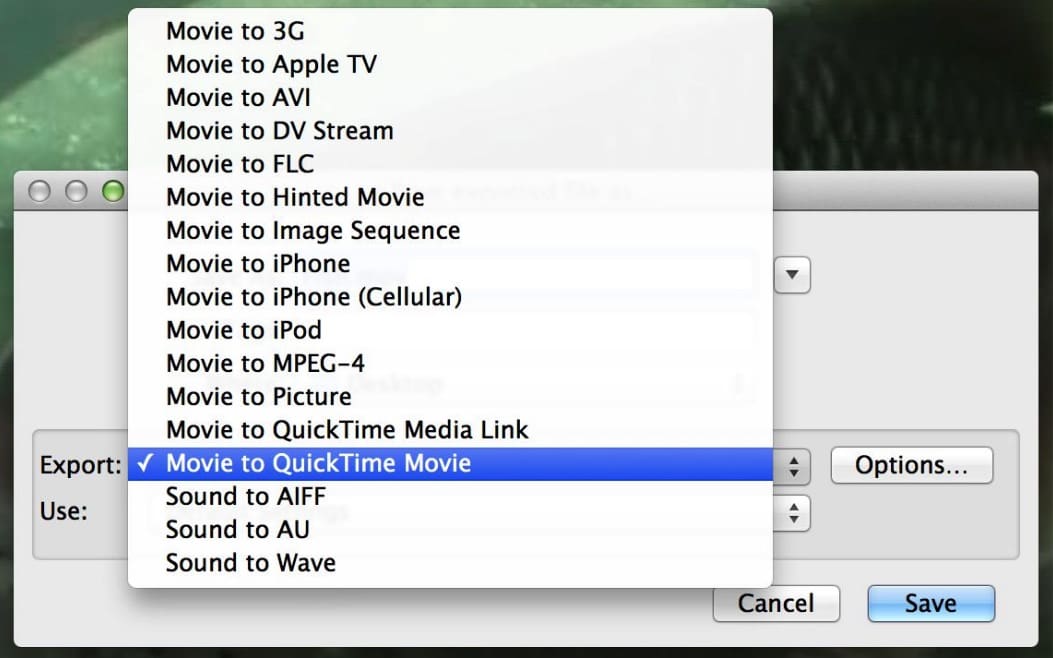
Linda T. Gallardo
Thank you sooooo much. You were heaven sent!!! I am working on a 527MB of AVI video. It always stagnates when converting and it is a nightmare! You brought a great app to me and it worked like a charm.