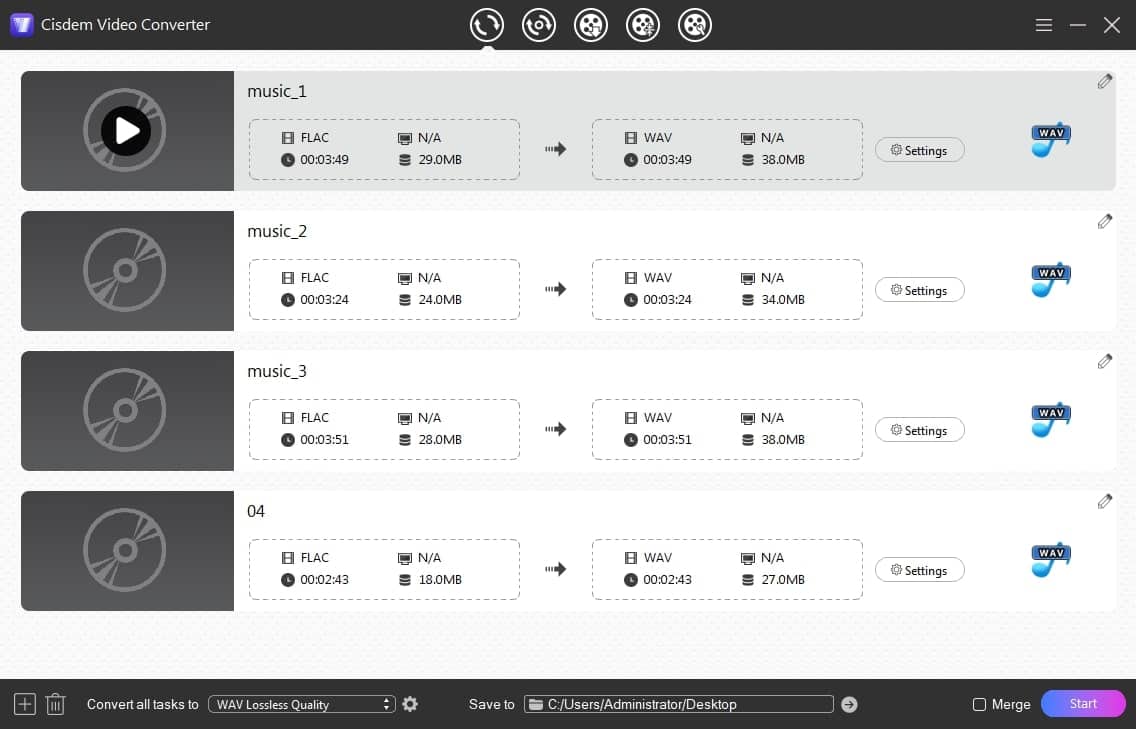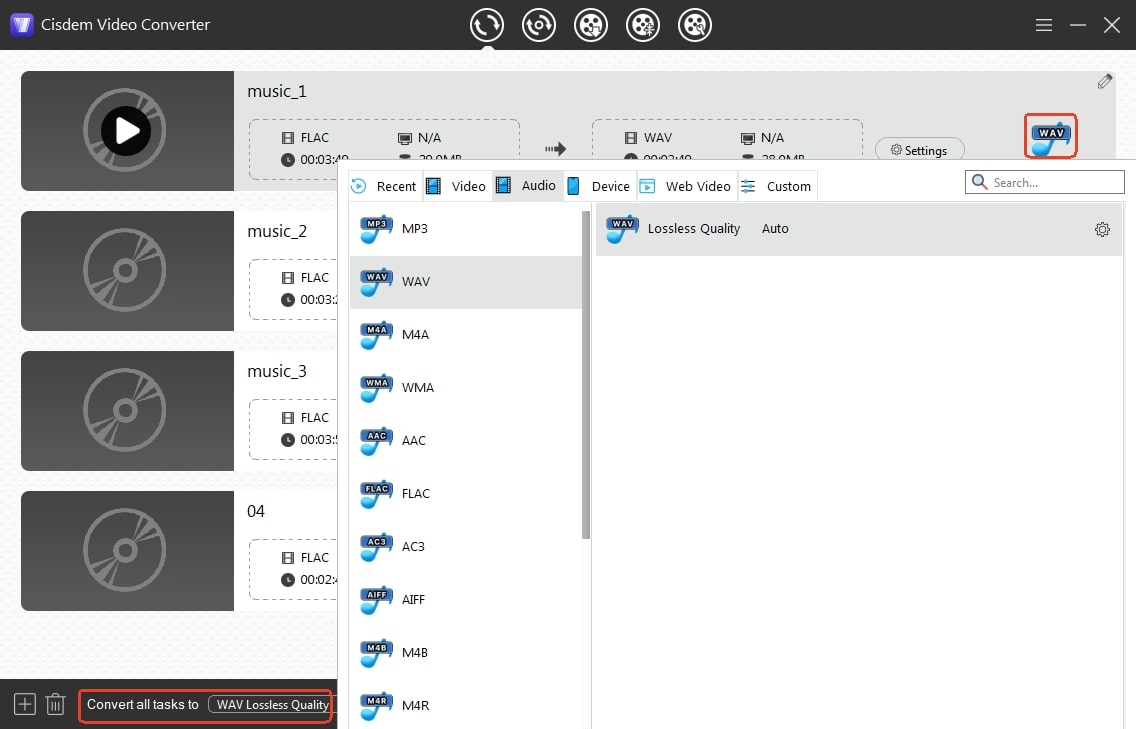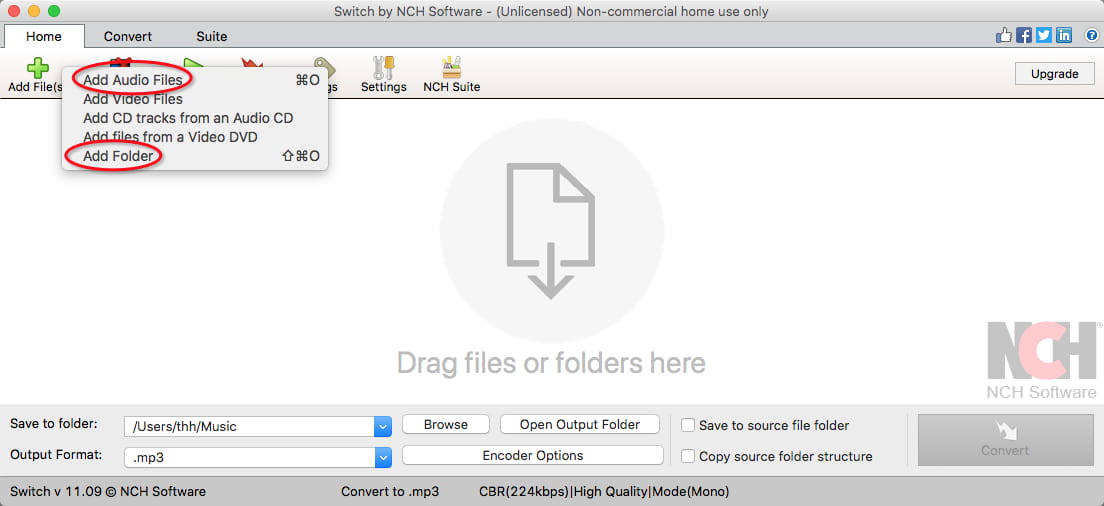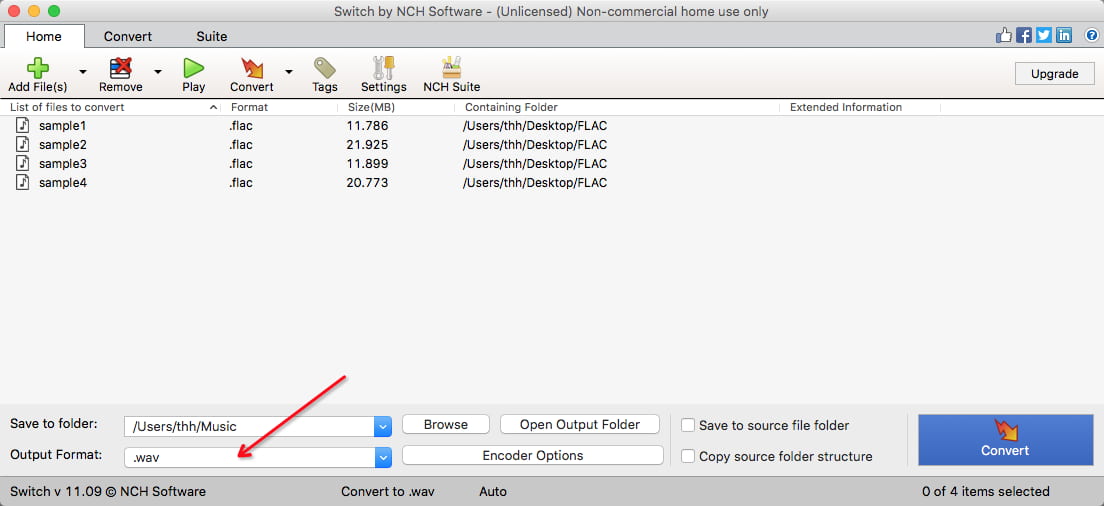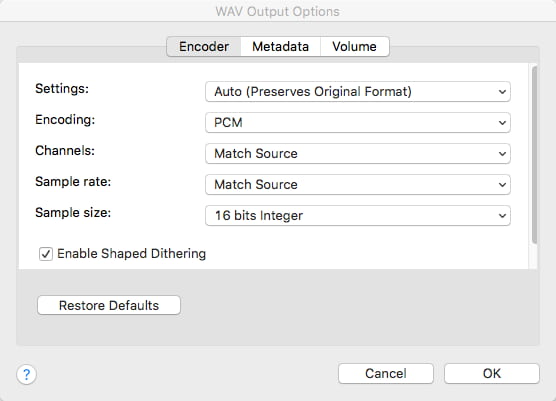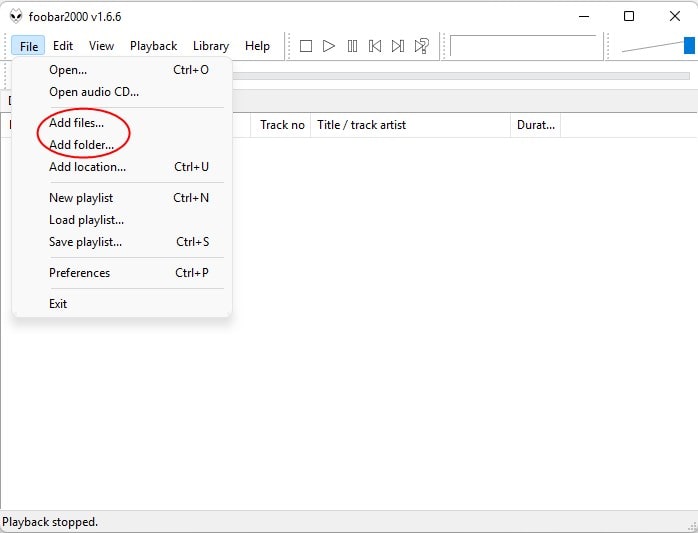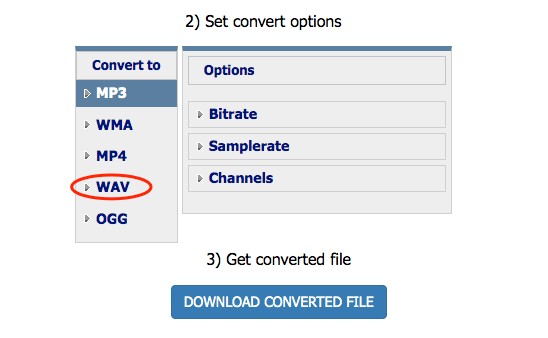5 Ways to Convert FLAC to WAV on Windows or Mac Easily
 2.1K
2.1K
 0
0
Both FLAC and WAV are lossless, so nothing is lost when transcoding from one format to the other. It is likely that users will convert FLAC to WAV since WAV supports all devices, unlike FLAC, which is not compatible with iDevices such as iTunes, iPhones, and some old devices. There are also some special reasons why people convert FLAC files to WAV. For example, some users think that the converted WAV volume is louder than FLAC, and they need to increase the volume. It doesn't matter why you're converting FLAC to WAV on Windows 10 or Mac, this article will help you do it.
 Cisdem Video Converter
Cisdem Video Converter
The Best FLAC to WAV Converter for Windows/Mac
- Convert FLAC to WAV, MP3, ALAC, M4A, AAC, AIFF, etc. and vice versa
- Convert FLAC to other 600+ audio/video formats or preconfigured devices
- Transcode multiple FLAC files to WAV simultaneously
- Convert multiple FLAC files to a big WAV file by merging them together
- Rip DVD & Blu-ray movies to FLAC, WAV, or any audio and video format
- 90x faster conversion speed and zero quality loss
- Trim audio length and adjust audio volume; also crop video, apply effects, add subtitles and watermarks to video
- Play audio file with the integrated audio player
- Download high-quality music, sound effects, podcasts, etc. from YouTube, SoundCloud, Soundgasm, Bandcamp, and other 1000+ sites
 Free Download Windows 10 or later
Free Download Windows 10 or later Free Download macOS 10.13 or later
Free Download macOS 10.13 or later
Does Converting FLAC to WAV Improve Quality?
No, the quality will neither decrease nor increase. Converting FLAC to WAV is just a change in the file's container, which can't recover information that was lost in the source file but keeps the original audio quality.
FLAC is a lossless compression format suitable for storing music, while WAV is a lossless uncompressed format for editing audio. FLAC files are 40%-60% smaller than WAV files. Approximately 1600 songs can be stored in FLAC format on a 64GB mobile phone, but only 800 in WAV format. FLAC though compresses the original audio data to a smaller file size but preserves the full audio fidelity. The human ear can hardly tell the difference between FLAC and WAV.
How to Convert FLAC to WAV on Windows or Mac with 4 Apps
We tested 4 various FLAC to WAV converters. It is possible to use each tool on Windows and Mac, but Foobar2000 currently only supports audio conversion in its Windows version.
1. Cisdem Video Converter
Converting audio formats with Cisdem Video Converter is fast and easy. It allows you to convert FLAC files to WAV on Windows and Mac in bulk while deciding whether to change their parameter values.
Besides, you can also convert between other audio files or video files, such as FLAC to MP3, FLAC to ALAC, MP3 to M4A, WMA to WAV, MP4 to WAV, MP4 to MKV, etc. This software supports multimedia formats of any kind.
The reason Cisdem Video Converter tops other programs lies in that, apart from being a professional audio and video converter, it is also a media editor, media compressor, DVD/Blu-ray ripper, and music/video downloader.
Tutorial on How to Convert FLAC to WAV in Cisdem Video Converter:
- Download Cisdem FLAC to WAV converter and open it after installation.
 Free Download
Free Download  Free Download
Free Download - Add FLAC audio files to the software.
Stay at the first “Convert” interface. Import FLAC files you want to convert to WAV file format by dragging and dropping.![import flac files]()
- Set the output format to WAV.
Click the Format icon to get the full list of media formats. Choose “WAV” from the "Audio" menu. Or, specify the output format for all loaded FLAC files by selecting the format from the "Convert all tasks to" list.![convert flac to wav]()
- Batch convert FLAC to WAV on Windows or Mac.
Click the “Start” button in the lower right corner to start changing FLAC files to WAV. When done, click the succeed “√” icon to quickly locate the path or destination of the converted files.
Tip: Edit audio parameters for output WAV files
You can see a "gearwheel" icon on the right side of a format when you select it. If you are an experienced user, click it to open the “Settings” dialogue. Start customizing the sound quality of the target WAV as you like. Hit “Save”.
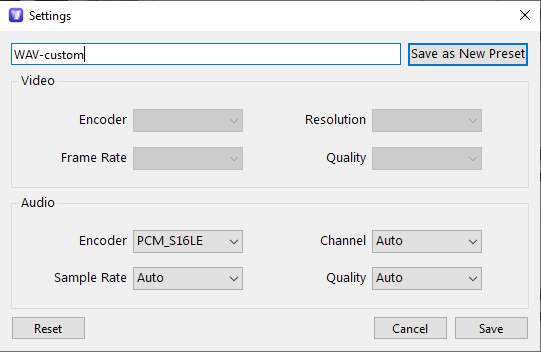
2. Audacity
Audiophiles are likely aware of Audacity, a free program for capturing and editing sound. It can be regarded as a basic FLAC to WAV converter for Windows, Mac, and Linux as well. It empowers you to upload FLAC, WAV, AIFF, MP3, Ogg Vorbis as input formats and by adding the optional FFmpeg library, it also supports M4A (AAC) and WMA. Other than exporting audio to WAV, 13 other formats are supported.
Steps to convert FLAC to WAV with Audacity:
- Download, install, and open the latest version of Audacity.
- Add your FLAC file by dragging and dropping them into Audacity or by clicking “File” > “Import” > “Audio”.
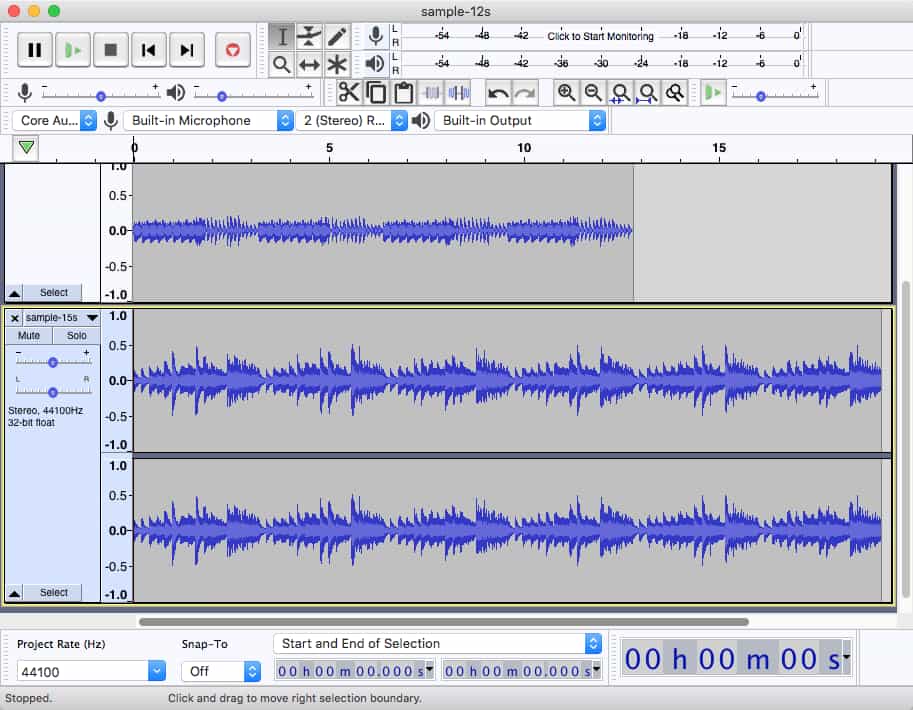
- Make edits to the audio track as desired.
- Click “File” > “Export” > “Export as WAV”.
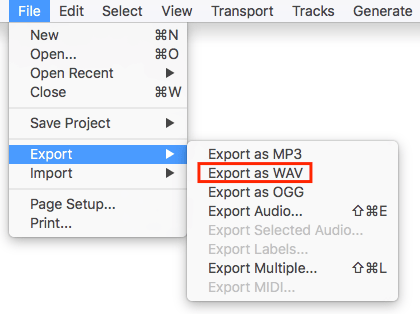
- Give your output WAV file a name. Make sure save as “WAV (Microsoft)” and encoded with “Signed 16-bit PCM”. Hit “Save”.
However, when we convert the same FLAC track to WAV more than once, the WAV files produced are not identical. In this case, reset “Dither”: Head to “Edit” > “Preferences” > “Quality” > “Dither”, set “Shaped” to “None”, as its default settings are appropriate for audio editing, recording, and processing, not audio conversion.
Plus, if you're converting FLAC to WAV in batches, you'll have to select "Export Multiple" first, otherwise all files will be mixed into one stereo WAV.
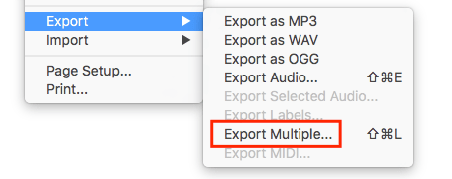
3. Switch Audio Converter
Switch Audio File Converter, powered by NCH Software, is a non-commercial, multi-format audio file conversion program. It can change any audio format into 35 various outputs, including changing FLAC to WAV. Also, it can convert audio to Karaoke and .m3u, .pls, .rss, .wpl playlists.
When I utilize Switch to turn FLAC into WAV on Windows 10, the audio length parameter is wrong. For instance, my file is 4:23 and the audio length parameter is 3:06, they are not matched, but the FLAC is converted to WAV correctly.
Steps to convert FLAC to WAV with Switch Audio Converter:
- Open Switch Audio File Converter when you have it on your computer.
- Click on “Add File(s)” > “Add Audio Files” or “Add Folder” to import FLAC.
![]()
- Choose .wav as the desired format.
![]()
- Change the “Encoder Options’ to modify the audio settings.
![]()
- Pick the folder where the WAV file will go, and then click "Convert".
4. Foobar2000
Foobar2000, created by Peter Pawlowski, is a free audio player for Windows and mobile devices. It includes an audio converter component responsible for audio transcoding, making FLAC to WAV conversion easier. It is also capable of extracting audio from CDs and editing file tags.
Despite Foobar2000 being around for 20 years, the Mac version came out in 2023, and audio conversion functionality has not been implemented on Mac yet after a long testing cycle.
Steps to convert FLAC to WAV via Foobar2000:
- Obtain Foobar2000 Windows from its official website and start it.
- Drag and drop FLAC files into the program. Choose the files you want to convert in the Foobar2000 playlist. Note: If your audio does not contain information about the album and artist, then the column will be replaced by question marks.
![]()
- Right-click on the selected FLAC, from the context menu, choose “Convert” > “Quick convert”.
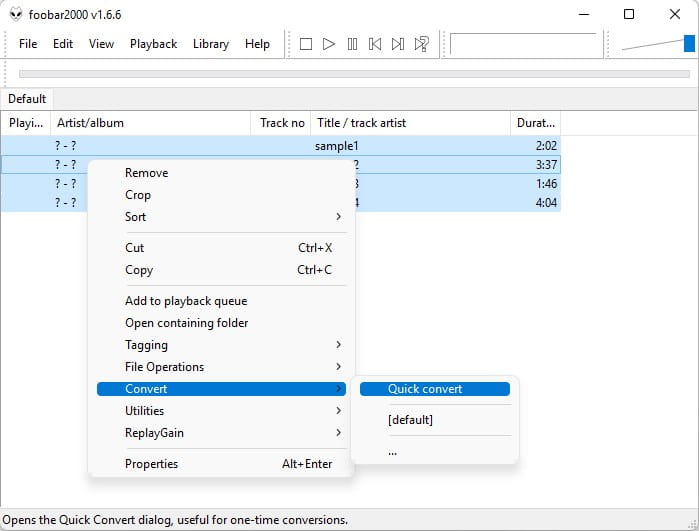
- When the "Quick Convert" window appears, choose WAV as the format. Click “Convert”.
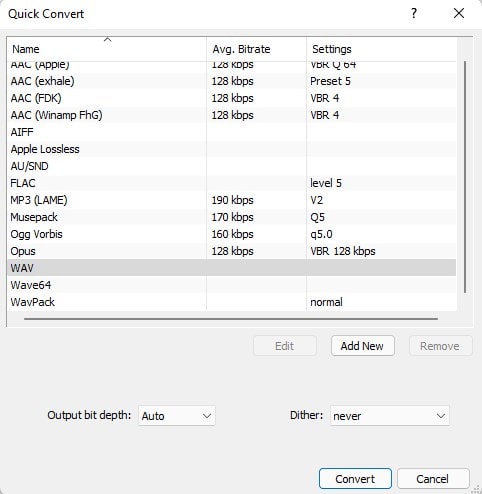
- Select a folder for storing the output WAV file and click “Save ”.
How to Convert FLAC to WAV on Windows or Mac without Apps
“Without apps” means no need to install software to convert FLAC to WAV. Online audio converters can do it, and there are many of them available. It’s just that compared with professional software, it has some limitations, such as not being able to convert multiple FLAC to WAV in batches, the size of the uploaded file cannot exceed 100MB, and your audio information may be leaked. If you are not bothered by such limitations or risks, you can try our recommended online FLAC to WAV converter.
Coolutils.com offers a huge library of conversion options. It allows you to convert FLAC to MP3, WMA, WAV, and OGG. Besides audio files, it also supports converting HTML, PDF, CDA, Mail, Image, PST, Thunderbird, CSV and other documents. Abundant conversion options make you dazzled. Uploading the file is slightly sluggish, you might have to wait for a while.
- Visit the online service https://www.coolutils.com/online/Audio-Converter/ in your browser.
- Click on the file upload area to call up the file selection window. Select the FLAC file you want to upload and click "Open".
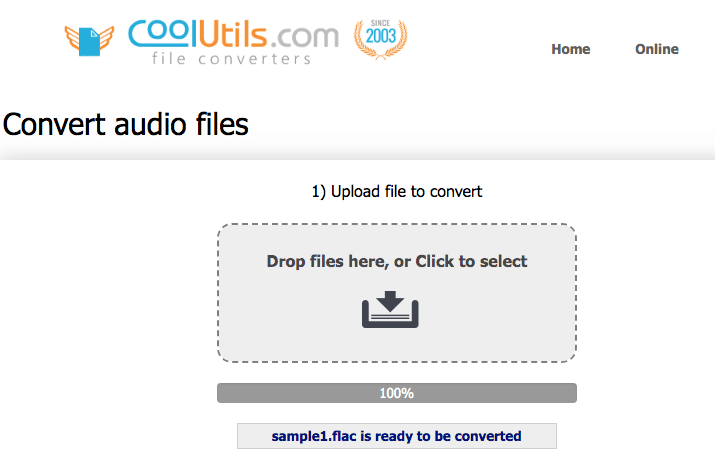
- Choose “Convert to WAV”, and if needed, customize the bitrate, sample rate, and channels option.
- Press the “DOWNLOAD CONVERTED FILE” button.
![]()
Conclusion
By this stage you should know how to convert FLAC to WAV on Windows 10 and Mac. It's possible with desktop apps as well as online services. The former are adept at converting a bulky FLAC file into a compact WAV. Cisdem Video Converter, in particular, not only processes audio files quickly and easily while maintaining high quality, but it also offers features other than audio conversion, such as video download, DVD ripping, and so on. The latter online service is also useful and convenient because it does not require the installation of an app.

Emily is a girl who loves to review various multimedia software. She enjoys exploring cutting edge technology and writing how-to guides. Hopefully her articles will help you solve your audio, video, DVD and Blu-ray issues.

Ryan Li is a senior developer at Cisdem. Since joining the company in 2017, he has led the development of Cisdem Video Converter and now serves as the editorial advisor for all articles related to Video Converter.