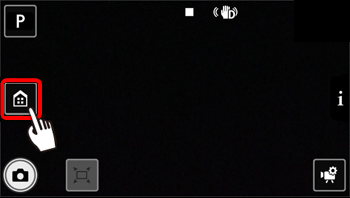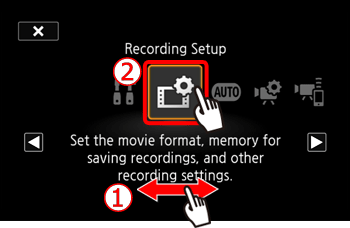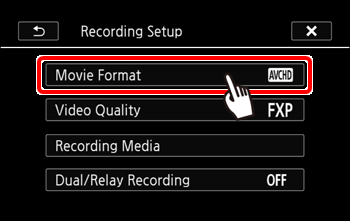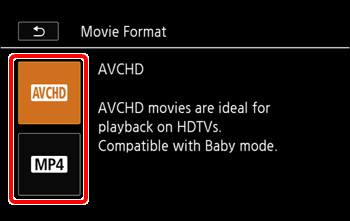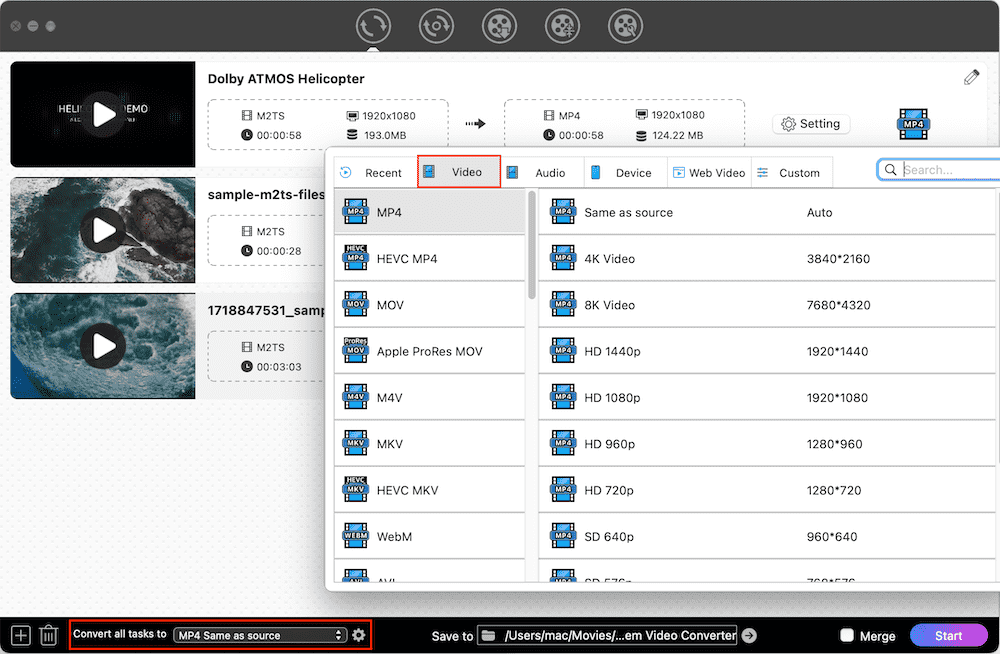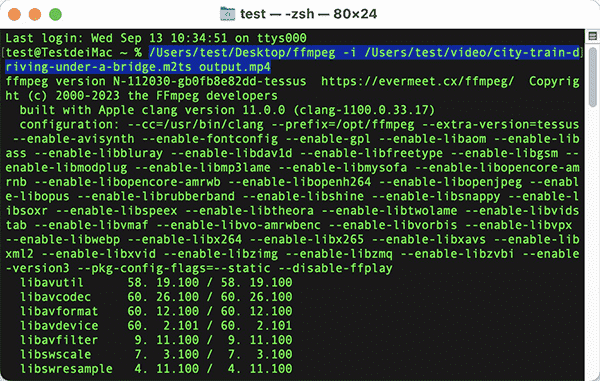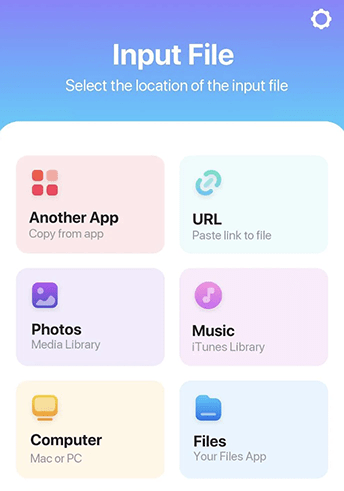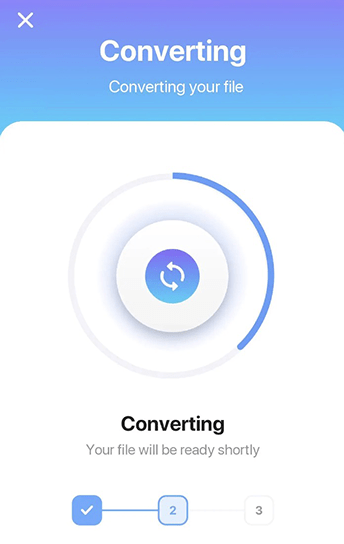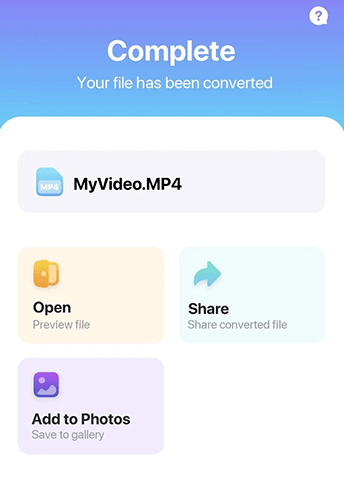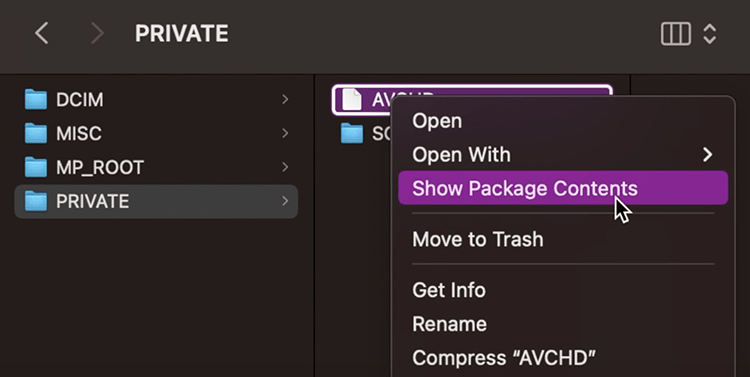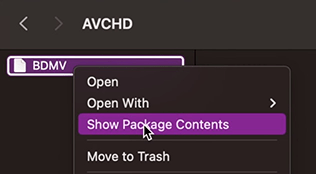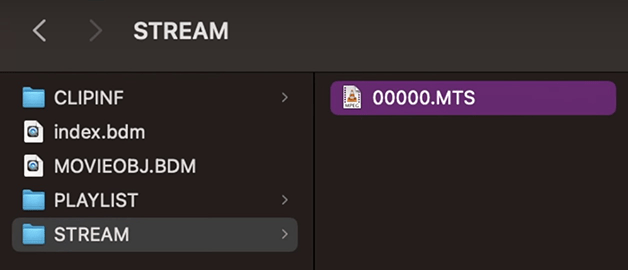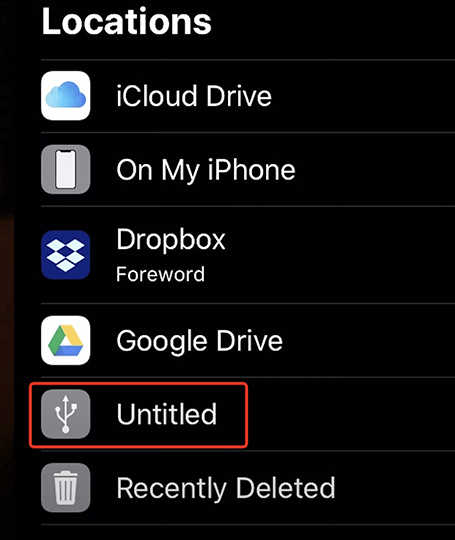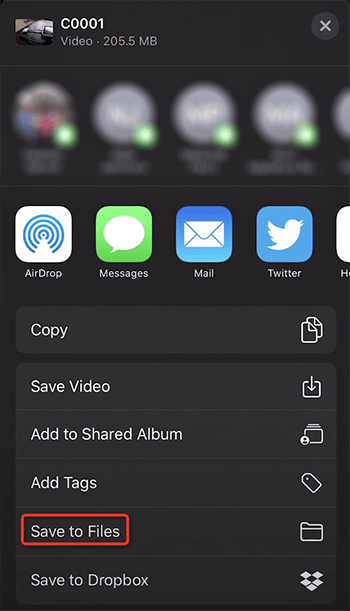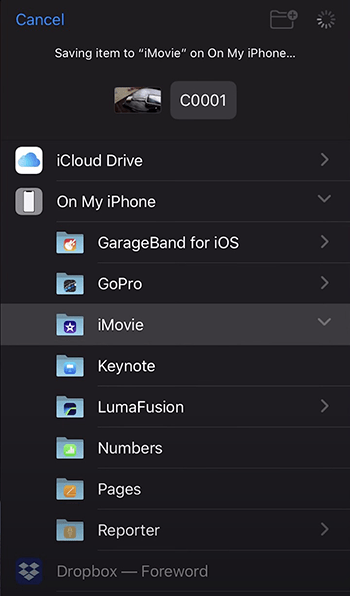How to Convert AVCHD to MP4 on Mac/Windows/iOS Easily
 2.6K
2.6K
 0
0
Why does my Canon XA11 video not play in Windows 11 Pro with Media Player?
How can I directly transfer videos from the Sony a6000 to my cell phone?
Shooting videos in AVCHD format using camcorders such as Canon, Hitachi, JVC, Leica Camera, Panasonic, Sony, etc. can result in high definition, but is not conducive to playback and transmission. For this, consider changing AVCHD collection to MP4. How? Below are the solutions to convert AVCHD to MP4 on Mac, PC, and iOS.
 Cisdem Video Converter
Cisdem Video Converter
The Best AVCHD to MP4 Converter for Mac/PC
- Accept AVCHD from Sony, Canon, Panasonic, DVD, or anywhere
- Convert AVCHD, MTS, M2TS, TS, etc. to MP4 or other 600+ formats
- Convert AVCHD files to MP4 in bulk
- Compress large AVCHD collections to MP4
- Keep high quality
- Ultra-fast conversion speed
- Edit, deinterlace, merge, and play AVCHD videos in one stop
- Manually change video codec, resolution, quality, sample rate, etc.
- Convert DVD and Blu-ray discs to digital files
- Download videos from 1000+ websites, incl. YouTube, Facebook, etc.
- Professional, easy to use, safe
 Free Download macOS 10.13 or later
Free Download macOS 10.13 or later  Free Download Windows 10 or later
Free Download Windows 10 or later
What AVCHD to MP4 Conversion Can Fix
1. AVCHD files are too large.
Since AVCHD is recorded in high definition, its file size is very large, generally 2-3 times that of ordinary MP4, except for Sony XAVC S MP4. Converting AVCHD file to MP4 can free up free up storage space.
The following is the data of a 1-minute video I recorded with Sony RX100 III.
| AVCHD | MP4 | XAVC S | |
| Item type | MPEG-TS Video File | MP4 Video File | MP4 Video File |
| Size | 159MB | 87.4MB | 369MB |
2. Your media player or device doesn’t support AVCHD.
While AVCHD is ideal for Blu-ray, DVD players, and HDTVs, it's not nearly as compatible as MP4. Many older apps don't support AVCHD, like QuickTime Player 7, iMovie '09, Windows Media Player 12, and so on. Some devices can't open AVCHD either, such as the 2019 MacBook Pro with macOS Ventura 13.4.
3. You can’t upload, share, or transfer AVCHD file easily.
YouTube, Twitter, Facebook, and most social networks do not support AVCHD. Further, it is difficult to transfer AVCHD from a camcorder to an iOS device. Whereas, MP4 a more manageable format, making it easy to copy, upload and edit.
Change AVCHD to MP4: 2 Solutions
If you haven't commenced filming the video yet...
AVCHD is the default output format for HD camcorders. Before you shoot, you can change the format to MP4 in a camcorder and your video will be saved in MP4. How do I set it up? You can consult the manual, the official website, or contact customer service with any questions.
Take, for instance, Canon VIXIA HF R70/R72/R700:
- Touch the icon resembling a house.
![]()
- Swipe your finger left or right to bring the “Recording Setup” menu. Then , open it.
![]()
- Touch “Movie Format” > “MP4”.
![]()
![]()
If you have already captured the video in AVCHD format...
This is also easy to solve. All you need to do is transfer the AVCHD to your device and install an AVCHD video converter to convert MTS to MP4 or convert M2TS to MP4. .mts and .m2ts are both AVCHD extensions, there is no difference between them except that they have different names.
Note
Of the two solutions, MP4 videos recorded directly have lower quality than MP4 videos converted. Parameters for the former differ from those for AVCHD.
| AVCHD | MP4 | |
|---|---|---|
| Video & audio codec | MPEG-4 AVC/H.264, Dolby Digital AC-3 | MPEG-4 AVC/H.264, MPEG-4 AAC LC |
| Resolution/FPS/Aspect ratio |
1920 x 1080/60i, 50i (16:9) 1440 x 1080/60i, 50i (16:9) |
1440 x 1080/30p (16:9) 1280 x 720/30p (16:9) 640 x 480/30p (4:3) |
| Audio frequency |
2 channels/48 kHz 5.1 channels/48 kHz |
2 channels/48 kHz |
If you convert AVCHD to MP4 on Mac, Windows, and iOS with a AVCHD video converter, you can save the original parameters, including codecs, resolution, FPS, etc. How to make conversion on your devices? Let's read on.
How to Convert AVCHD to MP4 on Mac or Windows PC
#1 Use Cisdem Video Converter
Cisdem Video Converter is an impressive tool that helps you convert AVCHD to MP4 on Mac or Windows without limits and watermarks. With a built-in accelerator, it's extremely fast, even when converting files in batches. And it yields almost the same quality as the original video.
The app is the best solution for converting video and audio files, such as camcorder videos, HD videos, DVD/Blu-ray videos, high-fidelity audio files, etc., to virtually any digital format. With it, you can transcode video to 720P, 1080P, 4K lossless, HEVC/H264 MP4, or profile presets for devices/platforms as you like.
Cisdem isn't just a AVCHD video converter, it has a bunch of other cool stuff. For example, editing videos, downloading videos, ripping a DVD/Blu-ray, compressing videos, playing media files, and so forth.
 Free Download macOS 10.13 or later
Free Download macOS 10.13 or later  Free Download Windows 10 or later
Free Download Windows 10 or later
Convert AVCHD files to MP4 files in 3 steps:
- Run Cisdem Video Converter. Drag your AVCHD files to the “Convert” interface.
![]()
- Choose the target MP4 format. Click the blue button, and select the output format in the menu list presented.
![]()
- Start convert AVCHD to MP4 on Mac or PC by clicking the Start button in the lower right corner. The process of conversion will be finished in very short time. Find converted files quickly by hitting the "Succeed" icon.
Pro Tips
① Edit AVCHD videos
You can edit the file by clicking the pencil button. Various editing functions can make your video attractive, including trim, rotate, watermark, subtitles, etc.
In case the original file is interlaced, e.g. 1080i, you can enable deinterlacing to eliminate horizontal lines.
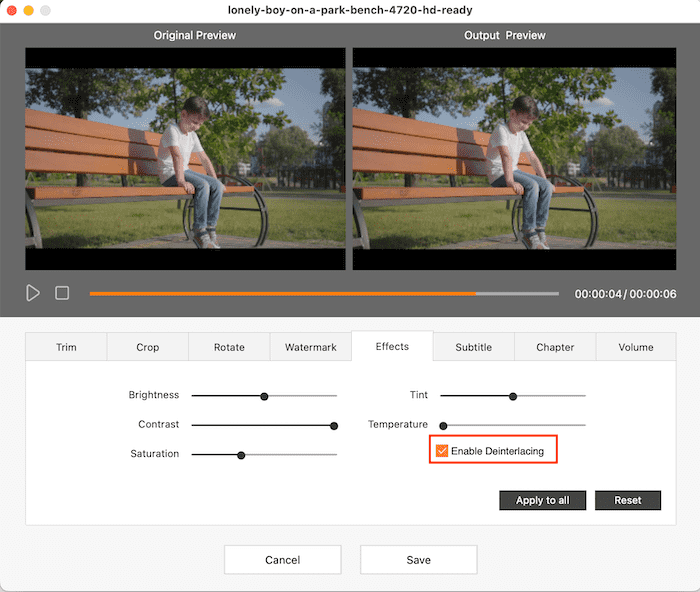
② Choose a proper format
For better compatibility: pick "MP4" option encoded in H.264
For better quality and efficient file size reduction: pick "HEVC MP4"
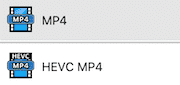
③ Tweak video settings
For advanced users, you can manually change the format settings. Click the Setting button or the gear icon to open the setting window where you can adjust the output MP4 file parameters before exporting.

#2 Use FFmpeg
FFMPEG is a free and open source AVCHD to MP4 converter for Mac and Windows. As a command tool, it has maximum freedom to specify the file's codec, size, quality, bitrate, sample rate and audio channels.
For newbies, the learning curve is steep, as studying its installation, workflow, and command line takes a lot of time. FFmpeg has no GUI, making it even harder to get started.
The following steps instruct you how to convert AVCHD to MP4 on Mac or Windows via FFmpeg.
- Download the latest FFmpeg package from ffmpeg.org, then install it. Note: For a detailed step-by-step guide, please refer to https://www.hostinger.com/tutorials/how-to-install-ffmpeg.
- Open Terminal (Mac) or Command prompt (PC).
- Type the basic command: ffmpeg -i input.mts output.mp4 or ffmpeg -i input.m2ts output.mp4.
- Press “Enter” on keyboard to run the command.
![]()
Pro Tips
Additionally, you can use these command lines flexibly.
Batch conversion: f in *.mts;do ffmpeg -i “$f” “${f%mts}mp4”;done
Passthrough AVCHD to MP4 without re-encoding: ffmpeg -i input.mts -c copy output.mp4
Convert a specific portion of AVCHD, e.g. convert the first 5 seconds: ffmpeg -i input.mts-t 5 output.mp4
How to Convert AVCHD to MP4 on iPhone or iPad
The Video Converter, created by Float Tech, LLC, is an lightweight AVCHD to MP4 converter for iPhone & iPad. The application size is 39.4MB and it works on iOS 13.0 or above. It also supports WEBM, MKV, MOV, AVI, WMV, etc video formats and MP3, M4A, AAC, WAV, etc audio formats.
Just that it uploads the video to a server for processing, which may make some users uneasy and distrustful.
Let's see how to turn Sony AVCHD into MP4 on iOS.
- Download The Video Converter from App Store, install it, and give it all the permissions.
- Select an AVCHD file from your iOS device.
![]()
- Choose your target output format - MP4.
- Begin the video conversion and wait for a while.
![]()
- Save the MP4 file to the app or to your device’s gallery.
![]()
How to Convert AVCHD to MP4 Online for Mac, Windows, and iOS
Without installing any applications, you can still convert AVCHD to MP4 on Mac, PC, and iOS. Here, we recommend an online video converter, which is called Convertio.
This online tool can convert to and from a wide range of formats, like AVCHD, MOV, MP4, AVI and other rare formats. By this smart online converter, it is easy to transfer AVCHD files on your device to MP4.
But you can't upload AVCHD videos larger than 100MB, which is unfriendly because AVCHD files are usually very large. Also, the online converter may leak your privacy.
Check out these instructions for converting AVCHD to MP4 online.
- Open Convertio’s website.
- Click the red button “Choose Files” to upload the files that you need.
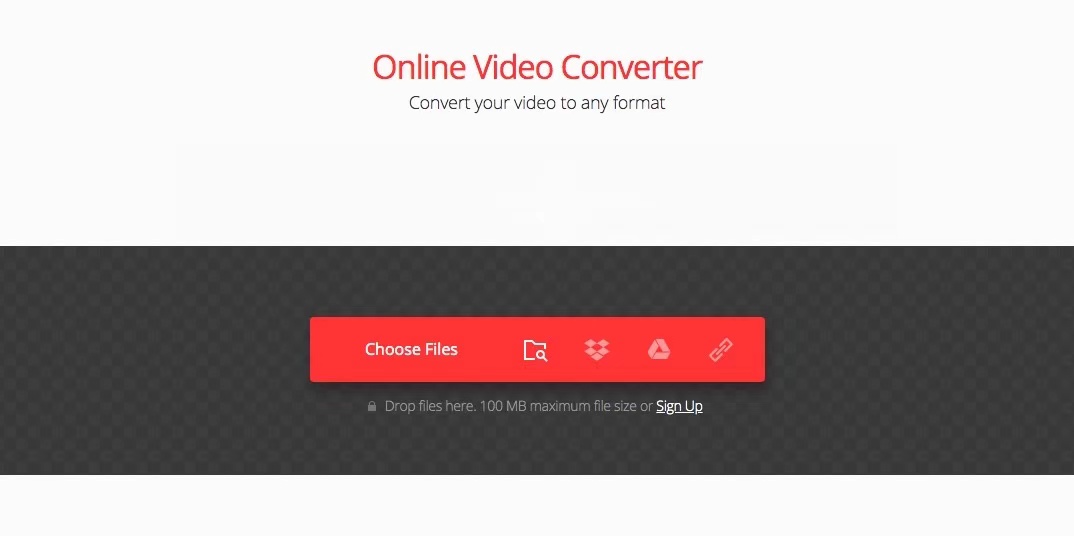
- Select the target video format “MP4” in video section and click “Convert”.
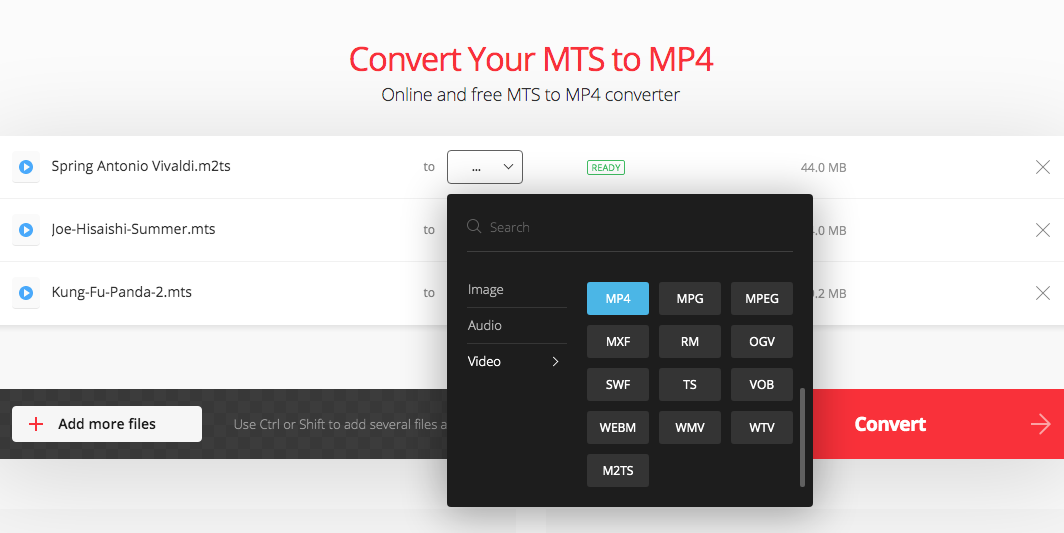
- When the conversion is completed, click the blue button to download the MP4 files.
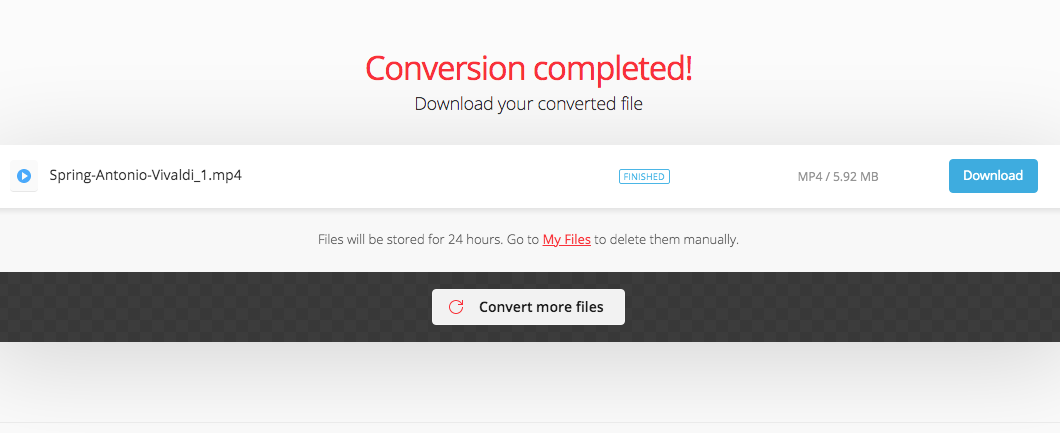
Extended: Transfer AVCHD videos from Camera to Computer or iOS
Before converting AVCHD files to MP4, you have to first transfer the AVCHD videos to the device where you need to save them. Here’s how I transfer from my Sony.
Import AVCHD to computer
- Insert camera SD card into the memory card slot in your computer.
- Go into the SD card fold.
- Click the “Private” folder. Right-click on the “AVCHD”, and go down to “Show Package Contents”.
![]()
- Right-click on “BDMV” > “Show Package Contents”, then it will display even more folders.
![]()
- Go to the “Stream” folder. You will see all AVCHD video files you recorded.
![]()
- Drag and drop videos from camera to computer.
Import AVCHD to iOS
If you record the video as MP4, you can transfer the video to iPhone, iPad, or iPod via Wi-Fi. But if it's AVCHD, it's a bit more complicated, you'll need buy an SD card reader.
- Plug in the camera SD card into the reader, and connect the SD card reader to your iDevice.
- Open the Files app.
- Go to the drive. Head to the folder “PRIVATE” > “M4ROOT” > “CLIP”.
![]()
- Select AVCHD videos you wish to save to iOS.
- Tap the share button. Then, choose “Save to Files”.
![]()
- Pick a folder under “On My iPhone”.
![]()
Last Word
To summarize, there are 2 ways to change AVCHD to MP4: set the camera format to MP4 and then shoot, or use AVCHD video converter to transcode the video. The latter takes more time because you need to transfer the AVCHD to the appropriate device and install the software. Above we introduce 4 kinds of AVCHD to MP4 converter programs. But this is not all, if you are interested, you can also try Handbrake, VLC, Adobe Premiere, Format Factory, MPEG Streamclip and so on.

Emily is a girl who loves to review various multimedia software. She enjoys exploring cutting edge technology and writing how-to guides. Hopefully her articles will help you solve your audio, video, DVD and Blu-ray issues.

Ryan Li is a senior developer at Cisdem. Since joining the company in 2017, he has led the development of Cisdem Video Converter and now serves as the editorial advisor for all articles related to Video Converter.