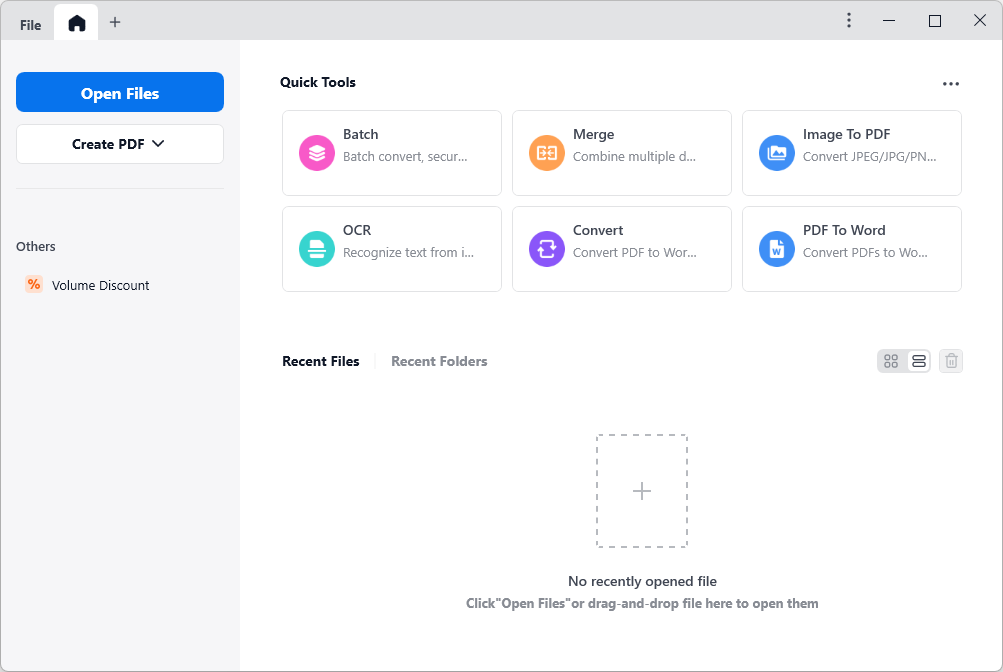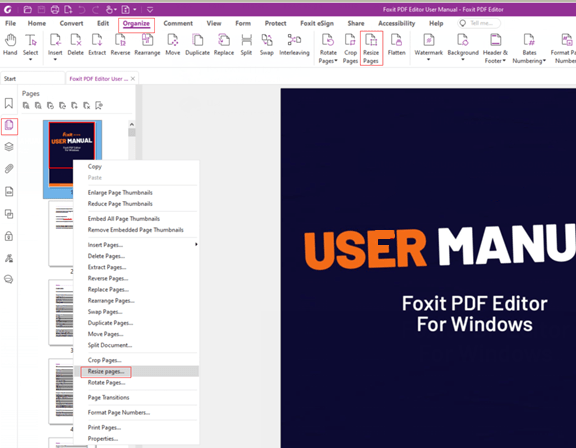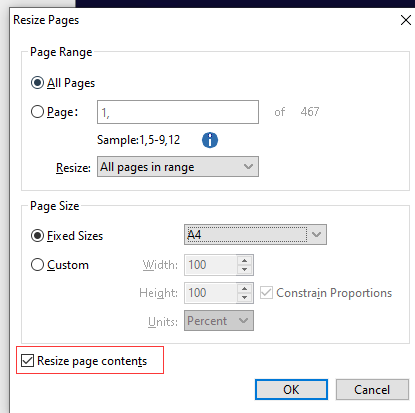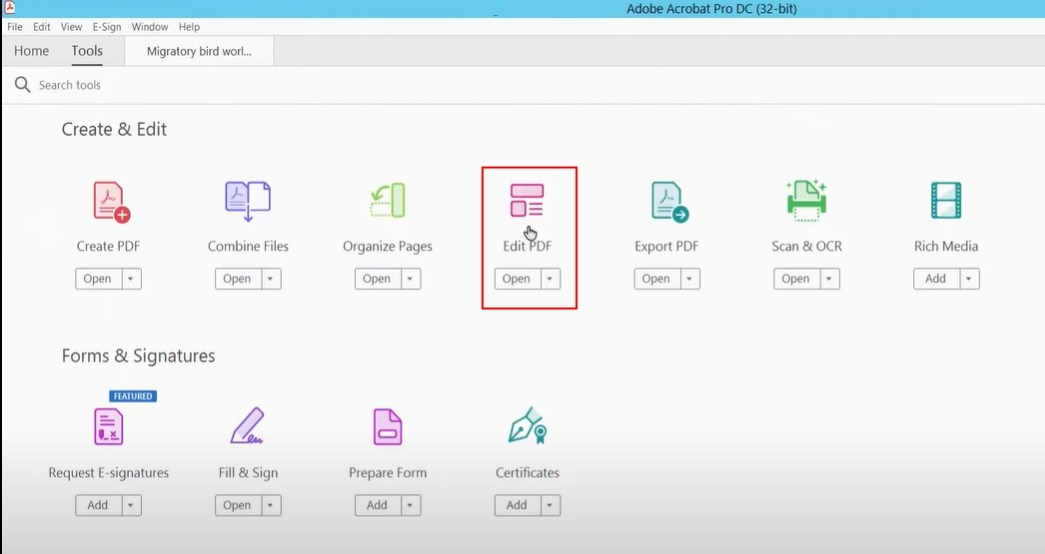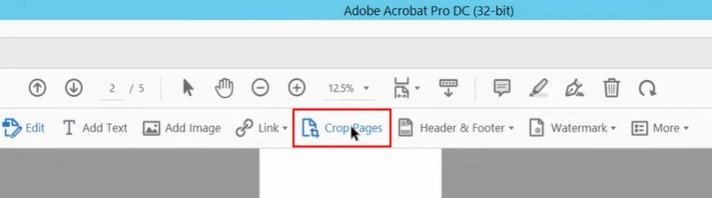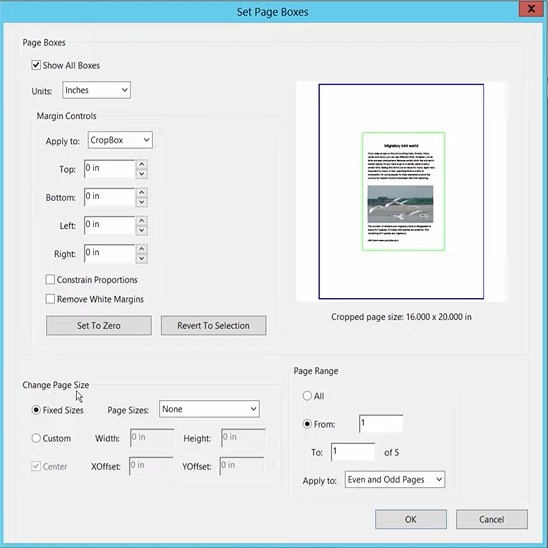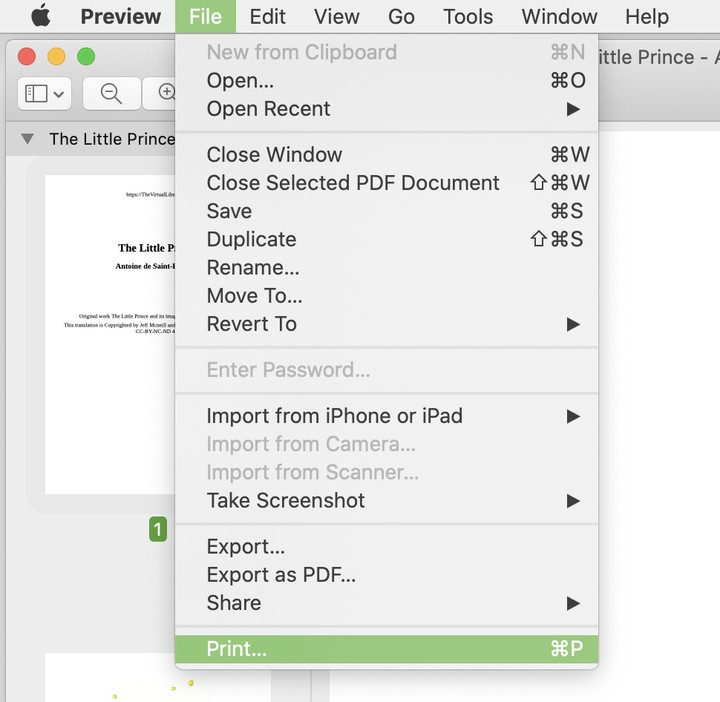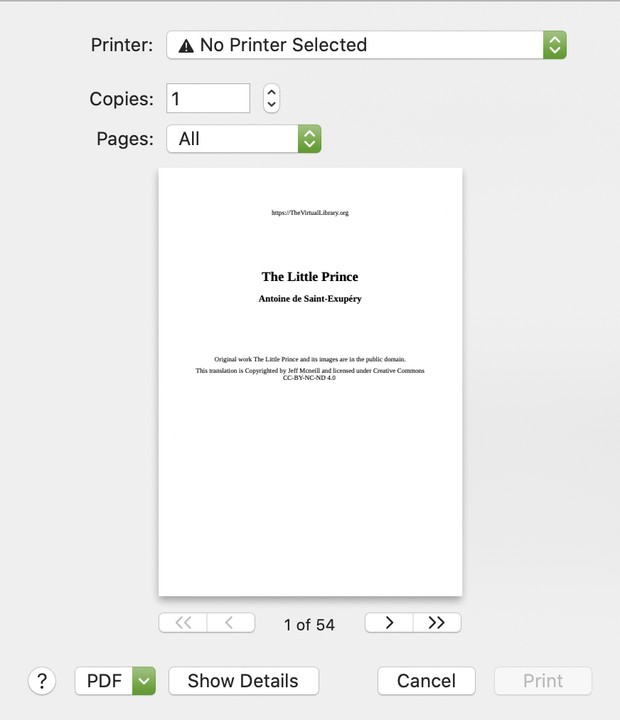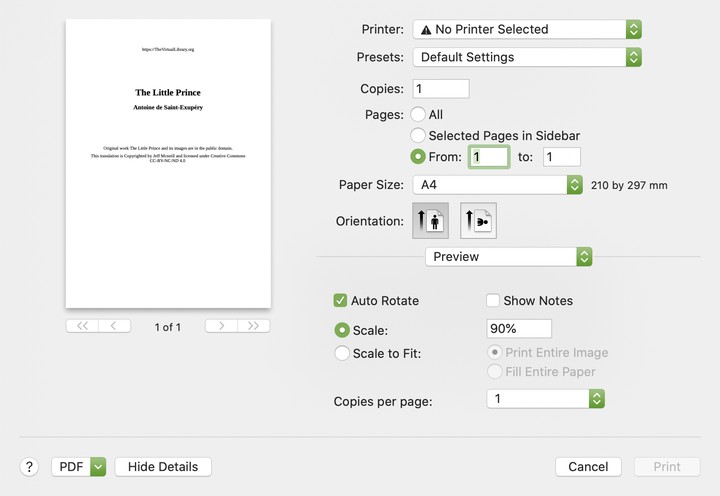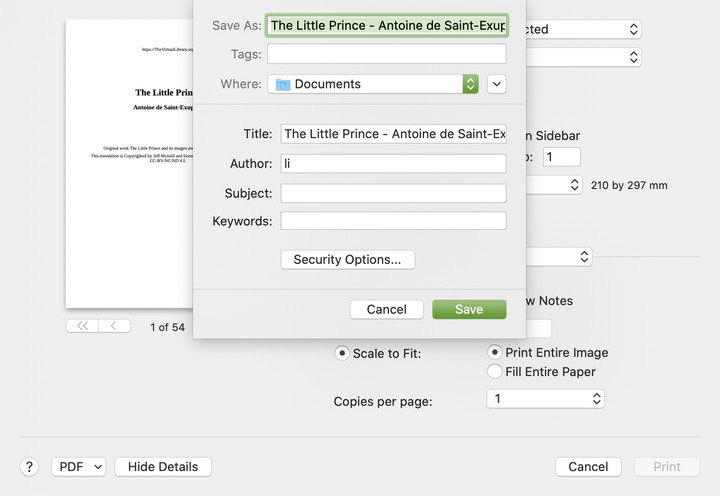Change PDF Page Size with or Without Adobe Acrobat: 4 Options
 614
614
 0
0
You are going to print a PDF document, only to find that the paper size is different from the standard size your printer typically uses, or that your PDF file contains multiple papers scaled in different sizes. In such situations, changing the page size of your PDF document is a necessary process. But how? In this article, you will find 4 workable methods to change PDF page size regardless of whether you are Adobe users or not.
 Cisdem PDFMaster
Cisdem PDFMaster
Change PDF Page Size Precisely and Fast on Window and Mac
- Enter the dimensions for the width and height to resize PDF page precisely.
- Change PDF page size to the standard letter, half letter and junior legal.
- Change the size of multiple pages in a PDF at once.
- Reduce the PDF file size with its built-in compression tool.
- Manipulate PDF pages by inserting, removing, extracting, replacing, rotating, etc.
- Provide lots of advanced PDF features to work on PDF files.
 Free Download macOS 11 or later
Free Download macOS 11 or later  Free Download Windows 10 or later
Free Download Windows 10 or laterEarlier than macOS 11, click here
Without Adobe? Try These Two PDF Editors on Windows & Mac
When it comes to processing PDF files, Adobe Acrobat is always the first thing we think of. It provides a multitude of advanced features for users to solve PDF problems. However, not all of users have installed Adobe Acrobat on their computers, since it is unfriendly to new users, requires a powerful computer and a high subscription fee.
If you are one of them, don’t worry, take a look at the following two PDF editors we recommend. We ensure that you can change the page size in your PDF with even more satisfactory results.
# 1. Best Option to Change PDF Page Size on Windows and Mac
Considering various factors, like utility, features and results of scaling PDF pages, we strongly recommend Cisdem PDFMaster. It is arguably the best option to change PDF page size other than using Adobe Acrobat for Windows and Mac users.
Why Cisdem PDFMaster Is the Best Option?
- It does not require training to use the app.
Whether you are a novice or an expert in software, there won’t be any issue using Cisdem PDFMaster. It offers a visually pleasing and straightforward interface with commonly-used features shown on the home screen, so you can go for the desired action with one click. In addition, it gives helpful explanations for each function on the toolbar. - It gets a satisfactory result of changing PDF page size.
Manipulating PDF pages is one of powerful features in Cisdem PDFMaster. With its Crop tool, you are able to change the width and height of your PDF page to a custom paper size. - It provides versatile advanced features to handle PDF.
Besides changing the page size of a PDF, Cisdem PDFMaster can do much more with PDF files. It includes a bundle of basic and advanced features, such as editing text and images in PDF easily, processing conversion between PDF and various other formats, reducing PDF file size, unlocking PDF and adding passwords to PDF. In a word, it enables you to perform all PDF tasks in one program.
Now, Follow the Steps to Change PDF Page Size on Windows and Mac
- Free download and install Cisdem PDFMaster on your computer.
 Free Download macOS 11 or later
Free Download macOS 11 or later  Free Download Windows 10 or later
Free Download Windows 10 or later
Earlier than macOS 11, click here - Run it and import your PDF file into the program by clicking Open Files.
![change pdf page size cisdem01]()
- Expand the Select drop-down menu, choose Content Selection option.
![change pdf page size cisdem02]()
- Drag your mouse to draw a rectangle on the page. Then a toolbar will show up at the top right.
![change pdf page size cisdem03]()
- When you’re done adjusting the page size, click Crop. The program will remind you that this action cannot be undone.
![change pdf page size cisdem04]()
# 2. Change Page Size of PDF with Foxit
Another PDF editor recommended to you to resize the PDF pages is Foxit PDF Editor. It is a good alternative to Adobe Acrobat with a more affordable price and simpler interface. As an all-in-one PDF editor, Foxit makes it an easy task to complete the task of changing page size in a PDF, with its Crop or Print tool. In particular, for Foxit PDF Editor Version 12 or later versions, you will be able to customize the PDF page size with its new feature -- Resize Page.
Here Shows How to Change PDF Page Size Without Adobe
- Open the PDF file you want to resize pages with Foxit PDF Editor.
- Hit the Organize tab > Resize Pages. Or, right click the desired page thumbnail on the left and select Resize Pages from menu list.
![change pdf page size foxit01]()
- Then a Resize Pages window appears. Choose the page range and page size according to your requirements.
![change pdf page size foxit02]()
- (Optionally) If you want to scale the page contents in the PDF at the same time, tick Resize page contents.
- Click OK to apply changes.
Change PDF Page Size with Adobe If You Have Installed
Assuming you have installed and subscribed to Adobe Acrobat, then you don’t have to bother yourself to find another PDF tool for changing the pages size of PDF. This software provides users with a PDF cropper and a PDF printer to do this task in two ways, but the latter is much more complicated than the former.
How to Change PDF Page Size with Adobe Acrobat by Cropping
- Run Adobe Acrobat Pro DC and open your PDF file.
- Tap on the Tools tab > Edit PDF.
![change pdf page size adobe01]()
- Select Crop Pages feature from the toolbar. Click any space on the page.
![change pdf page size adobe02]()
- In the Set Pages Boxes dialog box, adjust the settings on Page Boxes, Page Size and Page Range.
![change pdf page size adobe03]()
- Once finished, click OK to crop the PDF pages.
Comparison of 3 PDF Editors
| Products | Cisdem PDFMaster | Foxit PDF Editor | Adobe Acrobat Pro |
|---|---|---|---|
| Compatibility | Windows, Mac | Windows, Mac | Windows, Mac |
| Price |
$59.99/yr; $89.99/one-time |
$179.99/one-time |
$29.99/mo; $239.88/yr |
| User Interface | Simple, friendly | Relatively complicated | Extremely complicated |
| Resize Page |
Select page range; Change page size to a fixed size; Enter dimensions for width/height/Xoffset/Yoffset; Choose units |
Set page range; Resize page to a fixed size; Select the width and height Page range |
Set page range; Resize page to a fixed size; Modify W/H/X/Y; Choose units |
| Advanced Feature | Edit PDF, compress PDF, organize PDF pages, convert/create PDF, unlock/lock PDF, OCR feature | Edit, convert, create, protect, OCR | Edit, compress, organize PDF pages, convert, create, protect, OCR |
| Sales Service |
Free update; 24H/5 one to one expert support |
$54/yr for 24h technical support and update | Free update |
Free Option: Change PDF Page Size in Preview
Unwilling to download any additional software? Hope to change PDF page size in a free way? If so, you can try Preview--a built-in handy free image and PDF viewer, aware that it is only supported on the macOS operating system. Besides viewing PDF, Preview is also capable of annotating PDF, signing PDF, manipulating PDF pages, as well as changing the page size in PDF. But compared with the aforementioned PDF editors, Preview does not allow you to enter the dimensions for height and width to resize the PDF pages in an accurate way.
Step-by-Step Tutorial on Changing PDF Page Size in Preview on Mac
- Open your PDF file in Preview.
- Hit the File tab at the top left, and select Print from drop-down list.
![change pdf page size preview01]()
- In the Print window, click on the Show Details button.
![change pdf page size preview02]()
- Select the pages you want to resize, and change the page size by adjusting Paper Size, Orientation and Scale.
![change pdf page size preview03]()
- Select Save as PDF from PDF drop-down menu in the bottom left corner, and click Save to store it on your Mac.
![change pdf page size preview04]()
To Conclude
How will you resize page size in a PDF? Whether you have Adobe Acrobat or not, it seems that 4 ways mentioned above are all workable and worth a try. If you want something powerful than Preview, but more affordable and easier than Acrobat, Cisdem PDFMaster would be the best option for your workflow.

Bianca is a senior tech editor and strategist at Cisdem with Over 10 years of experience on PDF related solutions which covers all document editing, annotating, converting and managing etc.

Liam Liu takes charge of the entire PDF product line at Cisdem and serves as the technical approver for all related editorial content. He has deep expertise in PDF and document management technologies and nearly a decade of development experience.