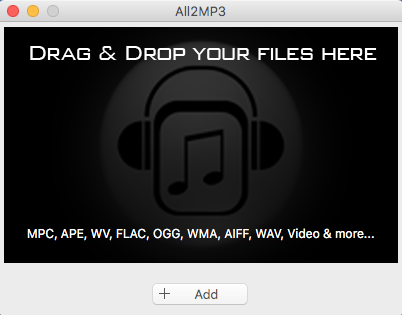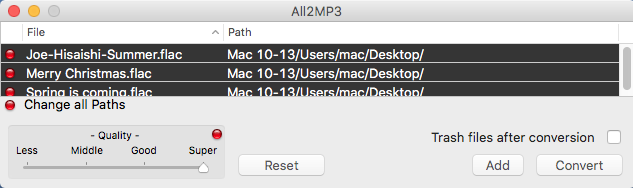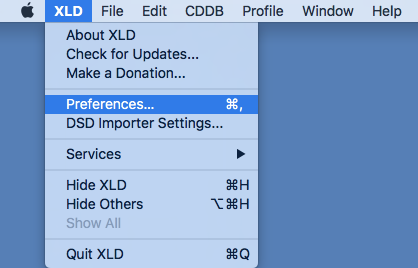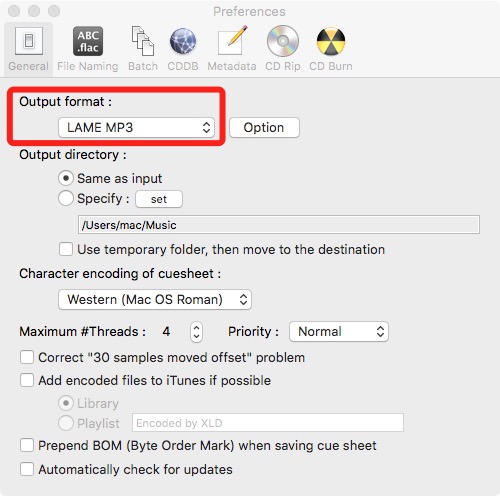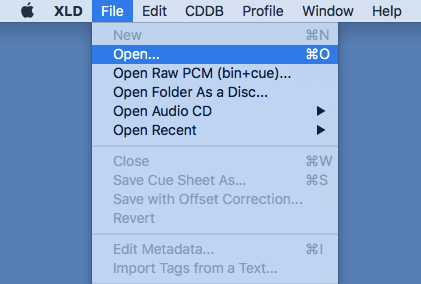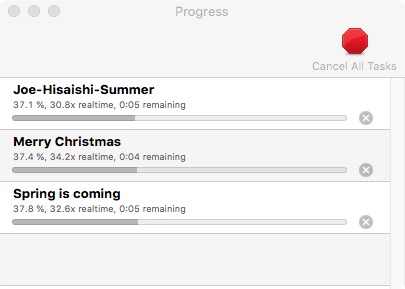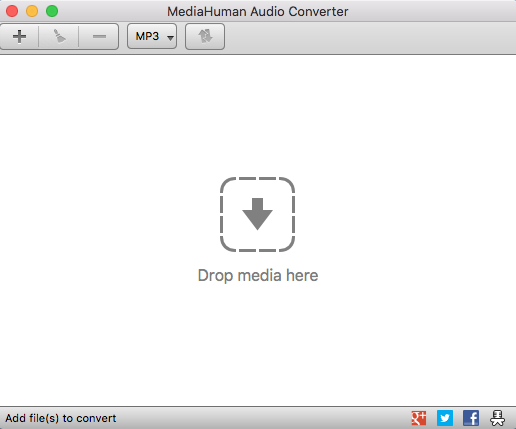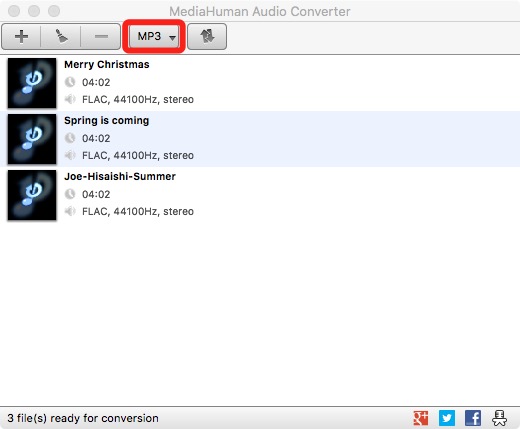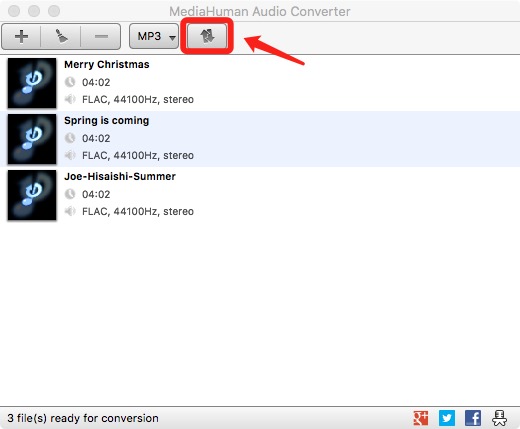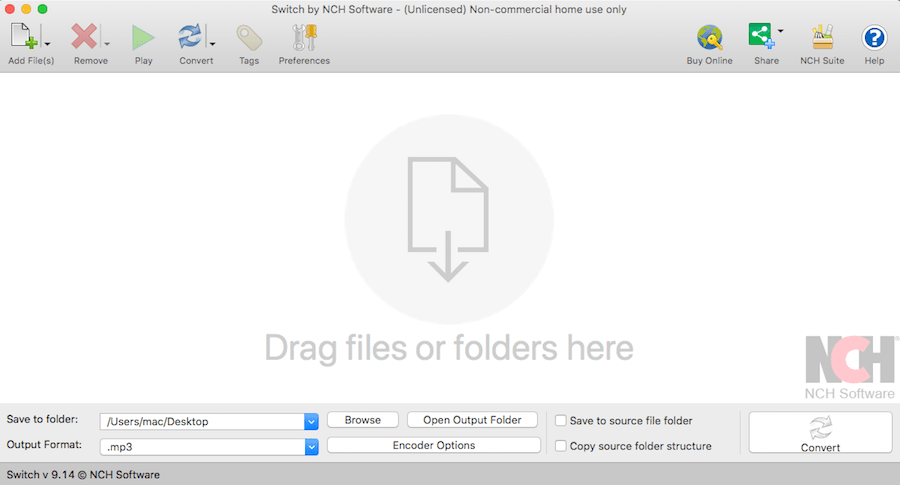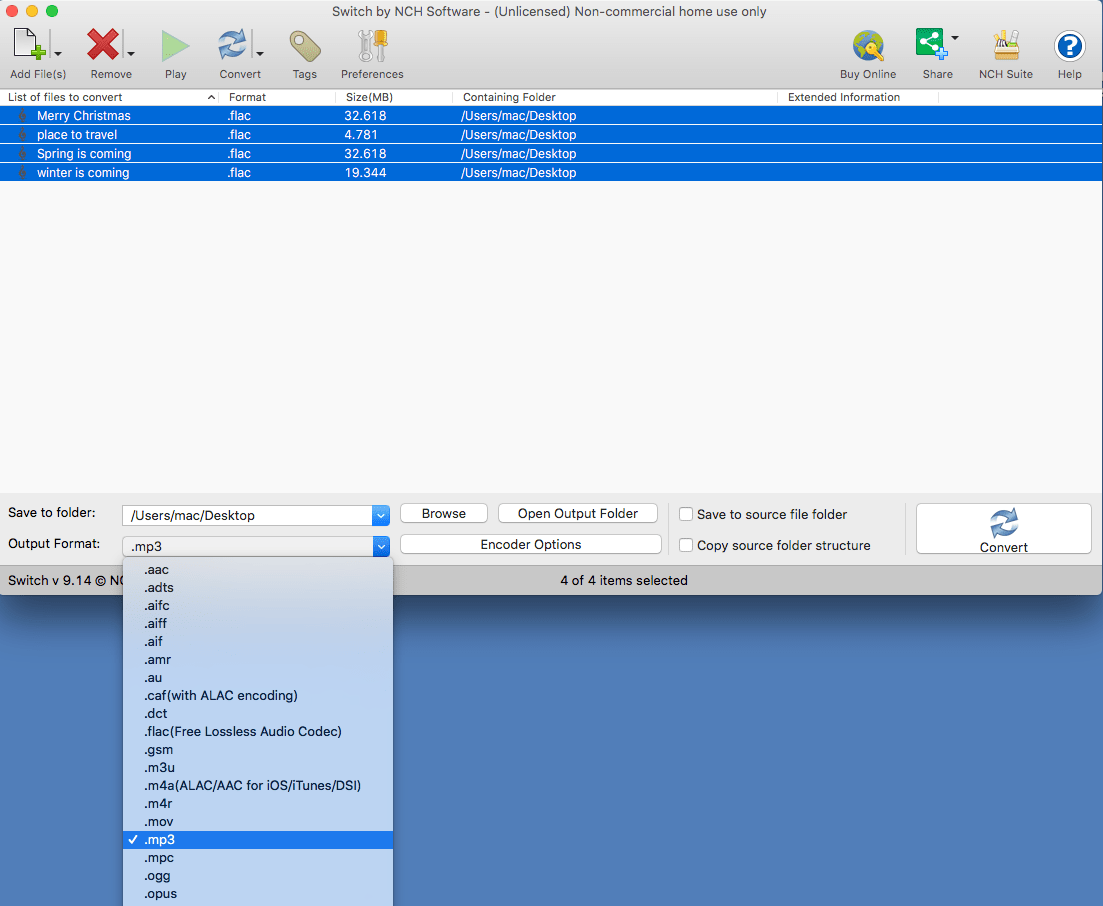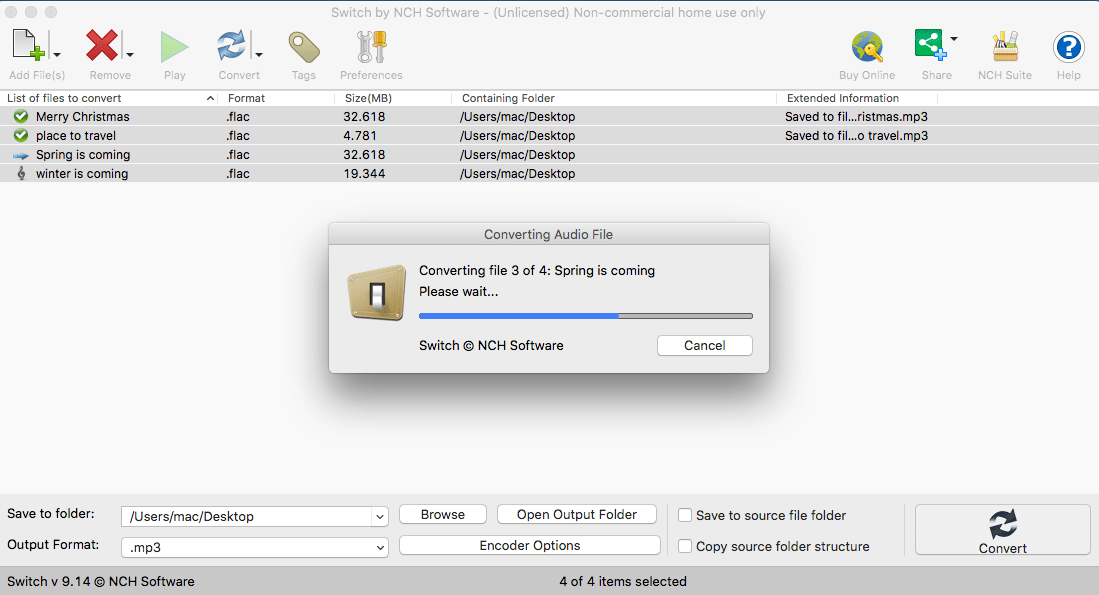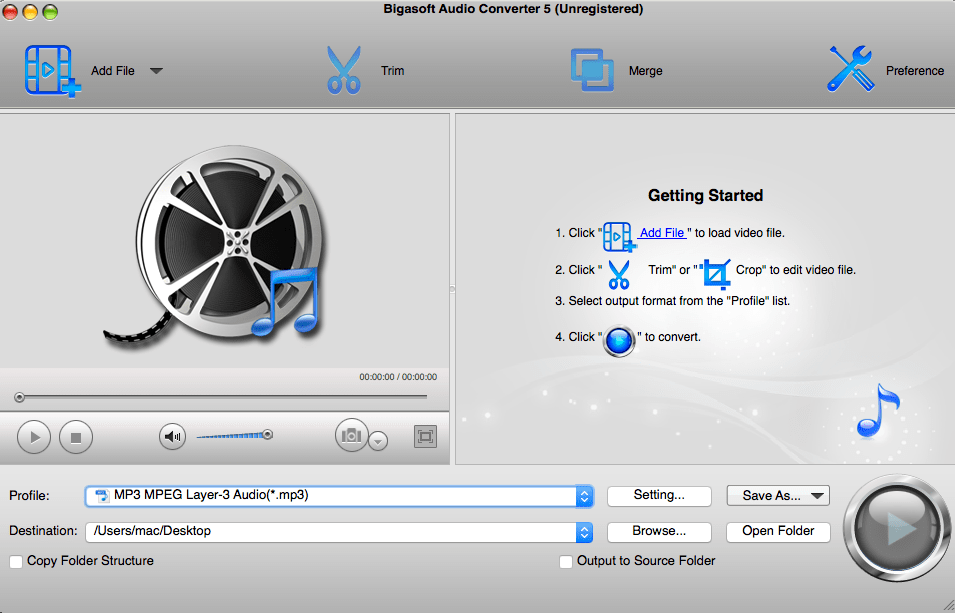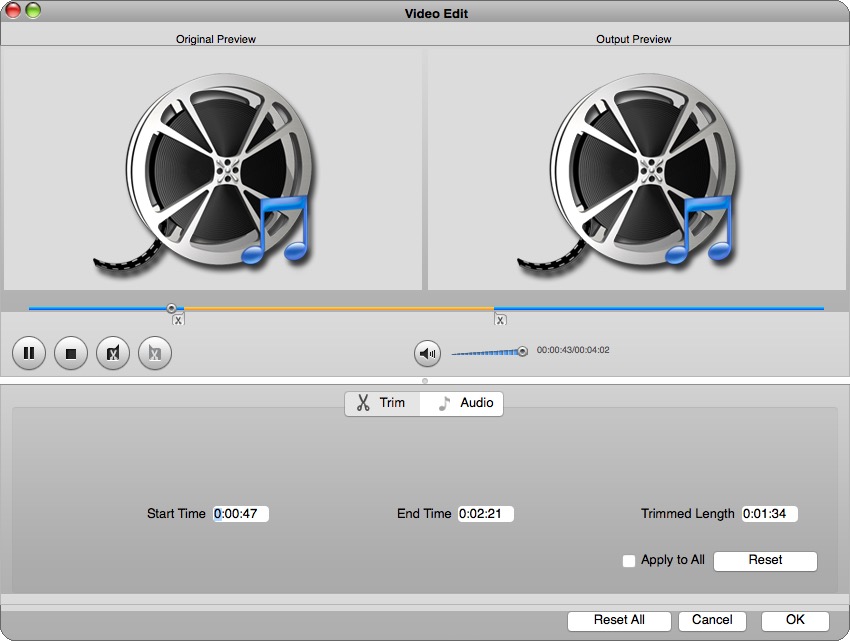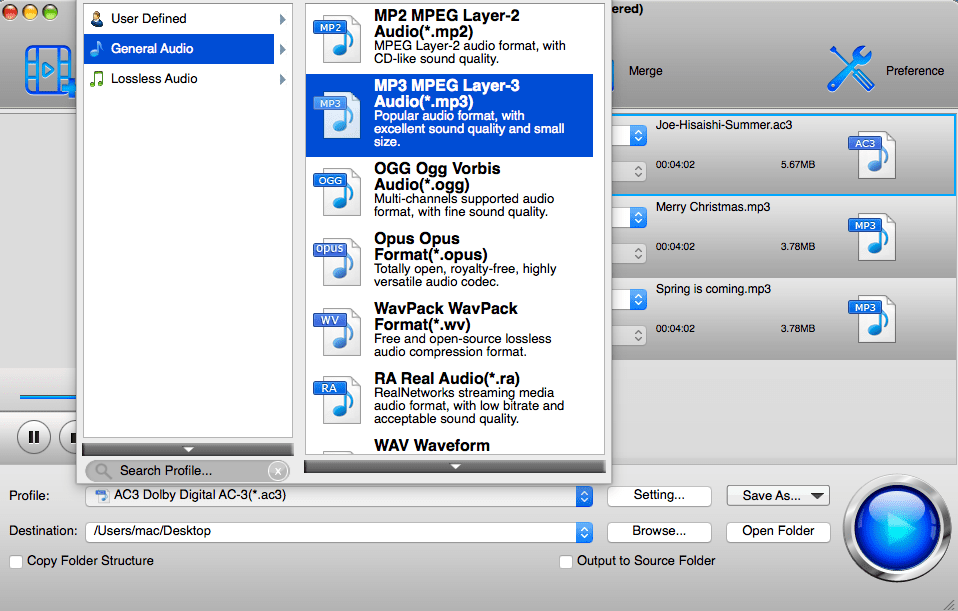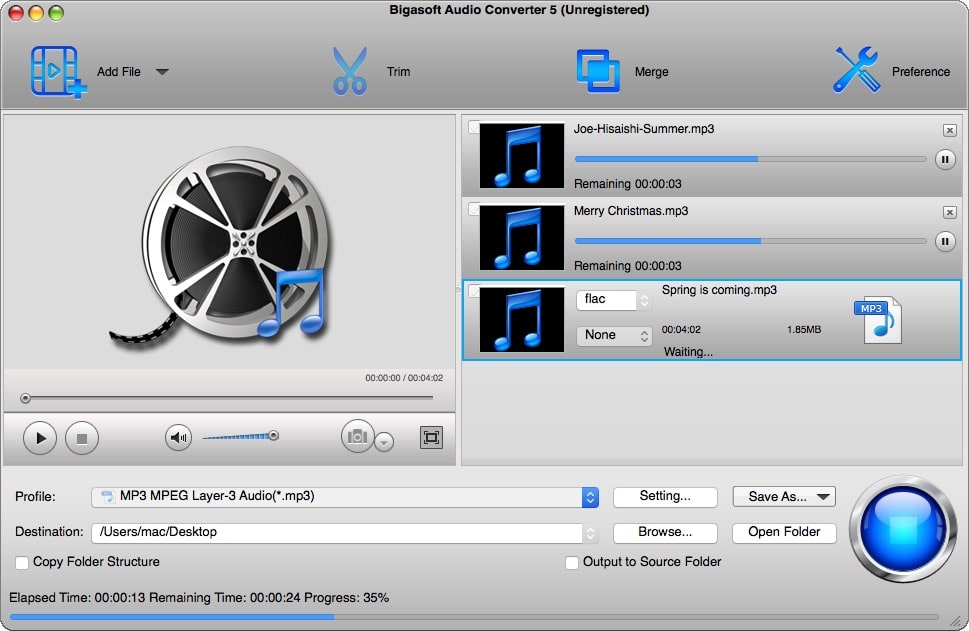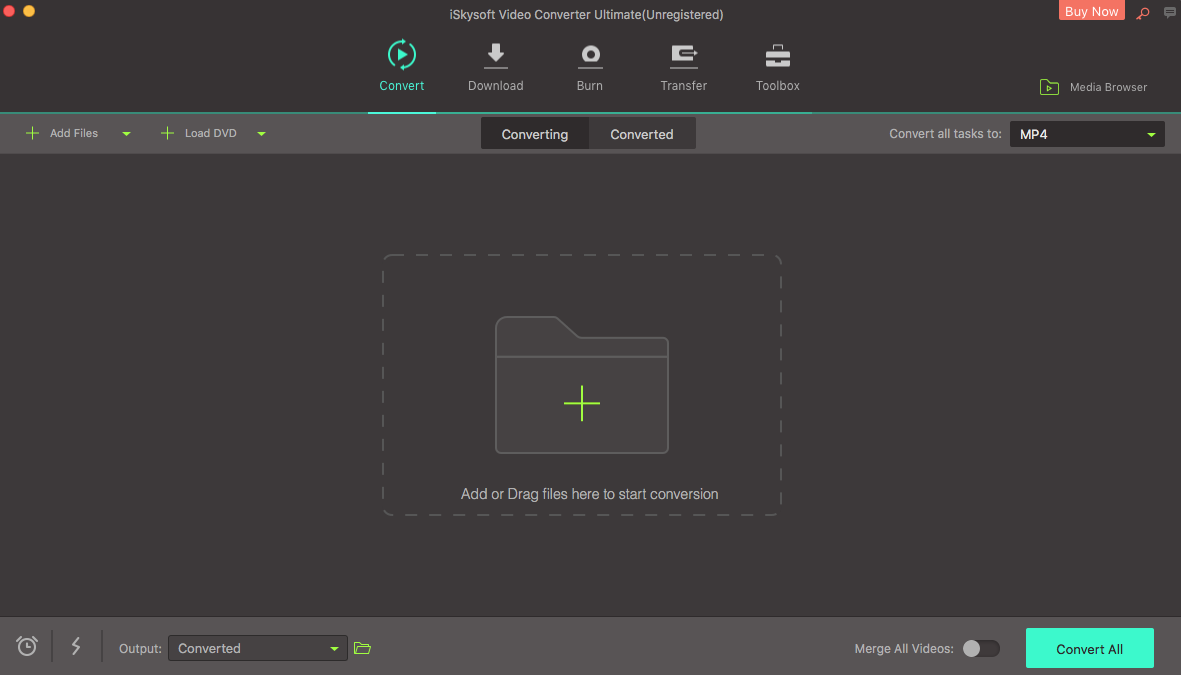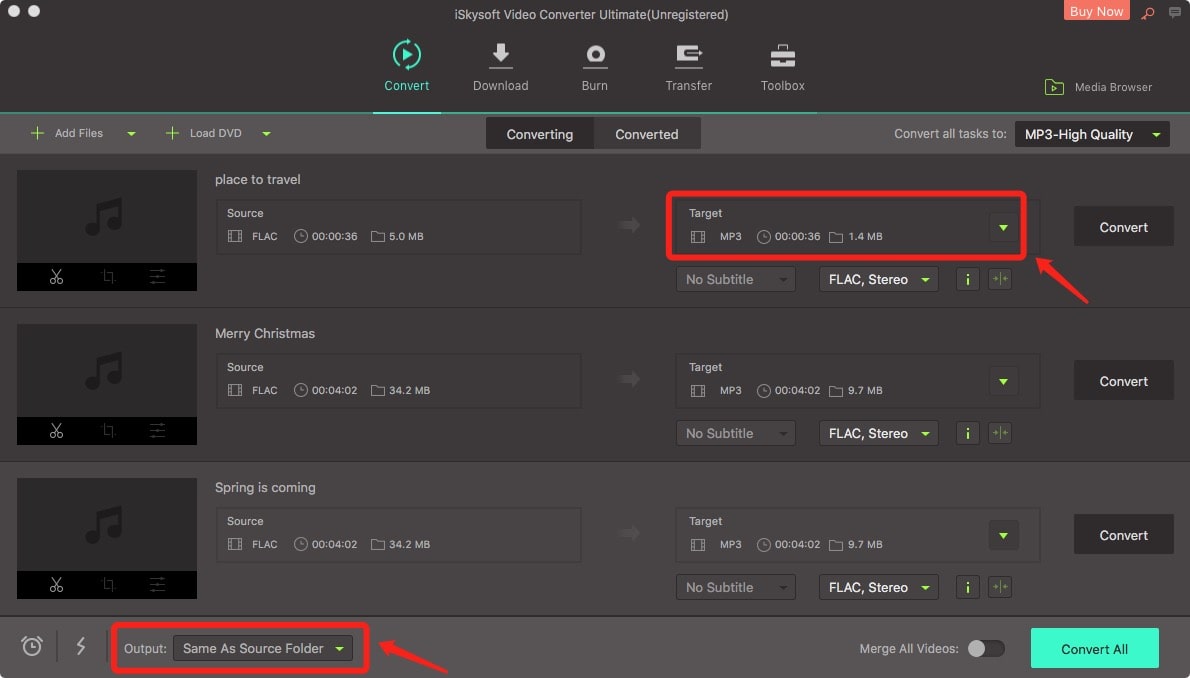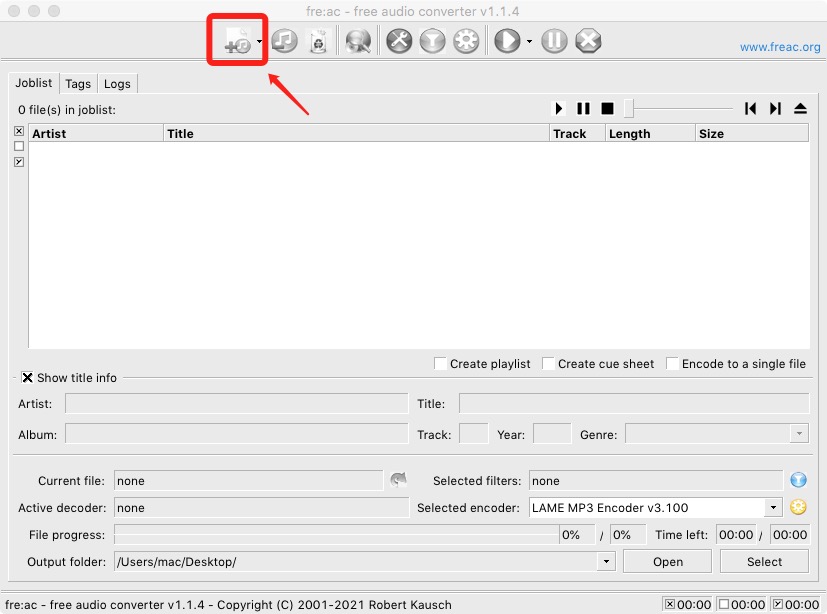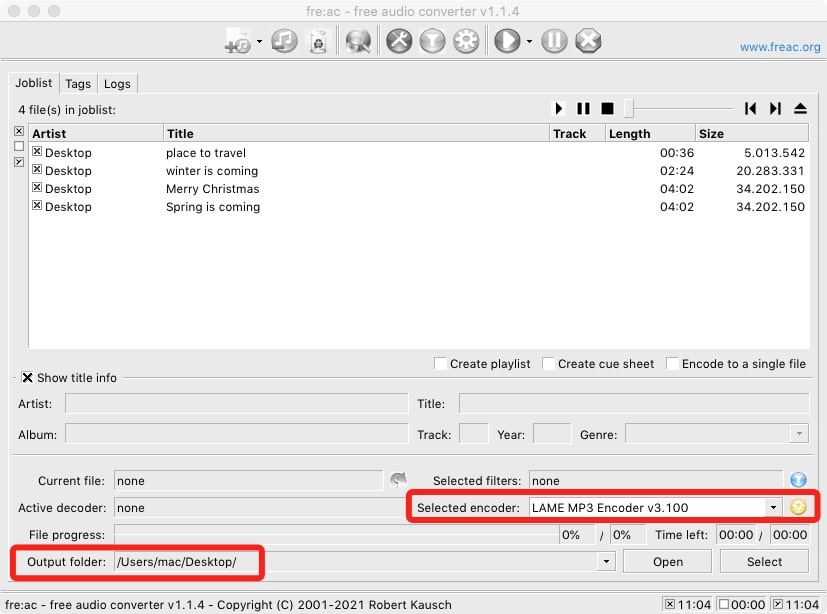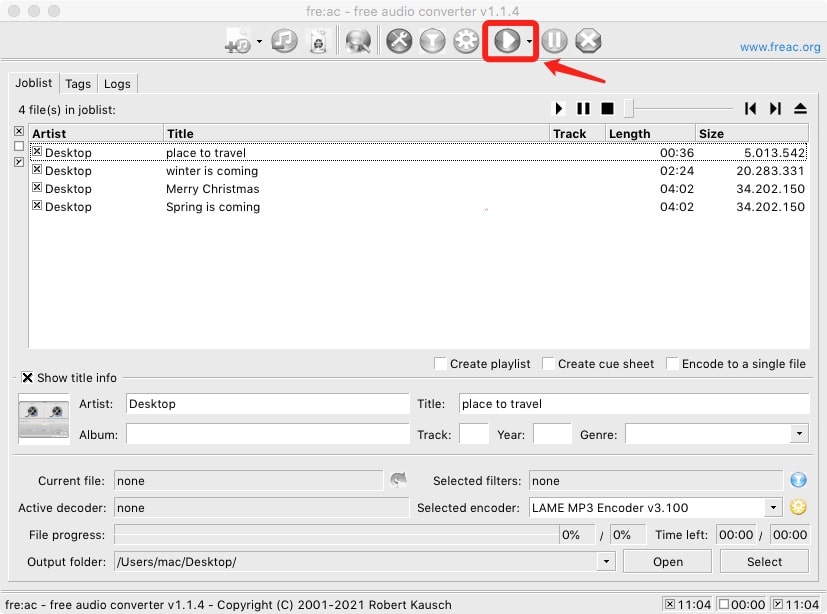Best FLAC Converter for Mac Lossless and High-quality
 12.1K
12.1K
 0
0
FLAC is a lossless audio compression format widely welcomed by music enthusiasts. But Apple’s audio players such as QuickTime, iTunes, and the later Music app can’t open it. To make FLAC files compatible across the whole Mac system, you should convert them to Apple-supported formats. Today, we are going to discuss the best FLAC converter for Mac.
We‘ve tested the top 8 FLAC converters for Mac with the ability to turn FLAC into your desired audio formats. To help you compare them more conveniently, We’ll go into details with pros, cons, user experience, but if you’re in a rush and just want to know our top picks, here’s the list.
The Best FLAC Converter for Mac You Should Use in 2024
1.Cisdem Video Converter - The best FLAC converter for Mac. Comes with a full sets of video converting features, convert FLAC to 320 kbps MP3, convert FLAC to ALAC, AIFF, etc. Download videos from 1000+ of sites. Built-in video editing/compressing functionality. Comes with a 30-day money-back guarantee.
2. AII2MP3 - Convert FLAC to MP3 in 2 simple steps.
3. X Lossless Decoder - Completely free software that convert FLAC files in batches.
4. MediaHuman Audio Converter - Bulk FLAC converter that doesn’t compromise on quality.
5. Switch Audio File Converter - A versatile music converter that offers a decent free version and can process files in batches.
6. Bigasoft Audio Converter - Audio converter that comes with tons of features.
7. iSkysoft Video Converter Ultimate - Fast video converter that supports various formats.
8. fre:ac - Convert FLAC to MP3 and lossless format, edit metadata.
#1 Cisdem Video Converter
Compatibility: macOS 10.13 and above, Apple Silicon Macs included
Cisdem Video Converter is our first pick for FLAC conversion. It's capable of converting both audio and video files, 350+ formats provided in total, of which more than 50 audio formats and codecs. As an excellent FLAC converter for Mac, it can quickly and massively change audio from larger lossless formats to smaller ones to save space.
Thanks to an impressive range of features bundled, the app also does well in downloading online songs, albums, and movies; ripping content from music videos, editing videos, and the like.
Despite the Mac FLAC converter being so powerful, its minimalist interface makes it easy to operate by any level of users, even for complete novices.
 Free Download macOS 10.13 or later
Free Download macOS 10.13 or later
Pros:
- Convert FLAC to any desired format like MP3, OGG, AAC, WMA, M4A, ALAC, iTunes, etc.
- Batch convert multiple FLAC at one time with extremely fast speed
- Extract audio tracks from DVD/Blu-ray videos
- Change audio Hz (up to 48k), channel, and codec
- Trim or merge the audio before conversion
- Regain more space by compressing to small size
- Offer a built-in media player to open FLAC files on Mac
- Download music and video from YouTube, Bandcamp, Soundgasm, etc. (over 1000 sites)
Cons:
- No available for Mac OS X 10.12 or before
Follow the guide to convert FLAC audio files on Mac with Cisdem:
Step 1. Import FLAC files.
Run the best FLAC converter for Mac. Upload your FLAC files by dragging and dropping them onto the “Convert” interface directly.

Step 2. Select the target format.
Click "Convert all tasks to" button to open the format panel where format profiles are sorted. Either switch to the "Audio" category or “Device” to choose a compatible format for Mac.
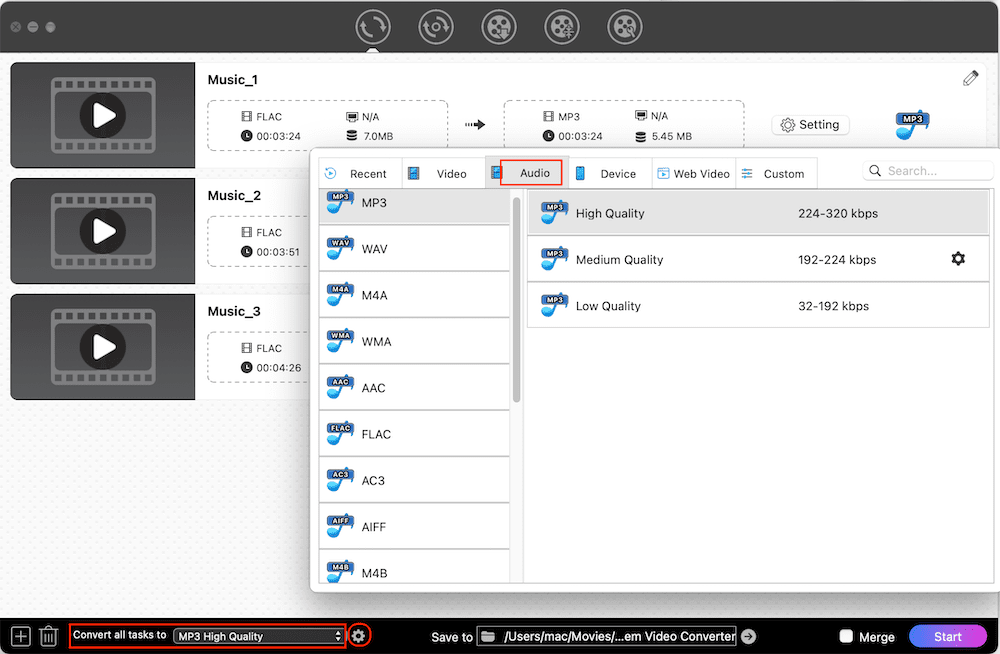
Step 3. Adjust output settings if need.
Click  to the right-hand side of the format. Then, tweak output audio parameters.
to the right-hand side of the format. Then, tweak output audio parameters.
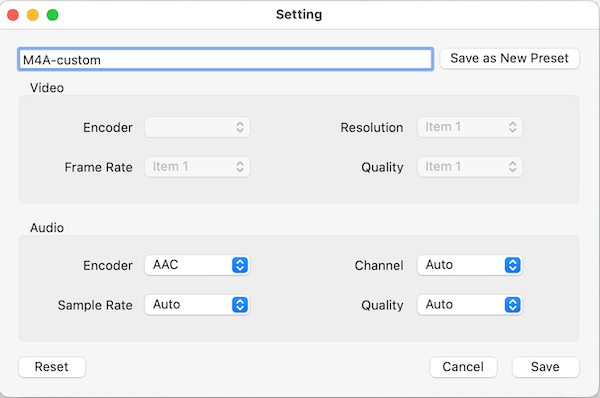
Step 4. Convert FLAC to MP3 or other formats on Mac.
When all settings are done, start the conversion process by clicking the "Start" button in the lower right corner. In a very short time, you can find your converted files from the finished tab.
 Free Download macOS 10.13 or later
Free Download macOS 10.13 or later
#2 AII2MP3
Compatibility: Mac OS X 10.7 Lion to macOS 10.13 High Sierra
All2MP3 is a wonderful FLAC converter, especially for music lovers and producers. As the name suggests, it helps you convert all music and audio formats to MP3. With an intuitive interface, Mac users can easily create MP3 from a wide range of formats such as FLAC, MPC, AIFF, WAV, OGG, etc. If your target output format is MP3, AII2MP3 is indeed a good choice. The drag and drop design lets you add your audio files lightning fast.
Pros:
- Clean and simple interface
- Easy to use
- Enable to convert all audio files to MP3
Cons:
- Difficult to find the right download address of this software
- Can only convert to MP3, no other output format options
Two simple steps to convert FLAC files to MP3 with All2MP3:
- After launching All2MP3, drag and drop your FLAC files to the interface of this tool directly or add FLAC files by click “+ Add” button at the bottom.
![add files]()
- Convert to MP3 immediately with a click on “Convert” button.
![convert with the best flac converter mac all2mp3]()
#3 X Lossless Decoder
Compatibility: Mac OS X 10.11 El Capitan or higher
X Lossless Decoder, only designed for the Apple system, is an open-source conversion tool supporting all major lossless audio formats. It is really convenient to convert FLAC with it. Apart from transcoding, it can also play AIFF, WAV, and MP3 files directly.
However, unlike other traditional FLAC converters for Mac, you won’t see the main interface after opening the APP, which makes users confused about how to use the software correctly. You can learn XLD configuration guide for beginners here.
Pros:
- Batch conversion with extremely fast speed
- Decode/convert/play various lossless audio files
Cons:
- A little complex to operate
- Sometimes file writing error occurs or the software crashes
Steps to convert FLAC with X Lossless Decoder successfully:
- Run the software, and click “XLD - Preferences” in the menu bar.
![go to preferences x lossless decoder]()
- Set the desired options, mainly including “Output format”, “Output directory”, “Maximum #Threads” and “File Naming”.
![choose a format x lossless decoder]()
- Add your FLAC files on Mac by clicking “File - Open”.
![open flac x lossless decoder]()
- Start conversion. The process of conversion will be finished in very short time and files will be stored in the folder you set up in advance.
![start conversion with the best flac converter mac x lossless decoder]()
#4 MediaHuman Audio Converter
Compatibility: macOS 10.12 Sierra or later
MediaHuman Audio Converter is an easy-to-use converter that allows you to convert FLAC files to MP3 and other popular formats. Once installed, you can FLAC music into various formats for free. This tool will give you the most authentic experience on your cellphones and musical devices. The conversion is quick and won’t impact the quality of the audio. Using MediaHuman is easy and doesn’t require any tech skills. This is why many Mac users prefer this application.
Pros:
- Tiny and clean interface
- Fast conversion speed
- One-click to add converted FLAC directly to iTunes or Music app
Cons:
- Less stable when converting numerous FLAC files in batches, e.g. over 100 pieces
- Fail to convert certain file type
The following is the guide on how to convert FLAC with the best FLAC converter for Mac --- MediaHuman Audio Converter:
- Add FLAC files that you need to convert by dropping files or clicking “+” button.
![mediahuman interface]()
- Choose the output format.
![set the format mediahuman]()
- Begin to convert your audio file by clicking the conversion icon.
![use mediahuman best flac converter mac to transcode flac]()
#5 Switch Audio File Converter
Compatibility: Mac OS X 10.5 Leopard or above
Switch Audio File Converter is a free audio converter developed by NCH Software. It keeps routinely updated. This converter lets you change FLAC to a both popular and less common formats such as MIDI and VOX. It also offers audio editing and enhancement tools to help you get tailored results.
To use it, click the “Add Files” button to import your FLAC file, and click Convert. Much easier than most of the tools on the market.
Pros:
- User-friendly interface
- Enable to play the audio file directly after conversion
Cons:
- May receive error message “QuickTime was unable to decode the file”
- Install additional software behind your back
Read the following tutorial helps you convert FLAC audio files on Mac by Switch Audio File Converter:
- Import FLAC files from your Mac. Your FLAC files can be imported either by dragging to the interface directly or clicking the button “Add” at the top of the interface.
![switch best flac converter mac step 1]()
- Set the output formats for your FLAC audio. At the bottom of the interface, You can choose the output formats you need and the file location to be stored.
![switch best flac converter mac step 2]()
- Start your conversion by clicking “Convert”. Your FLAC files then will be converted quickly.
![switch flac converter for mac step 3]()
#6 Bigasoft Audio Converter
Compatibility: Mac OS X 10.4 Tiger or later
Bigasoft Audio Converter, as indicated by its icon, is a music converter that facilitates simple conversion between widely used audio formats. Not only does this smart tool allow you to convert FLAC files on Mac, but it also comes with practical functions and a design that puts the users first. For example, users can find the tutorial on how to convert audio files in the interface.
Before the conversion, you can trim, merge and split the audio. And during conversion, you can pause, stop, and continue at any moment. These distinctive features make it easy to operate.
Pros:
- Enable to play the audio before conversion
- Capable of editing the audio, like trim and merge
Cons:
- Has many limitations in trial version (The maximum 5 minutes conversion of a more than 5 minutes file. With a less than 5 minutes file, you could only convert half of it.)
- Compatibility is poor in OS after 10.10 Yosemite due to lack of upgrades
Steps to convert FLAC on Mac using Bigasoft Audio Converter:
- Run the software and add FLAC files that you wish to convert.
![bigasoft audio converter step 1]()
- (Optional) Before conversion, you can trim or merge the audio files.
![bigasoft audio converter step 2]()
- Set the output format and file destination.
![bigasoft audio converter step 3]()
- Click on the blue button in the lower right corner to start the conversion.
![bigasoft audio converter step 4]()
#7 iSkysoft Video Converter Ultimate
Compatibility: Mac OS X 10.10 Yosemite or later
iSkysoft Video Converter Ultimate for Mac is a versatile video toolkit that allows you to convert FLAC files to almost any format while maintaining good quality. The program opens with an intuitive interface, divided into several modules that enclose the tool’s major functions, which allows you to easily finish your task. This software is intended to be a complete video and audio manager.
Pros:
- Download and record audio file
- Capable of trimming the audio
Cons:
- Force quit on macOS Monterey
- Slower app startup
Steps to convert FLAC on Mac using iSkysoft Video Converter Ultimate:
- Run iSkysoft on your Mac. And you can click the “Add Files” button or drag the audio file directly to the central area.
![add files to iskysoft best flac converter mac]()
- Set the target format and output folder. And click “Convert” to start the audio conversion on your Mac.
![choose your format iskysoft]()
#8 fre:ac
Compatibility: Intel and Apple Silicon Macs, macOS 11 Big Sur or later
fre:ac was originally developed to convert audio to MP3 and loss/lossless format. Now, it is an audio converter as well as a CD ripper. Its UI supports 43 languages
With this free FLAC converter, you can convert FLAC to various formats like MP3, WAV, AAC, FLAC, WMA, etc. and retain good quality. Before conversion, you can also add artist, title, album, genre, and other metadata information.
Pros:
- Can combine multiple input files into a single output file
- “Did you know” tips on how to use will be shown after startup
Cons:
- The interface is old-fashioned and not user-friendly.
Steps to convert FLAC on Mac using fre:ac:
- Import FLAC files. You can either drag to the blank area or click the first button at the top of the interface.
![import flac to fre:ac best flac converter mac]()
- Select the target encoder format you need and decide on the location where the converted file gets saved.
![choose format and location fre:ac]()
- After these settings have been adjusted, you can start your conversion with a click on start button.
![convert flac to mp3, etc. fre:ac]()
Questions and Answers
1. What is FLAC?
FLAC (Free Lossless Audio Codec) is an audio format similar to MP3. Audio files compressed in FLAC has no any quality loss. Due to its lossless compression, FLAC is widely used in audio, especially for classical music. However, it is difficult to play FLAC audio on Mac. The inconvenience makes Mac users convert FLAC to other more manageable and portable formats, like MP3, AAC, WAV.
2. Is FLAC better than MP3?
FLAC and MP3 are both popular music formats. As lossless file format, FLAC doesn't destroy any of the original audio messages after compression. In contrast, MP3 is a lossy file format which means that the compression may cause MP3 files sound distortion. In terms of sound quality, FLAC, to some degree, is better than MP3.
However, it is not absolutely right. For example, if you do not have a good headphones, you cannot distinguish the difference between FLAC and MP3. What’s more, if you are running out of your laptop’s memory and need a small size format, perhaps MP3 is the right one for you. Therefore, the answer is really up to you.
3. Can I convert FLAC to MP3 using iTunes on Mac?
No, iTunes does not support FLAC format so it cannot convert FLAC to MP3. You will need an audio converter that accepts FLAC as input, such as one of the programs recommended above.
Conclusion
Mac users have a high demand for best FLAC converter. After in-depth testing and analysis of various FLAC converters for Mac, we’ve found the best options to help you convert FLAC audio files quickly and efficiently. When you finish reading this article, we wish you have found an ideal one that best suits your need.

Emily is a girl who loves to review various multimedia software. She enjoys exploring cutting edge technology and writing how-to guides. Hopefully her articles will help you solve your audio, video, DVD and Blu-ray issues.

Ryan Li is a senior developer at Cisdem. Since joining the company in 2017, he has led the development of Cisdem Video Converter and now serves as the editorial advisor for all articles related to Video Converter.