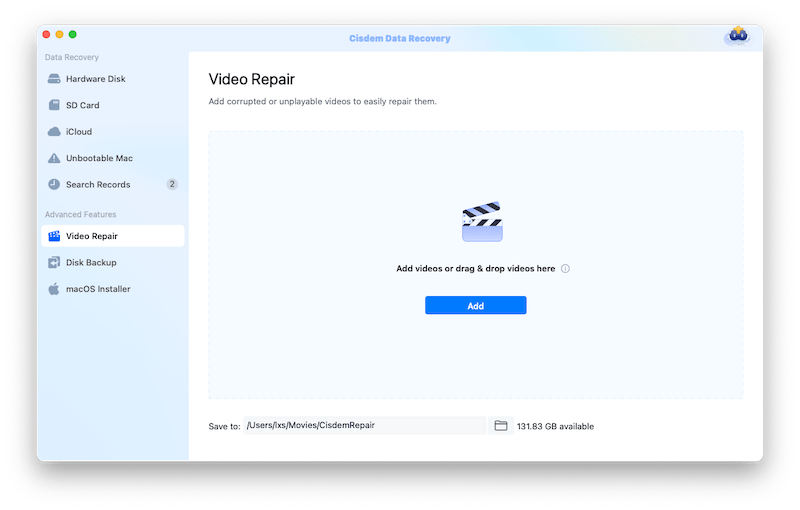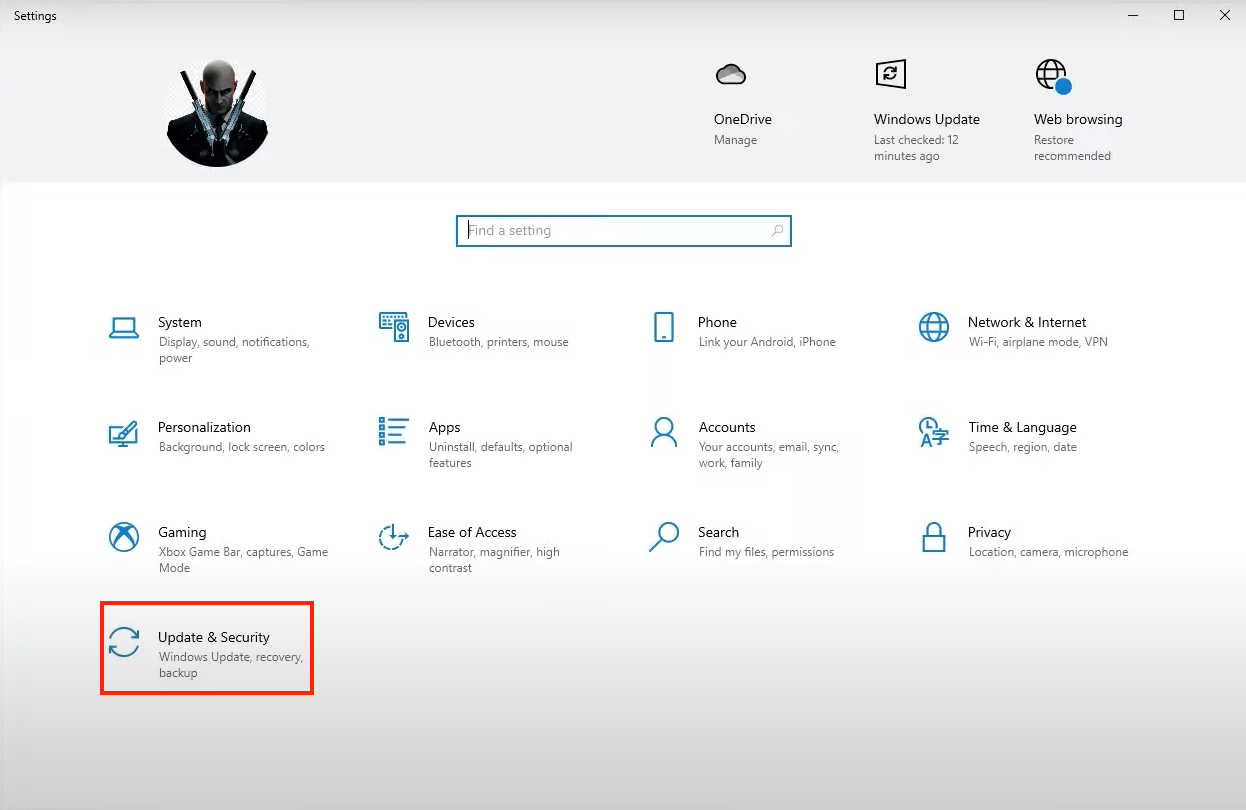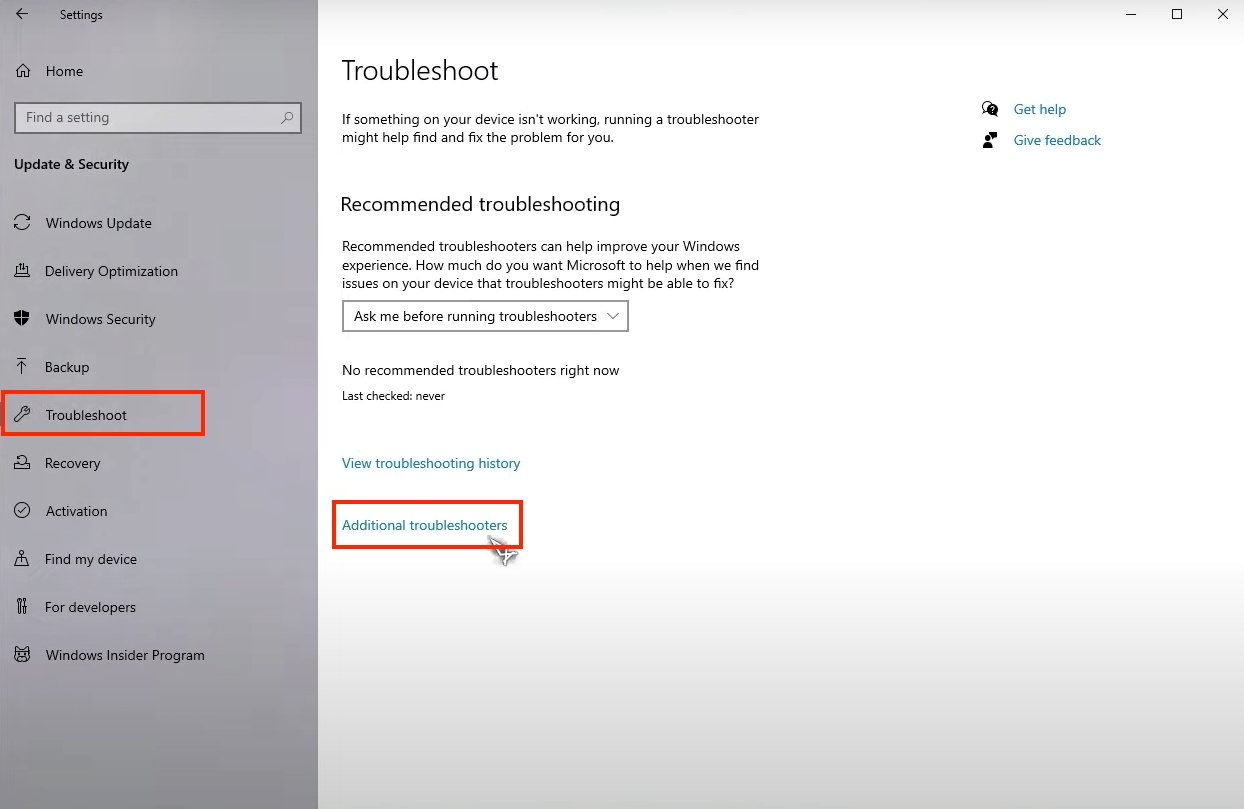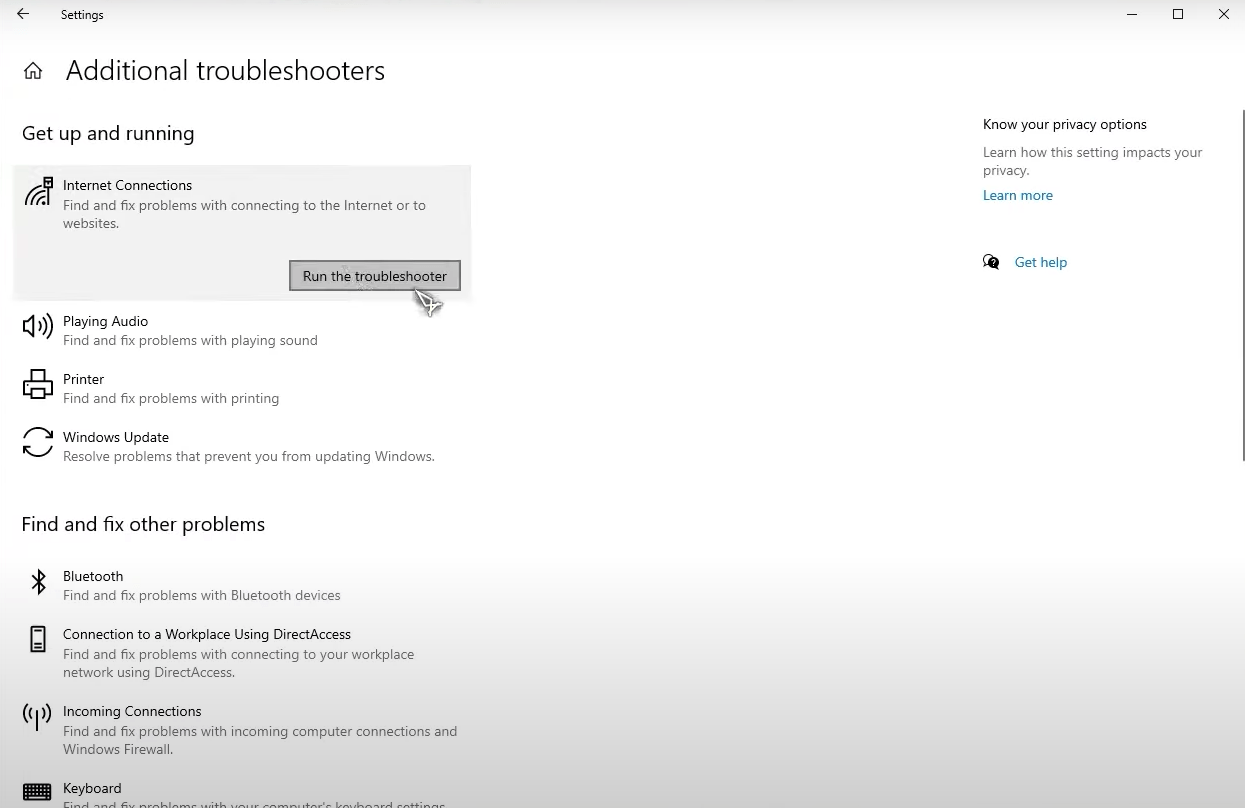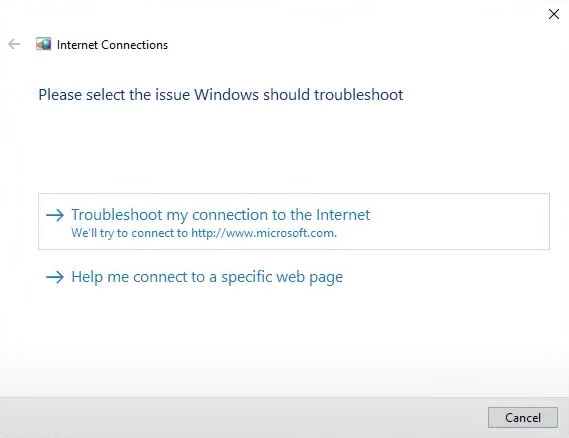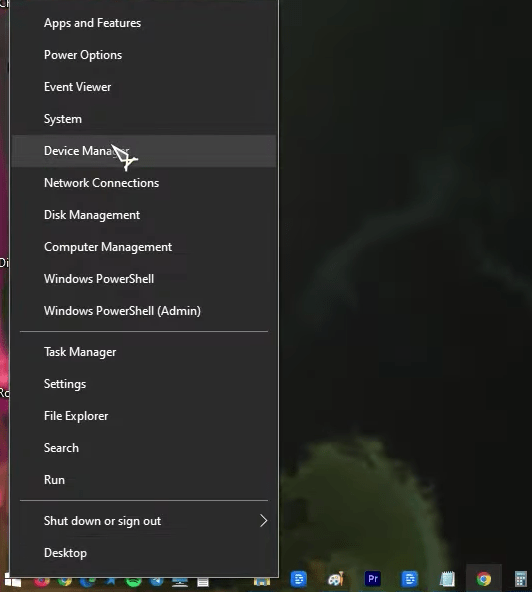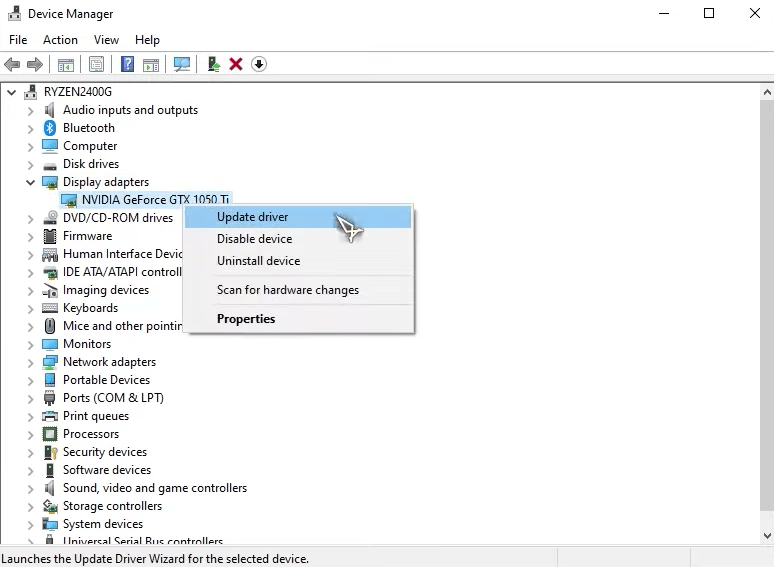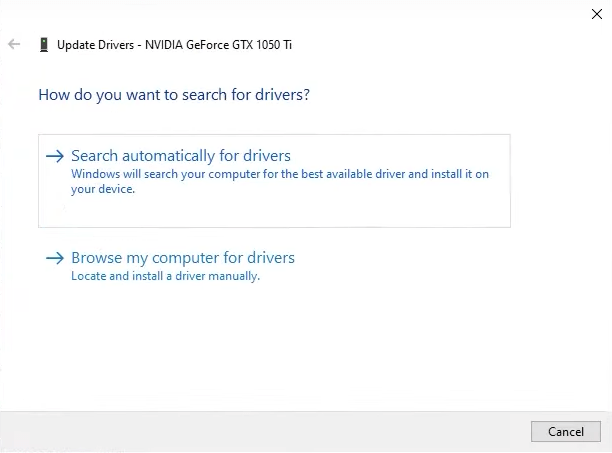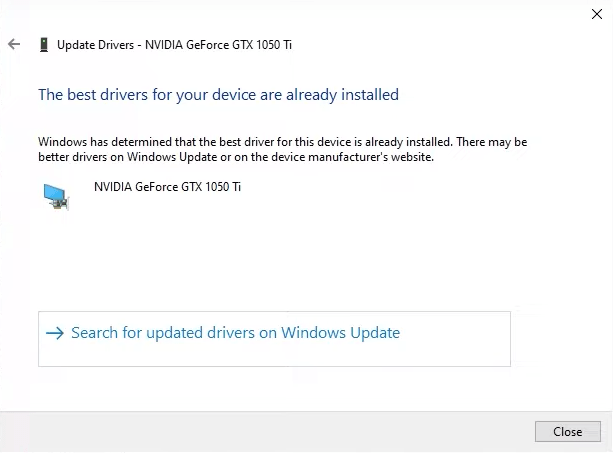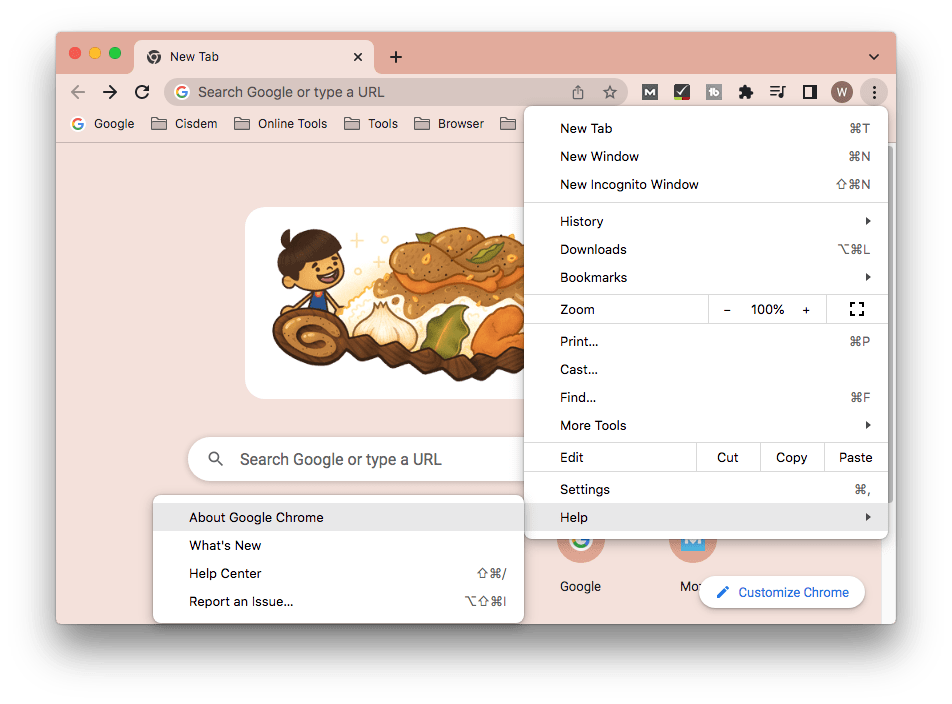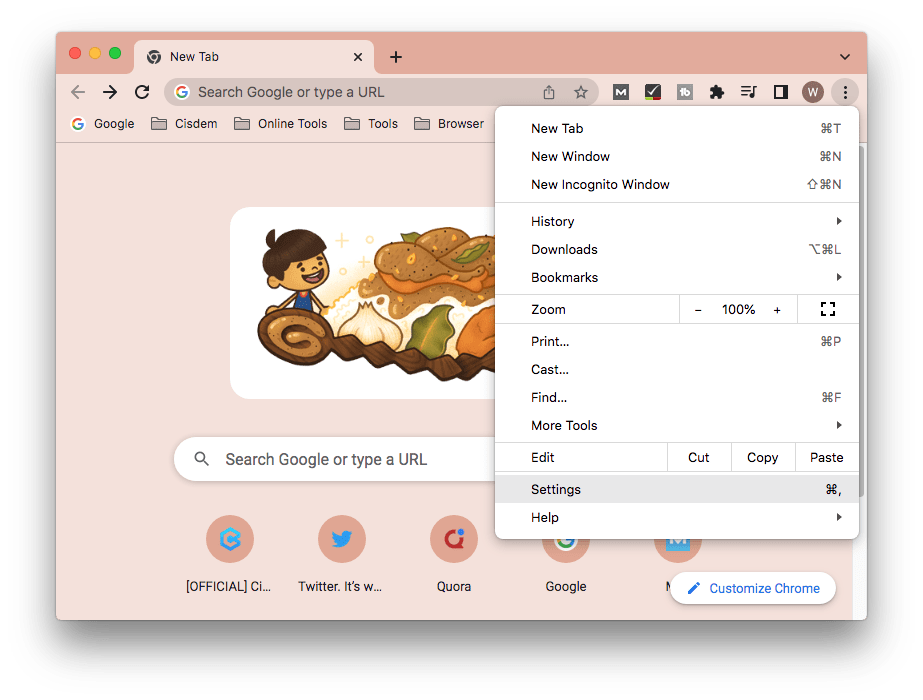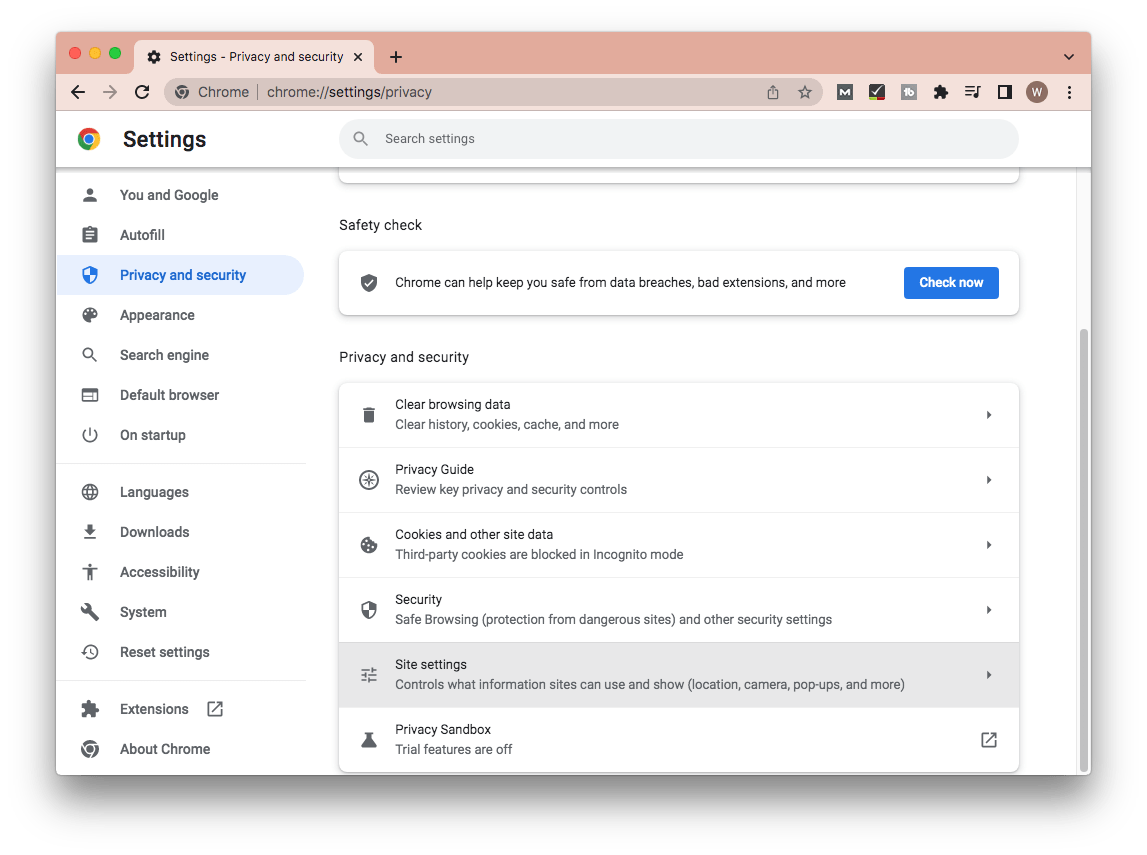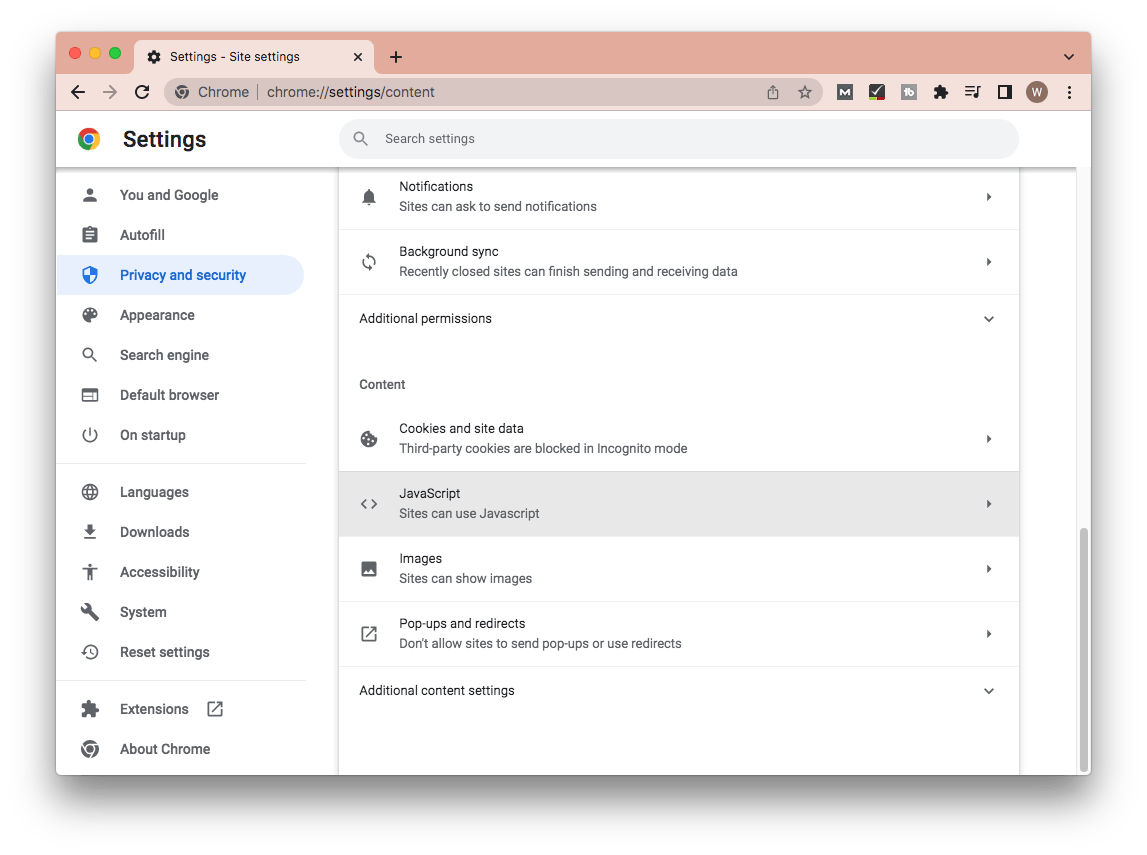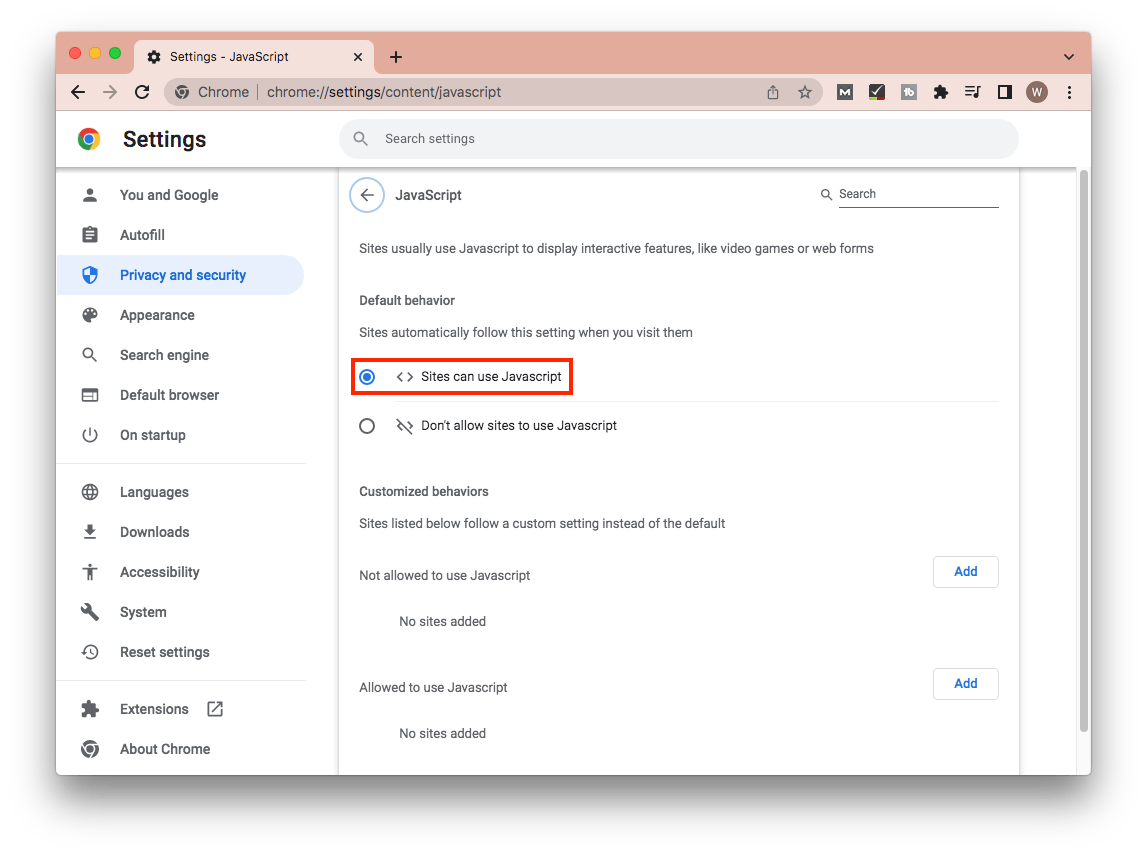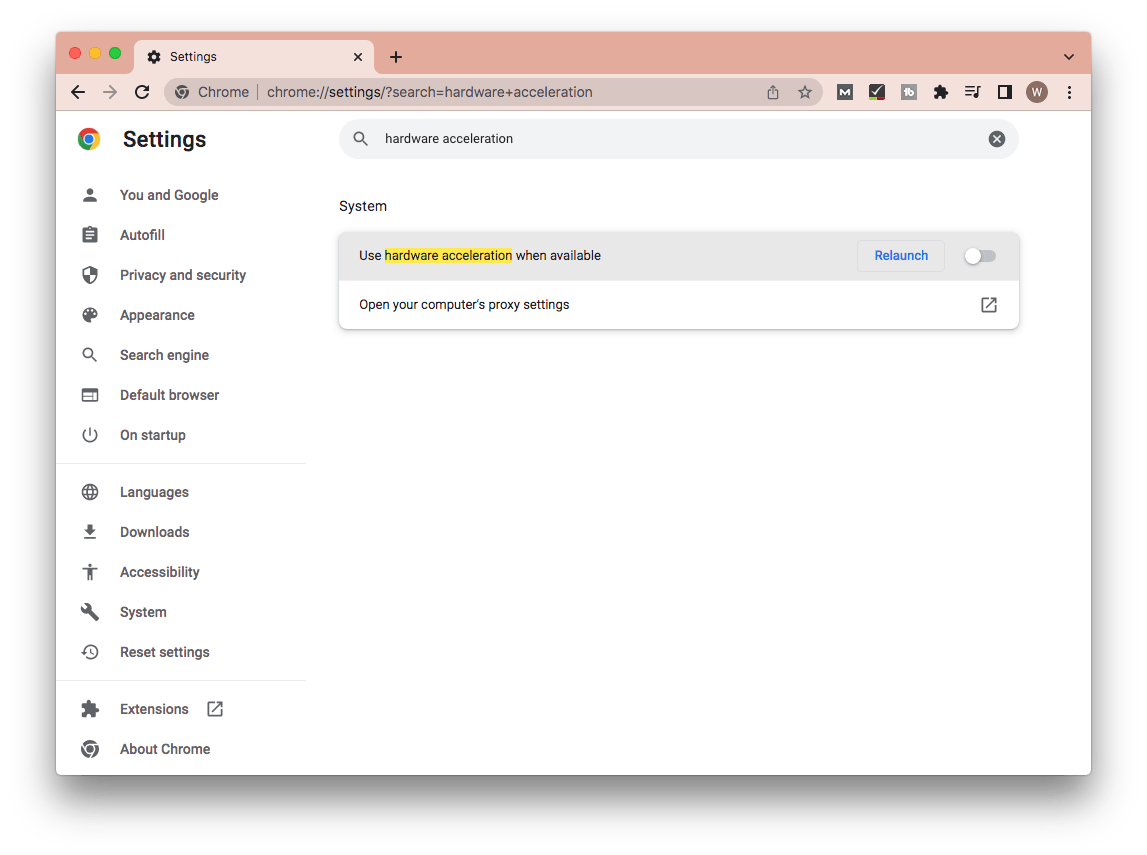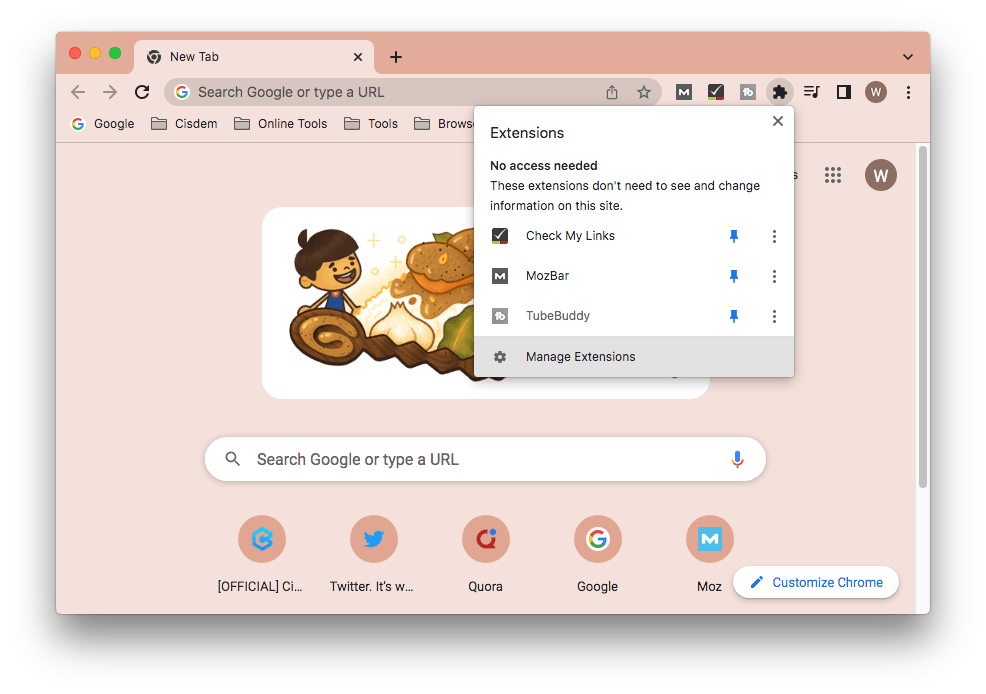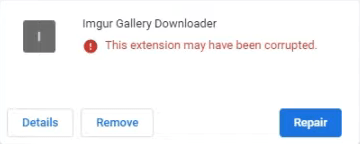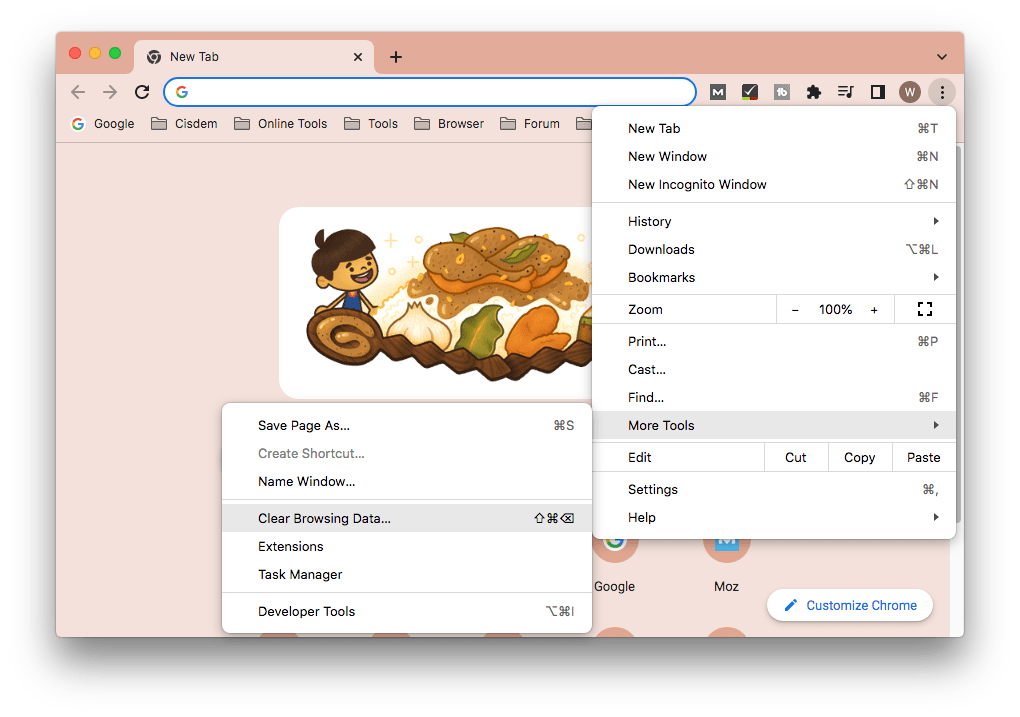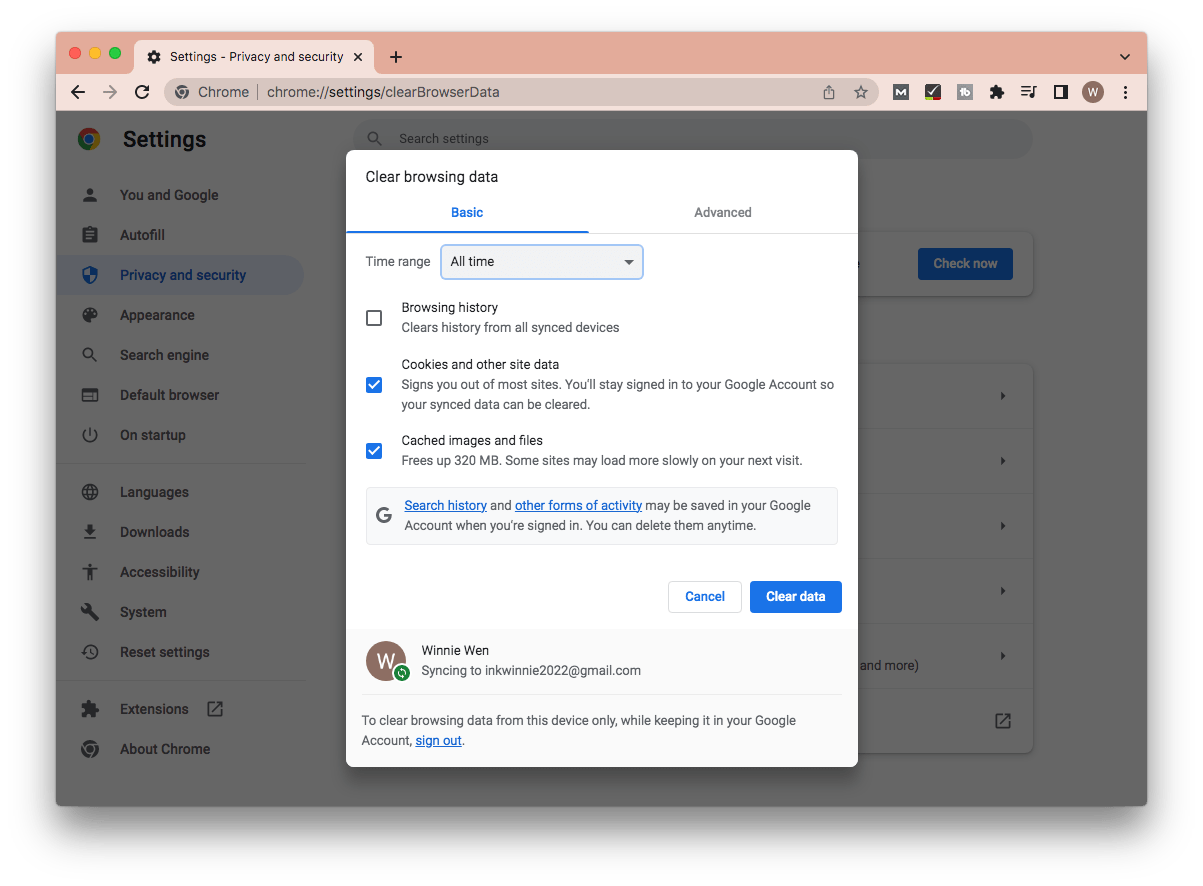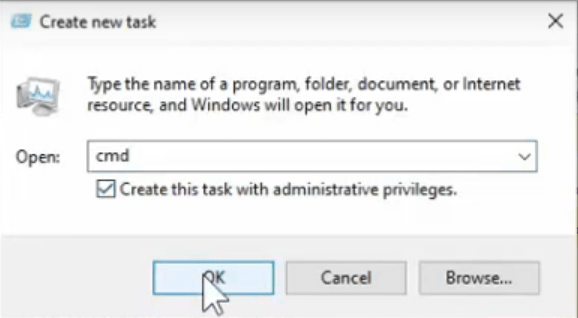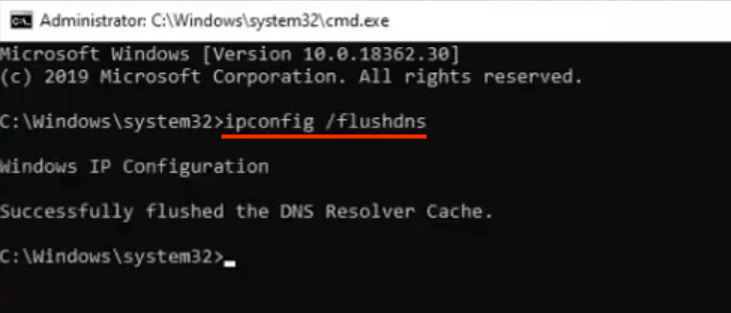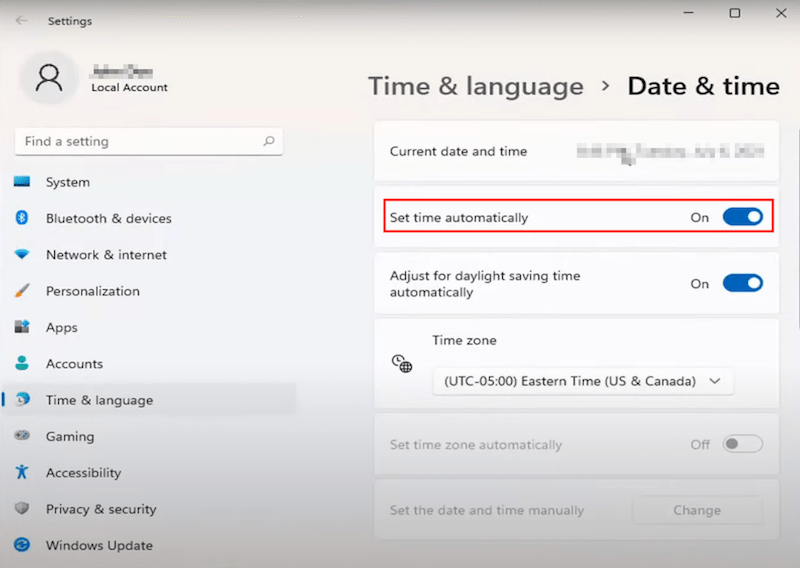A Complete Guide: Fix YouTube Videos Not Playing
 318
318
 0
0
YouTube video shows a black screen? Gets buffering or freezing? Display colors of the video scramble up? Video loaded but not playing on YouTube? Or it even gives no response at all when being clicked on?......
Those who are avid for YouTube must have encountered one or more of these frustrating situations ever. To resolve the YouTube videos not playing normally issue, this page will walk you through an extensive selection of solutions, among which nearly all platforms (Mac/Windows, iOS/Android, online browser) are involved.
Why are YouTube videos not playing?
Many netizens are searching for the reasons that trigger videos not playing in YouTube. Prior to digging out the fixes, here a few common causes will be clarified in the following:
- YouTube issue
YouTube may experience service crash or unknown bugs at times, probably leading to an unplayable video. Then you can reload the webpage or wait for YouTube to fix the bugs. Still, if you watch videos with YouTube app on iOS/Android mobile device, your video can be stuck when the app goes wrong. - Browser problem
If the browser used to land on YouTube is not up-to-date, you might get the YouTube videos not playing. A browser loaded with corrupted extensions is also likely to hinder YouTube from playing videos properly. So try to update your browser and eliminate those faulty extensions. - Device trouble
Your computer or mobile phone attacked by malware/viruses would further influence the performance of YouTube videos. And suppose the operating system of your machine is outdated, it’s likely that YouTube videos can’t play as well. - Network failure
One possibility is that the content of YouTube video you want to watch is geographically restricted in your area. To solve this you can use a reliable VPN. Moreover, a weak internet connection will make the video load slowly but not play in YouTube. So check out the network connections if possible.
After troubleshooting based on the above simple guides, if you still can’t fix YouTube videos not playing successfully, it’s time to explore more advanced methods in later parts.
How to solve YouTube videos not playing on Mac/Windows?
In this part we’ll focus on diving into 3 solutions for YouTube videos not playing on computer.
Solution 1: Use video repair tool
There is a chance that you have downloaded the YouTube videos onto local computer and later find they are not playable. In this case you’d better to repair the broken videos with a piece of video repair software. Here we’ll take Cisdem Data Recovery for example.
This specialized tool supports the repair of most video formats: MP4, MOV, AVI, MKV, and more. It’s capable of fixing corrupted videos with diverse problem like not playing, flickering, no sound, etc. Windows PC and macOS system are both compatible.
How to fix YouTube videos not playing with Cisdem?
- Install and launch this software.
 Free Download macOS 10.9 or later
Free Download macOS 10.9 or later  Free Download Windows 11/10/8/7
Free Download Windows 11/10/8/7 - Go to Video Repair under Extra Tools section.
![cisdem video repair 01]()
- Click Add button to add all the unplayable YouTube videos that you’re going to repair. You can also drag and drop them to the box.
![cisdem video repair 02]()
- Click Repair or Repair all to fix all the selected YouTube videos.
tips: If the unplayable YouTube videos haven’t been downloaded yet, we recommend Cisdem Video Converter for you to safely download these important videos onto computer. Consequently, you can try to play them locally. If the YouTube videos are found to be unplayable/broken as before, go back to Cisdem Data Recovery for video repairing if necessary.
Solution 2: Run Internet troubleshooter
Internet connection of your computer would surely have an impact on how the YouTube website is going. You are allowed to run Internet troubleshooter to test the Internet simply.
How to fix YouTube videos not playing via running Internet troubleshooter?
- Click on Start > Settings > Update & Security.
![run internet troubleshooter 01]()
- Choose Troubleshoot from the left panel > select Additional troubleshooters.
![run internet troubleshooter 02]()
- Go to Internet Connections section > click on Run the troubleshooter.
![run internet troubleshooter 03]()
- Follow any recommendations that need to be done.
![run internet troubleshooter 04]()
Solution 3: Update Graphics Driver
YouTube not playing videos on computer could be also caused by broken or out-of-date Graphics Card Drivers. Installing the latest version of Graphics Driver can handle this problem easily.
How to fix YouTube videos not playing by updating Graphics Driver?
- Right click on Start icon > select Device Manager.
![update graphics drivers 01]()
- Click the forward arrow before Display adapters > right click to select Update driver.
![update graphics drivers 02]()
- Choose Search automatically for drivers.
![update graphics drivers 03]()
- After the installation, restart your computer and check whether the YouTube video plays.
![update graphics drivers 04]()
How to fix YouTube videos not playing on browser?
Assuming YouTube videos not playing happens on your browser, see below for 6 ways to optimize the browser configuration and fix the issue. If one way doesn’t work, just proceed to the next one. We’ll mainly take Google Chrome for instance. Let’s start to learn how to fix YouTube videos not playing on Chrome.
1# Check for browser version
- Open Google Chrome > click on the triple-doted icon on the top right corner > choose Help > go to About Google Chrome.
![check for browser version 01]()
- Check if your version of Chrome is fully updated. If it’s not, update and relaunch your browser.
![check for browser version 02]()
2# Enable JavaScript
- Click on the triple-doted icon as in 1# > select Settings.
![enable javascript 01]()
- Hit on Privacy and security from the left menu > choose Site settings.
![enable javascript 02]()
- Scroll down to click on JavaScript.
![enable javascript 03]()
- Check if JavaScript has been enabled already. If not, tick the “Sites can use JavaScript” option.
![enable javascript 04]()
3# Turn off hardware acceleration
- In the Settings window of Chrome, type “hardware acceleration” into the top search bar.
![turn off hardware acceleration]()
- Toggle off the “Use hardware acceleration when available” and relaunch your Chrome.
4# Try incognito mode
Still tap on the triple-doted icon at the top right corner of Google Chrome and choose New Incognito Window.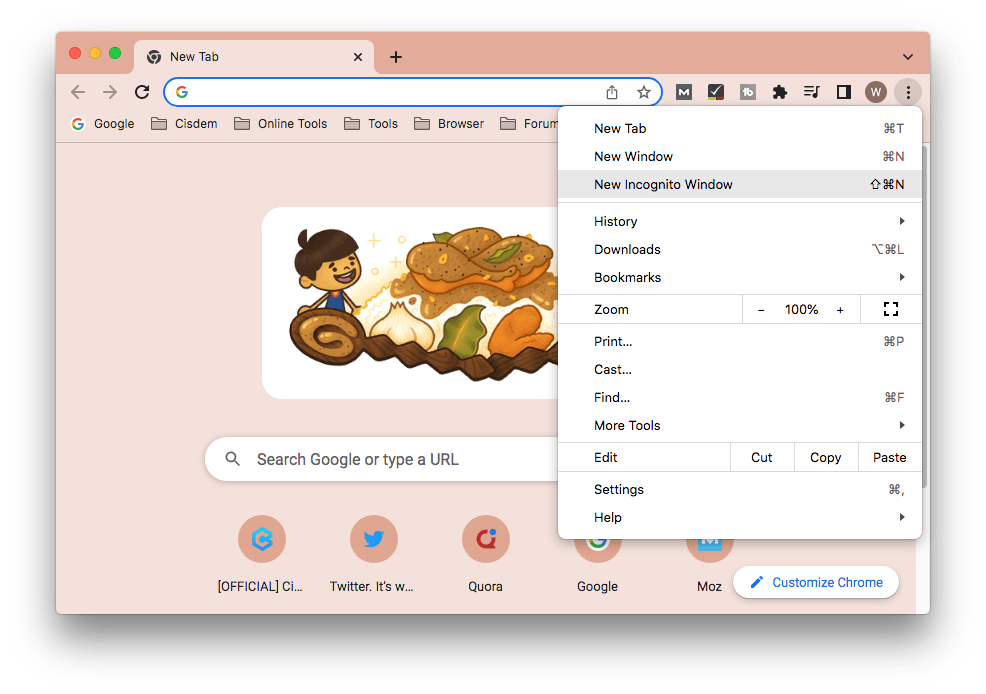
If YouTube works fine in this mode but not in regular Chrome, it means some faulty extensions might interfere with your browser.
How to manage your extensions?
- Click on the extension icon at the corner of Chrome > select Manage Extensions.
![manage extension 01]()
- If there are any extensions tagged to be corrupted, remove or repair them.
![manage extension 02]()
5# Delete browser cache, cookies and browsing data
- Go to click the triple-doted icon > choose More Tools > Clear Browsing Data.
![delete browser cache 01]()
- From the pop-up window, choose the time range before which you want to clear the Chrome cache data. Select “Cookies and other site data” as well as “Cached images and files”, then click on Clear data button.
![delete browser cache 02]()
Till now providing the YouTube videos not playing problem continues, you are supposed to try our last resort --- clearing DNS cache. When an URL is put into your browser, the browser will send a request to the DNS (Domain Name System) server asking for the URL’s IP address. Clearing up the DNS cache can reset the server and possibly make YouTube work again.
6# Clear DNS cache
- Open CMD as Admin.
![clear dns cache 01]()
- Type the command: ipconfig /flushdns, and press Enter key.
![clear dns cache 02]()
How to deal with YouTube videos not playing on iPhone/Android?
What to do if your YouTube videos won’t play on your mobile phone? Luckily it’s not complicated. Whichever an Android phone or an iPhone you are using, feel free to try out the following quick tips:
- Reload the unplayable YouTube video
- Switch to a lower resolution for the YouTube video not playing
- Reboot the router or connect your mobile device with another accessible wireless network
- Remove cache data in YouTube app
- Uninstall and reinstall YouTube app
- Upgrade the version of your Android/iOS system
- Restart your phone
Extended part: What if YouTube videos loading but not playing?
YouTube videos loading but not playing is one of common complaints among YouTube users. To address this problem, 2 top picks will be covered as a bonus part to help you out.
Option 1: Shut off other audio programs
In case the video page loads, while the video appears to buffer but seems not to start playing, you are suggested to check if any other audio programs are taking exclusive control of the computer’s audio device. If yes, shut them off and restart the browser. Sometimes opening another new tab within the same browser will also make sense. As the proverb goes, the simplest method is usually the most effective one.
Option 2: Set correct date & time
Occasionally a mistaken configuration of date and time on your computer also gives rise to your YouTube video loaded but not playing. This is how to set it correct.
- Right-click on date & time on the bottom taskbar > choose “Adjust date and time”.
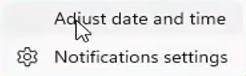
- Make sure the toggle for “Set time automatically” is turned on. Then the date can be synchronized to present date at anytime.
![set correct date 02]()
In Closing
YouTube being so popular, its users are ubiquitous all around the world. It’s inevitable that users may come across some troubles like videos not playing. In this page, over 10 solutions have been introduced for various cases for your reference. Having more amazing ways to fix YouTube videos not playing in mind? Share them in the comments!

Connie Yu has been a columnist in the field of data recovery since 2011. She studied a lot of data loss situations and tested repeatedly to find a feasible solution tailored for each case. And her solutions are always updated to fix problems from the newest systems, devices and apps.

JK Tam is the lead developer at Cisdem, bringing over two decades of hands-on experience in cross-platform software development to the editorial team. He is now the lead technical approver for all articles related to Data Recovery and DVD Burner.