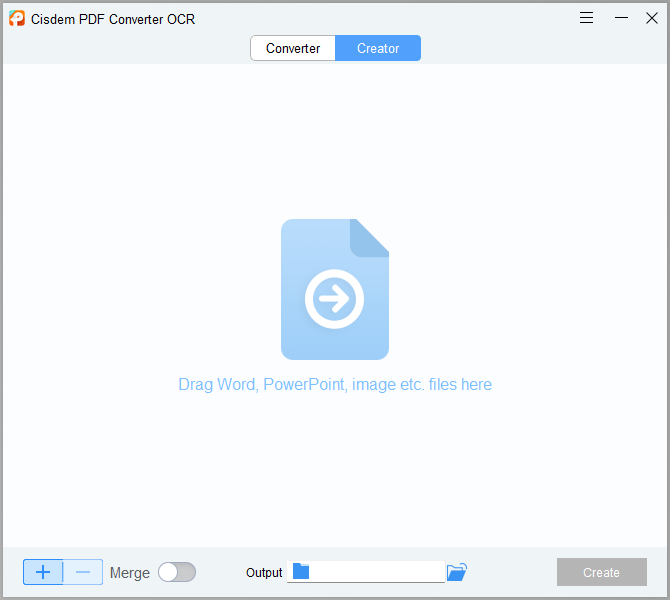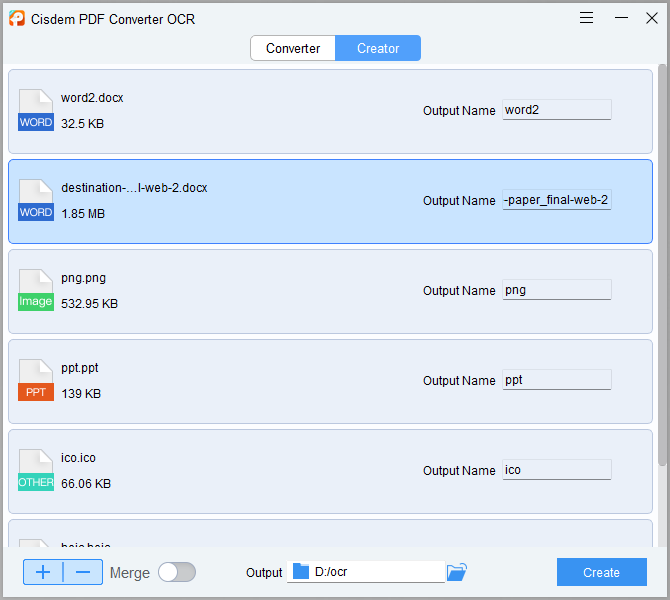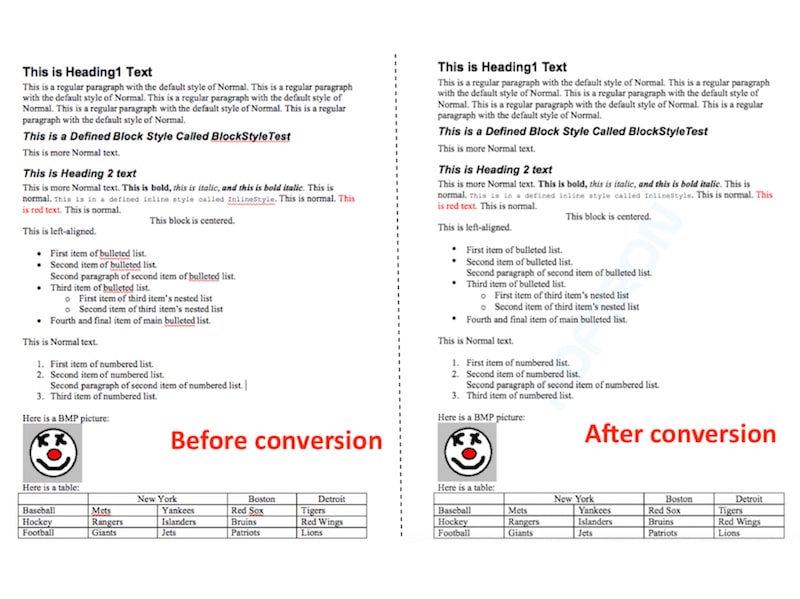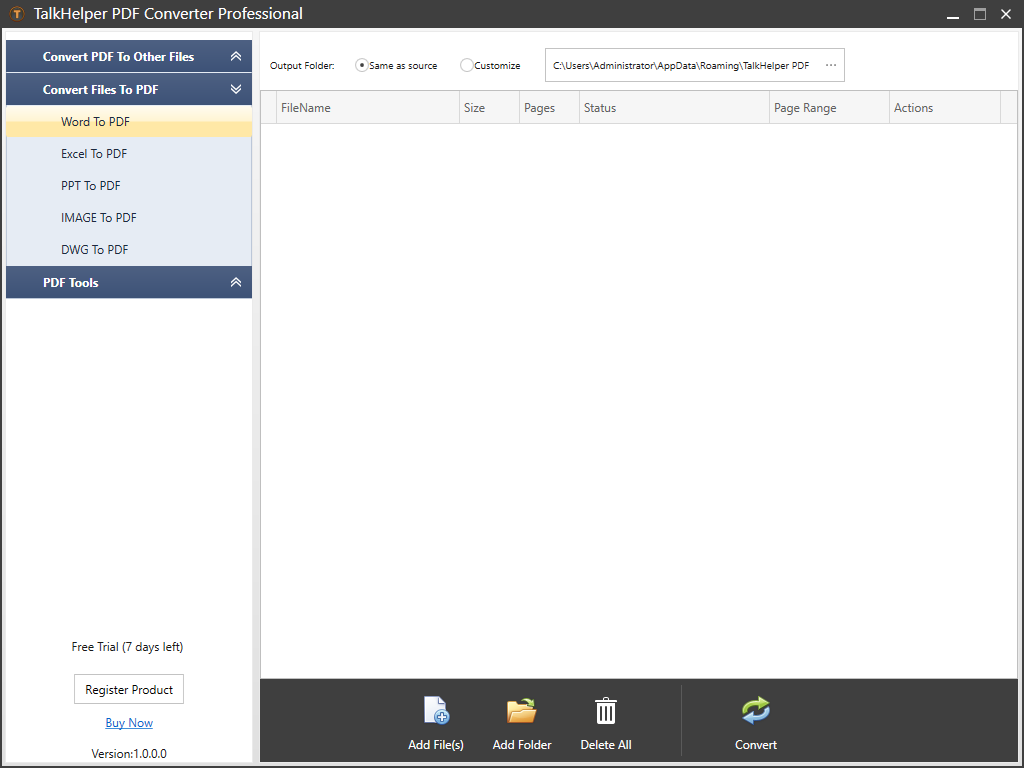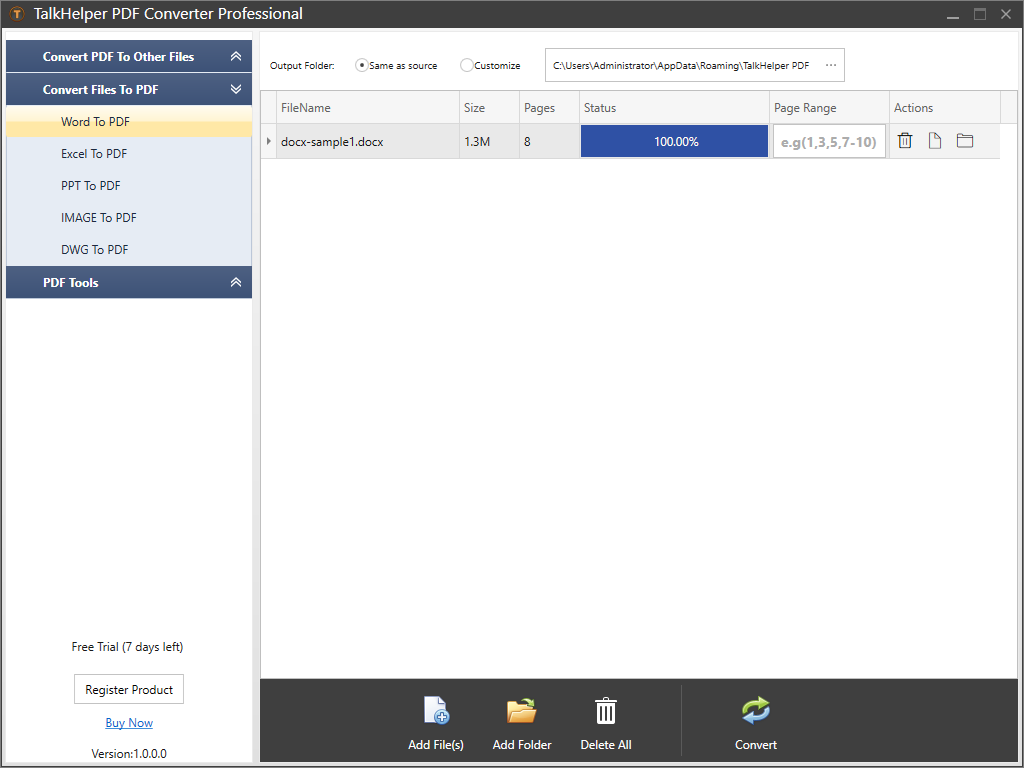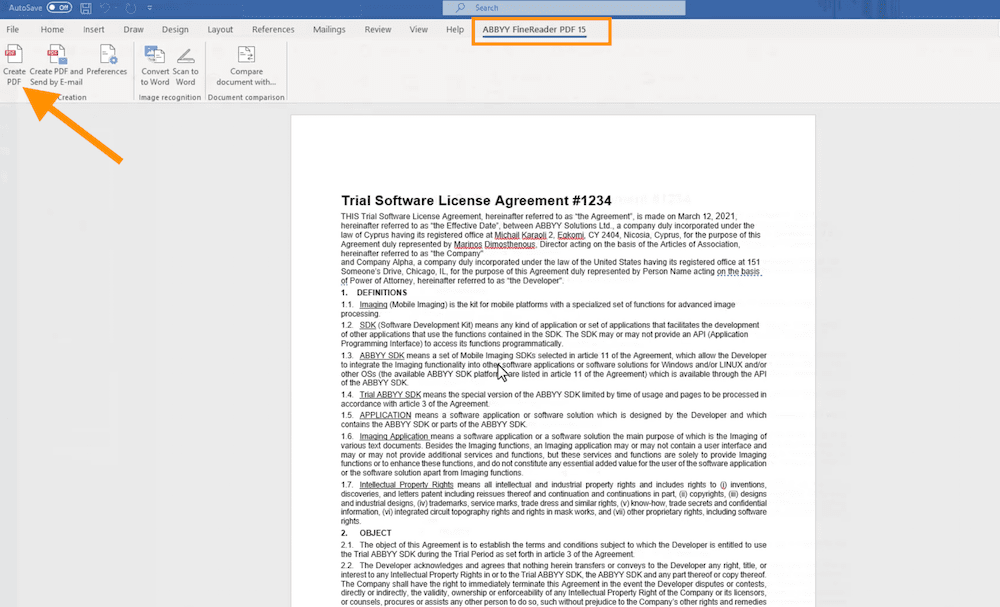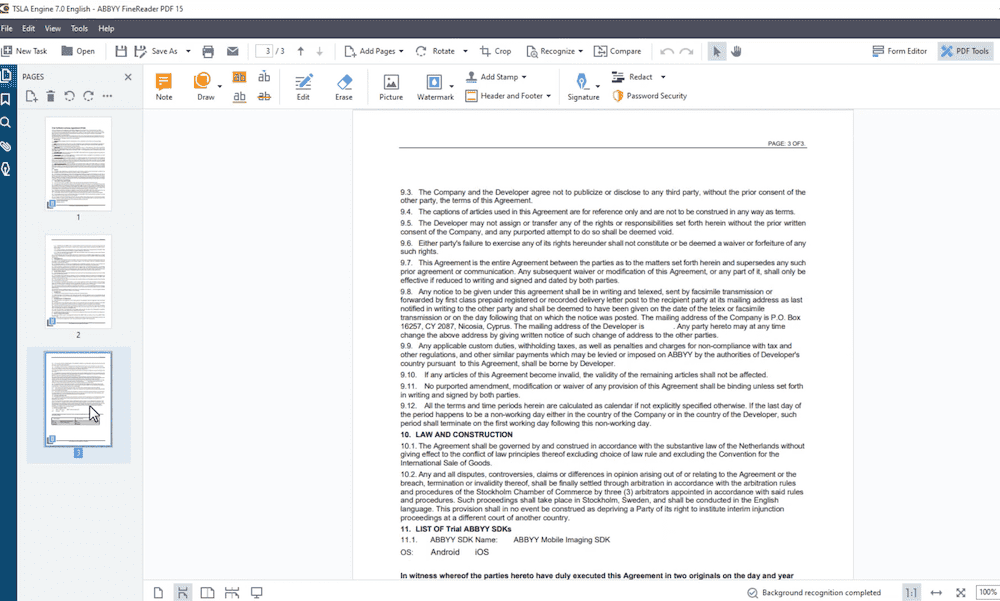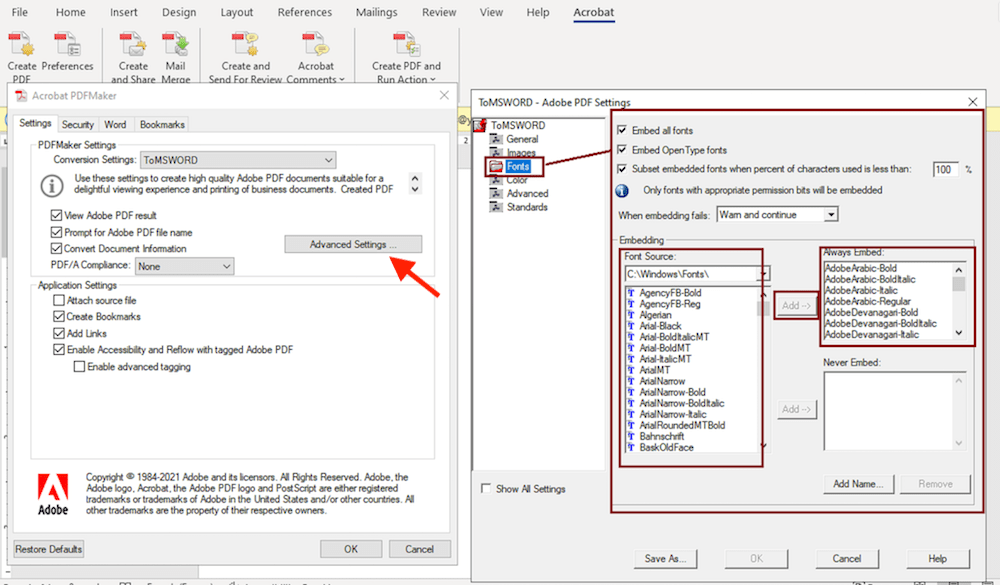5 Solutions on Word to PDF Overlapping Text
 4.8K
4.8K
 0
0
I converted my .docx file to .pdf through several online converters. In all the PDF files, the text is stacked on top of each other, but in the original Word document it is not. — Nicolau K. from Microsoft Community
Do you also have the above doubts raised by this user, after converting Word to PDF, you find that part of the text overlap and cannot be identified? For users who often need to convert files, this situation is actually not uncommon. So what is the reason for overlapping text? How should we change and avoid this situation? You can find the answer here.
 Cisdem PDF Converter OCR
Cisdem PDF Converter OCR
Text Overlap in Conversion? Use the Best Converter in 2024!
- Convert Word to PDF without text overlap
- Decrypt user/open password-locked PDF, even you forgot
- Create PDF from all the popular formats you use, such as MS Office, images, RTF, HTML, DOT and more than 40+ formats
- 100% restore the original file and keep quality
- Upload multiple files and convert them in one go
- Advanced setting, excellent speed, OCR technology
- The best helper for you to boost your efficiency and save time
 Free Download Windows 10 or later
Free Download Windows 10 or later  Free Download macOS 10.14 or later
Free Download macOS 10.14 or later
Why Does Text Overlap When Converting Word to PDF?
When converting Word to PDF text overlap based on the following reasons, there are reasons for the text itself, there may also be a conversion tool problems.
- On the one hand, it is not ruled out that some converters come with insufficient technology, resulting in poor conversion results. These immature converters do not retain the formatting of the original file well, making the text spacing and line spacing change after conversion.
- On the other hand, the original document may use fonts that the PDF converter system does not come with. The system cannot recognize such fonts properly, so the fonts are replaced automatically. But the replacement fonts have formatting and other differences with the fonts in the original document, resulting in text overlap.
- What’s more, some objects such as images or text boxes are obscuring the text in the original document.
Best Solution on Word to PDF Overlapping Text
Knowing several reasons for text overlap, we have made targeted solutions. First of all, we found several PDF converters with powerful conversion features and extremely high degree of restoration. These software can largely avoid the occurrence of overlapping text. Furthermore, these software not only have conversion functions, but also include a series of tools that users need to process PDF files.
#1 Cisdem PDF Converter OCR
Even in the software market full of converters, Cisdem PDF Converter OCR can undoubtedly be called one of the most powerful and versatile converters. In addition to converting MS Office such as DOC, DOCX, XLSX, PPTX to PDF, converting images to PDF is not a problem. With the support of OCR technology, whether you want to recognize text in PDF or edit a scanned document, Cisdem can meet your needs as easily as pie.
The leading and versatile PDF software also comes with a wide range of simple-to-use and practical features, making it popular among those who need to manage PDF files regularly. In one word, this program offers several mighty and useful tools than other PDF converters, such as merger, protector, page manager, OCR and more. That’s why more and more individuals and businesses pick PDF Converter OCR.
Follow the Best Solution on Word to PDF Overlapping Text:
- Free download Cisdem PDF Converter OCR. and install it.
 Free Download Windows 10 or later
Free Download Windows 10 or later  Free Download macOS 10.14 or later
Free Download macOS 10.14 or later - Open the "Creator", import a Word file or multiple files from your Mac to the program by dragging and dropping. You can create PDF from Word or other 40+ formats that you can need to use.
![ocr creator windows]()
- Click on the “Setting” icon, it’s easy to add password, change the page size, even the output quality.
If you have the need to combine multiple files into one, turn on the “Merge” button.![word pdf ocr]()
- Click on the “Create” button and wait seconds. The program will start conversion automatically.
- We compared the files before and after conversion and we got a high-quality PDF file. The images and formatting are also well restored.
![text overlap cisdem]()
#2 TalkHelper PDF Converter
TalkHelper PDF Converter is an extremely lightweight and affordable PDF conversion software that allows users to create PDF from formats like Word, Excel, PPT, DWG, and image, convert PDF to Word, Excel, PPT, HTML, TXT, EPub and image. The advanced OCR tool supports recognizing 46 languages.
What’s more, it’s easy to combine PDF files, split PDF, extract pages from PDF, remove password and reduce PDF file size with the help of TalkHelper. However, this program is only available on Windows devices.
How to Convert Word to PDF Without Text Overlap?
- Head to Convert Files to PDF and choose the Word to PDF tool.
![text overlap talkhelper1]()
- Upload or Drag-and-drop your Word documents into the interface.
You can convert some of the pages or the whole file.![text overlap talkhepler2]()
- Click on the Convert button and save your PDF file without text overlap.
#3 ABBYY FineReader PDF 15
When you first see the name of ABBYY FineReader PDF 15, you may think that this is a PDF reader. Actually, this is a software suite with a wide range of PDF tools. The most influential and popular function in FineReader must be optical character recognition, which supports recognizing over 190 languages.
If you have downloaded and installed this application, it’s easy for you to create a PDF from MS Office directly and no text overlap.
How to Create PDF from MS Word Without Text Overlap?
- Open your file with Microsoft Word.
- Go to ABBYY FineReader PDF 15 > Create PDF.
(There are several options in Preferences you can choose, such as setting password, page range.)![text overlap abbyy1]()
- Select a folder to store your output PDF file and click Save.
- Then a PDF file will be created from Word directly.
![text overlap abbyy2]()
Comparison of the Above Software
| Software | Cisdem PDF Converter OCR | Cisdem PDFMaster | TalkHelper PDF Converter | ABBYY FineReader PDF 15 |
|---|---|---|---|---|
| Supported OS | Mac, Windows | Mac, Windows | Windows | Mac, Windows |
| OCR | Yes | Yes | Yes | Yes |
| Easy to use | Yes | Yes | Yes | Medium |
| Quality | High | High | Medium | High |
| Pricing |
$39.99/year; $59.99/lifetime |
$69.99/lifetime | $29.95/lifetime |
$117/year; $19/month |
| Main Features | Convert, create, add password, extract image, rotate page, merge PDF | Convert, create, edit, sign, annotate, highlight, merge, split, compress, encrypt, decrypt, extract image, compare, fill forms | Convert, split, merge, extract pages, remove password | Convert, create, edit, protect, compare, collaborate, organize, sign, fill forms, split |
| What Do We Like? |
+Rich conversion formats (40+) +advanced conversion settings +Supports partial and batch conversion |
+All-in-one and leading PDF programs +advanced conversion technology and lightning-fast speed +Supports partial and batch conversion |
+Cost-effective +Straightforward and simple-to-use interface |
+Powerful OCR features +integrated with cloud service |
| What We Don’t Like? | None | None |
-Limited PDF tools -Only available on Windows |
None -Cost can be prohibitive -Steep learning curve for some features |
How to Fix Overlapping Text in Word?
As we mentioned before, the reason for overlapping and squeezing text together may be due to the system not embedding some fonts, so the fonts cannot be recognized properly. When it comes to this situation, how do we fix overlapping text in Word? In fact, you can add such fonts in the file to the corresponding converter.
If you have installed a converter on your computer, you can easily change the preference through MS Word. Let’s take Adobe Acrobat as an example. If the following operations are also possible in your converter properties, then you can easily solve this problem.
- Right-click a Word file and open it with Microsoft Word.
- Click on the Acrobat tab on the menu, and choose Preference.
![text overlap adobe]()
- In the pop-up window, go to Advanced Setting > Fonts and insert the fonts you need to add.
- Then click Create PDF to start conversion without text overlap.
Tips to Get Rid of Text Overlapping in Word
If you find a Word document with certain objects overlapping text, like text boxes, images, etc. These obscured objects that are already present in Word will undoubtedly be present after the conversion, so we have to solve this problem in the file. We have summarized some tips in this part to help you get rid of text overlapping in Word.
- In fact, the most easiest way is to directly move the overlapping objects away. Just drag the object directly to a new place. Or go to File > Options > Advanced, and Use custom nudge setting to choose an appropriate distance.
- Directly delete the object by right-clicking the overlapping object and click Delete Object.
Final Words
Now we get 5 solutions on Word to PDF overlapping text, you can find the corresponding solution in the article according to your own situation. For users who need to manage digital files regularly, it is crucial to choose a trustworthy and practical converter. Choose the one you like according to the evaluation and comparison in this post.

Carolyn has always been passionate about reading and writing, so she joined Cisdem as an editor as soon as she graduated from university. She focuses on writing how-to articles about PDF editing and conversion.

Liam Liu takes charge of the entire PDF product line at Cisdem and serves as the technical approver for all related editorial content. He has deep expertise in PDF and document management technologies and nearly a decade of development experience.