The Best PDF Converter for Mac and Windows: 18 Picks (Free Incl.)
 26.5K
26.5K
 4
4
There are many times we need to convert PDF file to other formats on Mac or Windows, which makes PDF converter a great assistant for productivity boost.
Generally speaking, there are 4 categories of PDF converters: Native PDF Converter (working on native PDFs), PDF Converter with OCR feature (working on all PDF & images), PDF Converter with Editing Feature (also allowing editing PDF), and online PDF Converter. However, to convert both native and scanned PDF, users are often recommended to pick a PDF Converter with OCR feature.
Here we list 18 converters, you can decide which one is the best PDF converter for your PC in 2024.
 Cisdem PDF Converter OCR
Cisdem PDF Converter OCR
Best PDF Converter for Mac and Windows in 2024
- Convert native, scanned and protected PDFs
- Highly preserve original PDF file quality
- Convert PDFs to 10+ formats: Word, Excel, PowerPoint, Text, EPUB, Keynote, Pages, Numbers, RTFD, JPG, PNG, etc.
- Create PDF from Word, Powerpoint, Image and so on
- Make PDF and image searchable/editable
- Batch convert PDFs at fast speed
- Easy to use
 Free Download macOS 10.14 or later
Free Download macOS 10.14 or later  Free Download Windows 10 or later
Free Download Windows 10 or later
List of the 18 Best PDF Converter for Mac and Windows
- #1 Cisdem PDF Converter OCR
- #2 Adobe Acrobat Pro DC
- #3 Nuance PDF Converter
- #4 Cisdem PDF Master
- #5 Foxit PhantomPDF
- #6 Wondershare PDFElement
- #7 Readiris 17 Pro
- #8 Aiseesoft PDF Converter Ultimate
- #9 PDFMate PDF Converter
- #10 Solid Converter
- #11 Tipard PDF Converter
- #12 Lighten PDF Converter Master
- #13 Coolmuster PDF Converter Pro
- #14 Recosoft PDF2Office 2017
- #15 Mac Preview
- #16 Google Docs
- #17 Online2pdf
- #18 Smallpdf
What is the Best PDF Converter for Mac and Windows 2024?
As we mentioned in the beginning, on PDF conversion, a PDF Converter with OCR feature would be the best choice, while on our recommended list, Cisdem PDF Converter OCR is worth a try.
Where Does Cisdem PDF Converter OCR Excel?
Quality: It converts all imported files into high quality output, the formatting, layout, graphic and all the contents will be preserved as that in the original file.
Features: It supports working on all PDFs, native, scanned even protected. Still, it supports to creating PDFs from other documents.
Simplicity: It is extremely easy to use and the PDF conversion can be done with ease.
Affordability: The price is competitive to get its lifetime update and support.
Main Features of Cisdem
- Convert native PDF to Word, Excel, PowerPoint, Pages, Keynote, EPUB, HTML, Text, JPG and so on
- Unlock PDFs with password and convert
- Convert scanned PDF and image to searchable PDF, to editable Word/Excel/PowerPoint/Keynote/Pages/Text/EPUB/HTML
- Convert multiple PDFs
- Convert to PDF from Word, PowerPoint, Keynote, Pages, EPUB, images and so on
- Convert image files to and from PDF, including JPGs, PNGs, and GIFs, etc.
- Merge different files into a single PDF
- Convert specific or all PDF pages
Utilize the Best PDF Converter for Mac and Windows
PDF Converter OCR is designed with an intuitive interface, users can convert files to and from PDFs quite easily. Here I will show you how PDF Converter OCR works excellently for you on PDF conversion.
- Step 1. Download and Install Cisdem PDF Converter OCR.
 Free Download macOS 10.14 or later
Free Download macOS 10.14 or later  Free Download Windows 10 or later
Free Download Windows 10 or later - Step 2. Add PDF Files to PDF Converter for Mac or Windows.
Click the "+" button or drag-and-drop directly an array of PDF files you wish to convert to the interface. You can import as many as 150 PDF files one time as this program supports batch conversion.
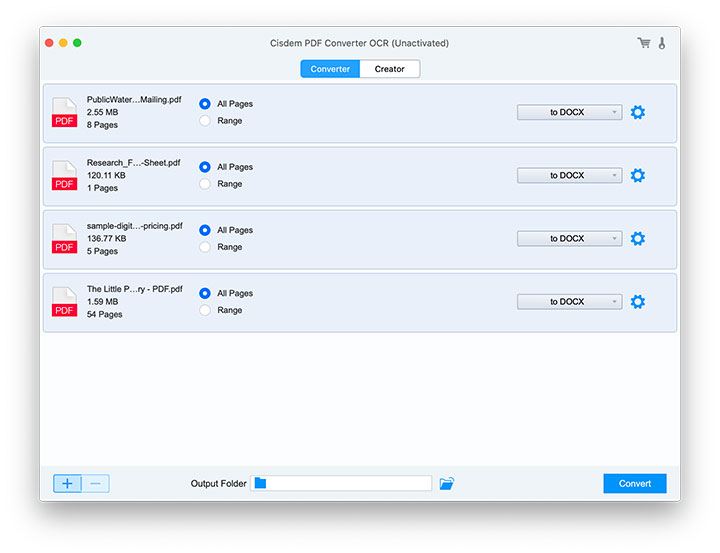
- Step 3. Download OCR Module.
Remember to download the OCR module according to the prompt when you first upload scanned PDFs or images.
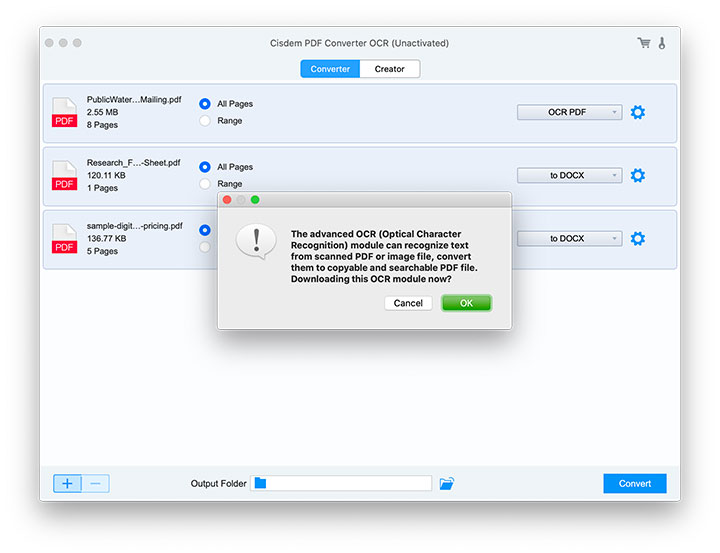
- Step 4. Adjust Setting.
You can adjust the setting to customize the PDF conversion. Select All Pages or fill in Page Range to do partial conversion.
Click the setting icon to customize your PDF when you create PDFs within the program, you can rename or merge, your PDF.![]()
- Step 5. Convert PDFs.
Click the "Convert" button at the bottom of the main interface, start converting PDF to any supported output on Mac. The Cisdem PDF converter lets you export PDF files to the following file types: PDF, DOCX, DOC, PPTX, XLSX, XPS, Pages, Keynote, Numbers, Text, RTF, EPUB, HTML, XOD, BMP, PNG, TIFF, JPG, SVG, etc. You will get the converted files in the selected output folder once the conversion status bar indicates a successful conversion. - Convert to PDF Files
The tool also lets you convert Excel, Word, PowerPoint, iWork, MS XML, CHM, Text, PDF, and Image file formats to PDF. Just add your files and you can choose to export as separate PDF files or merge all to a single PDF file.
![word to pdf mac cisdem 02]()
17 Alternatives to the Best PDF Converter
#2 Adobe Acrobat Pro DC (PDF Converter with Editing Feature)
Adobe brings PDF to us and it’s no wonder it ranks at the top of the PDF Converter list. Its latest version, Adobe Acrobat Pro DC, that covers a large number of PDF users, allows users to create, edit, convert PDFs on PC or mobile device, and also perform Adobe OCR.
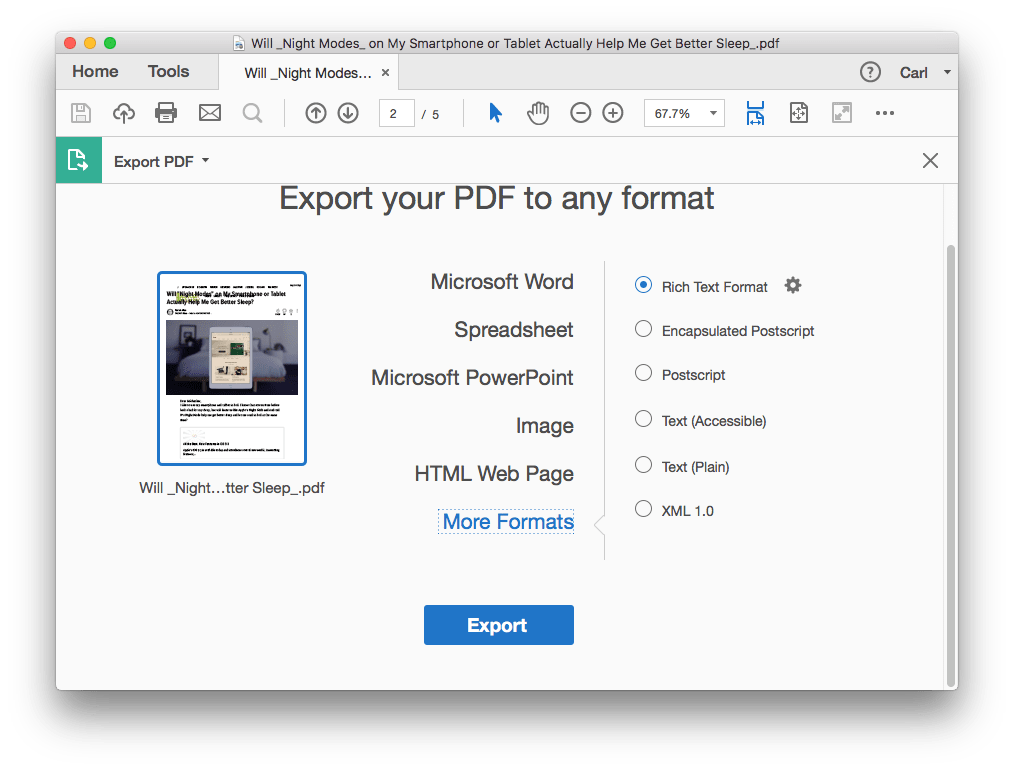
Pros: Edit native and scanned PDFs, accurate conversion result.
SupportedSystem: macOS 10.15 or later; Win 7/8/10/11
Supported Input: Native and scanned PDFs, Microsoft Office, Text, HTML, Clipboard Content, PSD, AI, INDD, PostScript, EPS, 3D
Supported Output: Word, Excel, PowerPoint, HTML, JPEG, TIFF, PNG, RTF, Encapsulated Postscript, Postscript, Text, XML 1.0
Price: $239.88/yr
#3 Nuance PDF Converter (PDF Converter with Editing Feature)
Nuance PDF Converter also enables Mac and Windows users to easily and accurately convert PDFs or images into editable formats. In addition, users can directly view, edit and create PDFs within the program. This program is also deemed as a competent alternative to Adobe Acrobat DC.
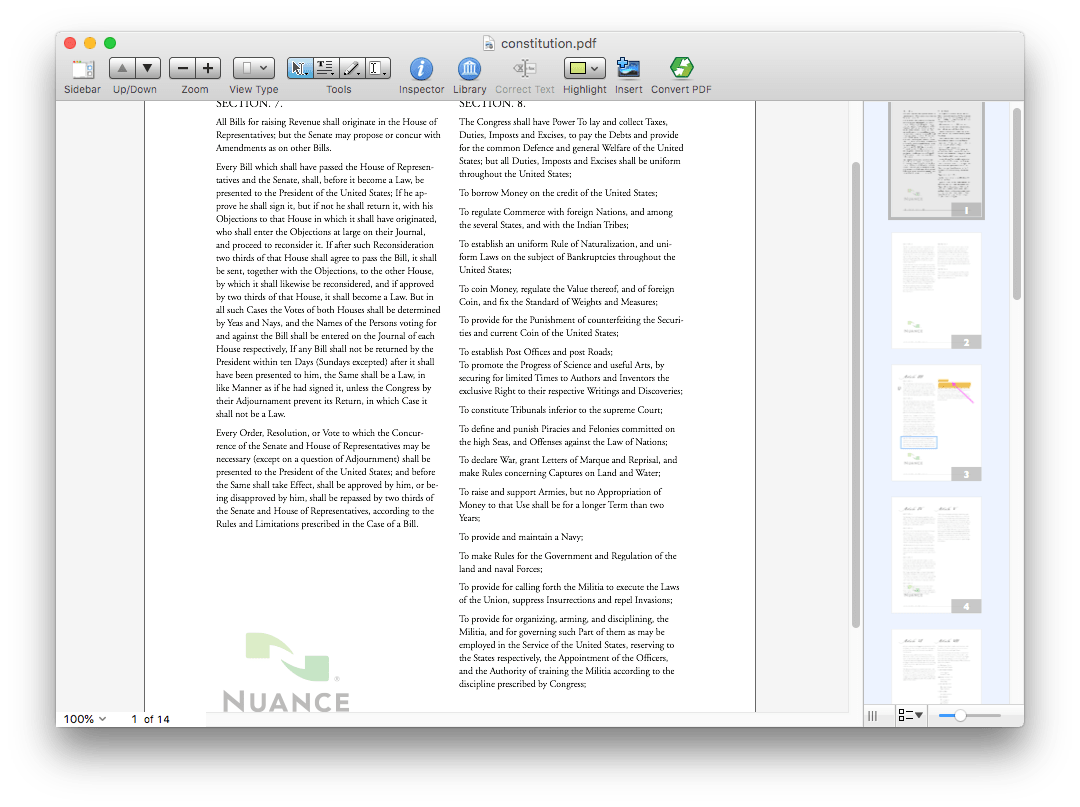
Pros: Edit, convert and manage PDF files easily
Supported System: macOS 10.12 or later; Win 7/8/10/11
Supported Input: Native and scanned PDF, Image
Supported Output: Word, Excel, PowerPoint, RTF, Text, Corel WordPerfect
Price: $129/lifetime
#4 Cisdem PDF Master (PDF Converter with Editing Feature)
Cisdem PDFMaster is a program allowing Mac and Windows users to export native PDF as 15 formats and helping extract images from the PDF. Also, users can create PDF from some popular file format (DOCX, PPTX, Excel, Images, etc.), even annotate, protect, unlock, compress and edit PDFs with ease. In addition, batch process files also work.
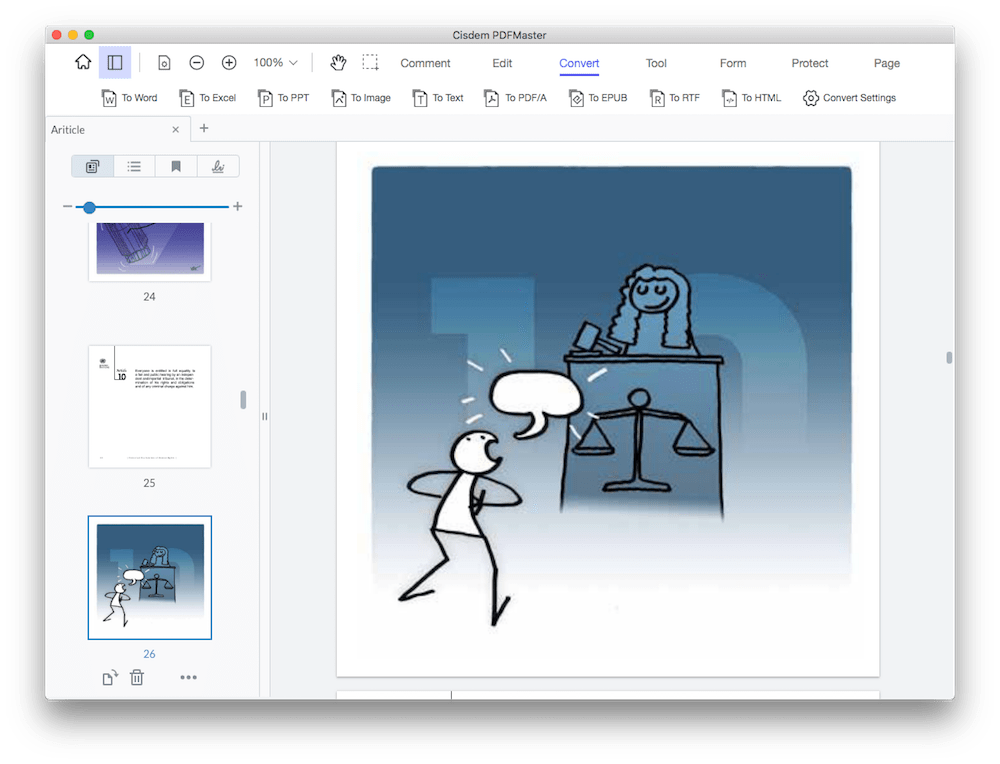
Pros: Best alternative to Adobe Acrobat. Edit PDF, create and convert PDFs in high-quality, supports batch conversion
Supported System: macOS 10.11 or later; Win 7/8/10/11
Supported Input:
For Its PDF Converter: Native PDF, scanned PDF, BMP, GIF, ICO, JPEG, PNG
For Its PDF Creator: MS Office, iWork, Images, PDF
Supported Output:
For Its PDF Converter: MS Office, XOD, XPS, PDF/A, Text, RTF, HTML, Pages, Keynote, Numbers, Images
For Its PDF Creator: PDF
Price: $49.99/yr; 79.99/one-time
#5 Foxit PhantomPDF (PDF Converter with Editing Feature)
It is a PDF editor helping users to edit, organize, create, convert, protect, sign, even perform OCR on scanned and image files. The straightforward interface and clear guides are suitable for beginners or office workers.
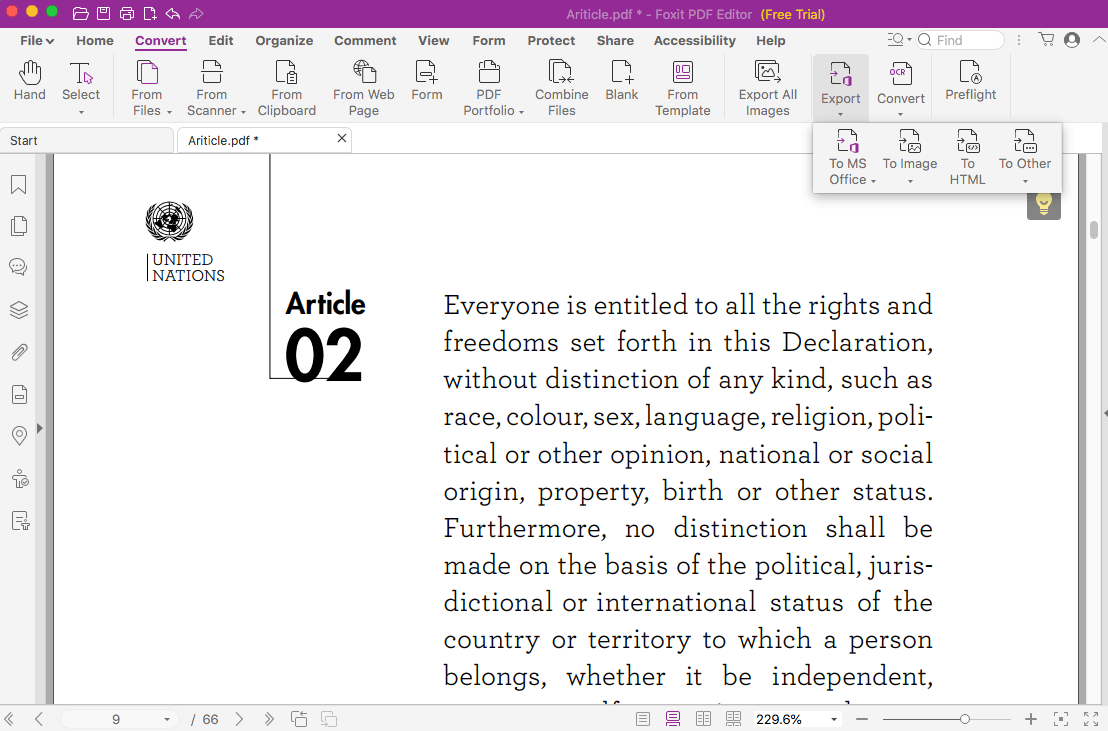
Pros: Edit and manage PDF files as easily as working on Word files in Microsoft Office
Supported System: macOS 10.10 or later; Win 10/11
Supported Input: Native and scanned PDF, Image, Word, Text
Supported Output: Word, PowerPoint, Excel, RTF, HTML, Text, PNG, JPG, TIFF, BMP
Price: $129 - 159/yr
#6 Wondershare PDFelement (PDF Converter with Editing Feature)
It is a beautiful and easy-to-use PDF tool to edit PDF text, create PDF, OCR, annotate, sign and fill PDFs. It is quite similar to PDFExpert and it brings a convenience, especially when creating PDF forms.
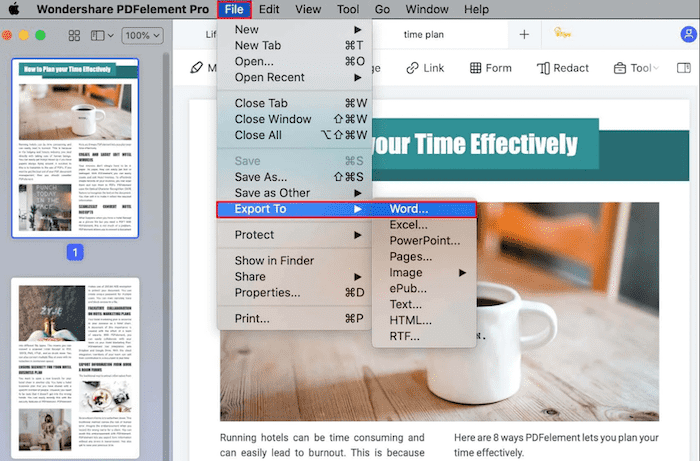
Pros: A powerful yet affordable PDF editor
Supported System: macOS 10.14 -11; Win 7/8/10
Supported Input: Native and scanned PDF, Image, Text, RTF
Supported Output: Word, PowerPoint, Excel, Pages, Image, EPUB, HTML, RTF
Price: 79.99/yr; 129.99/one-time
#7 Readiris 17 Pro (PDF Converter with OCR for Mac and Windows)
Readiris Pro 17 is developed by Iris, the leading developer to offer high quality OCR solutions and PDF kits. It allows users to convert any PDFs into searchable PDF, to Word, Excel, ODT, EPUB, HTML, Text, RTF, Audio and image formats.
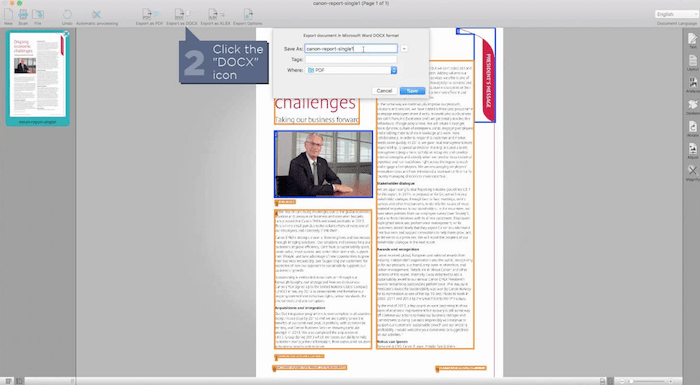
Pros: Create PDF from other documents, convert PDF in high quality, convert paper files to digital copy, edit text in image with OCR
Supported System: macOS 10.12 or later; Win 7/8/10
Supported Input: Native PDF, Scanned PDF, Image, Word, Excel, PowerPoint, HTML, EPUB, paper files
Supported Output: Searchable PDF, Word, Excel, ODT, EPUB, HTML, Text, RTF, Audio and image
Price: $99/one-time
#8 Aiseesoft PDF Converter Ultimate (PDF Converter with OCR for Mac and Windows)
It can also convert any PDF to Word, EPUB, PowerPoint, Text, Excel, HTML and image formats. Even it can customize output settings, such as setting the pixel size, image color, or adjusting the layout in documents.
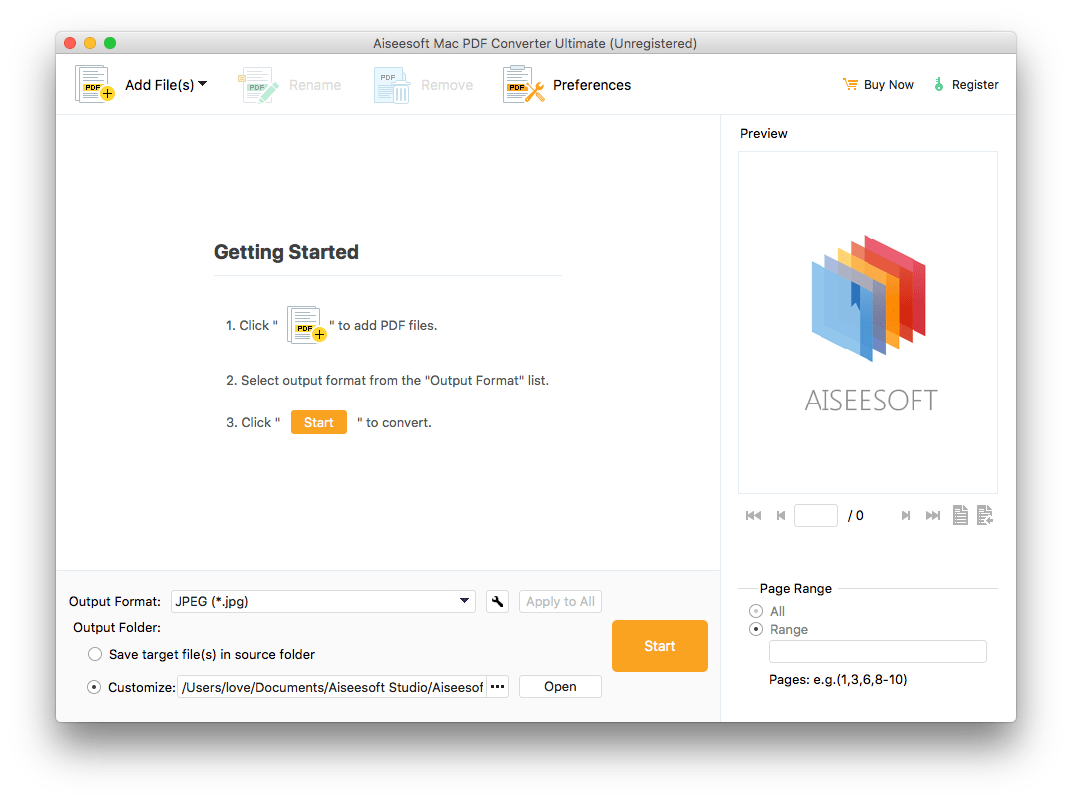
Pros: Convert all PDFs into 15 formats and allow customizing output files
Supported System: macOS 10.7 or higher; Win 7/8/10/11
Supported Input: Native and scanned PDF
Supported Output: Text, Word, Excel, PowerPoint, RTF, EPUB, HTML, TIFF, JPG, PNG, GIF, BMP, TGA, PPM, JPEG2000
Price: $49.95/one-time
#9 PDFMate PDF Converter (PDF Converter with OCR for Mac and Windows)
A Mac and Windows PDF Converter to save native and scanned PDFs into 6 formats. It is light in weight and easy to use. Also, it provides other services such as batch conversion, partial conversion, customization for output files.
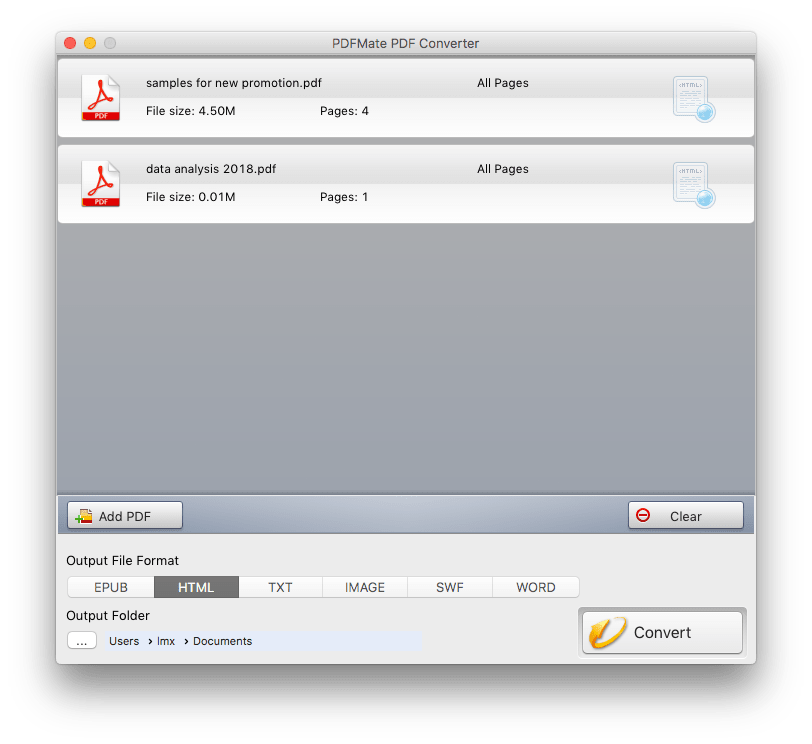
Pros: Convert PDFs in high quality, allow configuring preference before conversion
Supported System: macOS 10.15 or higher; Win 7/8/10
Supported Input: Native PDF and scanned PDF
Supported Output: EPUB, HTML, Text, JPG, SWF, Word
Price: $39.95/lifetime
#10 Solid Converter (PDF Converter with OCR for Mac and Windows)
It allows users to convert both native and scanned PDFs into 8 formats, also users can edit the preference to get preferred output files.
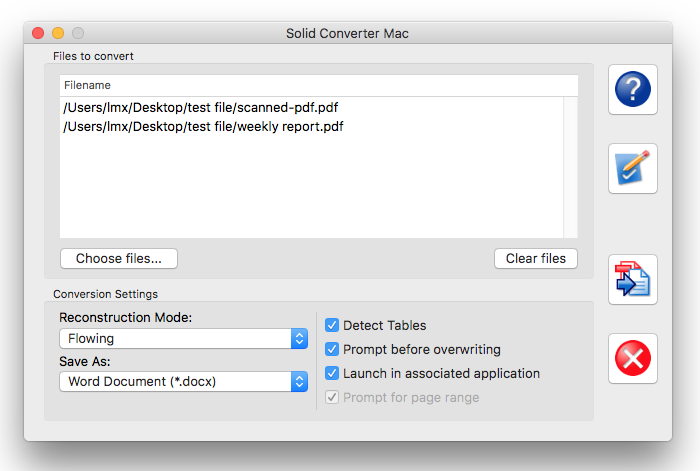
Pros: Convert PDFs in high quality, allow customizing output
Supported System: macOS 10.13 - 11; Win 7/8/10/11
Supported Input: Native and Scanned PDF
Supported Output: RTF, Word, Text, HTML, PowerPoint, Excel
Price: $99.95/lifetime
#11 Tipard PDF Converter (PDF Converter with OCR for Mac and Windows)
This Mac and Windows PDF Converter helps to save PDFs as 14 formats. About the OCR feature, it supports to recognizing 30+ languages.
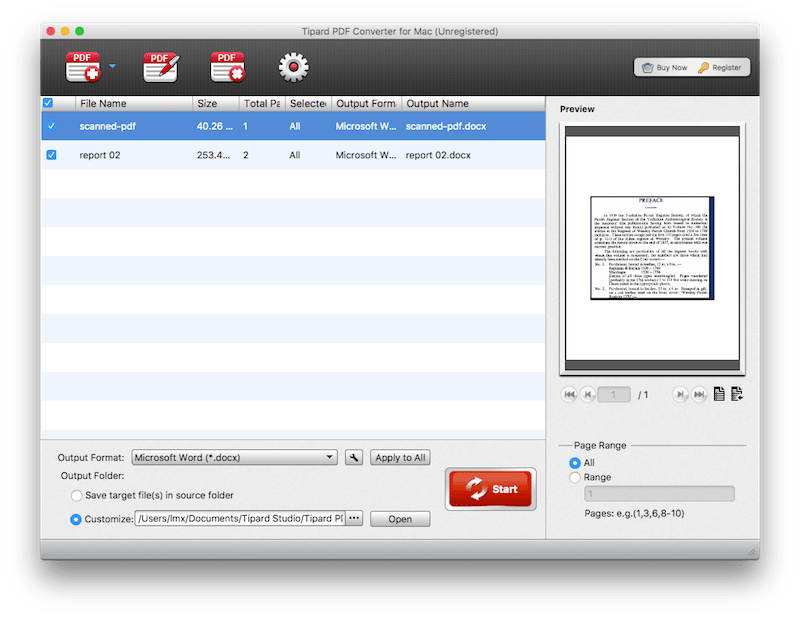
Pros: Convert PDFs in high quality and support 30+ languages
Supported System: macOS 10.5 - 12; Win 7/8/10/11
Supported Input: Native and Scanned PDF
Supported Output: Word, RTF, Excel, PowerPoint, EPUB, HTML, Text, JPG, PNG, GIF, BMP, TIFF
Price: $49/yr; 69/one-time
#12 Lighten PDF Converter Master (Native PDF Converter for Mac and Windows)
Another Mac and Windows PDF Converter to export PDF files as 16 document formats. Also it can work as a PDF reader to open and view PDF files.
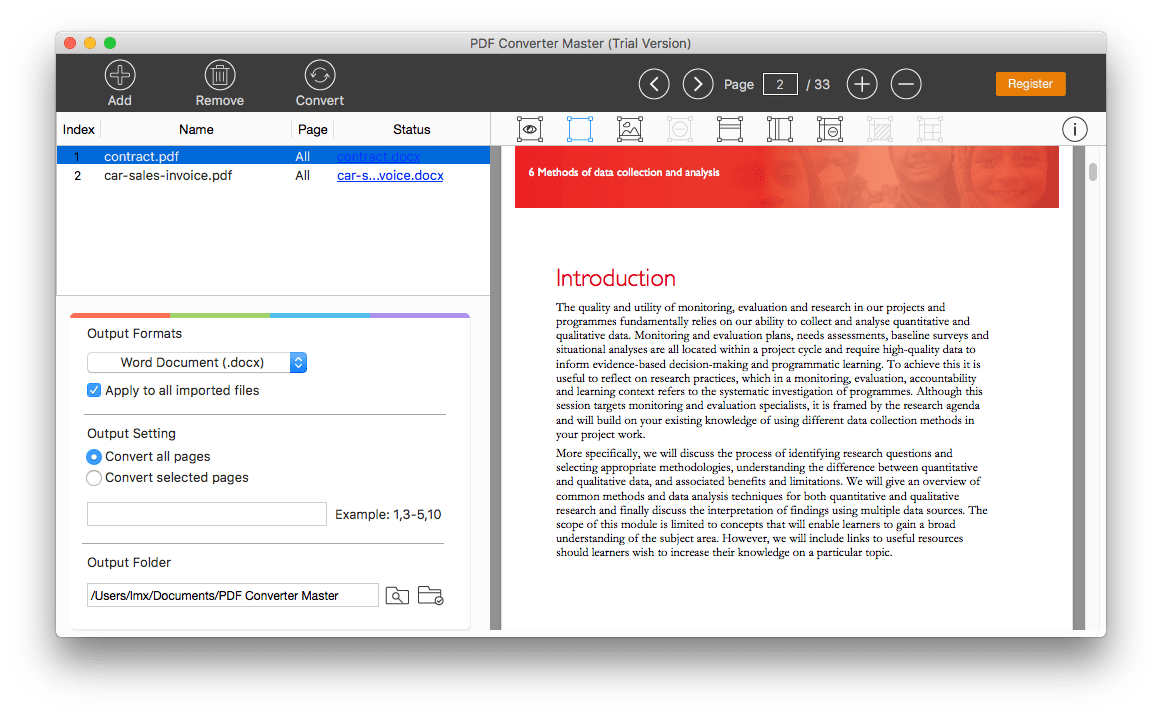
Pros: Convert PDFs in high quality, batch convert, mark image area, edit table area, add horizontal or vertical line
Supported MacOS: 10.9~12
Supported Input: Native PDF
Supported Output: Docx, Doc, XLSX, PPTX, Pages, Numbers, Keynote, ePub, RTD, Text, JPG, PNG, BMP, GIF, TIFF, CSV
Price: $34.99
#13 Coolmuster PDF Converter Pro (Native PDF Converter for Mac and Windows)
An easy-to-use Mac PDF converter to convert PDFs as several popular document formats. Users are allowed to preview the PDF files within the program.
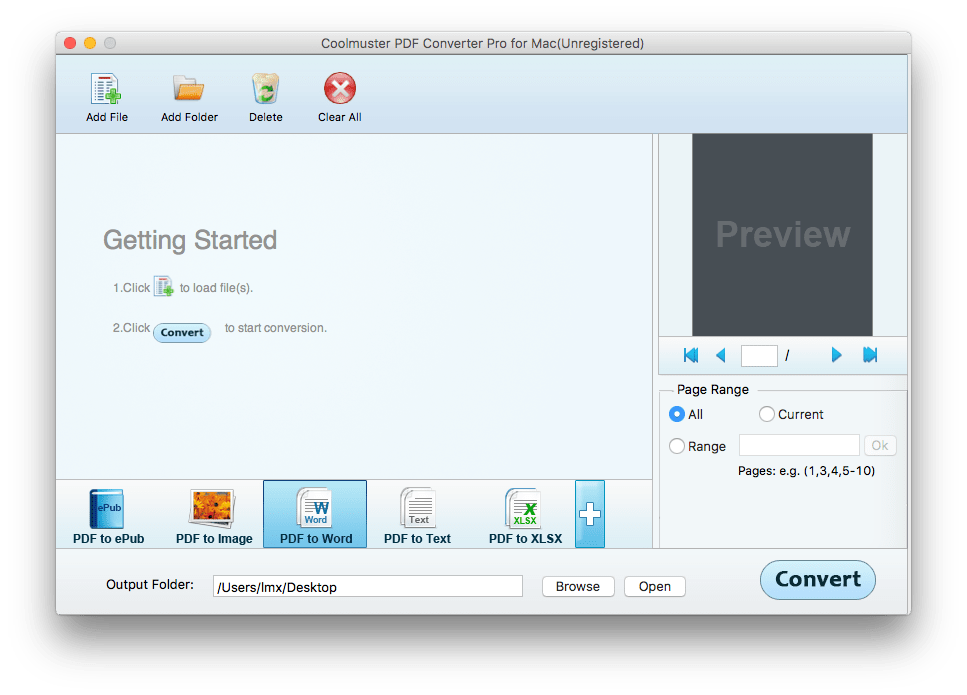
Pros: Easy to convert PDFs
Supported MacOS: MacOS 10.6 and later
Supported Input: Native PDF
Supported Output: Word, Excel, PowerPoint, ePub, HTML, Text, JPG, TIF, PNG, GIF, BMP
Price: $65.95
#14 Recosoft PDF2Office 2017 (Native PDF Converter for Mac)
Recosoft PDF2Office 2017, as its name indicates, helps users to change PDFs to Microsoft Office files: Word, Excel, PowerPoint and Text. Also, the PDF file can be previewed within the program and users are allowed to customize the output.
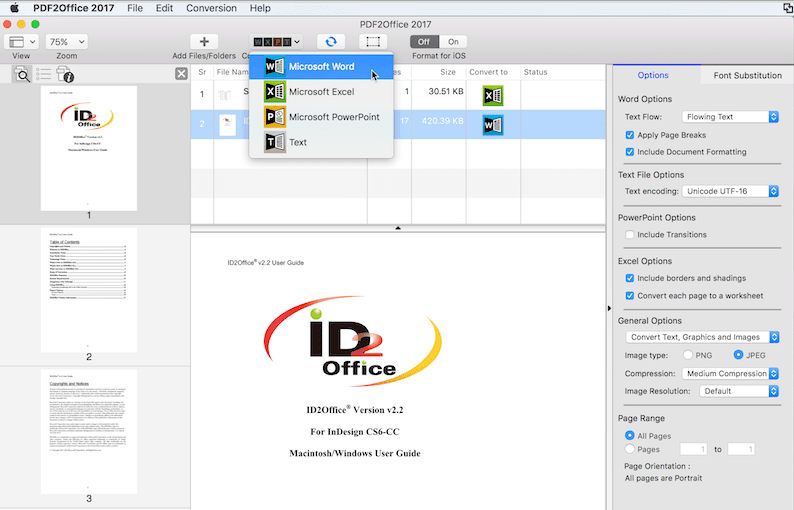
Pros: Convert PDF to Microsoft Office formats and customize the output
Supported system: macOS 10.9 and higher
Supported Input: Native PDF
Supported Output: Word, PowerPoint, Excel, Text
Price: $59.99/one-time
#15 Mac Preview (Best Free PDF Converter for Mac)
Preview is the best free PDF converter that comes with macOS. It can open and view PDFs, images, even Microsoft office documents. But you can only convert PDF files to image formats, not editable formats.
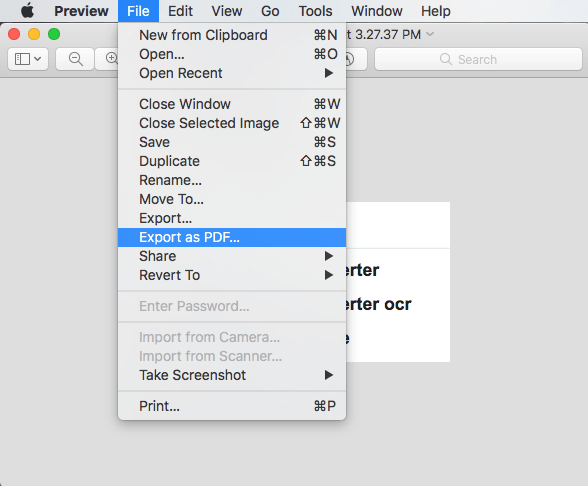
Pros: Free and easy to use
Supported macOS: All
Supported Input: Native and scanned PDF, image, Microsoft office, Pages, Keynote, Numbers
Supported Output: PDF, JPEG, PNG, TIFF
#16 Google Docs (Free Online PDF Converter)
Google Docs under Google Drive, is a free online PDF converter for any device to manage documents online. Users can convert both native and scanned PDFs, then edit the file as needed.
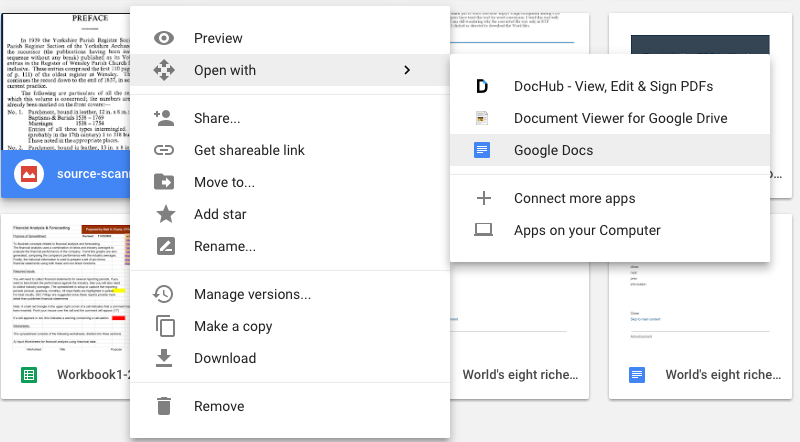
Pros: Easy to work and collaborate anytime anywhere, also allows editing in the program, simpe OCR support.
Supported macOS: All
Supported Input: Native and scanned PDF
Supported Output: DOCX, ODT, RTF, PDF, TXT, HTML, EPUB
#17 Online2pdf (Free Online PDF Converter)
It is more like an online PDF kit allowing users to edit, compress, unlock, protect and convert PDFs, both native and image-based PDFs are supported.
.png)
Pros: Support OCR and allow customizing output
Supported macOS: All
Supported Input: Native and scanned PDF, Image
Supported Output:PDF, DOCX, ODT, XLSX, PPTX, TXT, RTF, ODS, Image
#18 Smallpdf (Free Online PDF Converter)
It virtually covers all the services you will need to manage a PDF, such as PDF creation, conversion, compression, encryption, merging, splitting, signing, editing, etc. But it doesn’t support doing OCR on scanned PDF or images.
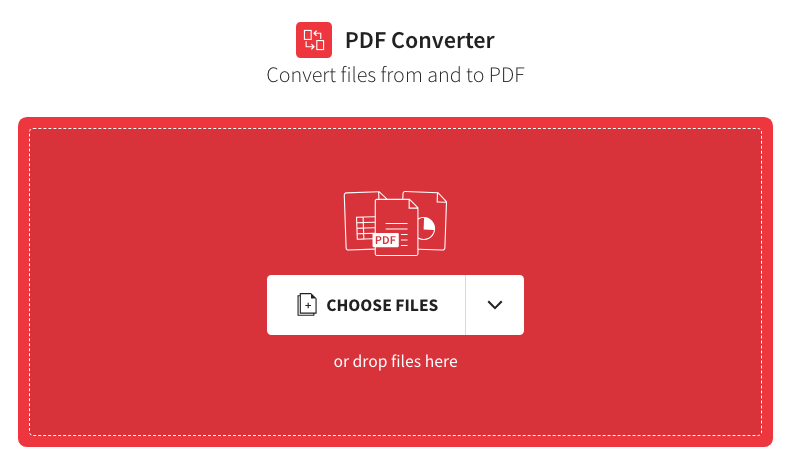
Pros: Convert PDF files from Google Drive or DropBox directly
Supported macOS: All
Supported Input: Native PDF, Word, Excel, Image
Supported Output: PDF, Word, Excel, Image
Final Thoughts
If you are looking for a program to serve your work on all conversion jobs of PDF, PDF Converter OCR is absolutely the best PDF converter for Mac. If you are looking for a powerful PDF tool to edit and manage your PDFs, other 17 alternatives are also worth a try.

Carolyn has always been passionate about reading and writing, so she joined Cisdem as an editor as soon as she graduated from university. She focuses on writing how-to articles about PDF editing and conversion.

Liam Liu takes charge of the entire PDF product line at Cisdem and serves as the technical approver for all related editorial content. He has deep expertise in PDF and document management technologies and nearly a decade of development experience.




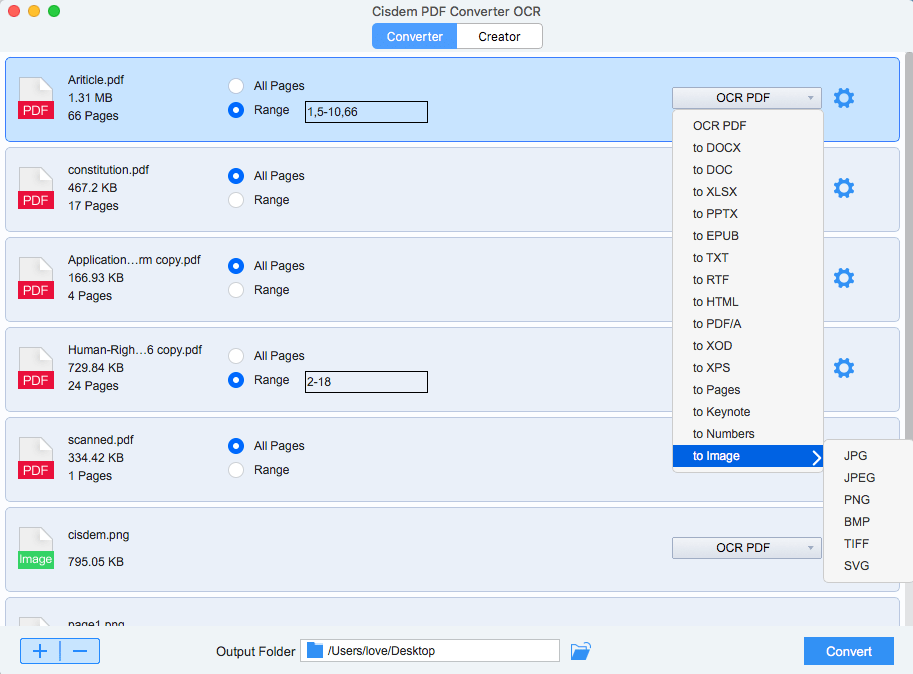
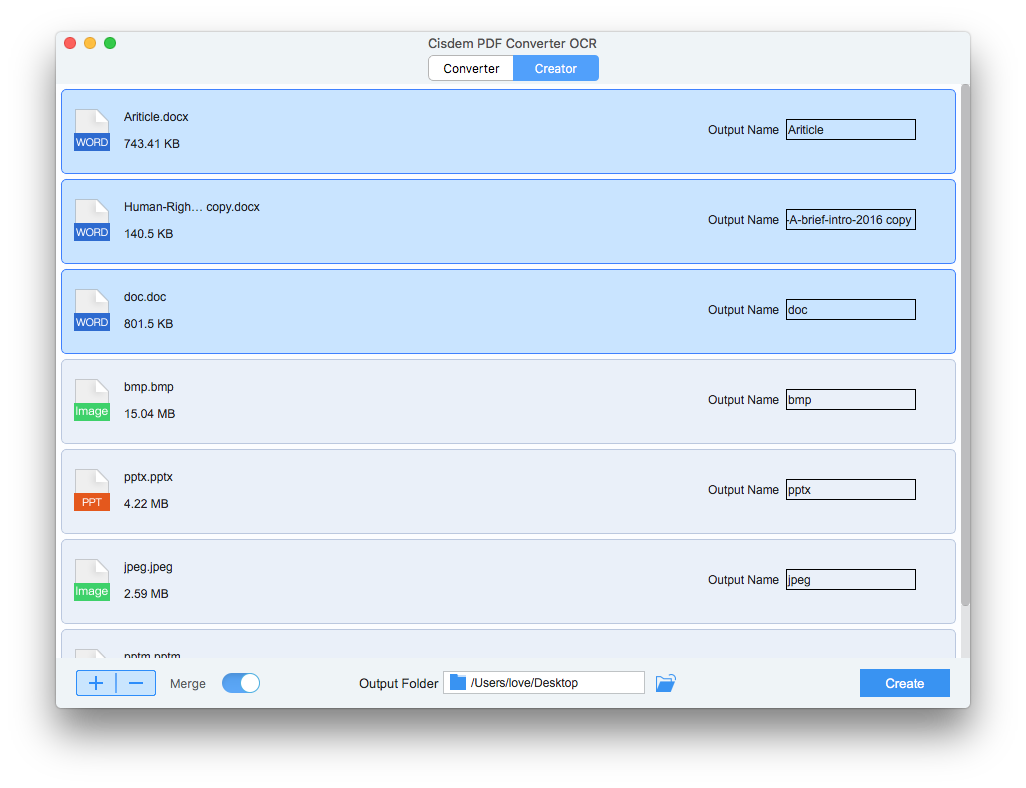
Arma
This is really a long list, appreciate your hard work on this. And I agree with you, a pdf converter with OCR feature would be better.
Nate2009
Really, that's not hard to do though, the best one has to magically do whatever we want it to do, I guess that's the reason why you tell about Cisdem.
Riliewu
It's the first time I commented here and I shloud say that you provide us genuine, and quality information for bloggers! Good job.p.s. You have an awesome template for your blog. Where did you find it?
Ronald
Useful ariticle with detailed steps. Cisdem PDFConverter is useful for me. That is worth trying.