How to Recover Deleted or Corrupted Data from microSD Card on Mac or Windows 2025
 5.9K
5.9K
 1
1
microSD Card is invented by SanDisk, it is one of the smallest memory card used in mobile phones, GPS, drone, cameras and other digital devices. Though a microSD card is small in size, approx. the size of a fingernail, it supports various capacities from 64MB to 32GB. A microSD Card can increase storage and it is portable, therefore we use it very often.
Sometimes, we lost data from our microSD Card and it is frustrating. The data loss can also result from virus infection, unintentional deletion physical damage, etc. No matter what causes files loss in your microSD card, here is the right place you can find solutions to micro SD card recovery on Mac and Windows including free solutions.
How to Recover Deleted Files from microSD Card on Mac or Windows?
It is good to know that we have a high chance to recover data that is accidentally deleted on microSD Card, as long as you stop adding new data to your microSD Card after the deletion. But how to recover deleted data from microSD card? The easiest way is to make good use of your backup of those lost files. But what if you have no backup? Take it easy! What you need now is professional microSD card recovery program. Here we pick several best microSD Card recovery software for Mac or Windows.
List of Best microSD Card Recovery Software
#1 Cisdem Data Recovery
Cisdem Data Recovery for Mac and Windows can be the preferred choice for microSD card recovery. It is excellent in recovering deleted, lost, formatted or inaccessible files from different devices, including Mac/Windows internal hard drive and various types of external storage devices. Most importantly, it is user friendly, offering professional data recovery for different situations, it scans files fast and recovers deleted files as many as possible.
Advantages:
- Easy and safe to use, read-only
- Recovery files from both internal and external hard drive
- Scan file and folder fast
- List recoverable files in different file types: Document, Other, Photo, Video, Archive and Audio
- Repair damaged videos/photos/documents
- Preview files before recovery
- Filter files with keyword, file size, date created, date modified
- Recover files to local drive or to cloud
Disadvantages:
- Recovered files are not saved in original file name
#2 Disk Drill (Mac and Windows)
Disk Drill is a Mac & Windows utility to recover, backup, clean and protect data on your hard drives, also it offers extra tools to monitor disk health, find duplicate files, install macOS, shred files and erase free space with ease. It can recover deleted or formatted data from microSD card, USB and other storage devices, supporting 300+ file types.
Advantages:
- Recover data from memory card, USB, hard drive, etc.
- Retrieve 300+ file types
- Extra tools to manage data
- Save scanning sessions
Disadvantages:
- Slow scanning
#3 Data Rescue 6 (Mac and Windows)
Data Rescue is another data recovery program to retrieve various files on Mac or Windows PC. It scans your device fast and save the scan results for later viewing. It does a good job to restore deleted or formatted files, but also supports cloning if your hard drive has hardware issues. You can choose Quick or Deep Scan to recover files with this program.
Advantages:
- Recover deleted or formatted files
- Retrieve videos, audios, images, documents, etc.
- 2 scan modes: Quick and Deep
- View previous scan result
- Create a clone when hard drive has hardware issues
- Preview files before recovery
Disadvantages:
- High price
Steps to Recover Deleted Files from microSD Card
Here we will take Cisdem Data Recovery as an example to show you how to recover deleted files from microSD Card.
- Connect microSD card to Mac/Windows using a card reader.
- Download and install Cisdem Data Recovery to your Mac or Windows.
 Free Download macOS 10.15 or later
Free Download macOS 10.15 or later  Free Download Windows 11/10/8/7
Free Download Windows 11/10/8/7 - Go to SD Card Recovery, choose the microSD card.
![microsd recovery cisdem 01]()
- Click Search for lost files to start finding deleted files on your microSD card. You can go to Type to check files in different folder, or use the filter tool to find specific files quickly.
![microsd recovery cisdem 02]()
- Preview the recoverable files, select them all and click Recover to bring them back to your drive.
![microsd recovery cisdem 03]()
How to Recover Files from Damaged or Corrupted microSD Card?
The recommended way to recover files from physical damaged or corrupted microSD card is using a dedicated data recovery program, but not all data recovery tools supports recovering corrupted microSD card. Here we can use Stellar to repair and recover corrupted photos in the card.
Stellar Data Recovery is available for Mac and Windows, users can try the free version to evaluate if this program works, but the free version recovers 1GB data only, you will have to upgrade to Pro version if you have more data to recover. It can repair and recover corrupted cards, retrieve deleted files (photo, video, document, etc.) from virtually all internal and external storage devices.
Steps to Recover Files from Corrupted micorSD Card
- Connect microSD card to your computer using a card reader.
- Download and install Stellar Data Recovery.
- Choose a file type that you want to recover.
![corrupt micro recovery 01]()
- Select the microSD card that you want to recover corrupted data from.
![corrupt micro recovery 02]()
- Preview and select the files, then click Recover to get all corrupted microSD card data back to your device.
![corrupt micro recovery 03]()
Extended: How to Select Appropriate microSD Card?
High quality microSD cards can avoid corruption sometimes, but how to pick an appropriate microSD card? Here are some tips for you.
1. Capacity: Based on storage capacity, there are three types of microSD card: microSD, microSDHC and microSDXC. The prices differ according to different storage capacity. In consideration of the price/performance ratio, it's not worth buying memory cards with capacities smaller than 4GB. For 128GB and above, SD cards are usually cheaper as users usually settle for 64GB as this matches the maximum supported capacity of most portable devices. Generally Speaking, microSD cards with an adaptor cost less than the equivalent SD cards.
2. Speed: Not all microSD cards offer the same speeds. There are four different speed classes — 10, 8, 4, and 2. 10 is the fastest, while 2 is the slowest. Classes 4 and 6 are suitable for high-definition video recording, class 2 is suitable for standard definition video recording, while class 10 is suitable for “HD still consecutive recording” and “full HD video recording”. There are also two Ultra High Speed (UHS) speed classes, which are designed for professional use.
According to Ephotozine, microSD cards from different manufacturers differ a lot.
3. Purchase Channel: You’d better not buy microSD cards from vendors with few feedbacks on auction websites, for these drives might turn out to be fake.
4. Recommended brands to buy: Sandisk, Samsung, Lexar, Kingston.

Connie Yu has been a columnist in the field of data recovery since 2011. She studied a lot of data loss situations and tested repeatedly to find a feasible solution tailored for each case. And her solutions are always updated to fix problems from the newest systems, devices and apps.

JK Tam is the lead developer at Cisdem, bringing over two decades of hands-on experience in cross-platform software development to the editorial team. He is now the lead technical approver for all articles related to Data Recovery and DVD Burner.







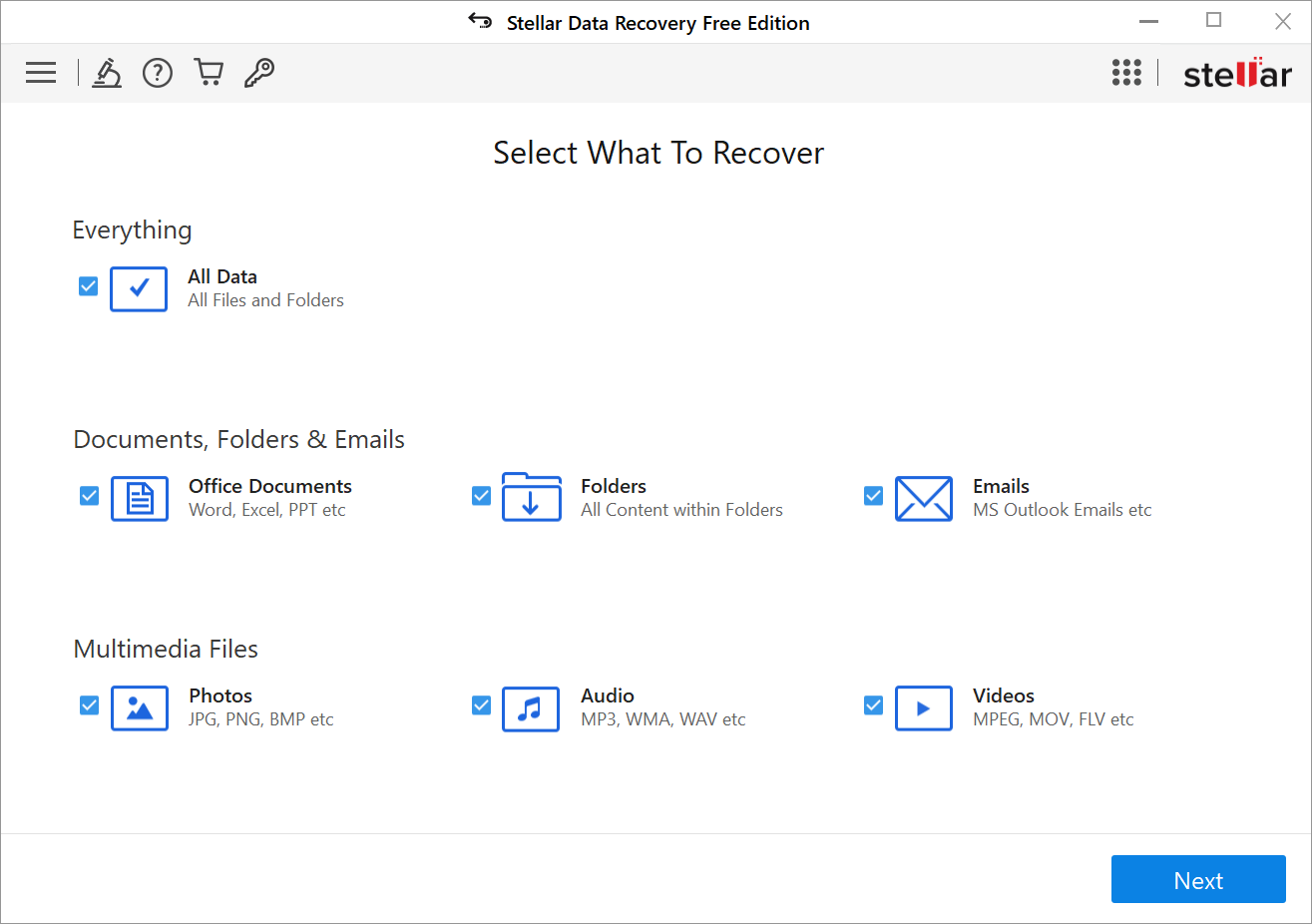
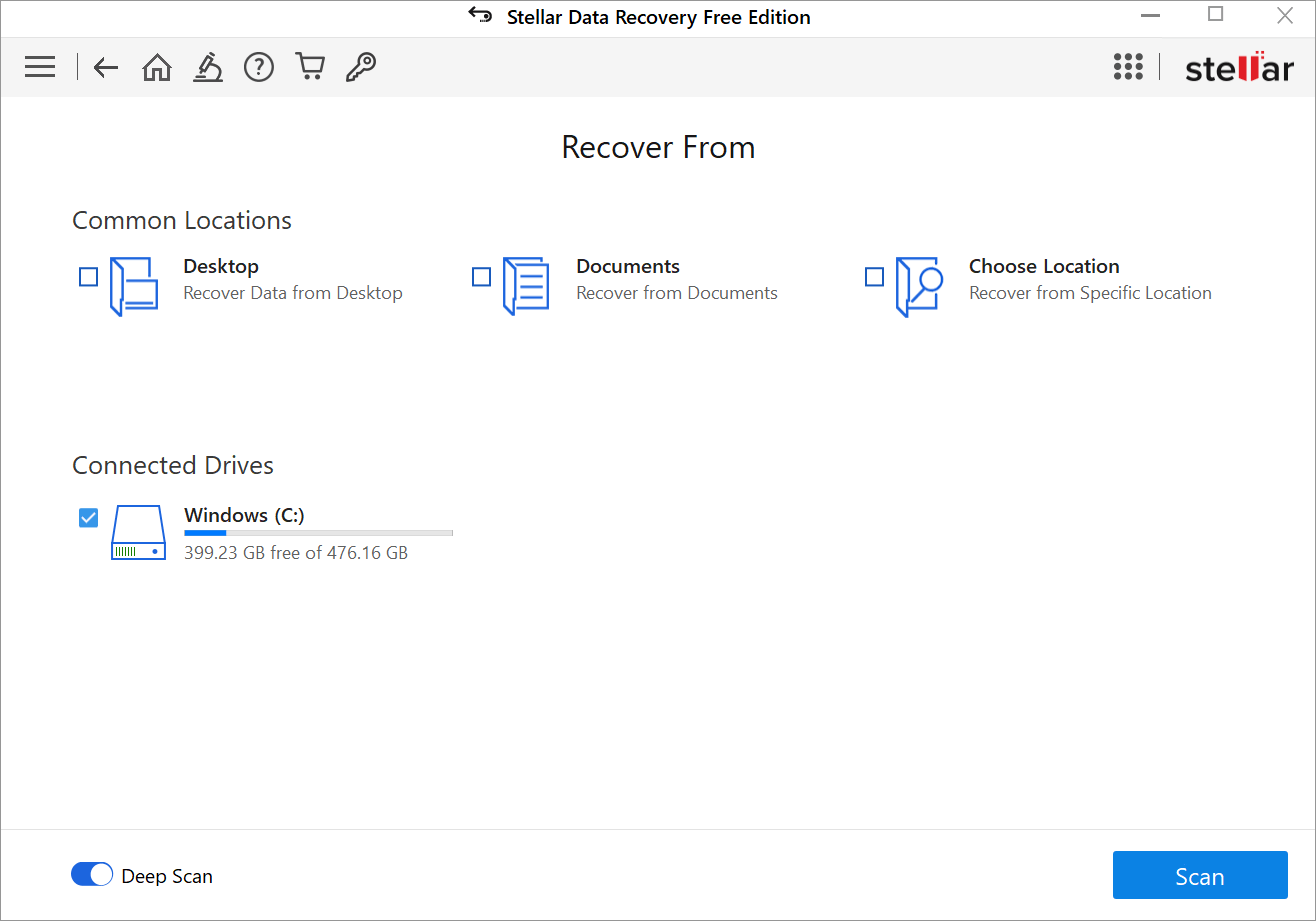
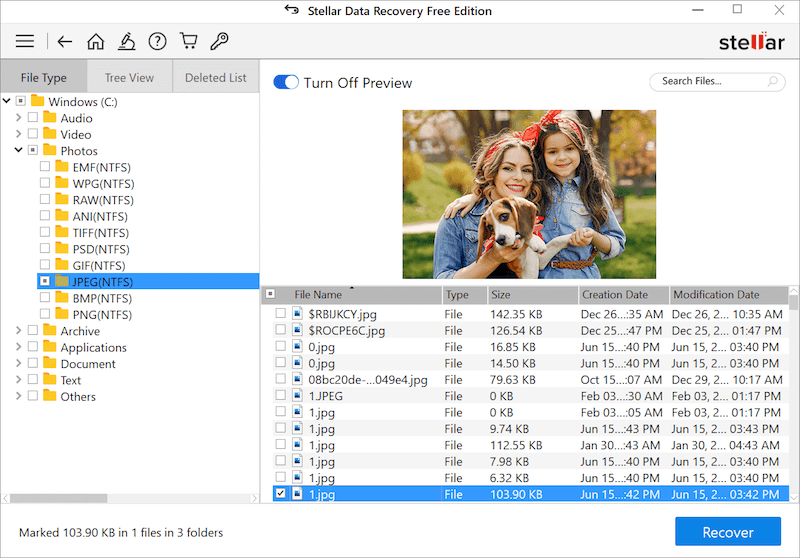
kdrfdsf
Useful post! Bought a new camera last year and many photos are in my SD card. Several days ago, I found the photos anyhow got lost. Your comparison of different microSD card recovery programs is helpful! I'd rather use a cheaper program. Thanks!