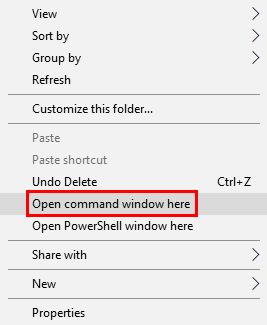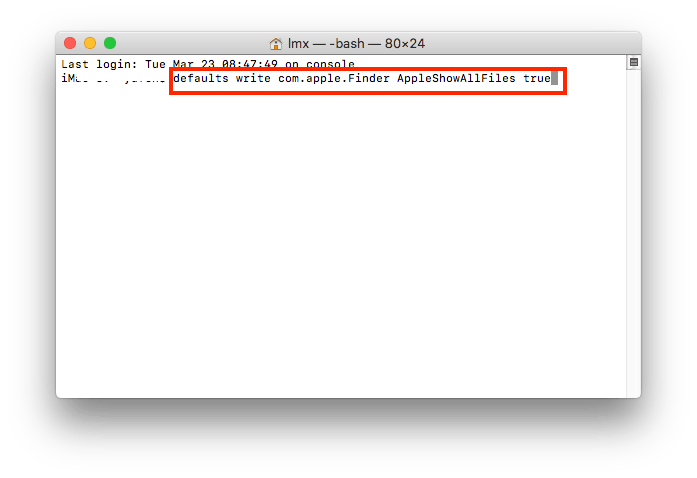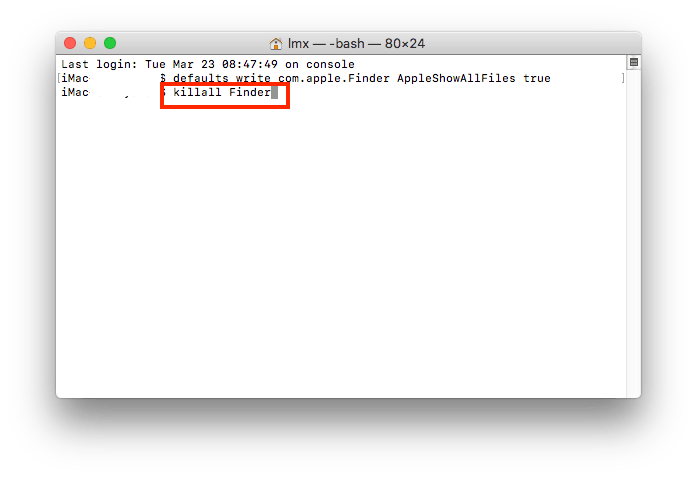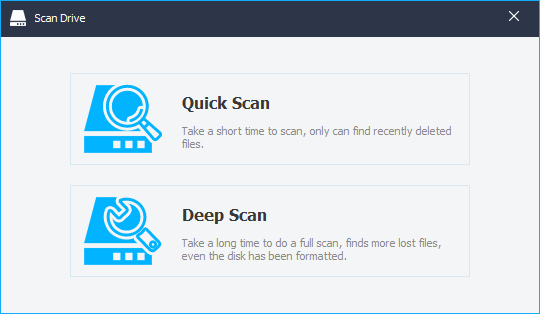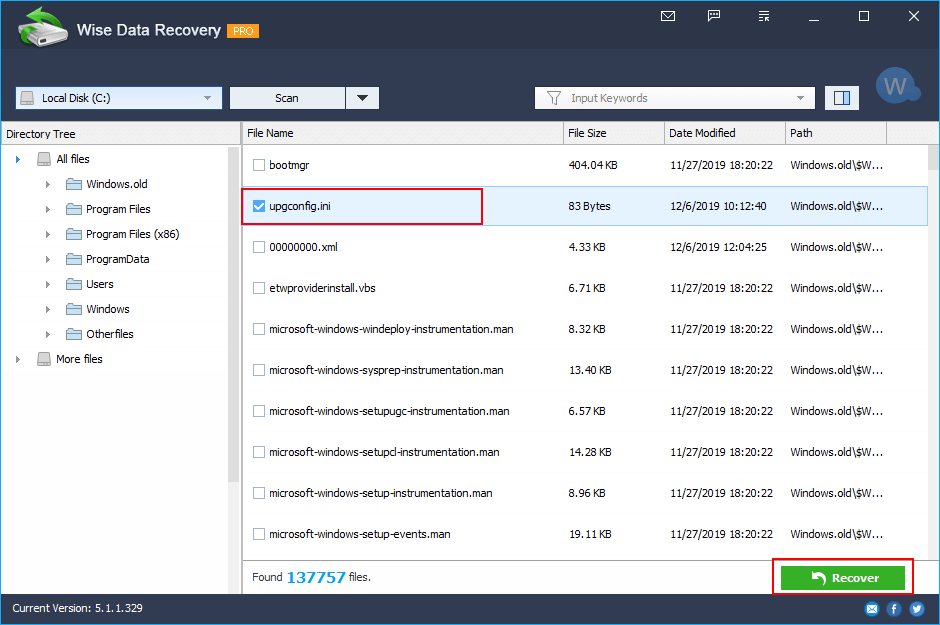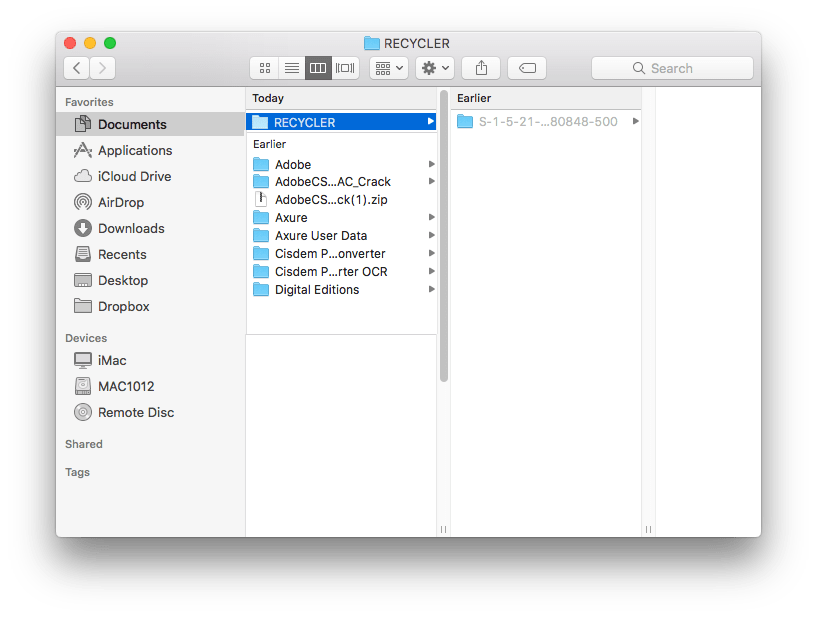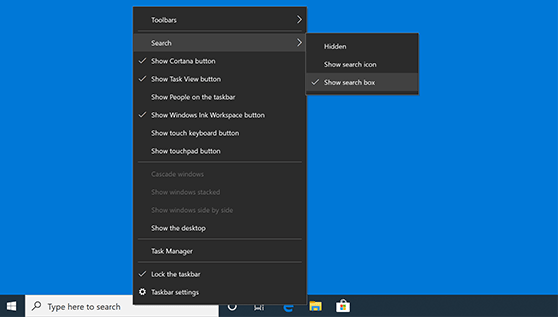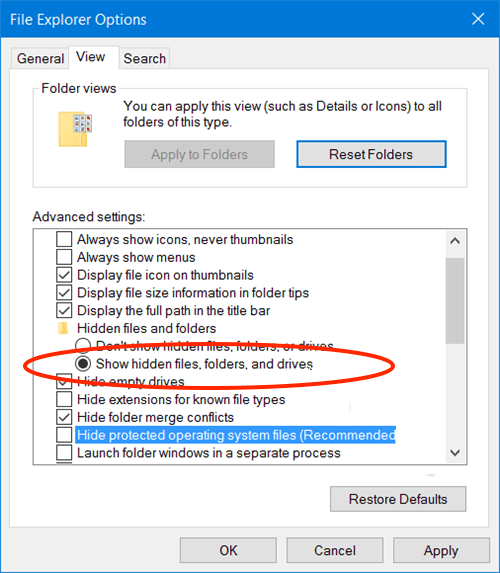How to Recover Hidden Files from Mac, Windows or External Drive?
 1.4K
1.4K
 0
0
We hide files to prevent them from being deleted, but anyhow, we just accidently deleted or lost the hidden files or folders. This can happen on a Mac, Windows PC or other external storage devices, like USB, pen drive, SD card…But no worries, we will share 3 ways to recover hidden files from different devices.
First, Try to Recover Hidden Files Using cmd
If you want to recover hidden files from your USB, Mac, Windows PC or others with a preinstalled program, try the command line method first. But you need to copy and paste the command line carefully and make the lines run without errors. If this method is too complicate for you or don’t work at all, you can jump to the following parts.
Recover Hidden Files on Windows with cmd
- Go to the file location or USB drive where hidden files are saved;
- Hold Shift key and right click at any blank area of the location, choose Open command windows here;
![open command window here]()
- Then type the command line attrib -h -r -s /s /d X:\*.*, you should replace X with the drive letter where the hidden files are saved, press Enter to run the command;
- Wait for while and then check if the hidden files are back and visible on your Windows.
Recover Hidden Files on Mac with Terminal
- Go to Finder>Applications>Terminal, launch it on your Mac.
- Input defaults write com.apple.Finder AppleShowAllFiles true and press Enter.
![restore hidden file terminal 01]()
- Then input killall Finder and press Enter.
![restore hidden file terminal 02]()
- Check the location where your hidden files are saved to see if they are back.
How to Recover Deleted Hidden Files on Mac (Mac External USB/Disk Incl.)
You may have tried to recover hidden files by using command or other methods, but failed, the hidden files just disappeared, it may be deleted from your Mac. In this case, a dedicated data recovery program will help.
Cisdem Data Recovery is a Mac data recovery program to recover lost, deleted and formatted files from both Mac internal and external storage devices, including usb, sd, sdhc, media player and so on. It supports recovering files in 200 formats, for example, video, audio, image, archive, document…It offers both quick and deep scanning modes to recover your hidden files, you can select different modes to recover hidden files moved to trash bin, from formatted drive, from external usb/pen drive/sd card, with quick scan or deep scan. Also, you can use the Video Repair tool to fix corrupted video files.
Main Features of Cisdem Data Recovery
- Recover files lost due to different reasons
- Recover lost, formatted and permanently deleted files
- Repair corrupted videos/images/documents
- Support recovery from both internal and external hard disk
- Support scanning and recovering 200+ types of files: video, audio, image, document, archive, etc.
- Preview files (video, photo, document, audio)
- Quickly search files with keyword, file size, date created, date modified
- Recover files to local drive or cloud platforms
How to Recover Deleted Hidden Files on Mac?
- Download and install Cisdem Data Recovery onto your Mac.
 Free Download
Free Download - Choose the location where hidden files are deleted, click Search for lost files.
![cisdem restore hidden files 02]()
- Preview files after the scanning.
All found files will be put in different folders named with file extension, go to each folder or subfolder and click on the file to preview before recovery.![cisdem restore hidden files 03]()
- Click Recover to get the hidden files back to your Mac.
![recover hidden files mac03]()
How to Recover Deleted Hidden Files on Windows (Windows External USB/Drive Incl.)
To recover deleted hidden files on Windows hard disk or from external drive, we use the same method as that on a Mac, recovering with a professional Windows data recovery program.
Wise Data Recovery Pro is a Windows program to recover deleted files from local drives and external drive (USB, SD Card, mobile phone, etc.). Over 1000 types of files can be recovered, including documents, graphics, videos, audios, email, archives. There are 2 scanning modes, quick and deep. However, you cannot preview files before recovering them.
Main Features of Wise Data Recovery
- 2 scanning modes: quick and deep
- Recover deleted files, over 1000+ types of files
- Restore raw files
- Recover files from both internal and external storage device on Windows
How to Recover Deleted Hidden Files on Windows?
- Download and install Wise Data Recovery.
- Select the location where your hidden files are saved.
- Start with Quick Scan or come back with Deep Scan if you need advanced scanning.
![wise recover hidden files 01]()
- Input the keyword to find the hidden files.
- Select the hidden files deleted from your Windows PC, click Recover to get them back to your Windows or save to usb/external hard drive.
![wide recover hidden files 02]()
Extended: How to Unhide Hidden Files Permanently?
Maybe you have changed your mind to hide some files and want to unhide or just want to show files hidden by virus, in this case, we have an extended tutorial to unhide hidden files permanently on Mac or Windows.
For Mac Users
Besides using Mac Terminal to recover or unhide hidden files, Mac users can press the key combination shortcut to unhide the files.
- Click on the Finder icon on Mac dock.
- Open a folder on your Mac.
- Then press Command+Shift+. (Dot) key combination.
- The hidden files will appear in the folder.
![unhide on mac]()
For Windows 10 Users
It is also easy to unhide hidden files permanently on Windows, by configuring advanced settings for the files and folders. It is quite similar to unhide hidden files on Windows 10, Windows 8 or 7.
- Input folder in the search box on the taskbar.
![unhide on windows 01]()
- Choose Show hidden files and folder.
![unhide on windows 02]()
- Go to Advanced settings, choose Show hidden files, folders, and drives, then click on OK.
Conclusion
Hiding file on a Mac or Windows PC is to prevent us from deleting some import system or personal files, if they are deleted by accident, you can use command tool to get it back, or use a professional data recovery program to restore which offers a higher possibility to recover hidden files. Whichever method you decide to recover hidden or deleted hidden files, you should always have a good habit of backing up tools very often.

Connie Yu has been a columnist in the field of data recovery since 2011. She studied a lot of data loss situations and tested repeatedly to find a feasible solution tailored for each case. And her solutions are always updated to fix problems from the newest systems, devices and apps.

JK Tam is the lead developer at Cisdem, bringing over two decades of hands-on experience in cross-platform software development to the editorial team. He is now the lead technical approver for all articles related to Data Recovery and DVD Burner.