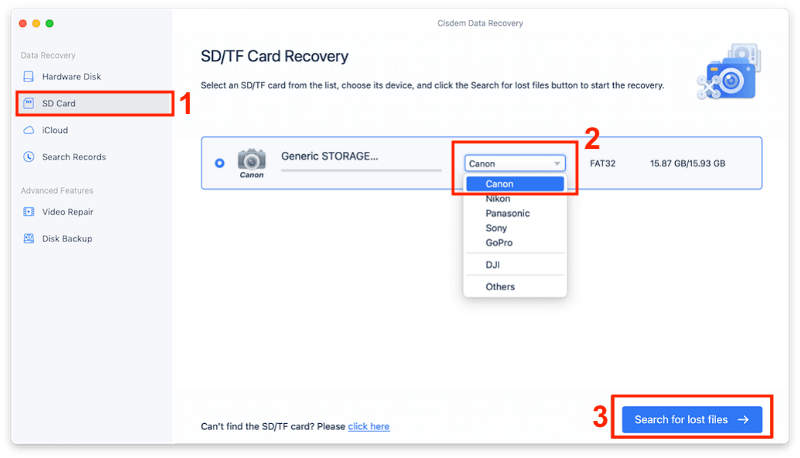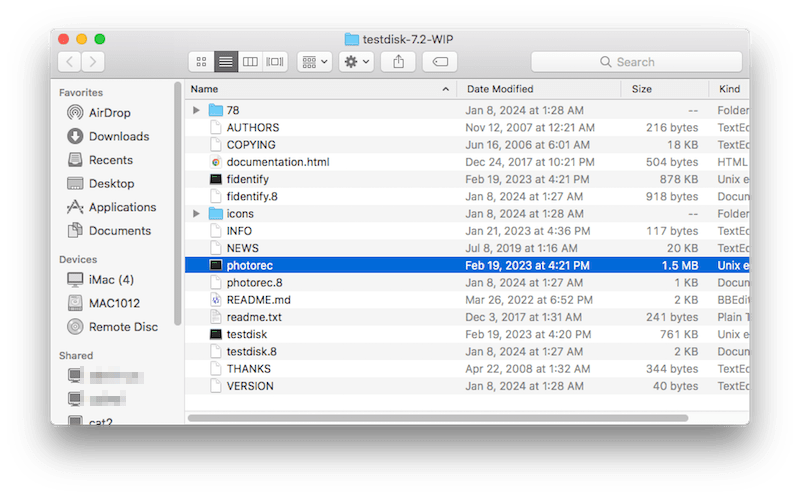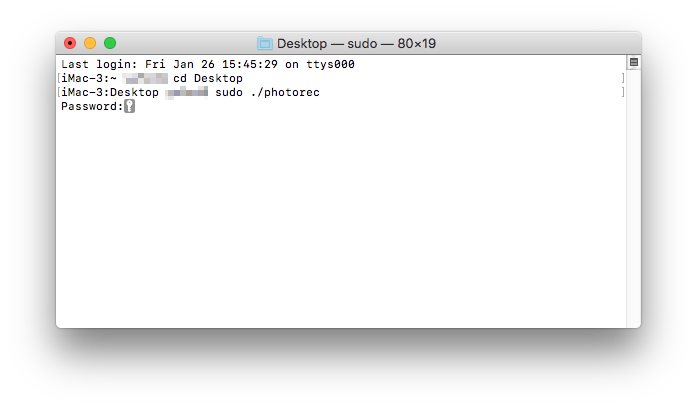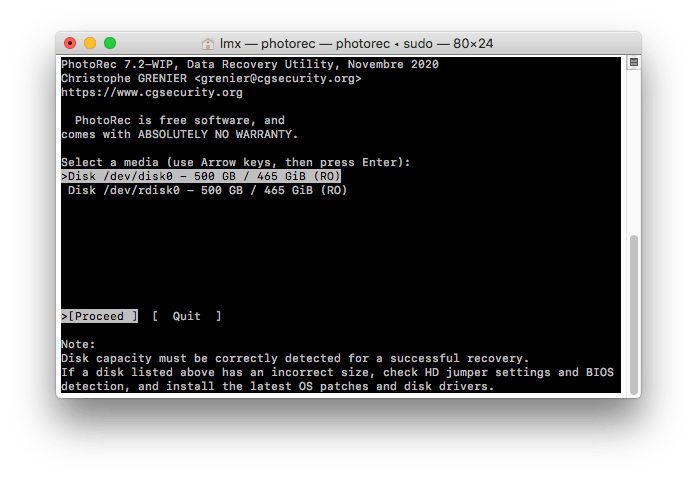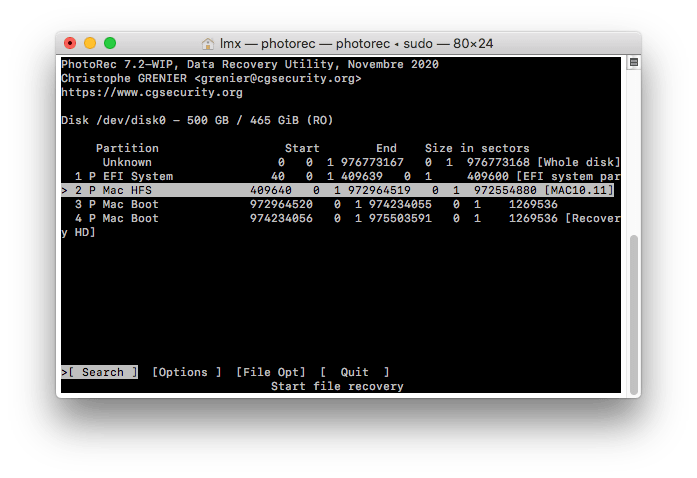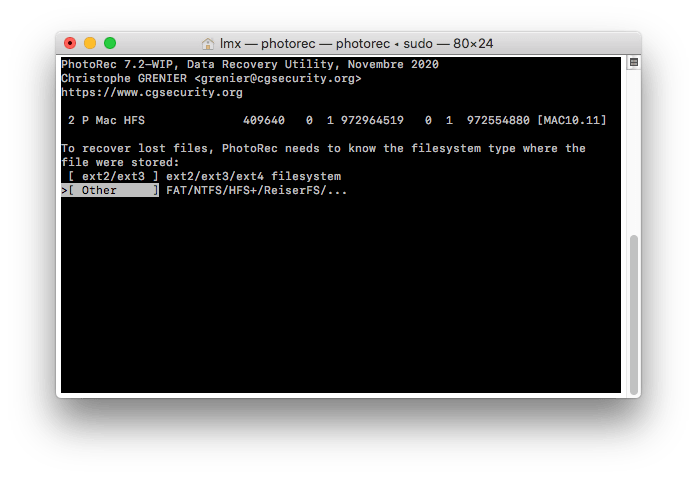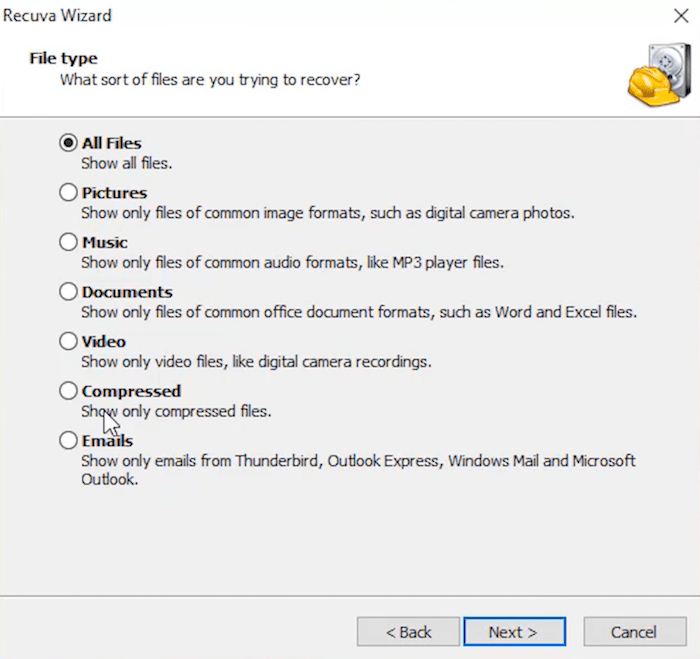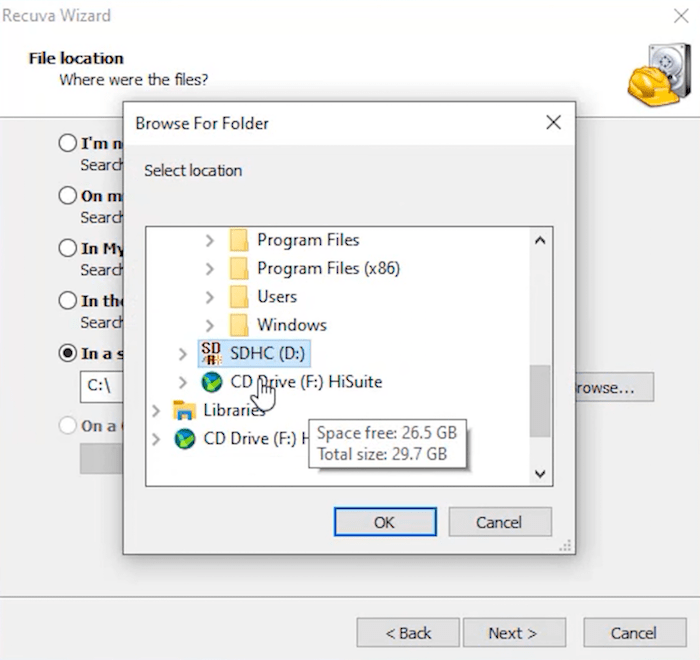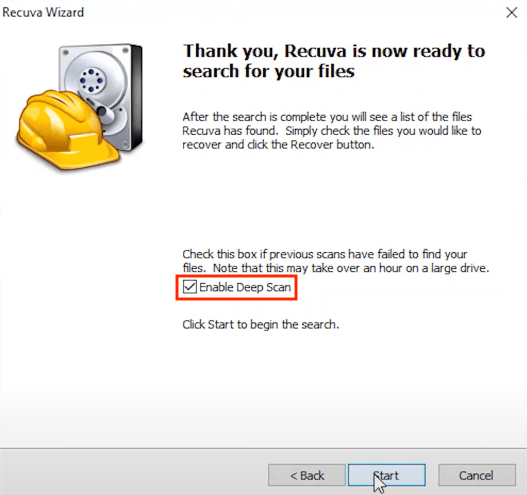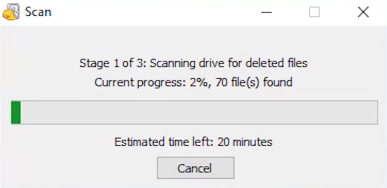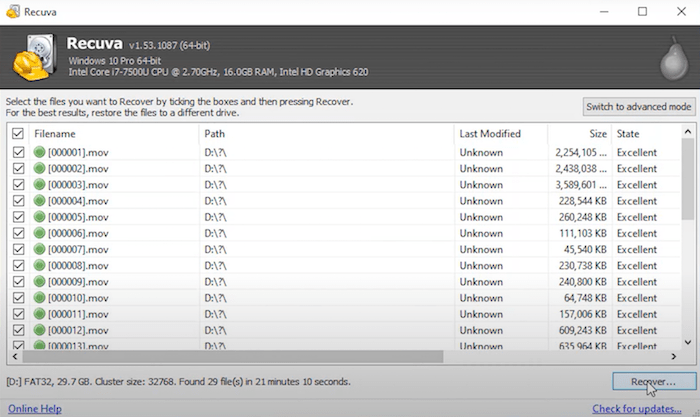[Free] Recover Formatted SD Card in 4 Proven Ways
 4.0K
4.0K
 0
0
SD card has been widely utilized nowadays. For a regular SD card user, the issue of accidentally formatted SD card is definitely the most terrible trouble. We are so sorry if you have formatted your SD Card by mistake and lost all the data, but here comes the good news. This page throws light on several tested and reviewed methods for how to recover formatted SD card, no matter if there is a need to revive data on Mac, Windows PC, Android, or camera.
Is it possible to recover formatted SD card?
Honestly, it all depends. Formatted SD card recovery will largely depend on the way how you perform the formatting.
What is SD card formatting? It refers to the process to remove all the information stored on the SD card for one time, then prepare the storage device for initial use. In most cases, the format process is divided into quick format and full format.
In a quick format, it only breaks the data structure on the SD card, while the underlying data keeps physically intact. The SD card is just marked as “empty” by your system. All the previously stored files are invisible, not really gone away, unless new items are added to your SD Card after formatting.
In a full format, all the SD card files tend to be erased and then overwritten by zeroes. Here it’s pretty hard to get back your data.
That said, we can recover formatted SD card as long as its contents have not been overwritten yet. So stop writing to your SD card right away and leave it as it is before recovery.
Can you recover formatted SD card using CMD on Windows?
NO, we can’t.
CMD recovery method won’t succeed to recover formatted SD card on Windows. Using CMD has been a popular solution circulating around on the Internet for a long period. But we have to clarify that this is not achievable and some bloggers are slightly misleading.
This method essentially uses two main commands inside CMD: “CHKDSK” and “ATTRIB”. CHKDSK command is designed to check any broken partitions and fix the file system; while ARRTIB command can change the attributes to reveal hidden files and folders. Though the entire CMD method does have its place in data recovery, it’s not helpful to formatted SD cards. The only two practical paths for recovering files from SD card after formatting are, a specialized SD card recovery tool and earlier backups.
Best SD card format recovery app
There are tons of programs made to recover formatted SD card, Cisdem Data Recovery stands out due to its excellent ability to recover formatted/deleted/lost data and full support for an extensive number of formats and storage devices.
Cisdem can restore 200+ file types from all major storage media, such as pictures, videos, audios, documents, archives, emails, etc. More than formatted SD card, this versatile tool also helps to get files back regardless of data loss causes like deletion, partition loss, unresponsive system, virus attack, hard drive damage, human error and more.
In our tests, Cisdem Data Recovery has showed the greatest results for formatted SD card recovery - over 95% recovery rate. Users are free to scan the SD card, locate and preview the wanted files before paying to export and restore them. Cisdem gives the promise of no data, no charged.
Don’t hesitate! Just download this best SD card format recovery app and start to retrieve your valuable data.
 Free Download macOS 10.9 or later
Free Download macOS 10.9 or later  Free Download Windows 11/10/8/7
Free Download Windows 11/10/8/7
How to recover data from formatted SD card?
- Connect your formatted SD card to a Mac or PC correctly.
- Install and run Cisdem Data Recovery on your computer, and this program will detect your SD card automatically.
- Go to SD Card, select the formatted SD card and click Search for lost files.
![cisdem sd card recovery 01]()
- After scanning, go to Type > Pictures or Videos to find your lost files from SD card. Also you’re allowed to use the search box or filter tool to quickly specify a file.
![cisdem sd card recovery 02]()
- Double click to preview the files you want to recover, select them and click Recover.
![cisdem sd card recovery 03]()
Tips: How to recover formatted SD card in Android? Eject the SD card from your Android phone properly, and insert it into your computer with a card reader/adapter. Next make use of Cisdem Data Recovery to restore formatted SD card files from the mobile phone.
How to recover formatted SD card FREE?
Before getting into a complete trust on Cisdem SD card recovery software, we have a few free options as well. By comparison, the success rate to recover formatted SD card data using these free ways is obviously lower. Anyway, it’s worth a shot.
1# Recover formatted SD card files from previous backup
What should be made clear is that built-in backup utilities, like Mac Time Machine and Windows File History, specialize in local disks and system files, not working with removable storage devices like SD card.
However, if luckily you have backed up the SD card data to an internal/external disk, all you have to do is copy and paste relevant files from your backup disk back to the formatted SD card. Alternatively, once any cloud storage has been initialed to store SD card data before formatting, head over to the website and download your formatted SD card files to regain them.
2# Recover SD card after formatting with PhotoRec
As an open-source data recovery program, PhotoRec is a reliable workhorse to recover lost files from an SD card, even it’s formatted. This tool has no graphical interface, so during the recovery users make choices among commands by virtue of arrow keys, which is not recommended to computer beginners. PhotoRec is compatible with both macOS and Windows system. Here we'll give a guide for Mac users, but the workflow on Windows is pretty much the same.
Steps to recover formatted SD card free with PhotoRec on Mac
- Connect the SD card with your Mac.
- Download PhotoRec from its official site.
- Extract the downloaded archive on desktop.
![recover with photorec 01]()
- Launch Terminal, type cd Desktop and then sudo ./photorec, and enter the password to run PhotoRec.
![recover with photorec 02]()
- Select your SD card from the media list > choose Proceed > press Enter to continue.
![recover with photorec 03]()
- Select the partition > highlight Search > press Enter.
![recover with photorec 04]()
- Choose the Other file system > continue to press Enter.
![recover with photorec 05]()
- Select a destination for PhotoRec to save the restored files.
- Press C to start the formatted SD card recovery. When the process finishes, check all recovered files in the selected destination folder.
3# Recover data from formatted SD card via Recuva
Another freeware option is Recuva, which is a well-known name due to its powerful performance and great usability. It can deal with files that are damaged or lost due to formatting or deleting. Say, Recuva can be a good choice when we want to recover accidentally formatted SD card data on camera. But note that only Windows users can benefit from Recuva, as it doesn’t support Mac yet.
Steps to recover formatted SD card free via Recuva on Windows
- Insert the SD card into your Windows PC.
- Download and install Recuva.
- Open Recuva on the PC > choose the file type you’re trying to recover > click Next.
![recover via recuva 01]()
- Click Browse button to select the formatted SD card to scan.
![recover via recuva 02]()
- You’d better tick the Enable Deep Scan on the next Recuva Wizard > click Start for recovering.
![recover via recuva 03]()
- Wait for the scanning to complete.
![recover via recuva 04]()
- When scanning done, select the files that you want to restore, or just select all the files with one click. You can preview them before recovering photos/videos from formatted SD card.
![recover via recuva 05]()
- Click Recover. It’s suggested not to save your files into the original SD card.
Final tips
- Do not format SD card before formatted SD card recovery process.
- Stop adding any data to the SD card, as it may overwrite the information on it.
- Always use a safe option to remove hardware, and make sure your device has been ejected before unplugged.
- Check and scan for viruses before connecting the SD card.
- Frequent using of SD card on different devices might cause damage to it.
- Interruption during file transferring between SD card and computer may cause the SD card corruption.
- Ideally, make backups of your files at regular intervals. If asked to format SD card, you will still have a backup copy and never really have to recover files from a formatted SD card.
Hopefully, at this point, you'll access to a working SD card and have recovered all the files you need from your formatted SD card. If nothing works, physical damage could be a factor. You'll need to send it to a company that provides formatted SD card recovery services. Or, just buy a new SD card.

Connie Yu has been a columnist in the field of data recovery since 2011. She studied a lot of data loss situations and tested repeatedly to find a feasible solution tailored for each case. And her solutions are always updated to fix problems from the newest systems, devices and apps.

JK Tam is the lead developer at Cisdem, bringing over two decades of hands-on experience in cross-platform software development to the editorial team. He is now the lead technical approver for all articles related to Data Recovery and DVD Burner.