How to Use Picasa Duplicate Finder to Delete Duplicate Photos
 2.4K
2.4K
 0
0
Picasa by Google is a free app to help Mac users and Windows users organize and view photos. Picasa is discontinued and replaced by Google Photos, but many people still use Picasa 3 (the last version of Picasa). This article will answer the question asked by many Picasa user: how to delete duplicate photos in Picasa. Here you will find how to use a Picasa duplicate finder to easily mass remove duplicates.
3 facts to know about Picasa
Check out the facts if you want to efficiently deal with the duplicates in Picasa.
- Where are my photos stored in Picasa? No, Picasa does not store your photos! The photos you see in Picasa are stored in their original folders and Apple Photos library (for a Mac), so are the duplicate photos you see.
- Here’s the scenario. In Picasa, you see photo Rose 01 in an album called Flowers, and you also see Rose 01 in the Desktop folder. Are they duplicates? No. The actual photo resides in the Desktop folder. You can consider a Picasa album a virtual collection of pointers to actual photos.
- Picasa does offer a tool to help users search for duplicates. Picasa itself labels it an experimental tool and for a reason. In the tests, the tool failed to find all duplicates and returned many false positives. Also, it doesn’t help you remove them. You need to delete duplicate one by one.
But don’t worry. Below is how to use duplicate photo finder for Picasa to find and mass delete duplicates easily, quickly and reliably.
The best way to delete duplicate photos in Picasa
As mentioned, Picasa doesn’t store your photos. The photos and duplicates displayed in Picasa are actually in the original folders (e.g. Pictures and Desktop) and Photos library (for a Mac). Therefore, to remove duplicate pictures in Picasa is to remove duplicate pictures in the folders and library.
Cisdem Duplicate Finder is the best Picasa duplicate finder to find and delete duplicates.
- Find duplicate photos, videos, audios, documents and other duplicate files
- Use advanced algorithms to identify duplicates
- Also find similar photos
- Support eliminating duplicates in folders and Photos library
- Let you preview duplicate photos side by side
- Automatically select duplicates for you to mass delete with 1 click
- Provide selection rules for you to customize the selection
- Easy and safe to use
- Help you efficiently get rid of Picasa duplicates
- Available for both Mac and Windows
How to use Picasa duplicate finder to remove duplicates in Picasa 3
1. Download and install Cisdem Duplicate Finder. Open it.
2. Click the plus icon ![]() , add a Photos library or folder, the photos in which are displayed in Picasa, to scan for duplicates. Or, add multiple locations to scan for the duplicates across them.
, add a Photos library or folder, the photos in which are displayed in Picasa, to scan for duplicates. Or, add multiple locations to scan for the duplicates across them.
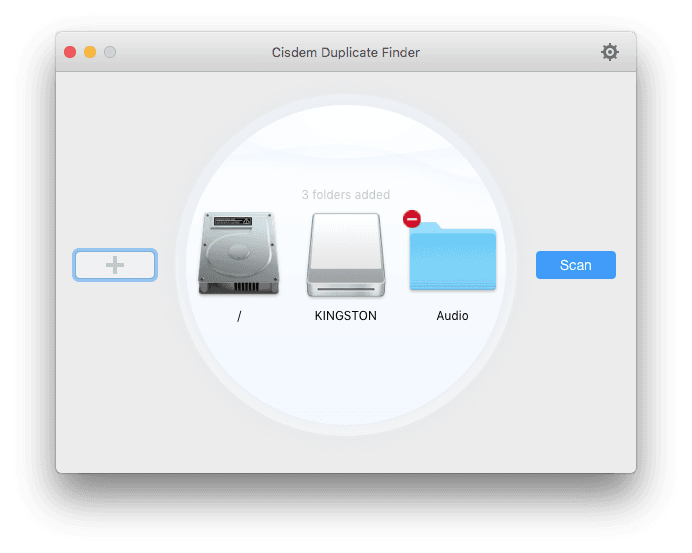
3. Click Scan.
4. Once the scan is done, go to the Images tab. You can sort, preview and view the found Picasa duplicate photos.
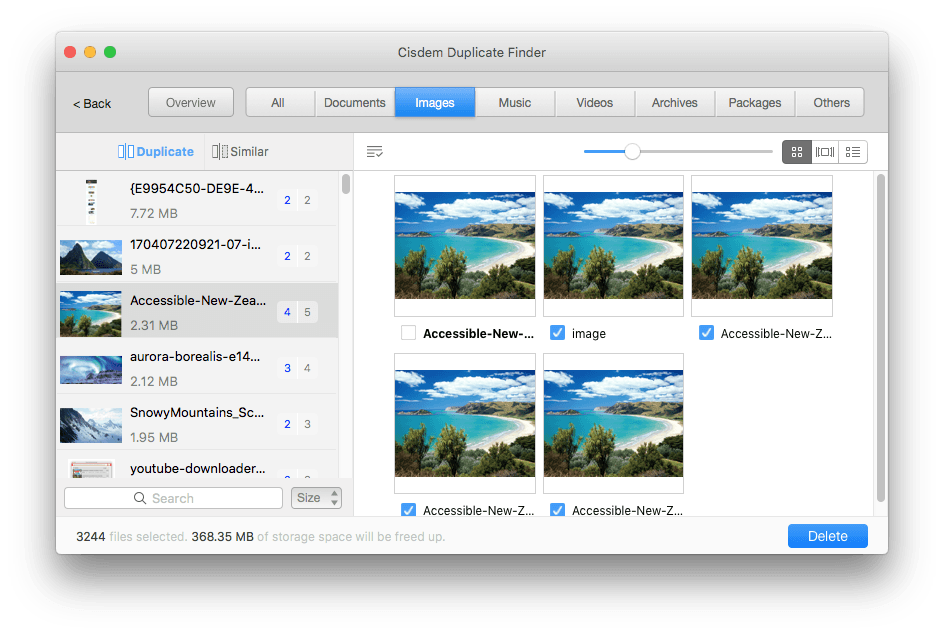
5. This Picasa duplicate photo finder already smartly and automatically selects duplicates for you to mass remove with a click.
6. If you want, you can select or deselect by hand. Or, choose a desired selection rule.
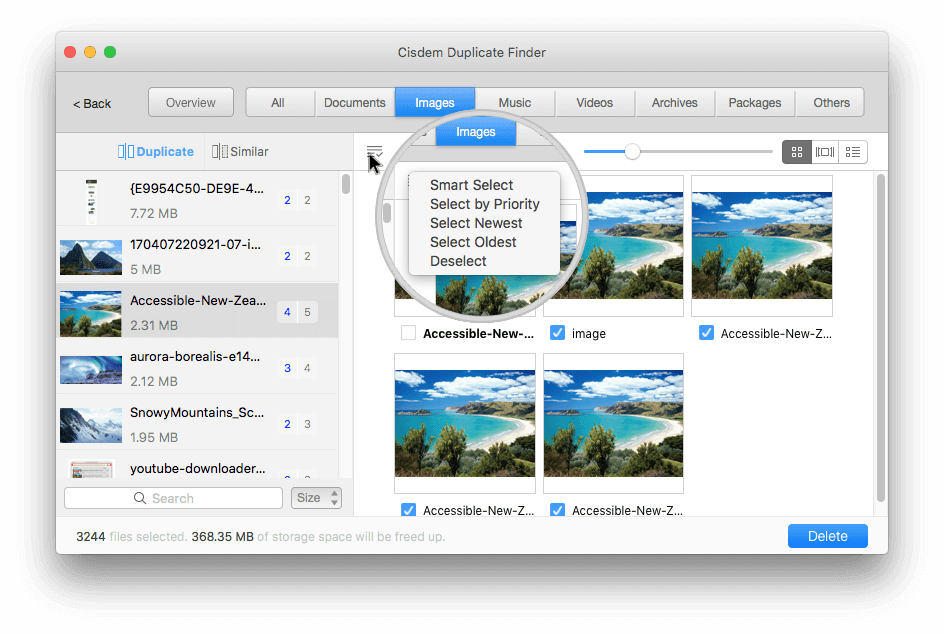
7. Click Delete to remove the selected duplicates.
As a result, the duplicate pictures in Picasa will also disappear.
Note: Scan the correct folder(s)/library for duplicates. For example, I set Picasa to manage the photos in my Desktop folder and Photos library. So I scan the two locations for duplicates. In Desktop there is a subfolder containing a backup of certain photos. I tell the scan to ignore this subfolder by going to Preferences and using the Ignore List feature.
 Cisdem Duplicate Finder
Cisdem Duplicate Finder
Easily Find and Remove Duplicate Photos
- Find duplicate pictures and other types of duplicate files
- Find similar images as well
- Let you scan one or multiple locations for duplicates
- Let you exclude folders/subfolders and files from scan
- Work with computer, external hard drive, SD card, cloud storage, etc.
- Automatically select duplicates to remove all at once
- Also let you select by hand or use a selection rule
- Provide 3 safe removal methods, including Move to Trash/Recycle Bin
- Help you free up space
 Free Download
Free Download  Free Download
Free Download
How to use the built-in Picasa duplicate finder to find duplicates
In Picasa, there is an experimental tool to help users identify duplicate photos. But the tool is not that helpful. It shows false positives. In other words, it identifies unique photos as duplicates. Also, it doesn’t help you get rid of duplicates. You need to delete duplicate photos in Picasa by hand one by one.
1. Open Picasa. Go to the Tools menu.
2. Choose Experimental > Show Duplicate Files.
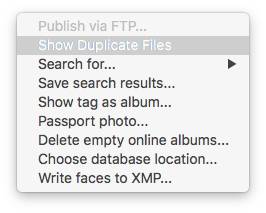
3. In the upper left corner of the Picasa window, click Search results.
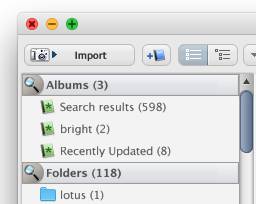
4. You will see groups of duplicate pictures along with some unique pictures. You can start by handling the first group of duplicates.
5. In each group, view the photos, pick a photo to keep and delete the other one(s). Select a photo by clicking it, and you will see the basic information such as filename, extension and size.
6. To delete unwanted duplicate in Picasa, right-click it and choose Delete from Disk.
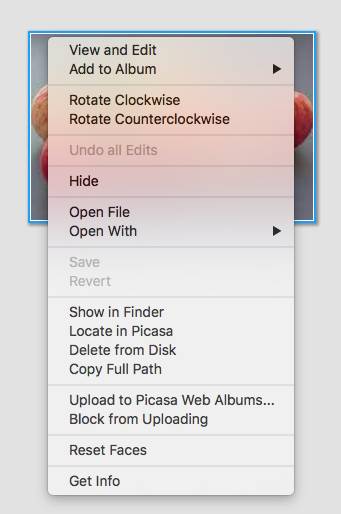
You can continue deleting other duplicates.
This built-in Picasa duplicate finder needs to be improved, but the improvement will never happen.
How to prevent Picasa from importing duplicates
Like some photo management apps such as Apple Photos, Picasa has an option to prevent duplicates when importing photos. Here’s how to enable it.
1. In Picasa, go to Preferences.
2. Under the General tab, go to the Files section.
3. Select the box next to Detect duplicates while importing.
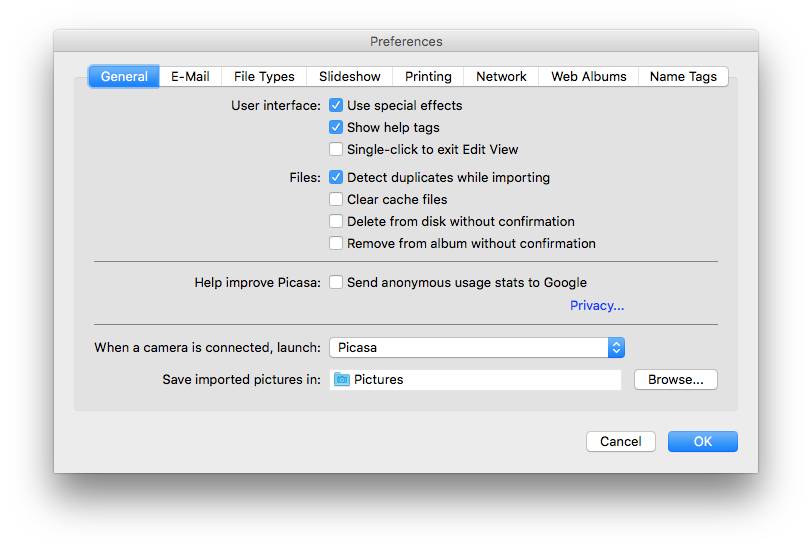
4. Click OK.
With this enabled, when you import photos using Picasa, if Picasa detects a duplicate, it will mark the photo and prevent it from being imported. You can unmark the photo and still import it if needed.
Note that this option doesn’t help get rid of the duplicates that already exist.
Conclusion
If you always use Picasa to import your photos, the duplicate detection may help prevent many duplicates from being created, which is good. However, duplicate photos can be there due to various reasons. Once you have them in your folders and libraries, they can appear in Picasa, making it less easy to organize and view photos.
Picasa’s own duplicate image finding tool is not of much help. The good news is that Picasa duplicate finder such as Cisdem Duplicate Finder can really help. Regardless of the tool you use, understanding how Picasa works can help you handle duplicates in an easier and reliable manner.

With a passion for tech and writing, Sarah joined Cisdem, where she focuses on creating articles about using utility tools to enhance file management and simplify contact management.

Adrian Li is Cisdem’s Chief Engineer and serves as the editorial advisor for Duplicate Finder and ContactsMate. His work and insights have been featured in leading tech publications such as Fossbytes, TUAW, Redmond Pie, SafetyDetectives, and BestForAndroid.



