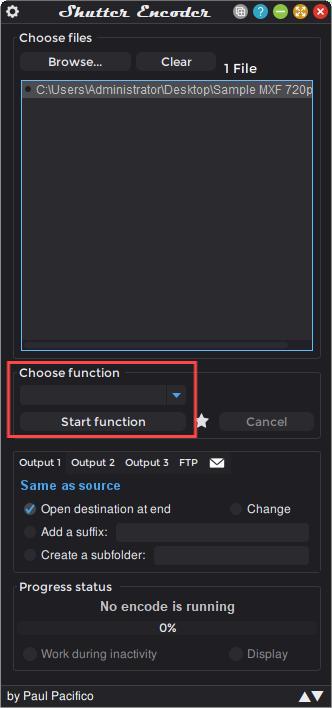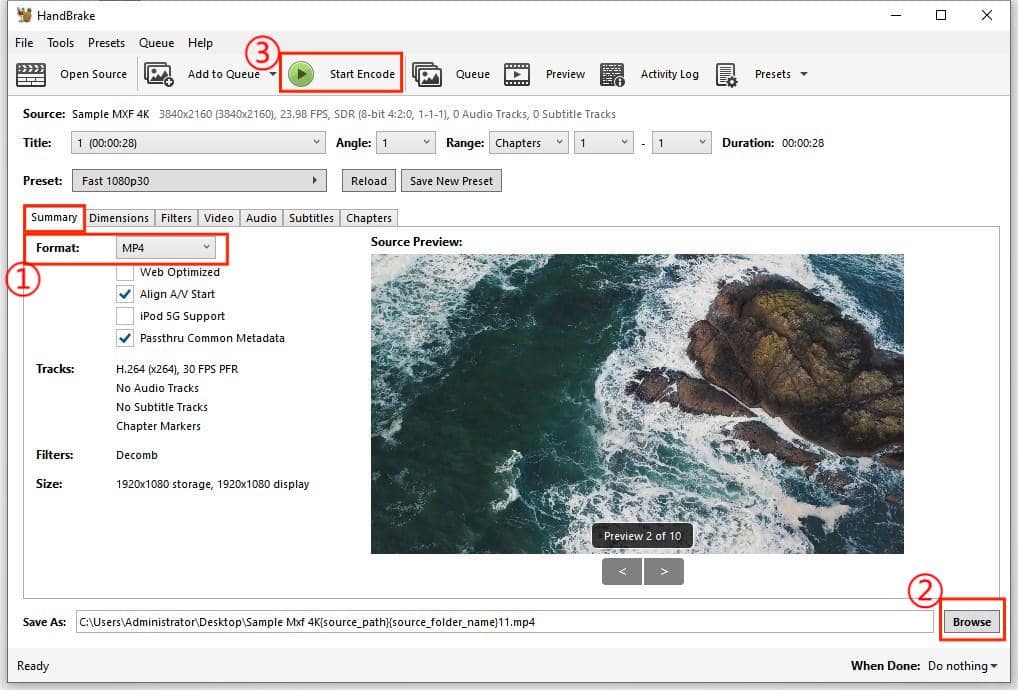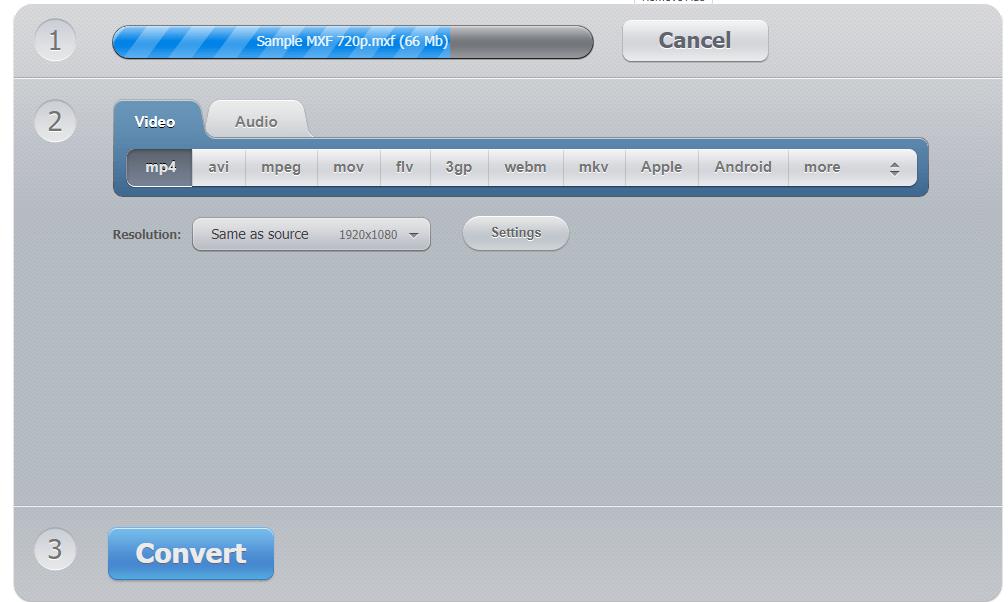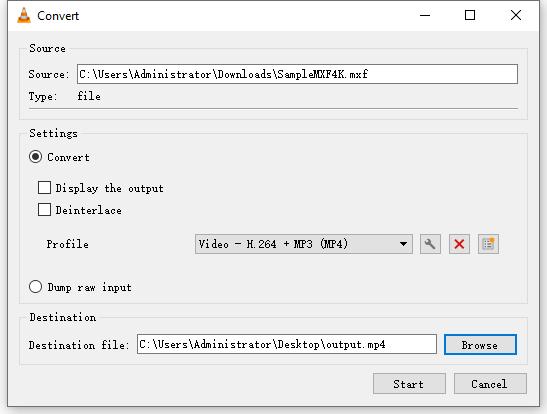How to Convert MXF to MP4 Fast in High Quality
 523
523
 0
0
I recently exported some footage from my Canon camera and realized that it was all in MXF format, which is not playable with native video players. MXF (Material eXchange Format) is a professional video format that retains pristine fidelity and is often used in post-production. But it's not compatible with many software and devices, and file size is usually large. To overcome these limitations for consumers like me, converting MXF to MP4, a popular and versatile format, is a convenient solution.
In this guide, you will learn several tested ways to convert MXF to MP4 on PC and Mac, fast with high quality, ensuring easier playback or editing of your videos on any device or platform.
Batch Convert MXF Files to MP4 with Cisdem Video Converter [Recommended]
While we can opt for an online converter site to change MXF to MP4 conveniently, but for large MXF files, it's best to use a professional video converter software that has no upload limit.
Cisdem Video Converter is a robust video converter program that offers comprehensive features for converting MXF to MP4. It lets you smoothly convert MXF videos to MP4 (H.264, H.265, AV1), MOV, ProRes, DNx or any other desired format. If necessary, it also allows you to trim the MXF file, configure video and audio settings before conversion.
More features of Cisdem Video Converter:
- Convert SD, HD and 4K MXF to MP4 without losing visual quality
- Support multi-threaded conversion of batches of videos
- Built-in video editing tools
- Custom video codec, resolution, quality, frame rate, etc.
- Compress large MXF video from GB to MB with good quality
- Can also download videos from YouTube and 1,000 more sites
- Also rip DVDs and Blu-rays to digital formats
- Support hardware acceleration for video converting, saving valuable time
How to convert MXF to MP4 while preserving quality:
1. Download and install Cisdem Video Converter on your Windows or Mac computer.
 Free Download Windows 10 or later
Free Download Windows 10 or later  Free Download macOS 10.13 or later
Free Download macOS 10.13 or later
2. Open the program, and stay in the first window for converting.
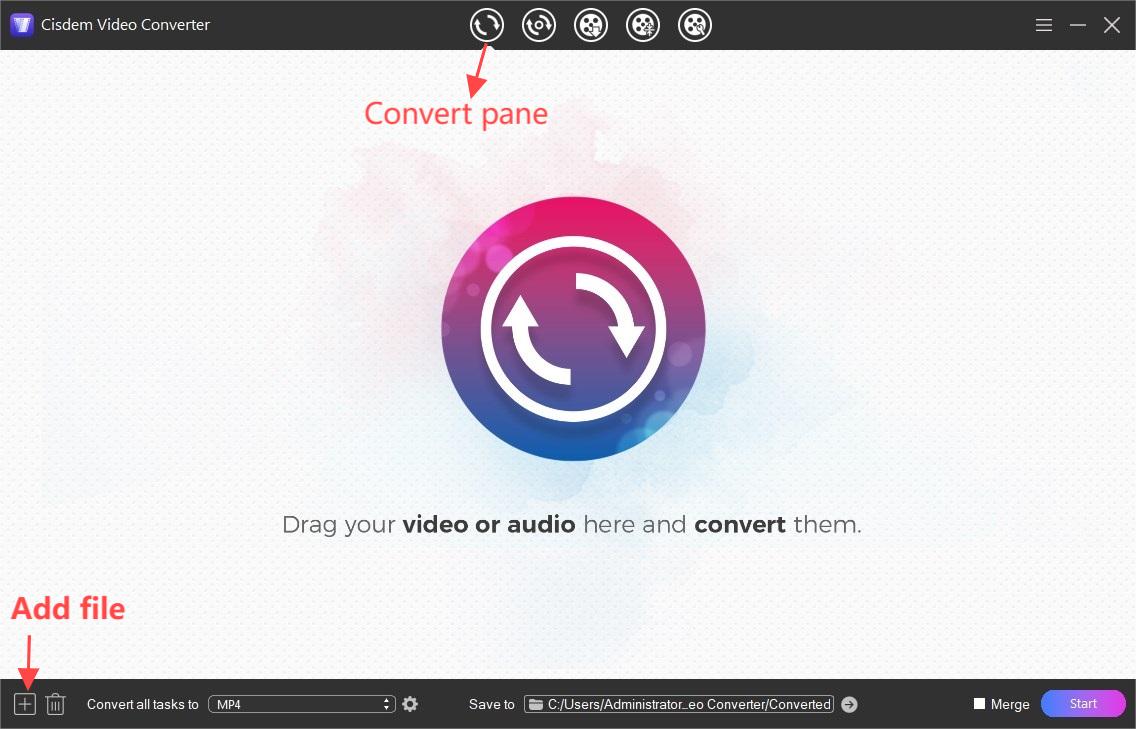
3. To import the MXF video, you have two options:
- Drag and drop the MXF files to the interface
- Click the + icon at the bottom left of the window, browse to your MXF files and click Open.
4. Click the Format icon to open the format selection pop-up menu, and choose MP4 in the "Video" tab.
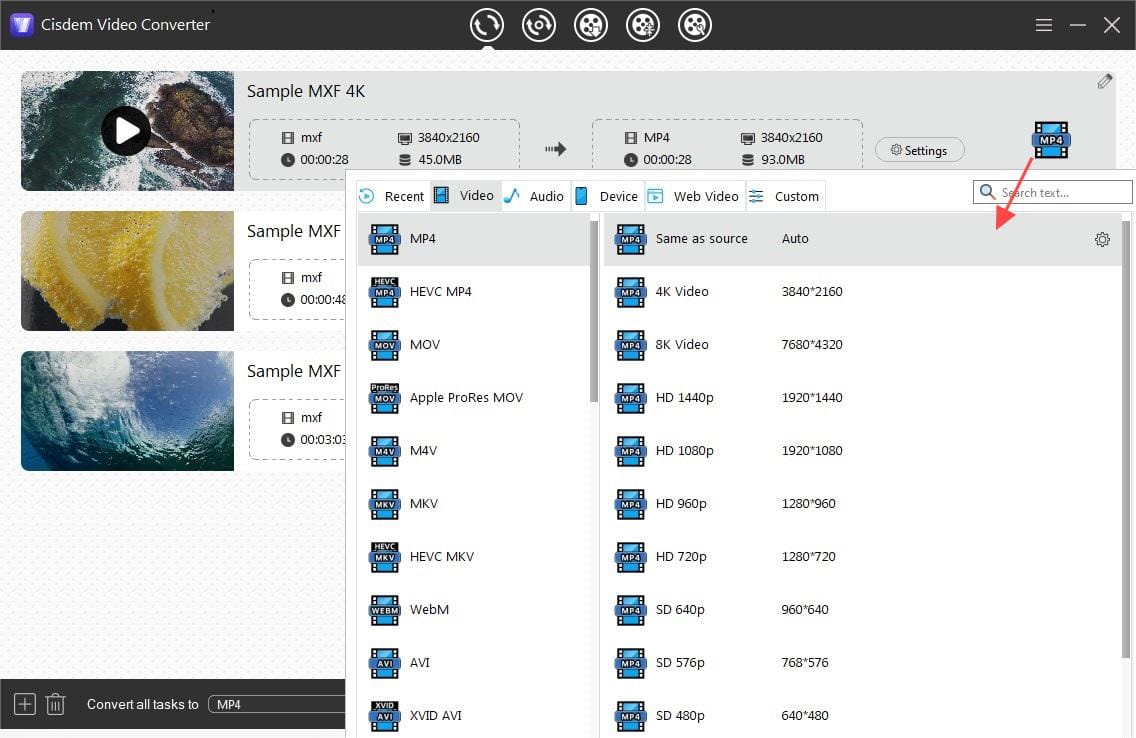
To configure the MP4 video and audio, click the Settings button to bring up a pop-up window, where you can adjust the video & audio codecs, resolution, frame rate, quality, etc. Then click "Save".
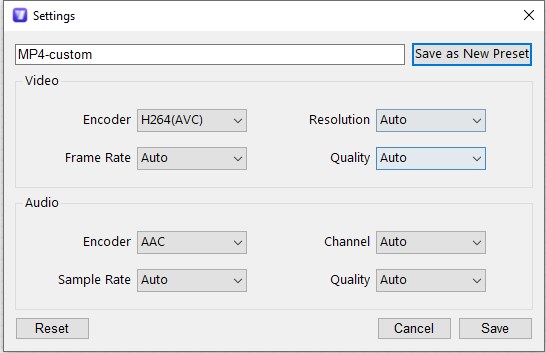
Tips: H.264 (AVC) is recommended for better compatibility. To keep max quality, you can select "Best" from the Quality menu.
5. (Optional) You can right-click on the video and select Edit, and do any of the following: trim, crop, rotate, add watermark, hardcode subtitles, apply visual effects, create chapters and adjust volume.
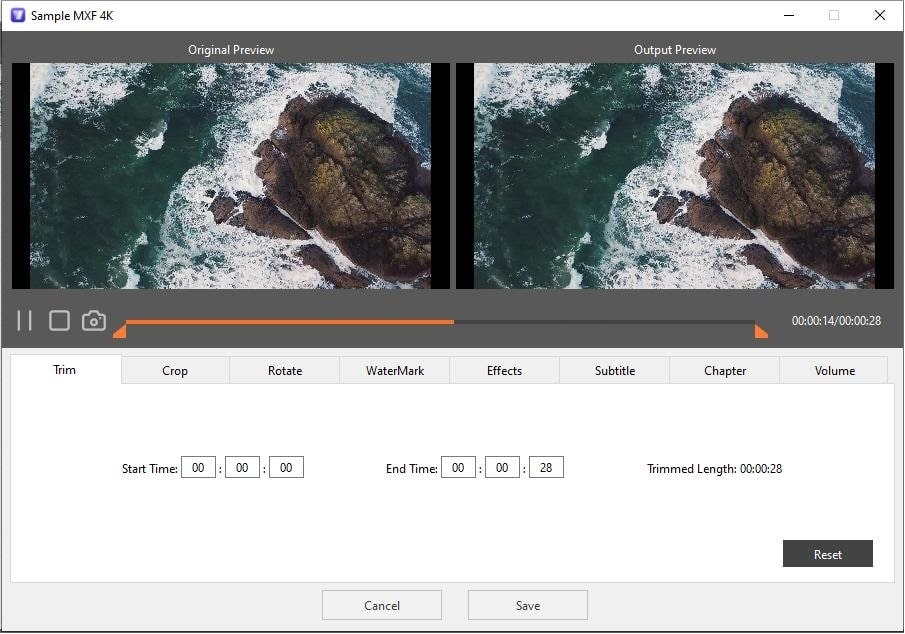
6. Click the Start button at the lower left corner to begin converting added MXF files to MP4.
7. When the converting is complete, you can click the Check icon ![]() to quickly locate the converted files in folder and verify it.
to quickly locate the converted files in folder and verify it.
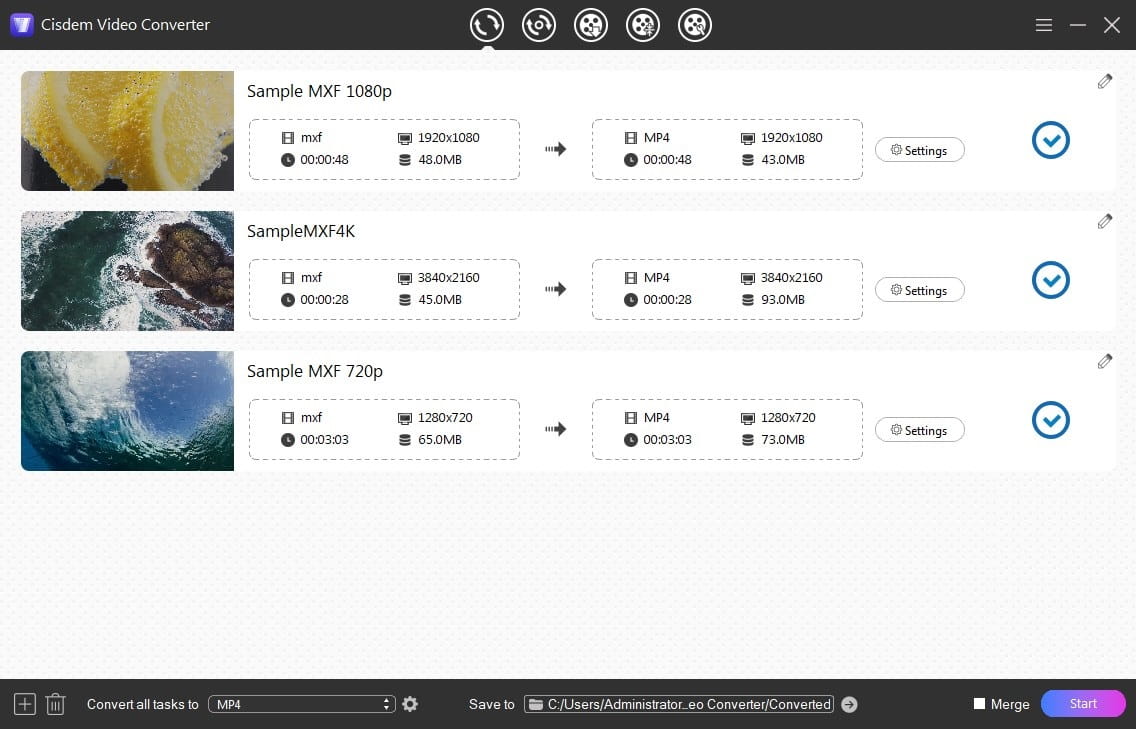
Transcode MXF to MP4 with Shutter Encoder (Freeware)
Shutter Encoder is a simple video converter software based on FFmpeg, available for both Mac and Windows OS. It can convert MXF files to MP4 one by one and supports a wide range of output codecs. Designed by video editors, this converter allows you to cut the video, and display MXF video's internal timecode and filename on the video if necessary. The software is free to use, you can donate to help support the developer.
The user interface may look cumbersome for beginners, follow steps below to transcode MXF to MP4 with this free encoder:
- Download Shutter Encoder from its official website.
- Launch the converter, click Browse to select MXF files and import.
- Click the Choose function drop-down list and select “H.264” as the output codec. Then the window will expand and MP4 will be selected as the default container format automatically.
![shutter encoder convert MXF to MP4]()
- Click the Start function button to initiate the conversion process.
Pro tips:
- After importing, you can cut, split or remove the video content with the timeline editor in the middle of the window. In the right column of optional settings, you can adjust the bitrate, display timecode and text, etc. on demand.
- Choose hardware acceleration at the bottom if available, it will greatly speed up the conversion.
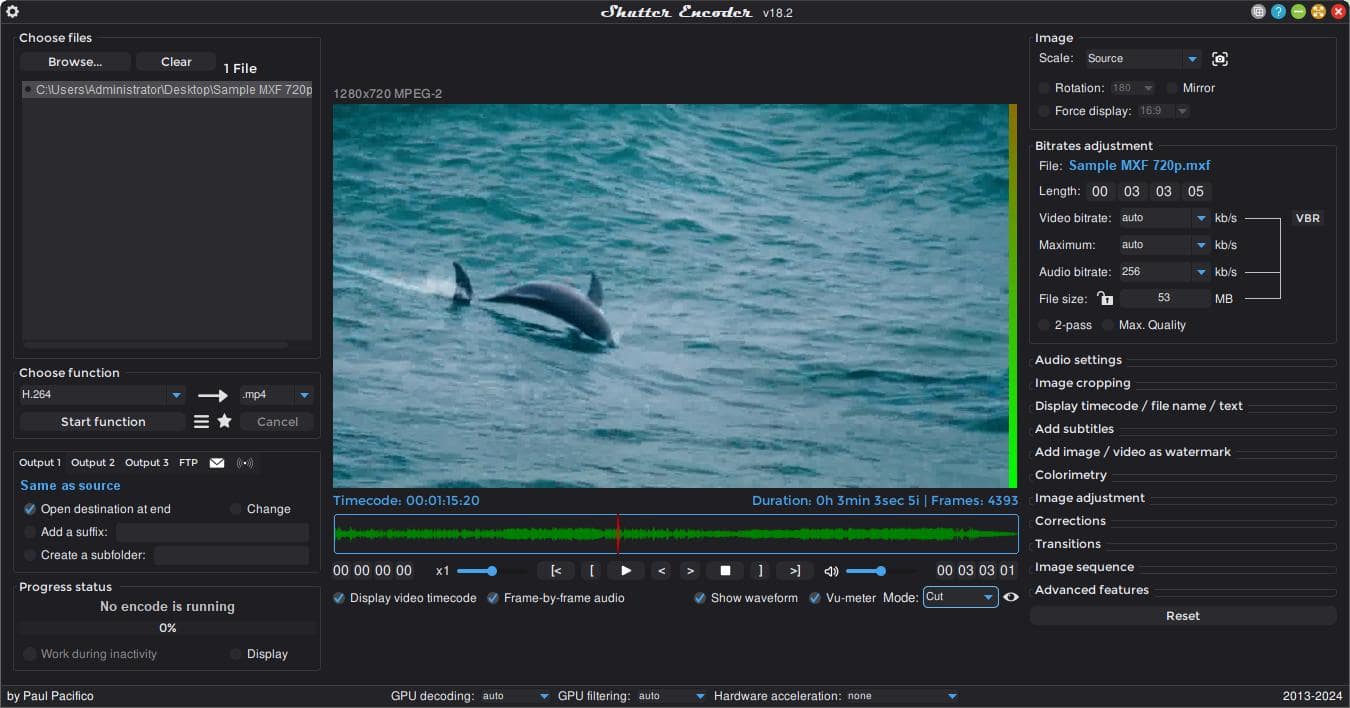
Change from MXF to MP4 Using HandBrake (Freeware)
HandBrake is another free MXF to MP4 converter available for both Mac and Windows OS. It supports MP4 output with various codecs, and allows users to change video resolution and import subtitles. However, this open source program can only convert one video at a time and does not provide video editing tools to modify the source material.
How to convert MXF to MP4 using HandBrake on Windows & Mac:
- Install HandBrake on your computer and launch it.
- Select the source MXF file and open it in HandBrake.
- Choose MP4 from the Format list in the Summary pane.
- Click Browse to choose a save location and enter a file name.
- Click Start Encode (Windows) or Start (Mac) at the top to begin the converting MXF to MP4.
![convert mxf to MP4 in HandBrake]()
Tip: If you are converting MXF to MP4 for editing purposes, consider choosing a preset for Production. After importing the MXF file, click the Preset pop-up menu, and select a Production preset, such as "Production Standard". This will encode MXF to higher bitrate MP4 as an intermediate format, but will also create a very large file.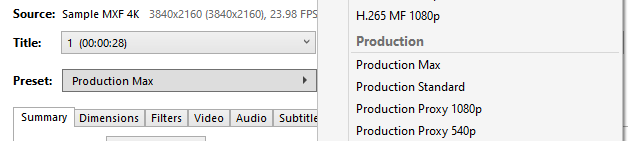
Convert MXF to MP4 format Using FFmpeg
FFmpeg is a cross-platform command-line tool able to mux, transcode, encode pretty much any video and audio format. It's highly flexible. You need to type the command in terminal yourself. But it's not easy to master if you're new to command line interface.
Steps to re-encode MXF to MP4 via FFmpeg:
1. Install FFmpeg. Download the latest version suitable for your OS. Extract the download files to a folder that's easy to locate.
2. Launch Command Prompt (Windows) or Terminal (Mac).
3. Enter “cd” command to navigate to the folder where you extracted FFmpeg, e.g. "cd Downloads”.
4. To convert MXF to MP4, type the basic structure as follows: ffmpeg -i input.mxf output.mp4.
- Replace "input.mxf" with the actual path to your MXF file.
- This will convert MXF to MP4 with a default setting (H.264 video, AAC audio, high quality). You can customize the conversion by adding options to the command. Refer to FFmpeg documentation for available options.
5. Press Enter to run the command.
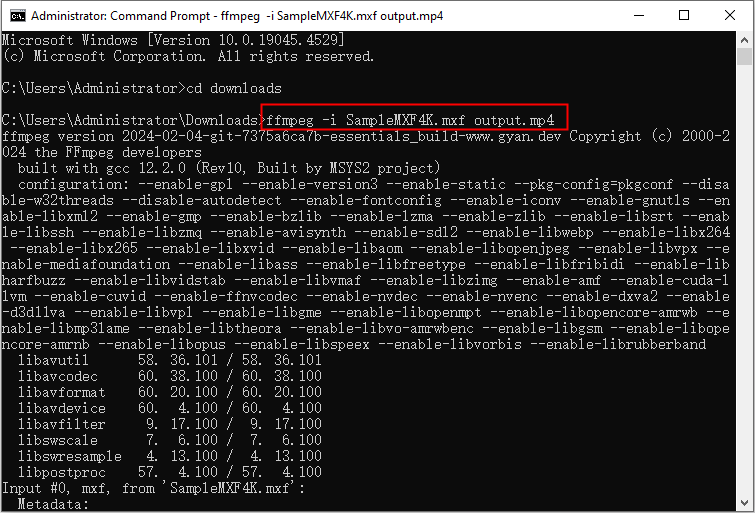
6. After the conversion is complete, you can find the converted MP4 file in the same location of FFmpeg.
Convert MXF to MP4 Online Without any Software
Using free online MXF to MP4 converters is the least recommended method here due to upload limits and security concerns. If you have rather small MXF files and don't want to install any software, try the following sites.
#1. cloudconvert
Upload limit: up to 1 GB
- Go to cloudconvert.com on any web browser.
- Click Select File to select the MXF file.
- Click “Convert to” menu and select MP4. Click the wrench icon next to it to adjust video and audio settings as needed.
- Click the Convert button to start uploading and converting with the online service.
- When complete, download the converted MP4 file to your device.

#2. 123Apps
Upload limit: up to 500 MB for free, or up to 4GB with a premium subscription.
- Visit video-converter.com by 123Apps
- Click “Open file” to upload your MXF file. Note that if it’s a 4K video, the upload may fail.
- Choose “MP4” as the output format.
- Click “Settings” button to adjust video and audio codec if needed.
- Click Convert to initiate the conversion process.
- Click Download to save the converted MP4 file to computer.
![online MXF to MP4 converter with larger upload size]()
Common Questions
What is MXF?
The Material Exchange Format (MXF) is an industry-standard container format defined by SMPTE (Society of Motion Picture and Television Engineers). Developed for exchange and post-production, it can contain various types of audiovisual content and rich metadata.
MXF vs. MP4: Why convert MXF to MP4?
This comparison table illustrates the differences between the two formats and the potential reasons why you need to convert.
| MXF | MP4 | |
|---|---|---|
| Type of format | Container | Container |
| File extension | .mxf | .mp4 |
| Common video codecs | ProRes, DNxHD, H.264, MPEG-2, uncompressed RAW video and more | H.264, H.265 and AV1 (lower complexity) |
| How to open |
Third-party programs like VLC and Cisdem video player |
Native programs like WMP and QuickTime |
| How to edit |
Newer professional video editor like Adobe PR 6.0 and above, FCP, VSDC |
Almost any editors including Windows Photos and iMovie. |
| Popularity |
Mainly used in professional video production projects |
Most popular file format for video sharing due to efficient compression and compatibility with all devices and platforms |
Can I convert MXF to MP4 using VLC?
You can try if VLC can play the MXF file properly. VLC media player is a multifunctional playback program, able to play and convert some MXF videos with supported codecs. The converting speed can be slower than other tools.
If you need, here are the steps:
- Open VLC media player, choose Media (or File on Mac) > Convert/Save.
- Add the MXF file to the pop-up window, and click "Convert" to continue.
- Click Profile drop-down list and select "Video - H.264+MP3 (MP4)".
- Click "Browse" to select a destination folder.
- Start the conversion.
![VLC convert MXF to MP4]()
Conclusion
The MXF format can contain a wide variety of video and audio compression schemes (codecs) with different standards. Converting it to MP4 is relatively straightforward using the default settings of the above converters. To handle large MXF footage files, a professional video conversion software like Cisdem proves to be the best solution, supporting efficient batch conversion and faster MP4 GPU encoding, with useful custom options and a simple interface. After conversion, you can also keep a backup of the original MXF files in case you need them for professional purposes.
 Free Download Windows 10 or later
Free Download Windows 10 or later  Free Download macOS 10.13 or later
Free Download macOS 10.13 or later

Emily is a girl who loves to review various multimedia software. She enjoys exploring cutting edge technology and writing how-to guides. Hopefully her articles will help you solve your audio, video, DVD and Blu-ray issues.

Ryan Li is a senior developer at Cisdem. Since joining the company in 2017, he has led the development of Cisdem Video Converter and now serves as the editorial advisor for all articles related to Video Converter.