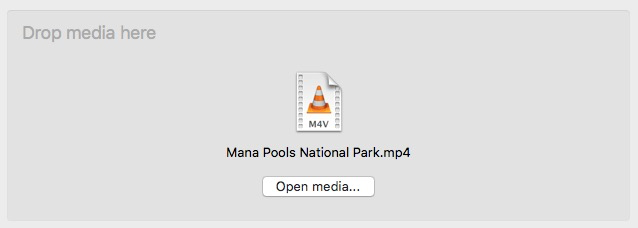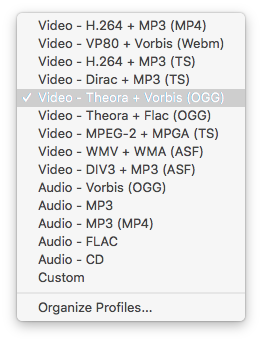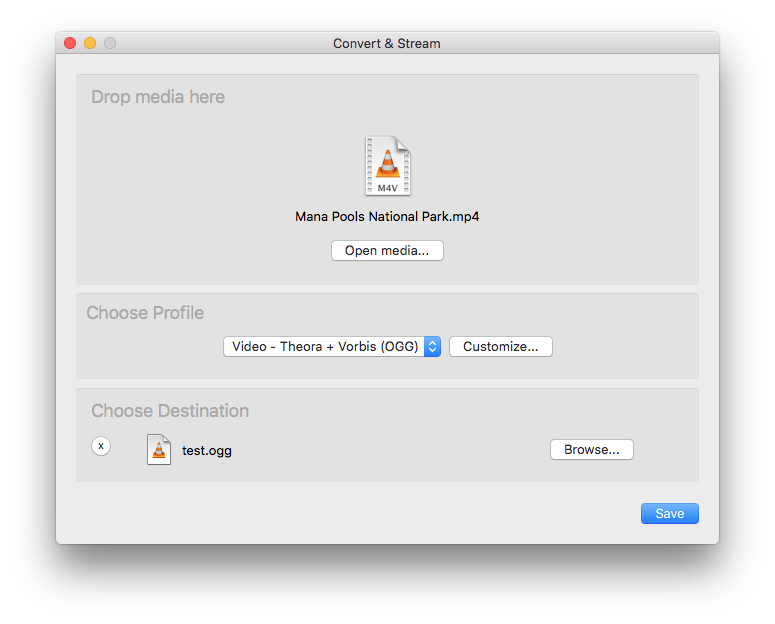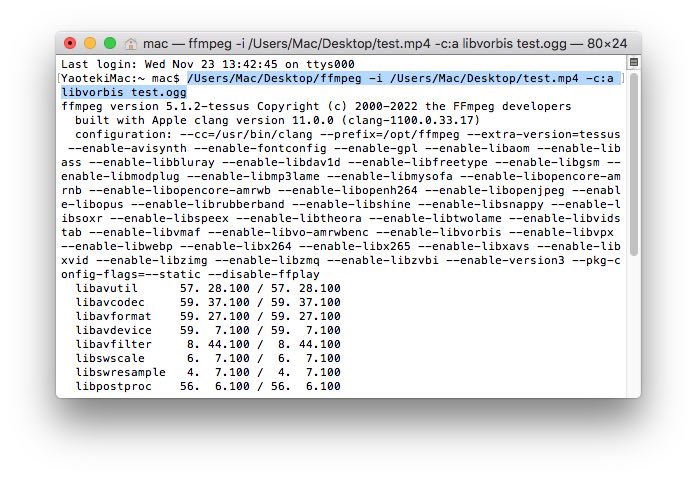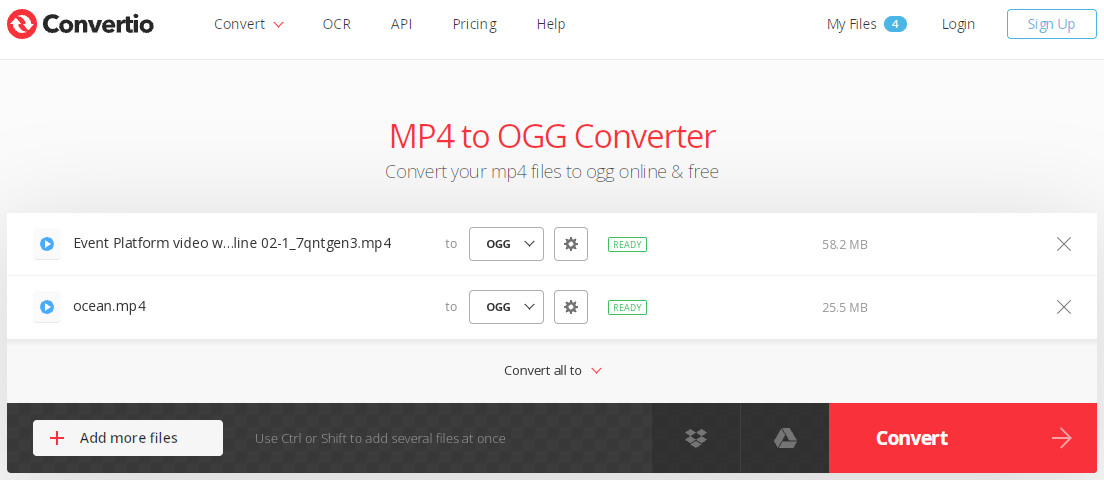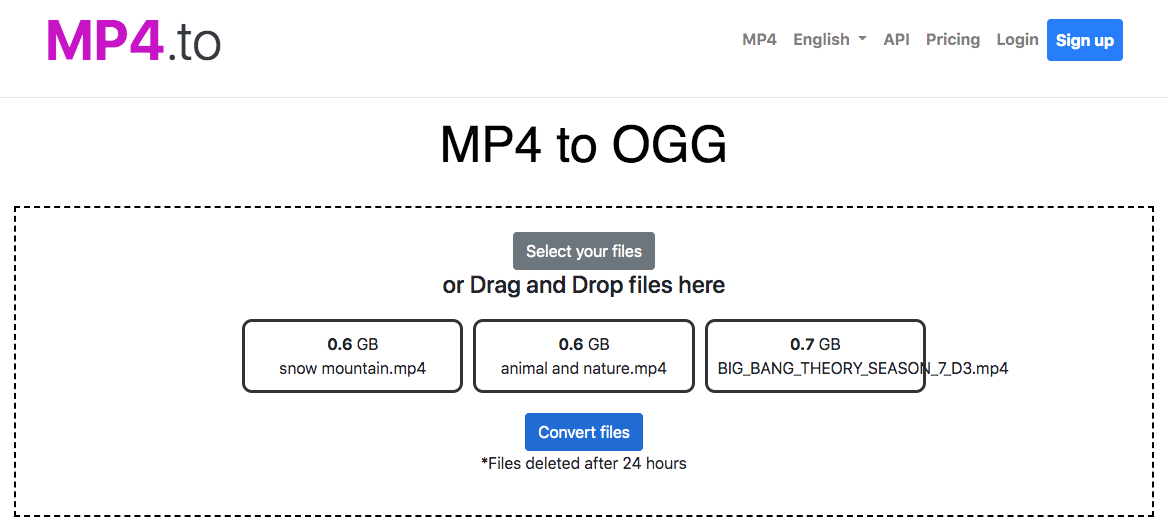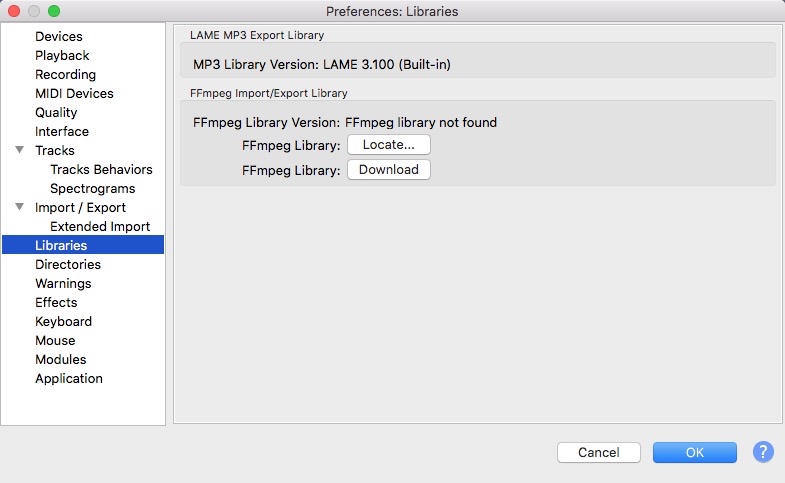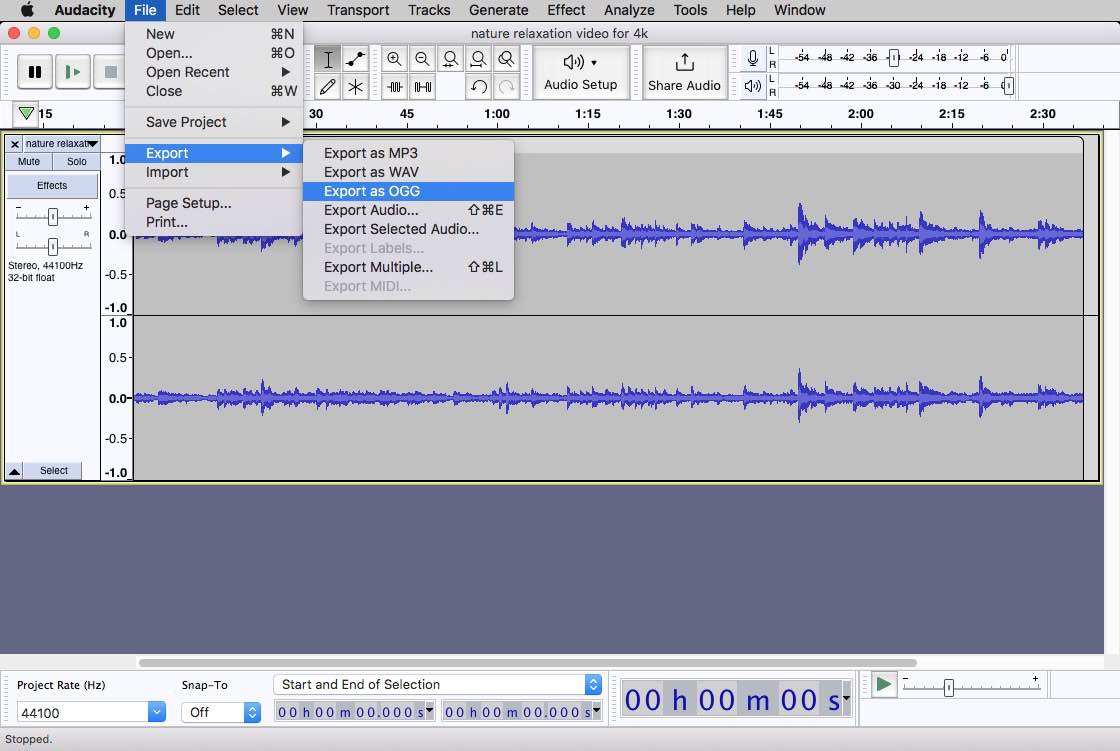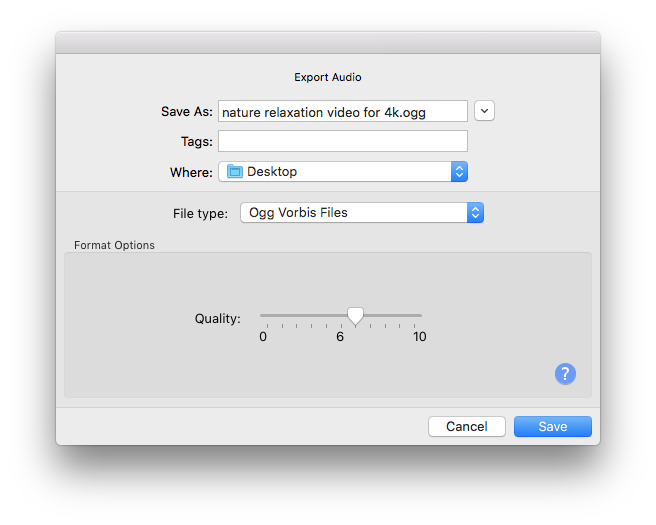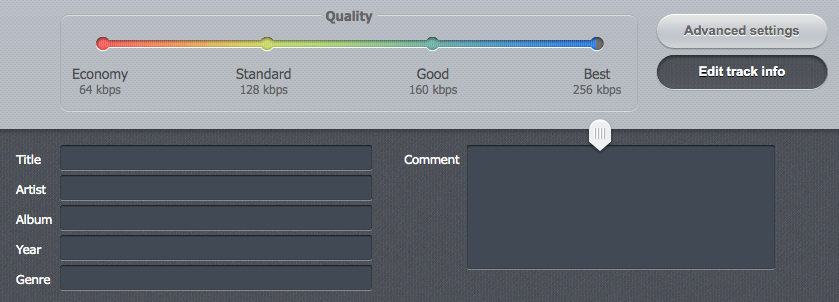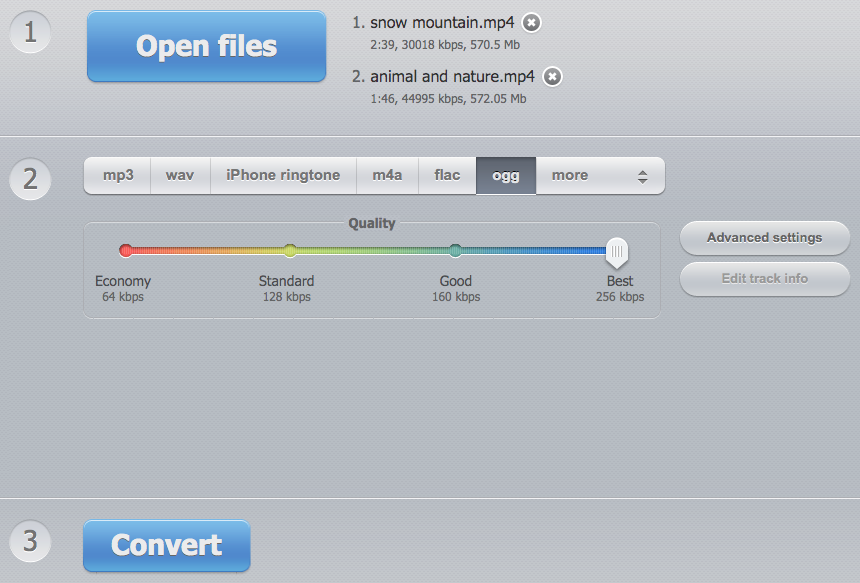Best 5 Ways to Convert MP4 to OGG on Mac and Windows
 1.2K
1.2K
 0
0
Since a large number of software or media websites set MP4 as the default streaming video format, almost everyone possesses MP4 videos when they downloaded movies from diverse websites or shoot their own videos. Do you have a lot of videos in MP4 format cluttered on your computer? Do you want to extract audio from MP4 for listening music or making ringtones?
From my point of view, OGG is a decent choice as it is also one of the most popular streaming audio formats and offers higher quality than MP3. If you have interest, read on to know how to convert MP4 to OGG with ease.
Convert MP4 to OGG with the Best Desktop Software
Although there are plenty of MP4 to OGG converter software available in the market, most of them have some problems such as slow conversion speed, limited supported size, unstable operation system, complicated procedures, etc. If you want to convert MP4 to OGG quickly without these issues, Cisdem Video Converter is definitely the best desktop software to help you make it.
It allows you to get audios in high quality on both Mac and Windows system. And it designs with a clear and intuitive interface for you to batch convert multiple files in a super fast speed. Besides, it can also convert between 600+ video and audio formats, including MKV, MOV, WebM, MP3, FLAC, etc. If you choose to convert between video files, it also provides you with rich customization features to create a desired file like trim, crop, rotate the video.
Advantages:
- Support converting plenty of video and audio formats
- Convert files quickly while reserving high quality
- Can convert the file with only 3 steps
- Offer a wealth of editing features like adding effects, watermark, adjusting volume, etc.
- Can merge several MP4 files into a large OGG file easily
- It is a multiple purpose tool that can also rip DVDs and download videos from online websites
Disadvantages:
- Can only convert a file for free up to 5 minutes
1. Download the Software
According to your computer system, download and install the right version on your device. Now, we’ll take the Mac version as an example.
 Free Download macOS 10.13 or later
Free Download macOS 10.13 or later  Free Download Windows 10 or later
Free Download Windows 10 or later
Open the downloaded software, you will see an interface contained with 5 tabs for different functions. Just stay at the default interface for conversion.

2. Upload MP4 Videos
Drag and drop MP4 files to the program, or click the add button at the lower left corner.
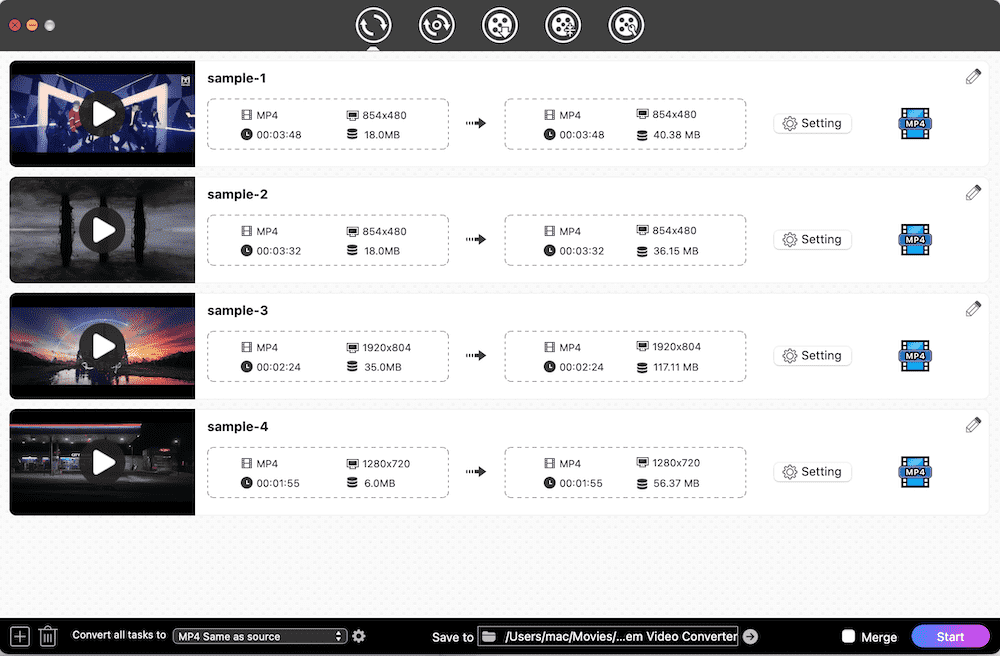
3. Set OGG as Target Format
Click drop-down icon of “Convert all tasks to” button to select a favorite output format. Then, click “Audio” and select “OGG > High Quality" on the format list.
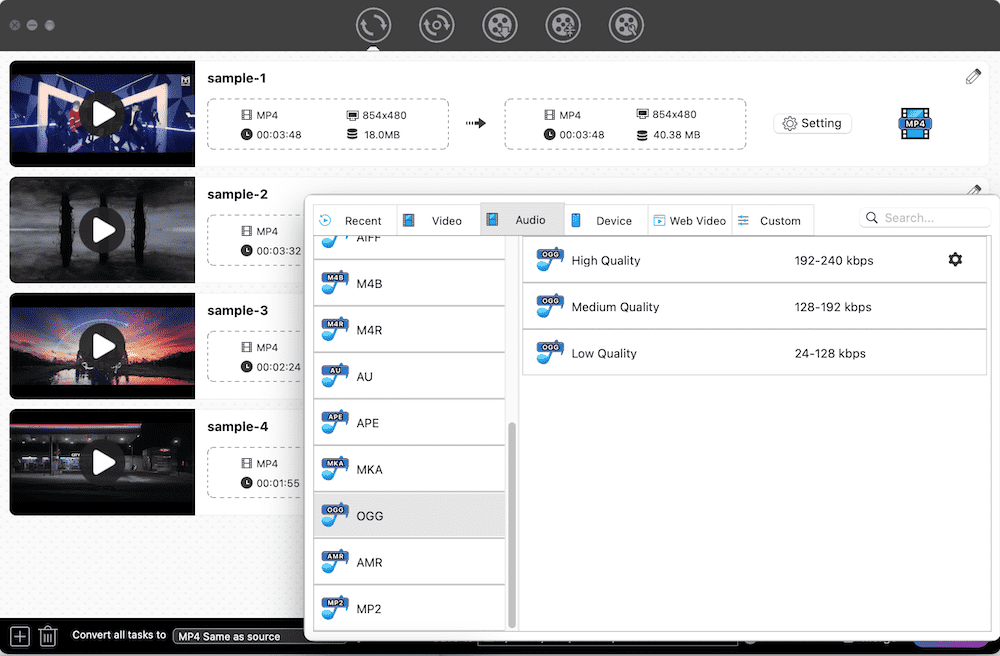
4. Make an Advanced Setting (Optional)
Click the gear icon to open the Setting window. Then, you can edit the audio parameters like audio codec, quality, sample rate and channel. Once done, click “Save” to store the data and return to the main interface.
5. Start to Convert MP4 to OGG in Batches
Finally, simply hit on “Start” button at the bottom right corner to batch convert MP4 files to OGG on your computer at once.
Convert MP4 to OGG with a Free Desktop Program
There are also many reliable free converter software to help people convert video and audio files. Here we will list a typical tool among them, which is VLC Media Player. It is a fabulous multi-purpose tool that works great in several fields, such as converting media files, playing media files and ripping DVDs. Therefore, it can easily to turn MP4 to OGG for free on multiple systems.
Advantages:
- Free
- Multifunctional
- Easy to operate
Disadvantages:
- Can only convert files one by one
- Have no editing features
- Download and install VLC on your computer.
- Click “File” on the top menu bar, choose “Convert/Stream” on the popped-up list.
- Add an MP4 file by clicking “open media” on the popped-up window.
![upload mp4 file]()
- Choose OGG as the output format in the drop-down list of “Profile” section.
![choose ogg format]()
- Set a suitable output file name and destination.
- Click “Save” button to initiate the conversion process.
![convert mp4 to ogg with vlc media player]()
Convert MP4 to OGG with FFmpeg
FFmpeg is an open-source software that can help you achieve diverse functions like transcode, stream, decode, play files and more. For transcoding video and audio files, it also offers some features for people to edit, including trimming/rotating the files, blurring videos, changing resolution, etc. However, converting MP4 to OGG with FFmpeg requires you to master the command lines. Otherwise, it will be tricky for you.
Advantages:
- Free
- Available on cross platforms
- Offer some editing features and additional functions
Disadvantages:
- Not friendly to newbies
- Download and install FFmpeg.
- Open Terminal(Command prompt) on your computer.
- Fill in the command: “ffmpeg -i inputvideo.mp4 outputaudio.ogg”. Or you can add “-c:a libvorbis” to explicitly convert to OGG. Then the command becomes as: “ffmpeg -i inputvideo.mp4 -c:a libvorbis outputaudio.ogg”.
![run command line to convert mp4 to ogg]()
- Directly hit on enter on your keyboard to start the working process immediately.
Convert MP4 to OGG Online Free
If you hate to install any additional software on your device, you can ask help for web-based tools. After numerous tests, we have selected 2 excellent online converters to help people convert MP4 to OGG free without extra software.
Convertio.co
Convertio.co is a reliable online converter that is able to convert between 300+ video and audio formats, let alone converting MP4 to OGG. It offers some basic editing features for you to adjust the audio file, such as resizing the file length at will, changing audio codec, choosing audio quality, etc. Besides, it comes with a pretty simple interface to master it immediately.
Advantages:
- Various input and output file formats supported
- Provide batch-processing function
- Easy to use
- Don’t need to install third-party software
Disadvantages:
- The conversion speed needs to be improved especially for converting large files
- Have strong reliance to Internet connection
- Can only free batch convert 2 files at once time
- Can only free convert the files under 100MB
- Visit the website of Convertio.co on your computer with your frequently-used browser.
- Click “Choose Files” button to upload the MP4 file. Note that the total capacity must be less than 100 MB if you are not an upgraded user.
- Select “OGG” as the output format in the according button.
- If you need, you can click the next gear icon to edit the file before converting.
- At last, directly click “Convert” button to convert MP4 to OGG online free.
![convertio.co]()
MP4.to
Just as the name indicates, MP4.to is born to deal with all conversion tasks related to MP4 videos, which allows you to not only convert other file formats to MP4 but also convert MP4 to other formats. And it offers rich formats to convert, including MP4 to OGG, MP4 to VOB, MKV to MP4, etc. Plus, it permits people to convert files up to 2 GB and allows people to batch convert them without quantity limitation, which is different from most online converters.
Advantages:
- Offer various input and output formats
- Provide batch-processing function without limitation
- Easy to use with a straightforward interface
- Offer large capacity for conversion
- Don’t need to install third-party software
Disadvantages:
- Offer no button to delete the wrongly added file
- Have strong reliance to Internet connection
- Provide no editing features
- The conversion speed is a question
- Visit MP4.to page.
- Choose “MP4 to OGG” from various supported format buttons.
- Then, it switches to another page contained instructions for adding files. Choose one way you prefer to upload MP4 videos.
- When selected, click “Convert files” to start to upload them for converting. Finally, click “Download” button to save the converted OGG files.
![MP4.to]()
Convert MP4 to OGG with Audio Converters
Since OGG is an audio format, there are also a number of useful OGG audio converters easily accessible for you to turn MP4 to OGG.
Offline
Audacity is a free audio editing software available in cross platforms, which not only allows you to extract audio tracks, but also records live sound. It can only support WAV and AIFF originally. Hence, converting MP4 to OGG through Audacity requires you to download FFmpeg library so that it can support uploading more video and audio formats and export them to more audio formats.
Advantages:
- Free and open source
- Offer some basic editing functions like adjusting audio speed, cutting off the video, etc.
- Support exporting OGG from MP4 in batches
Disadvantages:
- Need to download third-party plugins
- Outdated interface
- Not friendly for novices
- Download and install Audacity on your computer, open it.
- If you use it for the first time, you will see a prompt that tells you to install FFmpeg when you upload MP4 files to it.
- Click “Audacity” in the toolbox bar and then select “Preferences” to find “Library” section in the new window. Tap on “Download” button to install FFmpeg library as instruction.
![download ffmpeg library on Audacity]()
- After installing, open Audacity again, directly drag and drop the MP4 video to the interface.
- Click “File > Export > Export as OGG” on the top menu bar.
![create a new project by exporting the file as ogg]()
- Then, it shows you a small window for you to set the file name, location and quality. Click “Save”.
![set output file name and location]()
- It switches to another window for you to edit the detailed information, which is not necessary. You can choose to fill in or ignore. Finally, click “OK”.
Online
Online audio converter is a specifically web-based tool that supports uploading 300+ file formats and extracting audio from them for making music or ringtones. It allows you to change the audio quality, bitrate, sample rate and channel. Or you can fill in the track information for a better storage. Furthermore, it is able to turn MP4 to OGG quickly and hold high quality.
Advantages:
- Free
- Support converting files in batches
- Don’t need to install software
- Support converting many formats
Disadvantages:
- Need long time to recognize and upload the video
- Fail to recognize the uploaded file for unknowing reason
- Open any browser on your device, visit https://online-audio-converter.com/.
- Click “Open files” to choose the MP4 video and upload it. Wait patiently for uploading the video.
- After uploading, tap on “OGG” in the format line.
- Choose a suitable quality by dragging the bar.
- If needed, click “Advanced settings” to control the audio bitrate, sample rate and channel.
- Or you are also allowed to click “Edit track info” to fill in the details of the audio file and archive it in a better way. However, if multiple files are added, this button will not work.
![edit audio related information]()
- When done, click “Convert” button to start converting MP4 to OGG. After finishing, tap on “Download” button to save it on your local device.
![convert mp4 to ogg with online audio converter]()
More Questions
1. What is OGG? How to play OGG files?
OGG, created by Xiph.org foundation, is a free and open-source container format to store audio data with Vorbis audio compression, which may also contain artist information and track data. OGG is originated from “ogging” that is the patter from Netrek, a computer game.
The developer declaims that OGG is created for steaming in high quality under unrestricted software patents. Hence, it is widely adopted by free media players, GPS receivers and many other media software or platforms. So OGG files can be played with many media players such as VLC Media Player, Windows Media Player, MPlayer, Cisdem Video Player, etc.
2. Is there any other MP4 to OGG converter software? Why not use it?
Yes. Adobe Media Encoder can not only help you turn MP4 to OGG but also share the exported file to streaming websites or devices, such as YouTube, mobile phones, etc.
However, from my experience, it is not recommended to use Adobe Media Encoder because it offers less value for price. Its main shortcomings are listed below. For example:
- Render limitations and CPU/GPU throttling, requiring advanced computer equipment to run it normally
- May fail to install the package sometimes
- Take hours or days to export files
- Compared to multifunctional video converters, it is an expensive monofunctional tool that costs $52.99 per month.
Conclusion
You will attain 5 effective ways to convert MP4 to OGG on Mac and Windows from this article. If you want to save up space effortlessly and get the sound in higher quality, a professional video converter is highly recommended, which will provide you with quick speed, easy operation and stable performance to finish the conversion task right away.

Emily is a girl who loves to review various multimedia software. She enjoys exploring cutting edge technology and writing how-to guides. Hopefully her articles will help you solve your audio, video, DVD and Blu-ray issues.

Ryan Li is a senior developer at Cisdem. Since joining the company in 2017, he has led the development of Cisdem Video Converter and now serves as the editorial advisor for all articles related to Video Converter.