2 Ways to Import VCF to Google Contacts without Hassle
 16.4K
16.4K
 1
1
Google Contacts (contacts.google.com), formerly the contact manager built in to Gmail, is a contact management app by Google. vCard (with the extension .vcf) is a file format standard for storing contact information, and a vCard file is also called a VCF file. This article will show you how to import VCF to Google Contacts.
As you may know, Google Contacts does support importing contacts from a VCF file (which is Method 1). However, there are limits. For example, it doesn’t allow you to import multiple VCF files at a time. And sometimes it fails to import. That's why you may need Method 2.
 Cisdem ContactsMate
Cisdem ContactsMate
The Best Tool to Import VCF to Google Contacts
- Support contacts from various sources: Google Contacts, iCloud, Exchange, Mac, etc.
- Import contacts from VCF and CSV files to supported sources
- Export/convert contacts to 8 formats: Excel, CSV, vCard, etc.
- Let you view, search, create, edit, tag, group, print, share and sync contacts
- Find and delete/merge duplicate contacts
- Let you backup/restore contacts with a click
- Help you import vCard to Google Contacts in bulk or individually
- Help you efficiently manage all your contacts
- Compatible with Mac and Windows PC
 Free Download macOS 10.11 or later
Free Download macOS 10.11 or later  Free Download Windows 10 or later
Free Download Windows 10 or later
Method 1. How to import VCF to Google Contacts directly
Applies to: Windows PC, Mac
A single VCF file can contain one or multiple contacts. To import the contact(s) in the file to Google Contacts, follow the steps below.
1. Open contacts.google.com.
2. Click Import on the left panel.
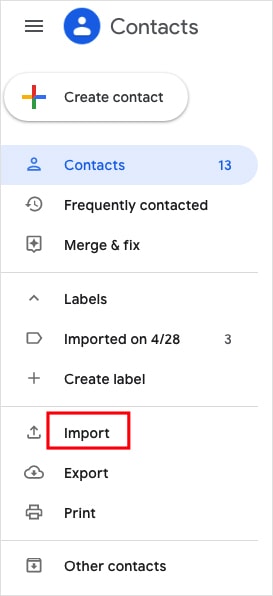
3. Click the Select file button to upload the VCF file you want to import from your computer.
4. Click Import.
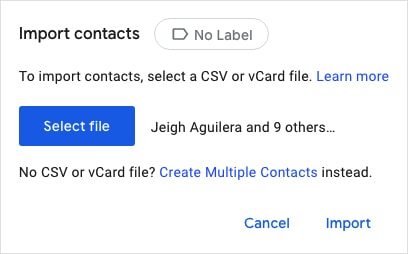
Frequently asked questions
Why can’t I import vCard to Google Contacts?
When you import VCF into Google Contacts, you may receive error messagew saiying that “Gmail is temporarily unable to access your contacts”, “Can’t import contacts” or “Select a CSV or vCard file under 20 MB”,etc.
Here are some reasons.
- Import too many contacts at a time. Google Contacts only empowers you to import up to 3,000 vCard contacts at once.
![the Can’t import contacts error message]()
- Reach the limitation. You can import up to 25,000 VCF contacts or 20 MB (images not included). For each vCard contact, it can’t exceed 128 KB, 500 fields, and 1,024 characters per field (except “Notes”).
![the Select a CSV or vCard file under 20 MB error message]()
- Incompatible formats. Make sure the contacts you intend to import to Google Contacts are in vCard (or CSV) format.
- The network is down.
Here are some fixes.
- Use Method 2 to do the import without limits.
- If you wish to import more than 3000 VCF contacts, you have to split them into multiple ones.
- Pay attention to the file limitations.
- Check the format of the import contacts.
- Try to import vCard to Google Contacts again a few minutes later.
How do I import multiple VCF to Google Contacts?
Google Contacts can only import contacts from one file at a time. What if you want to import dozens or even hundreds of vCards? In such a case, use Method 2.
If you want to stick with the first method, there are two workarounds.
Workaround 1. Merge multiple VCF contacts and then import them
You can use a vCard merger to merge files before import.
1. On your Mac or Windows PC, access such a merger. The one I use is thewebvendor.com.
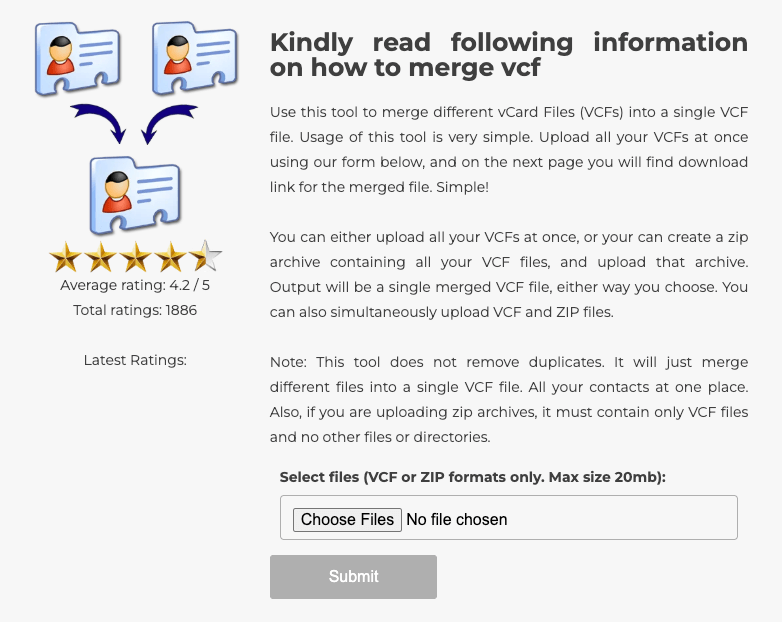
2. Click Choose Files.
3. Select your vCard files to add.
4. Click Submit.
5. Download the merged vCard.
After the combination, you can start to import vCard to Google Contacts. But it’s difficult to merge multiple VCF contacts into one, as the process is time-consuming and asks for technical experts.
Workaround 2. Manually create multiple contacts
1. Open contacts.google.com.
2. Click Import on the left-hand side.
3. Click the hyperlinked text Create multiple contacts.
4. Manually add the names, emails, or both you desire to import to Google Contacts. For example: Florence B. Gomez, FlorenceBGomez@armyspy.com, David S. Deese David.
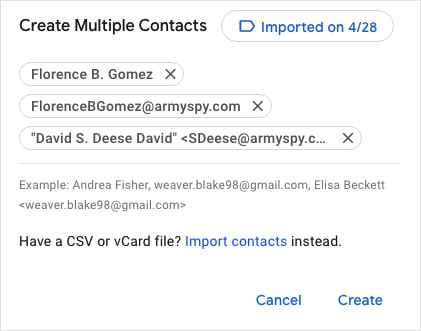
Will the imported vCard contacts be added to Other contacts in Google Contacts?
No, they won’t.
The Other contacts tab is different from the Contacts tab. The former contains the contacts that you’ve sent email messages to. The latter collects the contacts you have imported, saved, or created. After you import VCF into Google Contacts, the vCard contacts are displayed only in the Contacts tab and Labels.
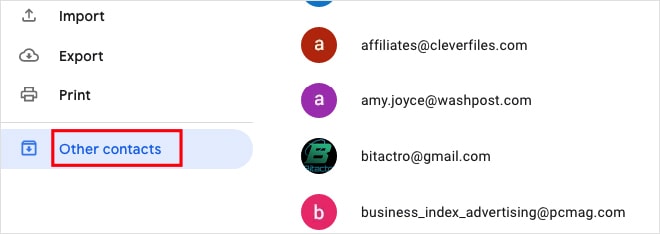
Method 2. How to (bulk) import VCF to Google Contacts easily
For Mac
The easiest way for you to import VCF files to Google Contacts is to use Cisdem ContactsMate, the best contact manager app for Mac and Windows.
ContactsMate main features:
- Import contacts from VCF to Google Contacts, Exchange, iCloud, Mac, and more
- Also import contacts from CSV
- Export contacts to Excel, CSV, vCard, Pages and more formats
- Make it easy to backup and restore contacts
- Find and remove duplicate contacts
- Let you view, search, edit, add, group, tag, share, print and sync contacts
- Gather all your contacts to manage in one place
- Easy to use and powerful
Steps to import VCF to Google Contacts on Mac:
1. Download and install ContactsMate.
2. When you first open the app, click OK to allow access.
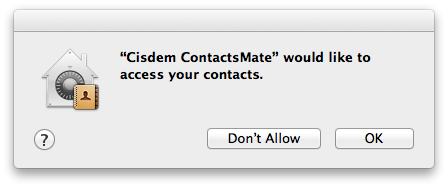
3. Click Add Account in the toolbar, which will open the Internet Accounts window.
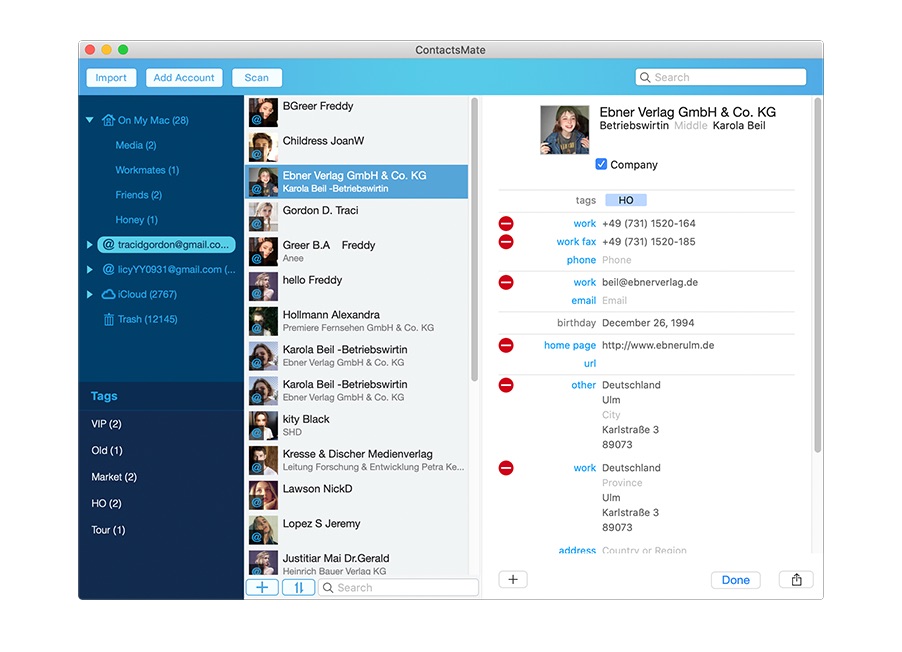
4. Choose Google from the right panel and sign in to it.
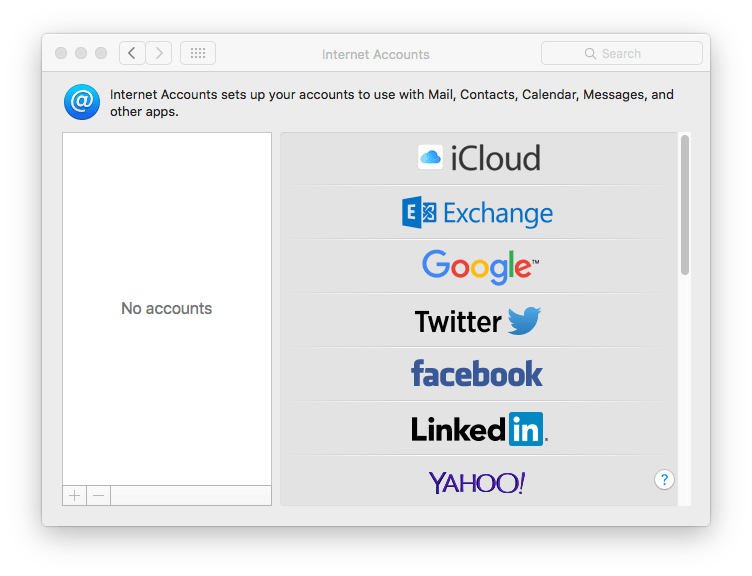
5. Make sure that you check the Contacts option. Click the  button next to the Updated contacts detected message.
button next to the Updated contacts detected message.
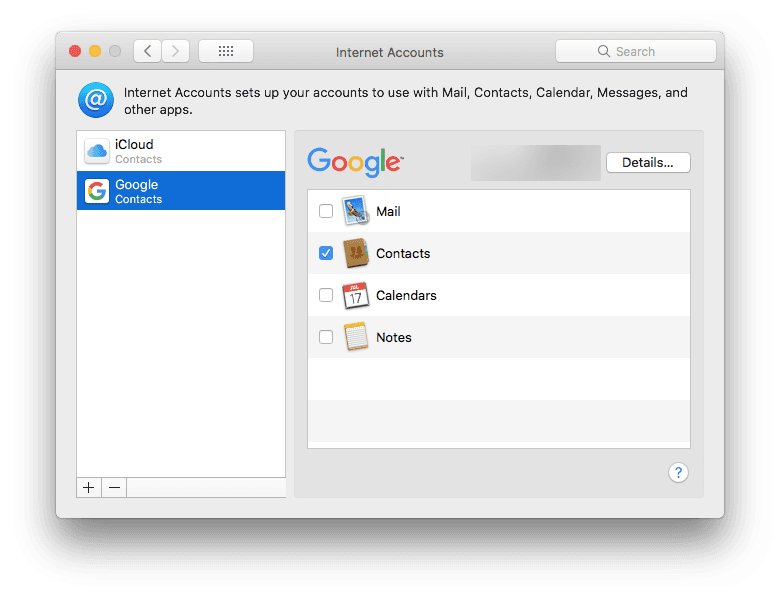
6. In the left sidebar, you will see Google (with all your Google contacts in it).
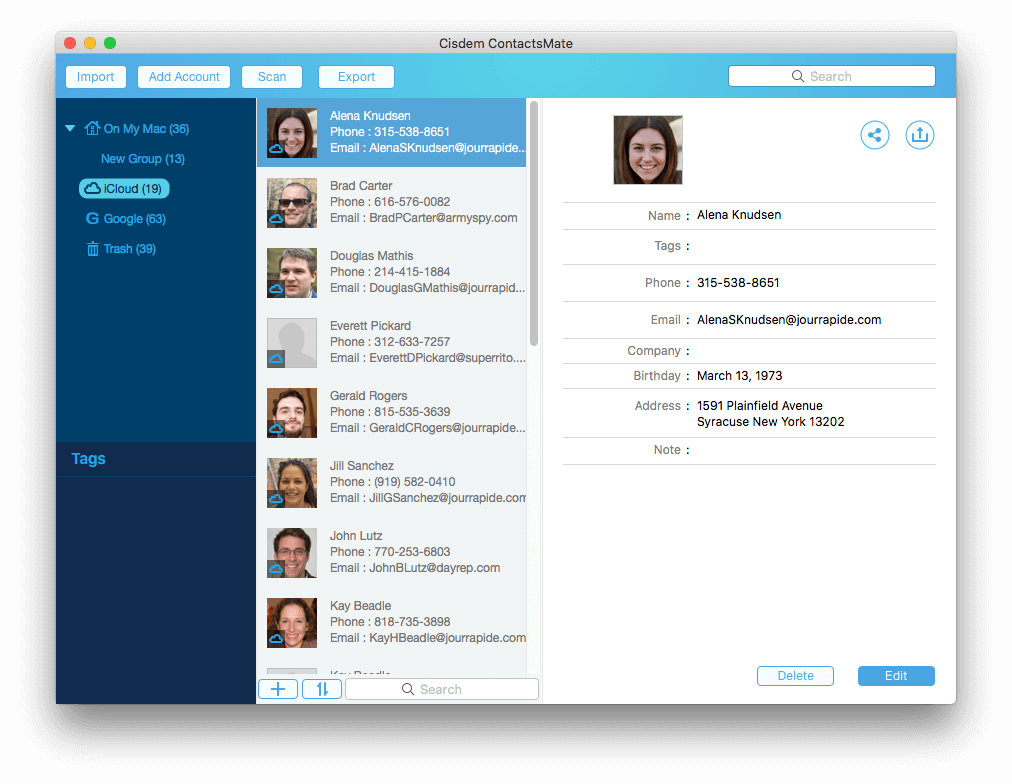
7. To import VCF to Google Contacts, click Import to import one or multiple VCF files and then drag the imported contacts from Latest Import into Google in the left sidebar.
When you check the contacts on contacts.google.com, you will find the new VCF contacts are added to Google Contacts.
For Windows
ContactsMate also can helps you import VCF to Google Contacts with ease. Below are the steps:
1. Download and install it on your Windows.
 Free Download Windows 10 or later
Free Download Windows 10 or later
2. Open it. Sign in with your Google account.
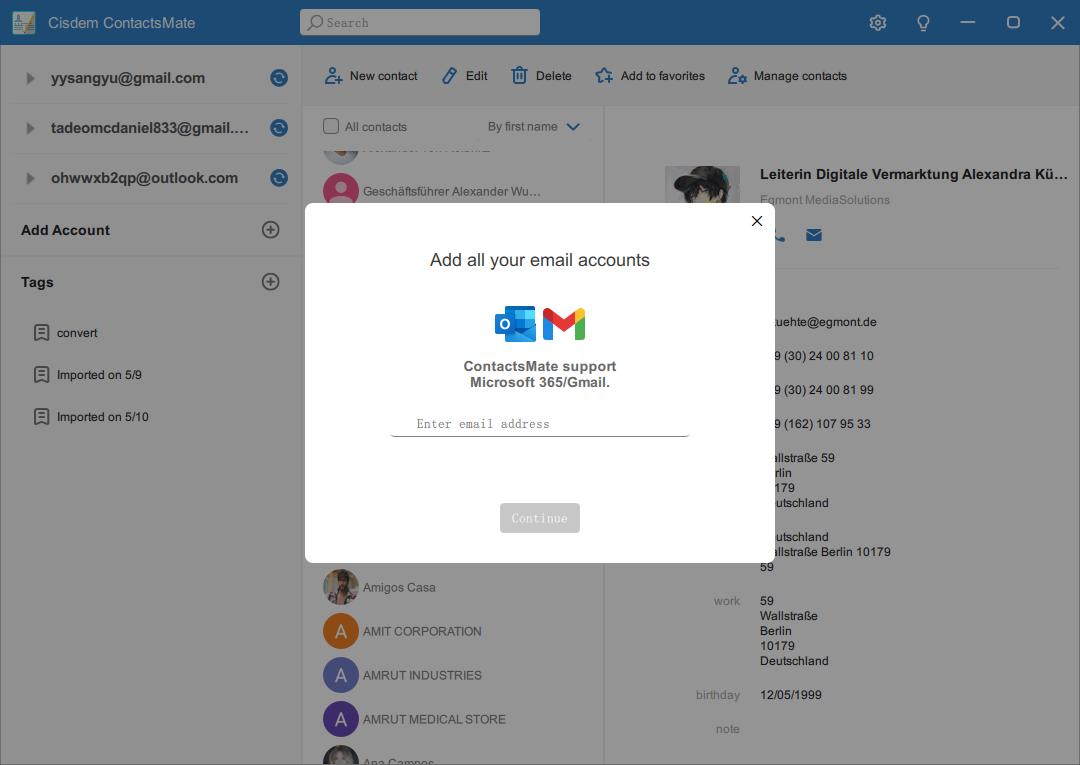
3. Click your Google account in the sidebar. To import VCF to your Google contacts, click the Manage contacts button. Click Import contacts.
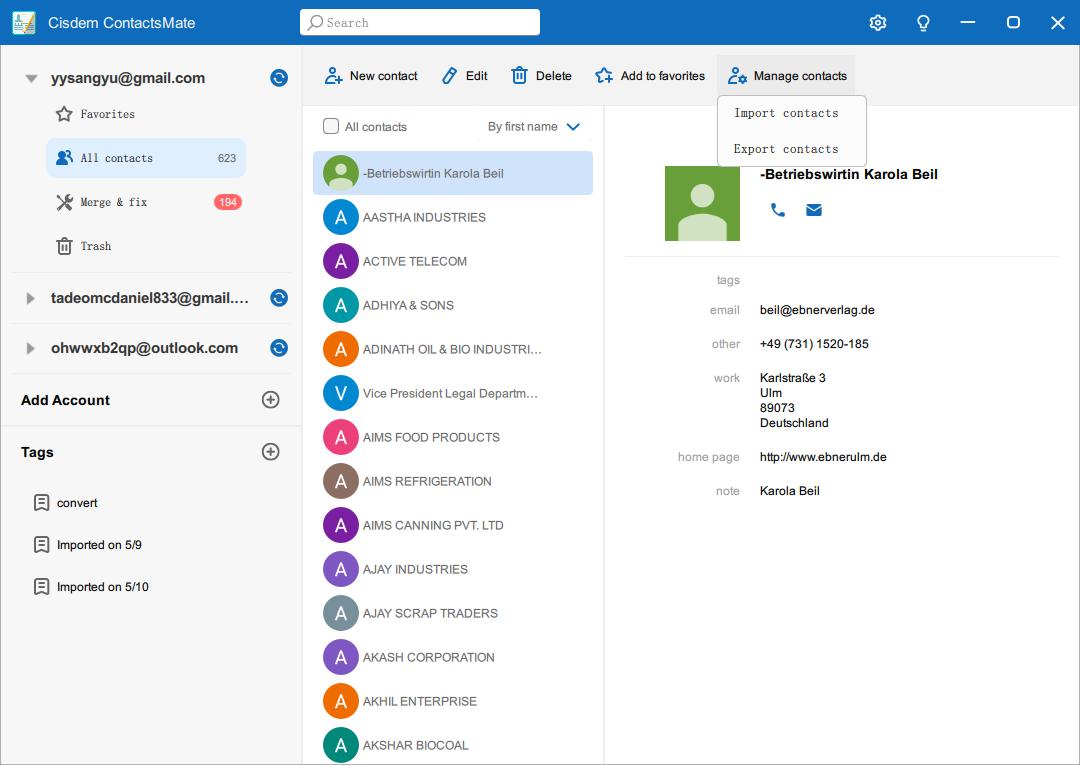
4. Click Browse. Upload the vCard file. (This tool supports importing both VCF and CSV file.) Click Import.
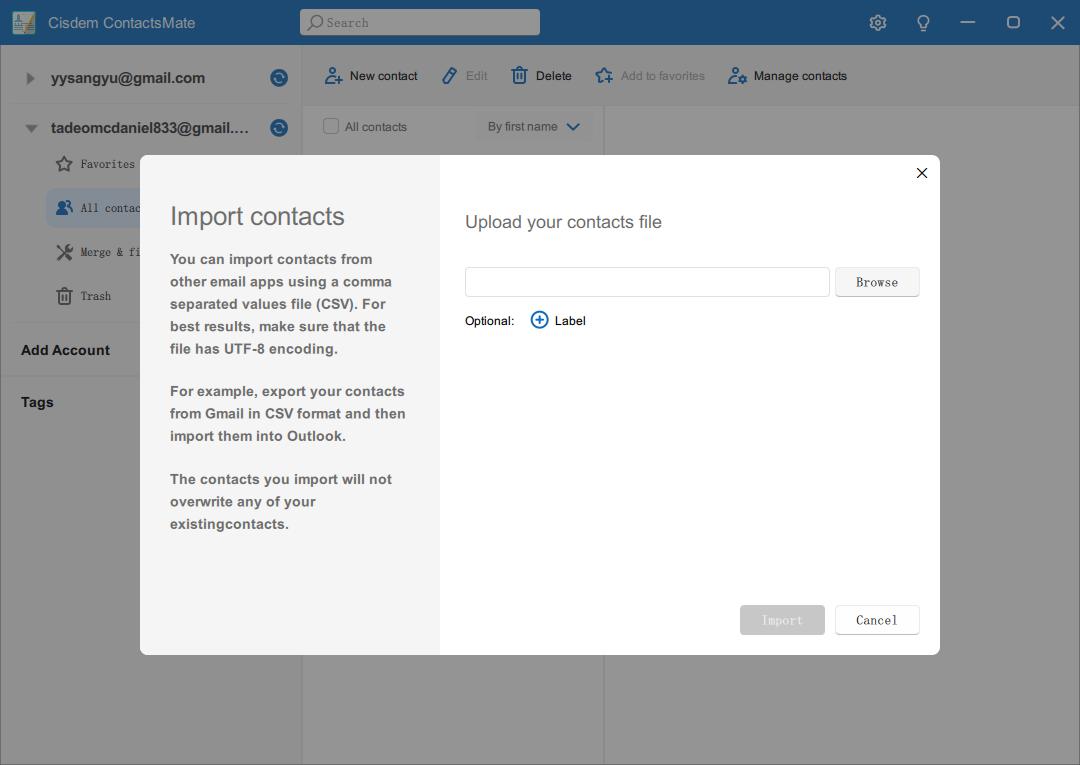
Now the contacts in your vCard file are all imported to Google Contacts.
Method 3. How to import vCard to Google Contacts on Android
Applies to: Android
In addition to being available as a web app, Google Contacts is available as an Android app. This part will show you how to import contacts from a VCF file to the Google Contacts app on your Android phone or tablet.
1. On your Android device, open Google Contacts.
2. In the top left corner, tap the 3-line icon.
3. Select Settings > Import.
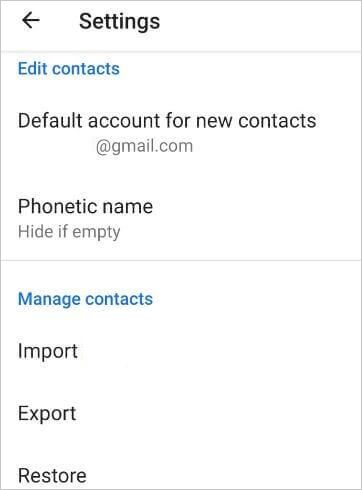
4. In the Import contacts from dialog box, select the .vcf file option.
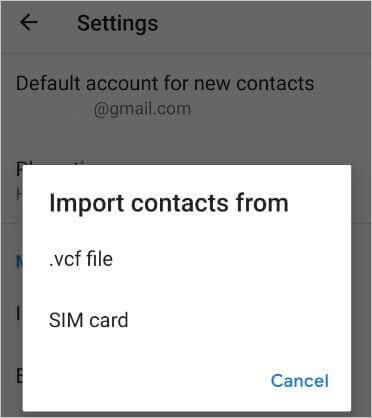
5. Import the VCF file that contains the contacts you’d like to import.
Closing thoughts
After importing contacts from VCF to Google Contacts, you can easily access and use these contacts. For example, you can directly choose them as email recipients and quickly send messages to groups of people.
This article talks about how to import VCF to Google Contacts in different ways. Although Google allows you to import vCard files straightway, it might encounter unexpected problems and make your procedure unsuccessful. Hence, I’m more inclined to an all-in-one third-party contacts management tool like Cisdem ContactsMate. Not only can it import, sync, export contacts, but also keep your address book well organized, preventing it from being messed up.

With a passion for tech and writing, Sarah joined Cisdem, where she focuses on creating articles about using utility tools to enhance file management and simplify contact management.

Adrian Li is Cisdem’s Chief Engineer and serves as the editorial advisor for Duplicate Finder and ContactsMate. His work and insights have been featured in leading tech publications such as Fossbytes, TUAW, Redmond Pie, SafetyDetectives, and BestForAndroid.




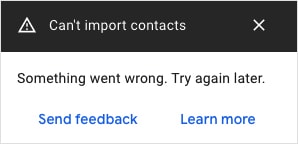
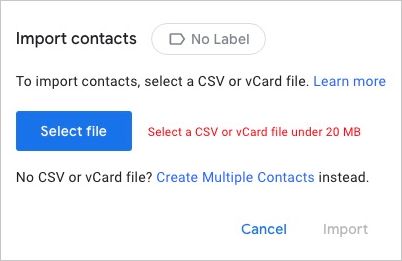
Ana Campos
I have been looking for a tool to manage all my contacts. Now I found it. I imported over 1000 vcf contacts to the app and it worked well. Saved me lots of time. Thanks!