3 Ways to Convert DVD to AVI on Mac/PC with High Quality
 5.0K
5.0K
 1
1
Watching DVD movies is a hassle. It's essential to have a disc and a DVD drive. And you have to establish a connection between the DVD and your TV, computer, or others.
But if you rip the DVD into a digital video format like AVI, you can conveniently access the file through the media player software on your device without physical DVD. The article below discusses how to convert DVD to AVI on Mac or Windows in 3 ways easily.
 Cisdem Video Converter
Cisdem Video Converter
The Best DVD to AVI Converter for Mac/Win
- Convert DVD to AVI with original quality and fast speed
- Digitize Disney 99-title, region-locked, DRM, or any protected DVD to AVI
- Also convert DVD to other 600+ audio & video output formats, preset output devices, and codecs
- Custom codecs, frame rates, resolutions, sample rates, and more to balance quality and file size
- Compress/merge/trim/crop/rotate videos
- Adjust videos' color and add effects/personal watermarks to them
- Inbuilt DVD player to play DVD smoothly
- Also rip a Blu-ray to AVI
- Convert one digital format into another
- Download video and audio from YouTube, TikTok and other 1000+ sites
 Free Download macOS 10.13 or later
Free Download macOS 10.13 or later  Free Download Windows 10 or later
Free Download Windows 10 or later
Decide Whether to Rip DVD to AVI or MP4
AVI is an old format that had significant prevalence in earlier years. It can be played on old devices or old apps with no licensing fees. Yet, the industry is witnessing a change from AVI to MP4 due to the arrival of AVC, HEVC, AV01, VP9, and other advanced compression standards. The latter offers superior compatibility and popularity, allowing uninterrupted playback across Macs, Windows PCs, and mobile phones.
If you want to play DVD extracted videos on an old system, choose AVI. But if you just want to digitize the DVD and are not sure which format to choose, MP4 is the best output.
Regardless of your intent, possessing how to convert DVD to AVI format is also an invaluable proficiency.
Brief Comparison of 3 DVD to AVI Converters
| Program | Pros | Cons | Supported OS |
|---|---|---|---|
| Cisdem Video Converter |
|
|
Mac, Windows |
| VLC |
|
|
Mac, Windows |
| bitRipper |
|
|
Windows only |
The Easiest Way to Convert DVD Disc, VOB, or ISO to AVI, Also Remove DVD Protection
Cisdem Video Converter is a veteran in the DVD ripping field. It can quickly back up and rip an entire DVD movie to AVI, while preserving the original quality, tracks, titles, and chapters. It conquers all types of DVDs, from commercial, non-standard to damaged DVDs.
The app supports over 600 distinct output formats, enabling you can also convert DVD to MP4, MKV, AVI, MOV, WebM, MP3, WAV, AIFF, etc. There are many codecs available, including AVI encoders such as h264, mpeg4, xvid, divx, and mjpeg.
Besides being a DVD or Blu-ray ripper, it features a media file converter, compressor, editor, player, and video downloader as well.
Below are steps to convert DVD to AVI using Cisdem Video Converter. Neither Mac nor Windows have any noticeable differences in how it operates.
 Free Download macOS 10.13 or later
Free Download macOS 10.13 or later  Free Download Windows 10 or later
Free Download Windows 10 or later
1. Launch Cisdem Video Converter. Switch to the DVD ripping interface.
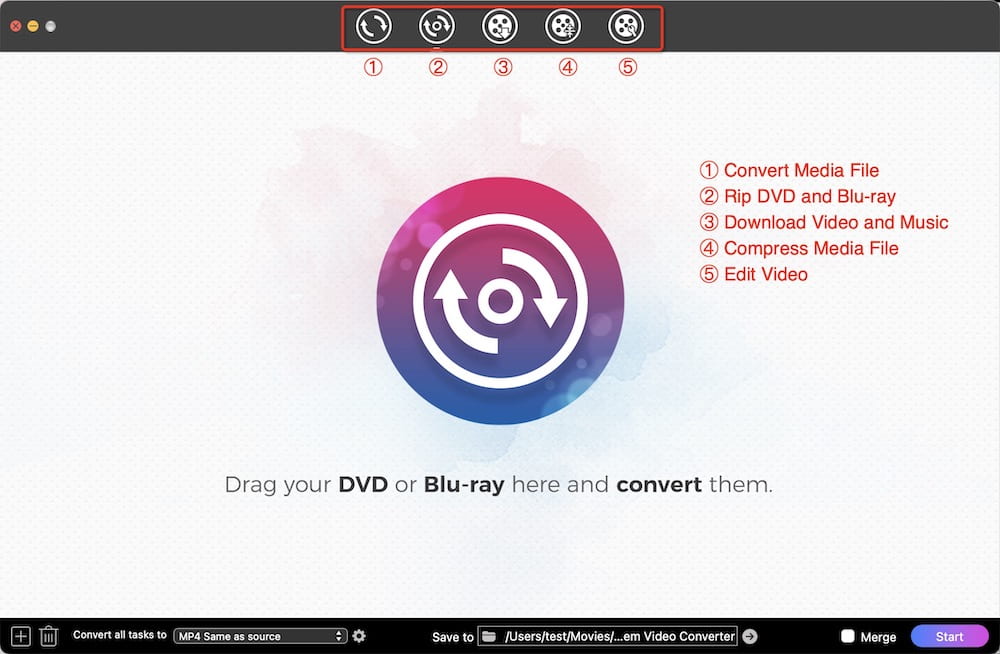
2. Add DVD source to app.
Insert the DVD into the disc drive on your computer or laptop. Open the DVD, you will see two folders, only drag&drop VIDEO_TS folder to Cisdem Video Converter.
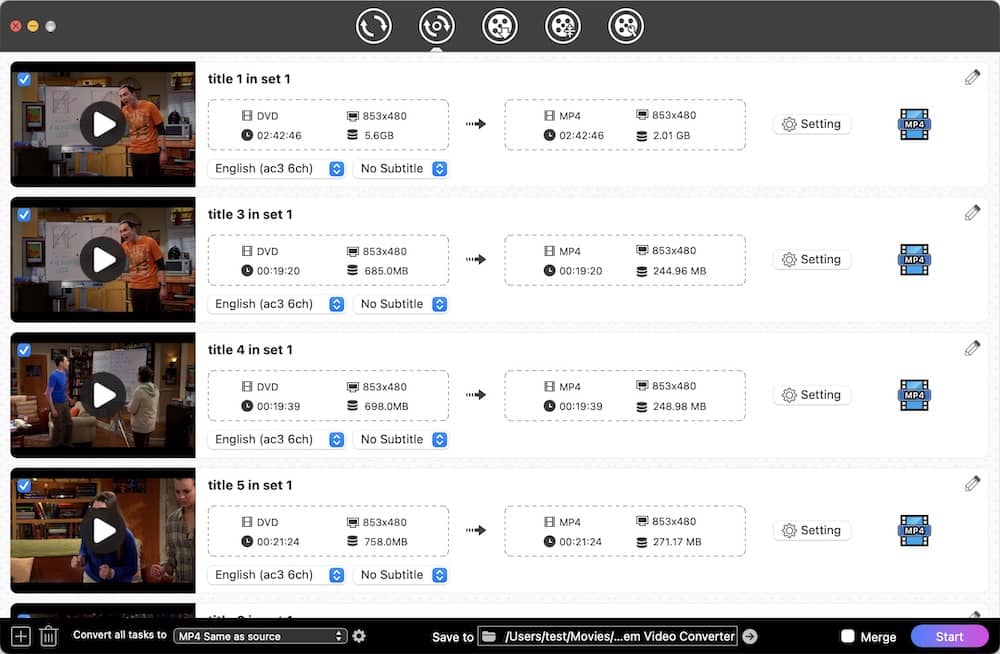
3. Select the title, subtitle and audio track you want. Note: The app will auto select all titles by default.
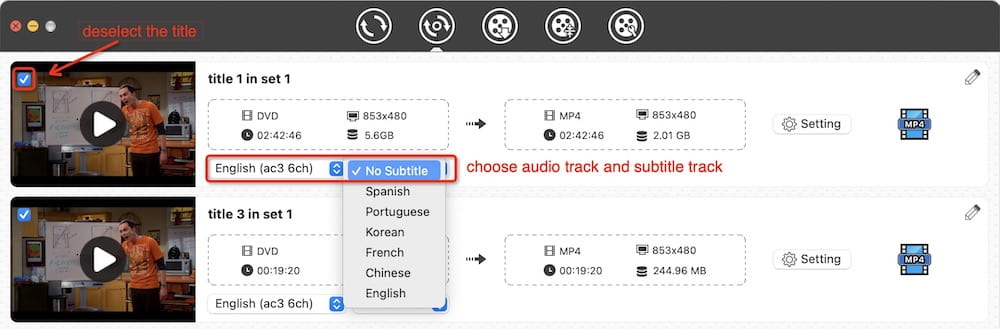
4. Select AVI as the output format.
Click "Convert all tasks to" at the bottom left. Go to choose "Video" > "AVI". Or click the "Output Format" button to choose output for a specified title.
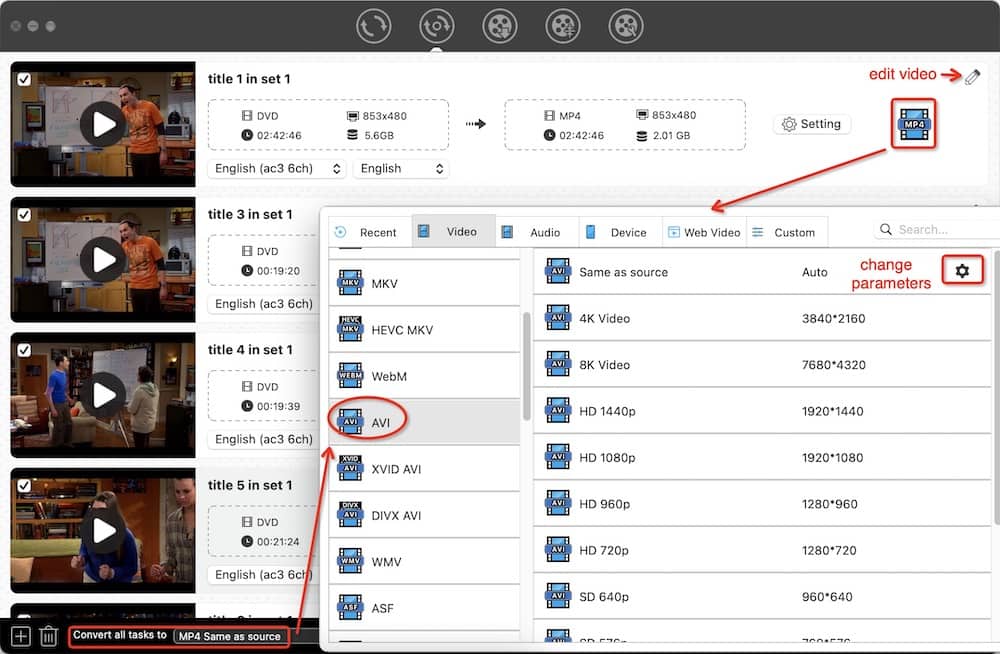
Click the setting icon next to the AVI format you selected. For advanced users, adjust video variables accordingly.
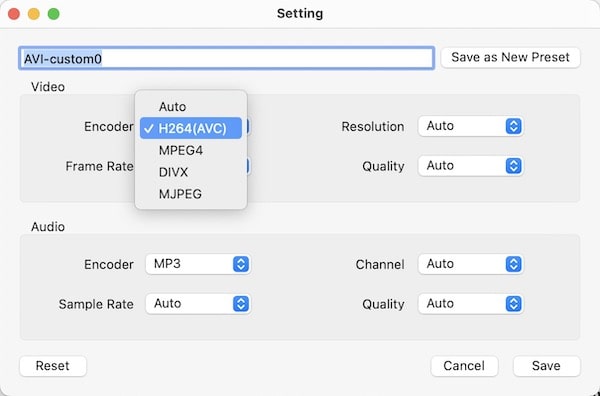
Additional step: To edit the DVD title before conversion, click the "pencil" icon in the upper right corner of the title to access the editing panel.
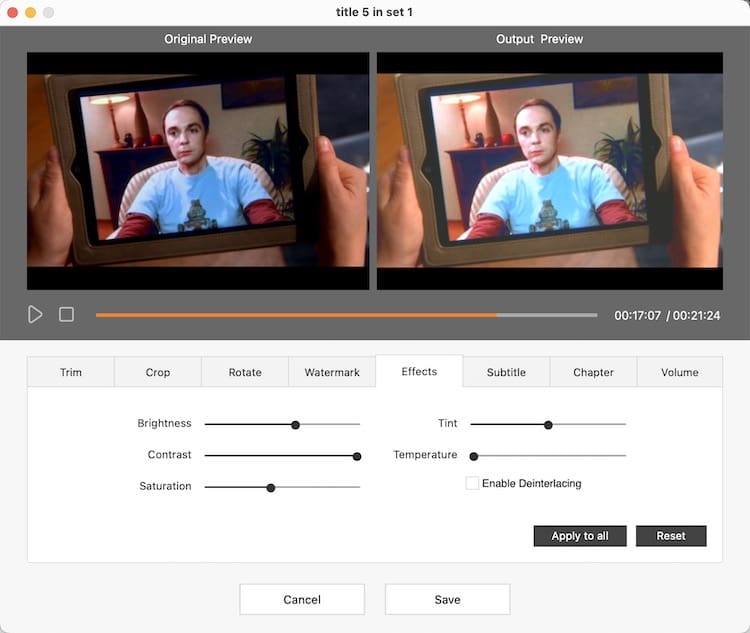
5. Start to convert DVD to AVI.
Hit the "Start" button to extract AVI videos from the disc. Click the blue "Succeed" icon when finished to locate the converted videos.
Experience summary
The whole ripping process proceeded effortlessly without any issues. There is no quality difference between the exported movie and the original DVD. If there is a problem, contact Cisdem. They will immediately upgrade the software or suggest a solution.
How to Rip DVD to AVI with VLC Media Player
Everyone knows VLC is a player. So, is it able to digitize DVDs? The majority of guides I found introduce how to rip a DVD with VLC on Windows (you can click on the link to learn it). Then, what about VLC for Mac? Can it convert DVD to AVI? I tested it on Mac. Below are my operation steps.
- Open VLC for Mac. Also insert the DVD to the Mac computer you wish to rip.
- Navigate to “File” > “Open Disc”. Under the “Disc” tab, you can see VLC has already detected the disc.
![open disc]()
- Click “Disable DVD menus”, or VLC will only export the menu video.
- Specify the title and chapter number.
- Click the box in front of "Stream output". Then, go to “Settings”.
![vlc rip ui]()
- Choose AVI as the encapsulation method.
- If needed, change the transcoding option. But there are no xvid or divx video codecs to choose from. As a default, it will convert DVD to AVI encoded by mpeg1video and ac3.
![vlc settings]()
- Hit “OK”.
- Click “Open” to rip title 1 from DVD disc to AVI.
Note: VLC only allows you to rip one title at a time. If your DVD holds multiple titles and you want to convert all of them to AVI, you should repeat the steps above. Make sure give each file a different name, otherwise it will overwrite the previously ripped video.
Experience summary
I used a DVD with 10 titles for the test. It is possible that the length of each title is very short (no more than 10 minutes), so the ripping is fast. But the output is not as good as it should be. Except for the first title, most titles have no sound or auto speed-up when playing.
How to Convert DVD to AVI Using bitRipper
bitRipper is a free and lightweight DVD ripping software designed to convert DVD to AVI on Windows. It supports DVD disc and mounted image ripping, DVD folder not included.
Following its update to version 1.31 in 2005, it ceased further updates. But to my surprise, it still works on Windows 11. The DVD to AVI converter of the same kind, like AutoGK, fails to run on the new operating system. Next, let's see how bitRipper works.
- Insert the DVD into your PC's optical drive.
- Initiate bitRipper. The app detects the disc. Note: It can't be opened without a DVD.
![no drive]()
- Choose the track you desire to convert.
- Click “Browse”, and set the output path.
![bitripper interface]()
- Optionally, click “Settings” and change file parameters. If your DVD has several audio tracks, choose the language you want. Hit “OK”.
![bitripper settings]()
- Now you can convert disc to AVI by clicking “Start ripping”.
![start ripping]()
Experience summary
bitRipper allows me to export all titles or a single title at a time, but not multiple titles selectively. The test results are better than VLC. The audio and video of each AVI file are in sync. The stability is also good. Only the video quality has a little declined.
I didn't change the settings. Windows 11 Media Player can’t open the converted AVI. It says "It's encoded in CRAN format which isn't supported. You can still listen to the audio." But other media players like VLC, Cisdem Video Player can open it.
Extended: How to Decrypt a DVD for Free
If you plan to buy a DVD ripper app, Cisdem Video Converter offers the best value. It can decrypt any commercial DVD, including those with the latest encryption technology. However, if you're solely seeking free tools like VLC or bitRipper, their capabilities are limited to removing basic CSS and RCE protections.
What to do if you encounter other DVD protections? Before converting DVD to AVI, you can use DVD Decrypter to remove Macrovision content protection, user operation prohibition, CSS, region codes, etc. Then, use VLC or bitRipper to digitize the DVD.
- Insert the copy-protected disc.
- Launch DVD Decrypt. It will scan the DVD and show all content on the right side.
- Click "Edit", then you can choose "Select Main Movie Files" or "Select All".
![choose files]()
- Go to "File" > "Decrypt" to remove protections.
![start decrypting]()
DVD Decrypter is only available on Windows OS. It stopped upgrades in 2005 due to a lawsuit from Macrovision. So, DVD Decrypter can't bypass the new DVD copy protection as well.
Final Words
When individuals embark on the process of researching DVD to AVI conversion, they also contemplate the viability of Handbrake and online converter services. I have tested them. Handbrake does not provide an AVI output option. It only supports DVD to MKV or MP4 conversions. Online converters can convert a single VOB file to AVI, but not an entire DVD. That's all. I hope you will find my research useful.
Copyright Disclaimer:
The above guide is intended to show what is technically possible for educational and personal use. Please note that ripping DVDs without legal ownership or permission may violate copyright laws in your country. Use this information at your own risk and never for illegal distribution.

Jenny is a technology editor who has been blogging since she was a student. Since joining Cisdem, she focuses on writing articles about video software and how-to guides. She loves exploring new tools and techniques.

Ryan Li is a senior developer at Cisdem. Since joining the company in 2017, he has led the development of Cisdem Video Converter and now serves as the editorial advisor for all articles related to Video Converter.




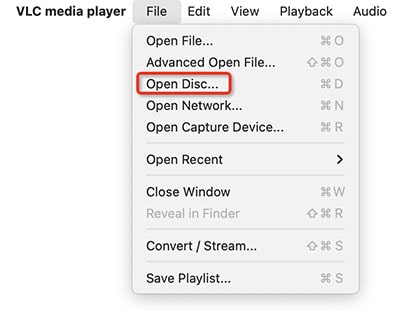
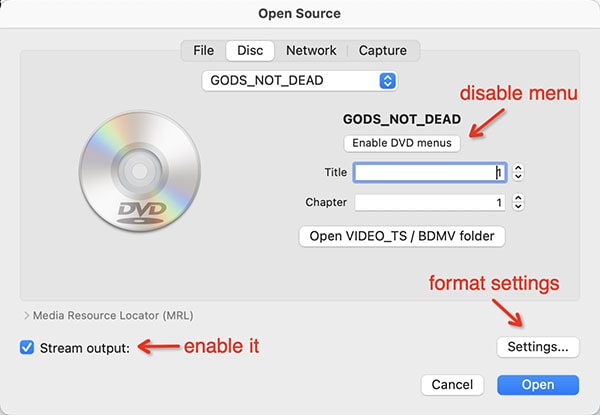
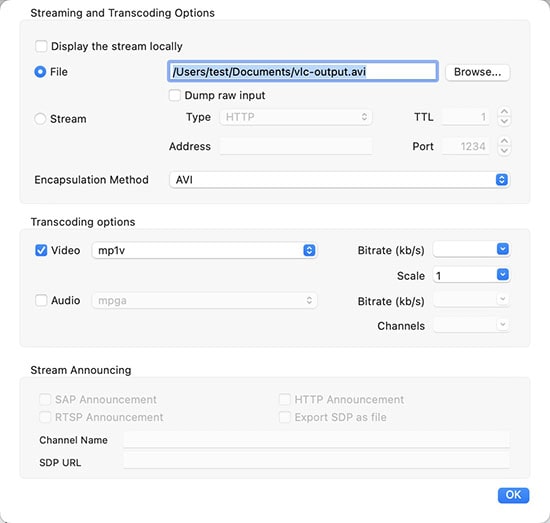
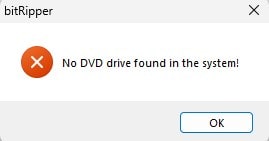
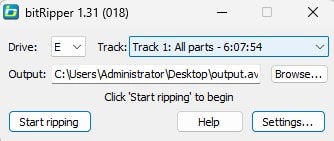
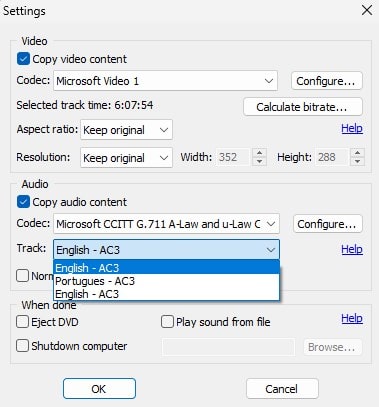
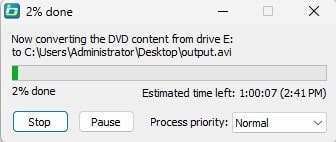
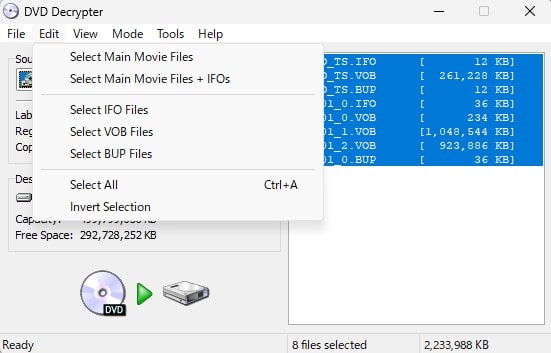
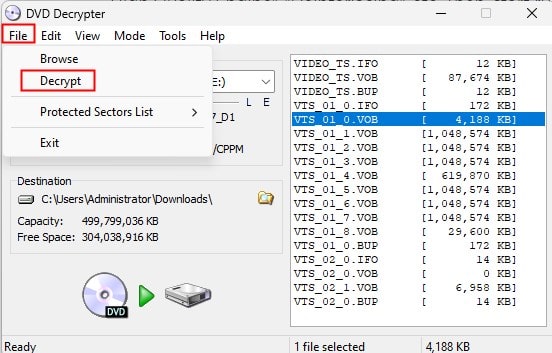
Loree
Yup, that sholud defo do the trick!