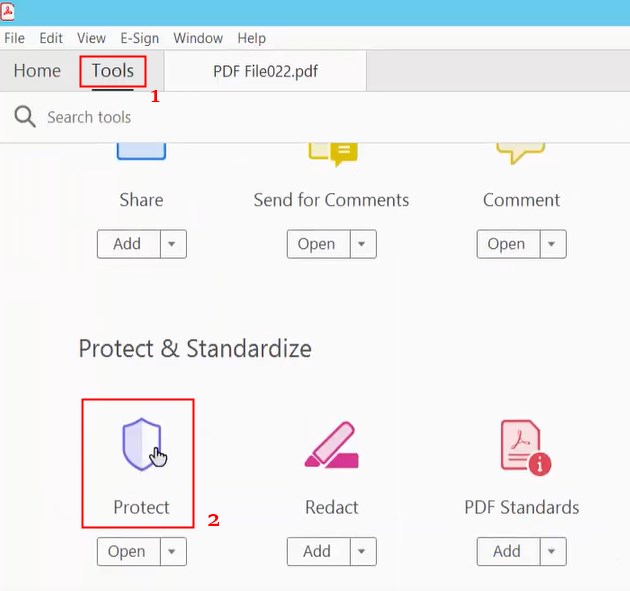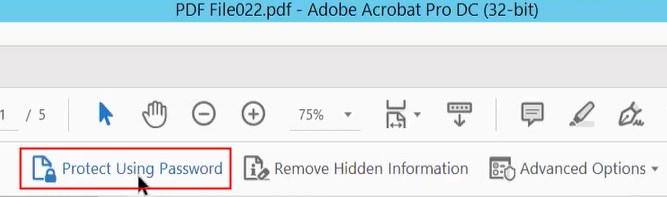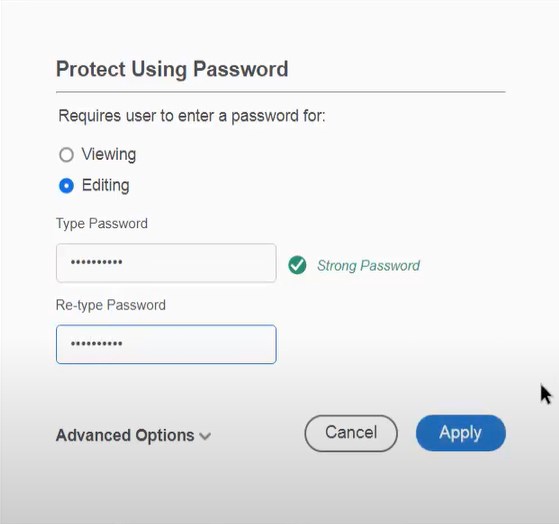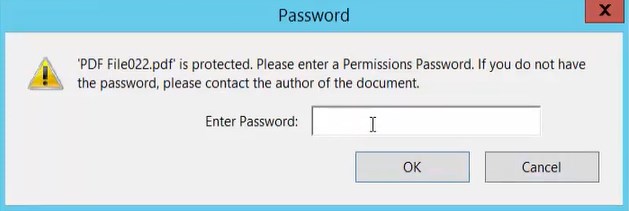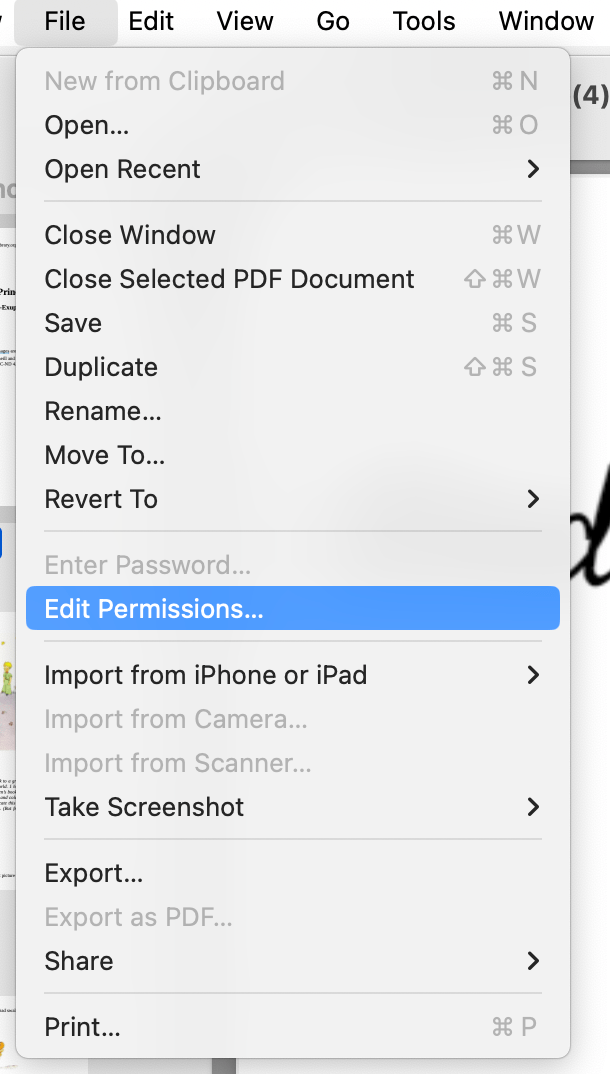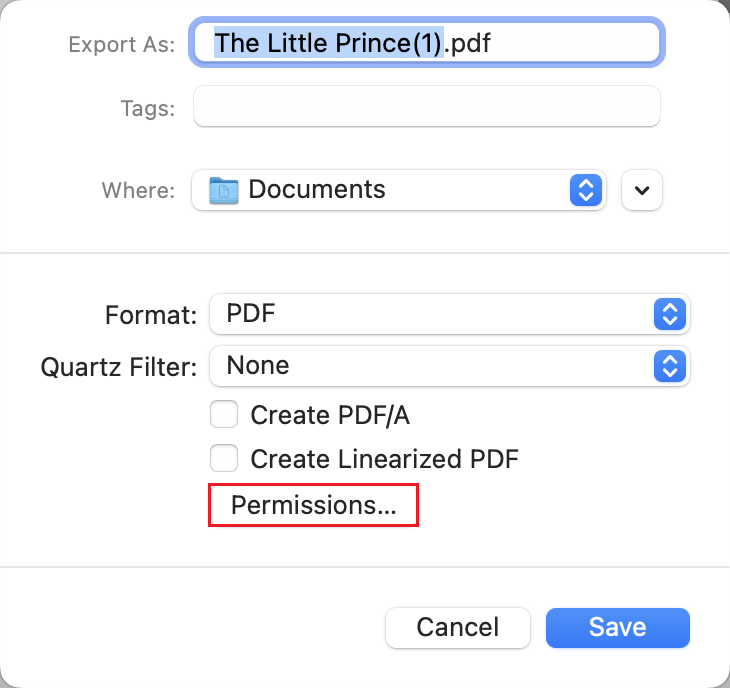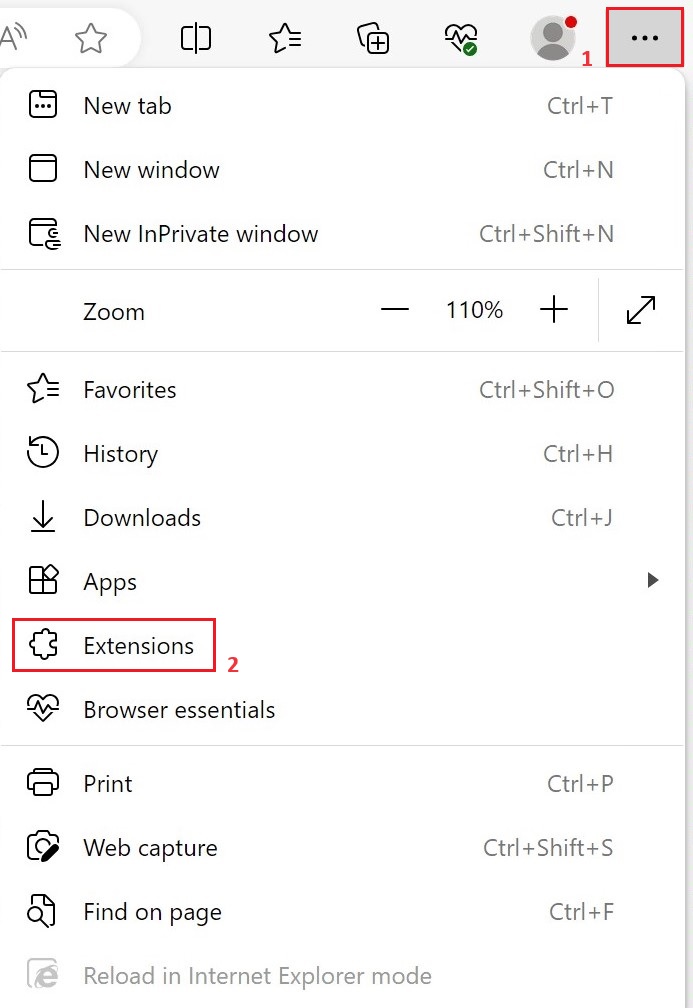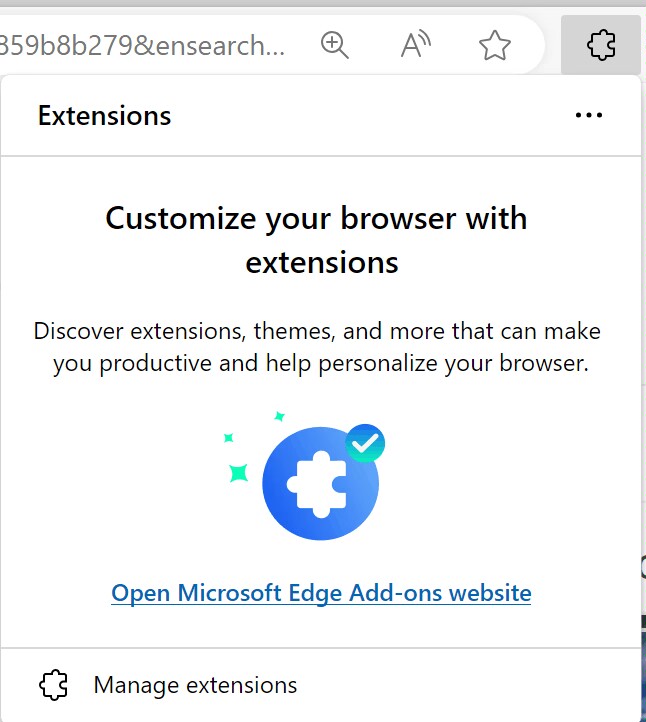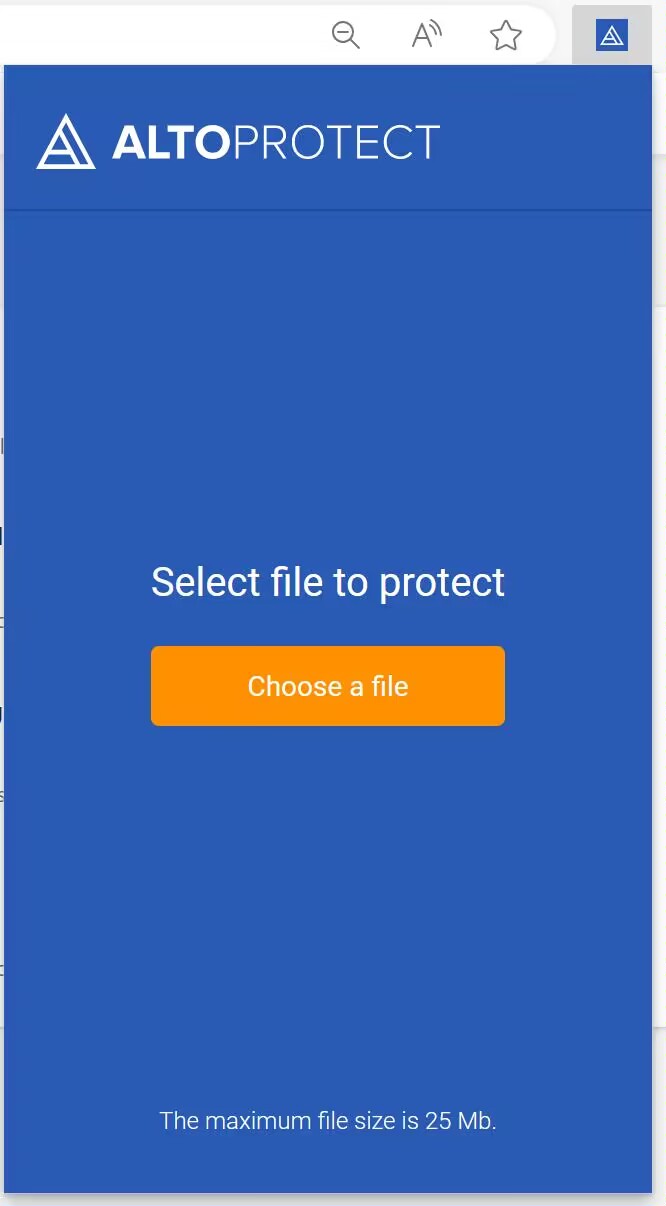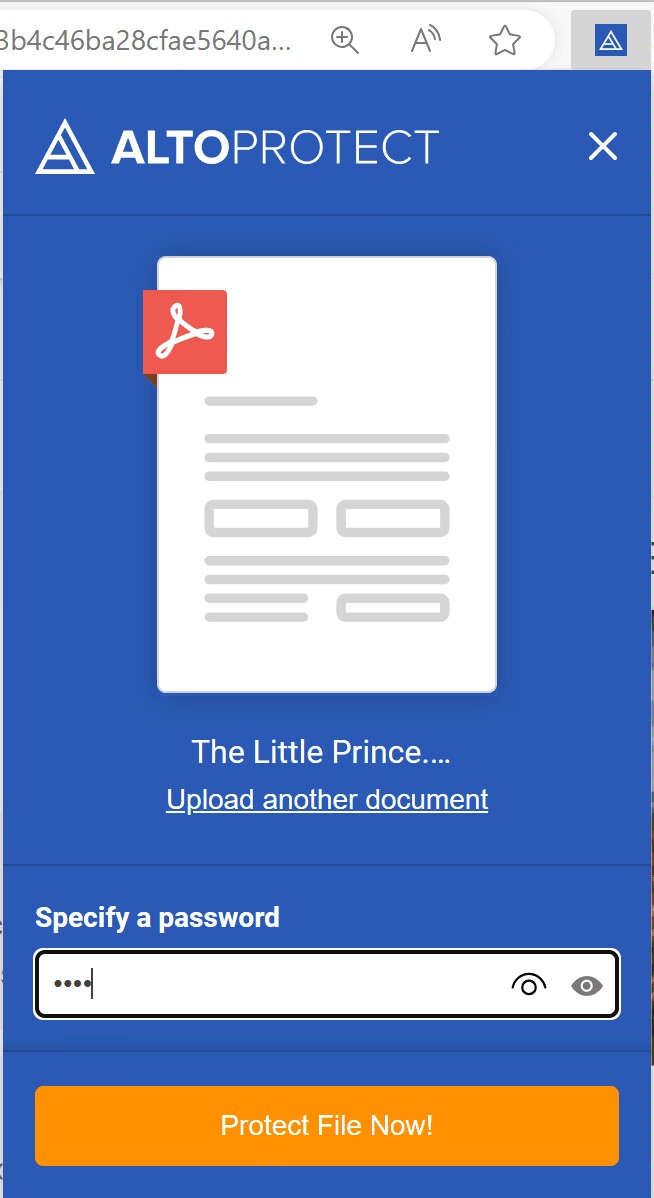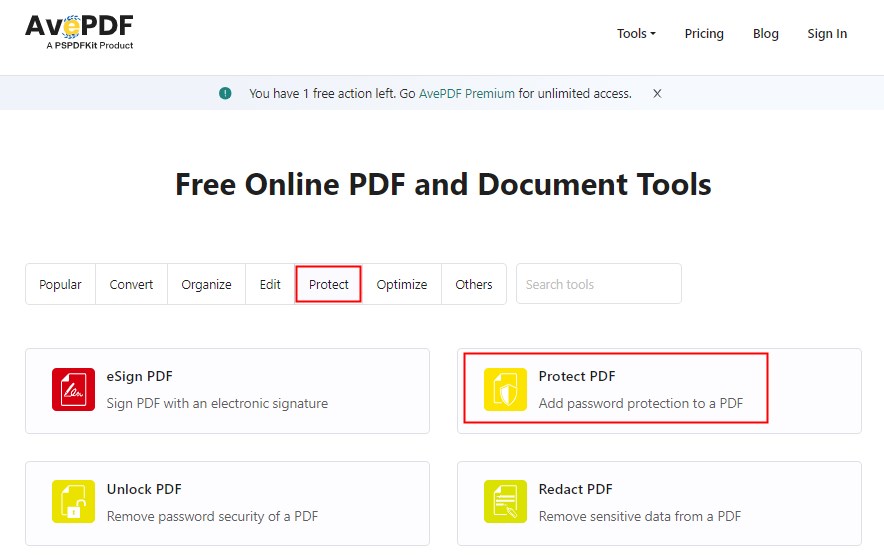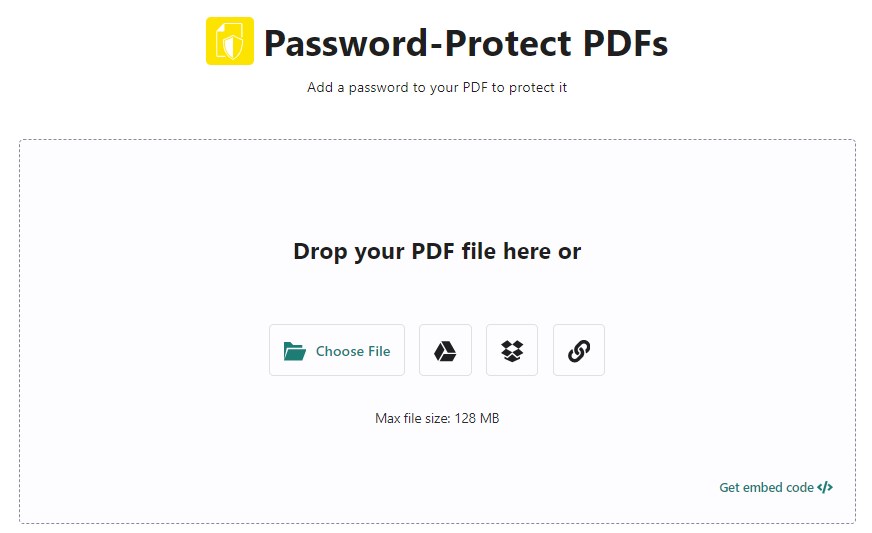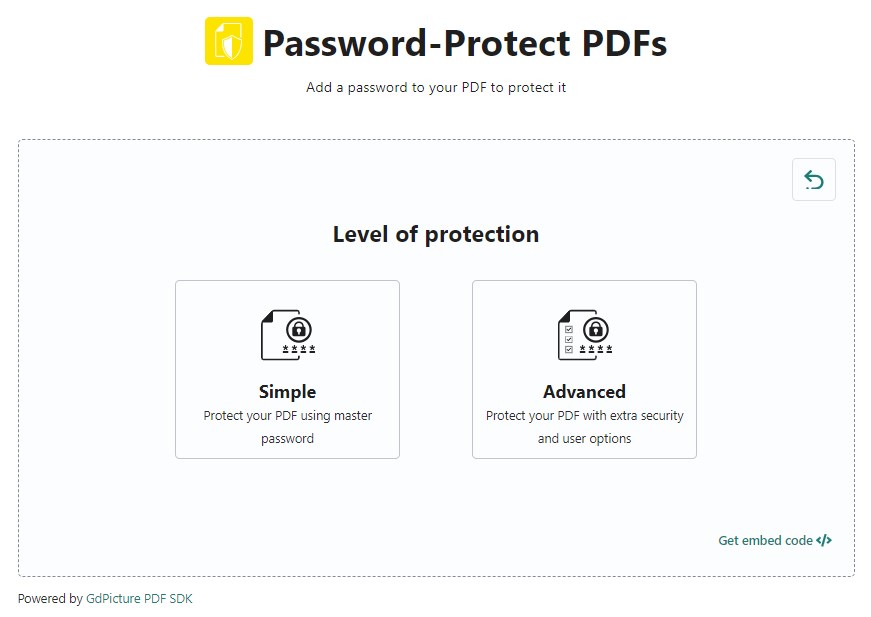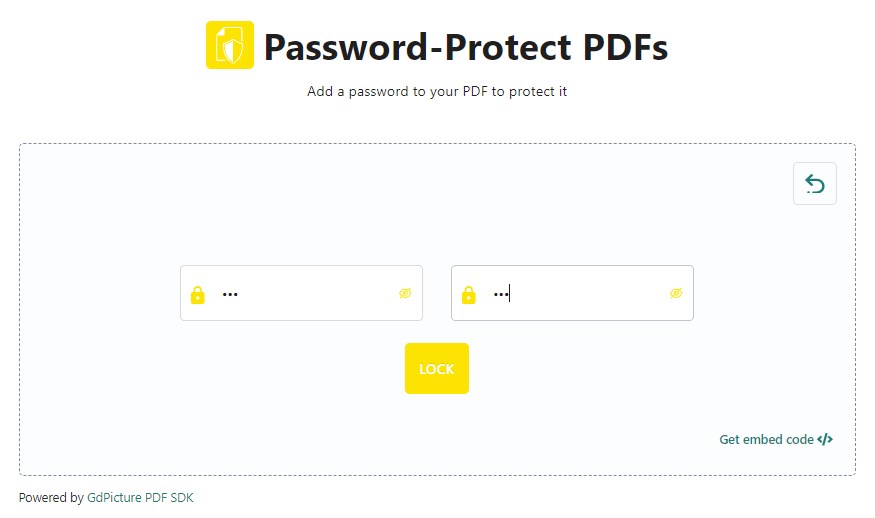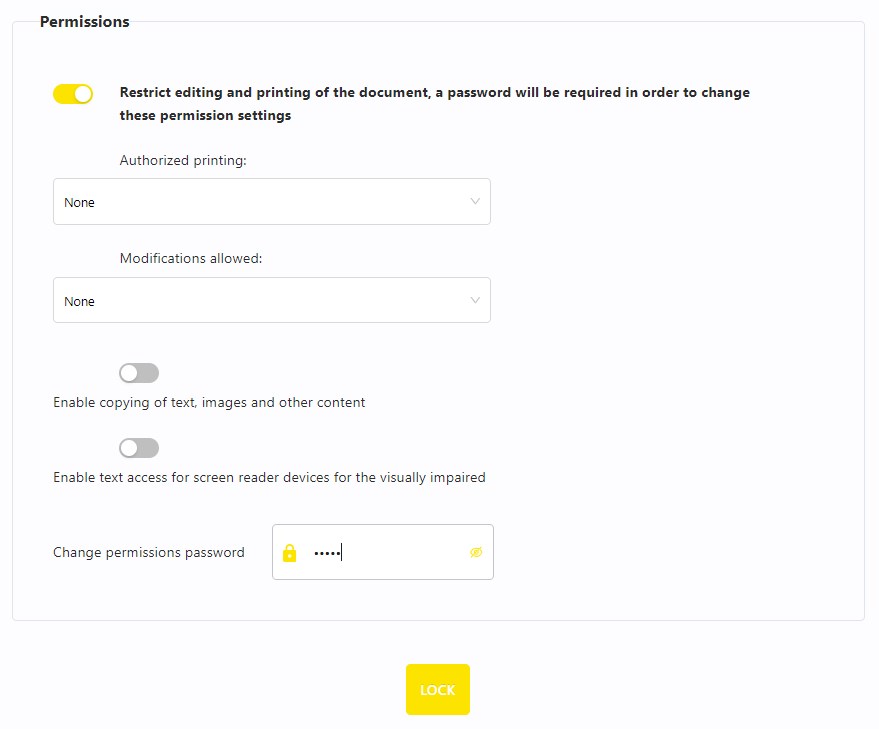Don’t Miss! How to Lock a PDF from Editing Securely
 227
227
 0
0
Locking a PDF from editing is an ideal solution to ensure the security of PDF files. It prevents unauthorized changes to PDF and ensures that your sensitive files stay safe. In this article, we will shed light on why and how to lock a PDF from editing with or without password. It covers paid and free methods, suitable for people with different needs.
 Cisdem PDFMaster
Cisdem PDFMaster
An All-Inclusive Solution: Lock PDF from Editing Securely!
- Lock a PDF from editing, copying, printing with password protection.
- Create a digital signature to prevent PDF from unwanted editing.
- Convert PDF into images, making it difficult to edit.
- Provide more protection methods: add watermarks, redaction.
- Support locking multiple PDF files from editing at once.
- Main features: edit, convert, create, encrypt, decrypt, compress.
- Available on Windows and Mac.
 Free Download macOS 11 or later
Free Download macOS 11 or later  Free Download Windows 10 or later
Free Download Windows 10 or laterEarlier than macOS 11, click here
Why Lock PDF from Editing?
The reasons for locking a PDF from editing can be varied from person to person. Here we list several common situations where you may need to lock a PDF:
- Protect your work from copyright infringement.
- Maintain your own content in PDF unchanged when working with a team.
- Restrict unwanted people from opening, editing, copying, printing, etc.
How to Lock a PDF from Editing?
Now that you are aware of why lock PDF from editing, read on to learn how to carry on this activity with appropriate software.
There are a great number of PDF tools available on the Internet, both online and offline. Since the PDF you want to lock probably contains valuable content, it’s better to choose a dedicated offline application to lock it, which offers a higher level of security.
An All-in-One Solution --- Cisdem PDFMaster
Adhering to the principle of enjoying the best service for the least money, Cisdem PDFMaster is the first choice to lock a PDF from editing. It is well-reviewed due to its abundant features, affordable price and high security. Organized in a straightforward way, this application displays 5 main features when opening it, including PDF Convert, PDF Create, PDF Compress, PDF Encrypt and PDF Decrypt.
Using the PDF Encrypt feature, it enables you to lock a PDF from opening, editing, copying, printing and more by adding an open password or permission password. Plus, it supports locking plenty of PDF files at a time. Besides password protection, you can also protect your PDF files against unwanted edits by creating a digital signature.
How to Lock a PDF from Editing on Windows and Mac?
- Download and install the program of Cisdem PDFMaster on your computer. Right click to run it.
 Free Download macOS 11 or later
Free Download macOS 11 or later  Free Download Windows 10 or later
Free Download Windows 10 or later
Earlier than macOS 11, click here - Go to Protect > Set Passwords.
![]()
- Choose the restrictions applied to the PDF files as you want, then enter the password.
![]()
- If you hope to set the same password for multiple PDF files, click Batch to import more PDF files.
![]()
- Continue with Encrypt. Choose an output folder to store the locked PDF files.
Another Method:
You can also attempt to create a digital signature using Cisdem. It is a highly secure way to stop other recipients from any alterations and edits once a PDF is signed. To get a more detailed guide, you can refer to this article: https://www.cisdem.com/resource/create-a-signature-for-pdf.html
Alternative to Cisdem: Adobe Acrobat Pro
Adobe Acrobat is undoubtedly the most authoritative software in field of PDF, as Adobe is the founding company of PDF. But a host of people have complained about its high subscription price and complex interface, as a result, they turn to other PDF applications, like Cisdem PDFMaster. If you have installed and subscribed to Adobe Acrobat Pro before, or are still eager to master more PDF skills using Acrobat Pro, follow the guide below to lock a PDF from editing.
How to Lock a PDF from Editing in Adobe Acrobat Pro?
- Right click on the PDF file and open it with Adobe Acrobat Pro.
- Go to Tools tab and select Protect feature.
![lock pdf from editng adobe01]()
- Choose Protect Using Password.
![lock pdf from editng adobe02]()
- In the pop-up window, check Editing and type the password.
![lock pdf from editng adobe03]()
- Click Apply and now your PDF is locked from editing.
![lock pdf from editng adobe04]()
How to Lock a PDF from Editing for Free?
If you’re on a budget and looking forward to locking PDF from editing for free, this part is made for you. Here shows you 3 different methods to do this job.
Lock PDF from Editing in Preview Mac
Preview is a picture and PDF viewer that comes with macOS operating system. A big benefit of this application is that you don’t have to pay any cost for all features it provides. It helps you to view, comment, annotate PDF, as well as locking a PDF from opening, editing, printing, etc.
How to Lock a PDF from Editing in Mac Preview?
- Open your PDF with Preview on your Mac.
- Go to File and select Edit Permissions from the drop-down.
![lock pdf from editng preview01]()
- Enter and verify your open password.
![lock pdf from editng preview02]()
- Click Apply and save your PDF on Mac. When you open the PDF again, it prompts you to type the password.
Lock PDF from Editing in Microsoft Edge
Microsoft Edge is a commonly-used browser regardless of the device you’re using. It makes it easy to view, highlight, draw and print PDF, but it doesn’t have built-in features to help you lock a PDF from editing. Still, you can attempt to do this by utilizing a third-party add-on extension.
How to Lock a PDF from Editing in Microsoft Edge?
- Launch Microsoft Edge on your computer.
- Hit the 3-dot icon at the top right and choose Extensions.
![lock pdf from editng micro01]()
- Select Open Microsoft Edge Add-ons website in the new pop-up.
![lock pdf from editng micro02]()
- Enter the keyword like lock PDF in the search bar. Choose one appropriate add-on from the search results and click Get to install it.
![lock pdf from editng micro03]()
- Open this add-on, click Choose a file to upload your PDF.
![lock pdf from editng micro04]()
- Enter a password and click Protect File Now to password protect your PDF.
![lock pdf from editng micro05]()
![]() Something Wrong:
Something Wrong:
When testing, we encountered few problems, for instance, this add-on had been downloaded repeatedly before it was added into Microsoft Edge extension successfully. Besides, after entering the password, it takes a long time to protect the PDF, which may suggest a failure.
Lock PDF from Editing Using Online Tool
Using online tools is also a good choice you can try to lock PDF from editing. They normally provide the same features as the desktop ones with file limits. If you’re merely on the outlook for occasional use, you may well find that a free online tool will fill the bill. Here we take AvePDF as an example to show you how to lock a PDF from editing online free.
How to Lock a PDF from Editing Online Free?
- Go to AvePDF website, choose Protect > Protect PDF.
![lock pdf from editng online01]()
- Drop your PDF into the online service directly.
![lock pdf from editng online02]()
- Select one level of protection as you need.
![lock pdf from editng online03]()
- (Simple mode) Enter a password and confirm it. Click LOCK to apply the password protection.
![lock pdf from editng online04]()
- Alternatively, tweak the permissions settings as per your requirement (Advanced mode), then click LOCK.
![lock pdf from editng online05]()
![]() Something Disappointing:
Something Disappointing:
You can utilize this free online tool to lock a PDF from editing once per hour. And the file uploaded cannot be larger than 128MB. Most importantly, there is the possibility of information leakage after uploading your file into web-based service.
Additional Part: Can You Lock PDF from Editing Without Password?
Though setting passwords is an efficient method to lock PDF from editing, some people consider it difficult to manage them as the number of passwords increases. Therefore, we have collected two other solutions that don’t require passwords.
- Use a DRM product, like Locklizard. It gives you the right to decide who can open a PDF file and what they can do with this PDF without entering passwords.
- Convert a PDF into an image-based PDF file, look like a scan. It aims to make a PDF non-editable since there is no actual text content but only images embedded into the PDF file. But to be honest, it is not a safe method, because it does not add any security on the document, and many PDF tools provide OCR technology to auto recognize text.
Which Method Is Better?
| Tool | Cisdem PDFMaster | Adobe Acrobat Pro | Preview | Microsoft Edge | AvePDF |
|---|---|---|---|---|---|
| Price |
$59.99/yr $89.99/yr |
$239.88/yr | free | free | free |
| Compatibility | Windows and Mac | Windows and Mac | Mac | online | online |
| Password Permission | Open, edit, copy, print, fill form, etc. | Open, edit, copy, print, fill form, etc. | Open, copy, print, fill form | Open | Open, edit, print, copy |
| Batch lock | √ | × | × | × | × |
| File limits | No limit | No limit | No limit | 25MB | 128MB |

Bianca is a senior tech editor and strategist at Cisdem with Over 10 years of experience on PDF related solutions which covers all document editing, annotating, converting and managing etc.

Liam Liu takes charge of the entire PDF product line at Cisdem and serves as the technical approver for all related editorial content. He has deep expertise in PDF and document management technologies and nearly a decade of development experience.