How to Block YouTube Shorts on Desktop or Mobile - 6 Methods
 587
587
 0
0
YouTube Shorts are particularly addictive. Once you start scroll through Shorts, it will keep recommending content that you are interested in, making you spend too much time on it and not even be able to stop watching. And some parents think there are some inappropriate videos on YouTube Shorts. This is not safe for kids.
Are there any ways to block YouTube Shorts for productivity or stop child to watching YouTube Shorts for online security? In this article, I’ll show you several ways on how to block YouTube Shorts on desktop and phone, with its built-in features or third-party tools.
 Cisdem AppCrypt
Cisdem AppCrypt
The Best YouTube Shorter Blocker
- Block websites/webpages on Chrome, Edge, Safari, and other browsers
- Let you block specific websites/webpages with password
- Let you block categories of sites, like video sites, social media, etc.
- Also let you block all URLs containing a certain word
- Lock apps with password
- Block websites and lock apps permanently or during certain times
- Easy to use and hard to bypass
- Help block YouTube Shorts permanently or temporarily on computer
- Help with productivity, parental controls, and privacy protection
- Compatible with Windows, Mac, Android and iPhone
 Free Download Windows 10 or later
Free Download Windows 10 or later  Free Download macOS 10.12 or later
Free Download macOS 10.12 or later
 GET IT ONGoogle Play
GET IT ONGoogle Play  Download on theApp Store
Download on theApp Store
What are the differences between YouTube Shorts and regular YouTube videos?
According to Statistic’s report, the average length of YouTube videos is 11.7 minutes. Non-verified YouTube accounts can upload videos up to 15 minutes long, while for verified accounts, the maximum video size can be 12 hours or 256 GB.
YouTube Shorts is a short-form video type on YouTube, with only 60 seconds or less in length. Shorts are usually straight to the point, fast-paced, and emotional.
On youtube.com, you can find YouTube Shorts on the left sidebar. And in the YouTube app, Shorts is located in the tool bar at the bottom of the screen.
Compared to regular YouTube videos, YouTube Shorts can get more views, but are also more addictive.
How to block YouTube Shorts on desktop?
Unfortunately, YouTube doesn’t provide built-in features to remove Shorts from youtube.com permanently. It only allows you to hide Shorts from your feed for a certain period of time. But there’re several third-party tools that can help you. To block YouTube Shorts on desktop, you can try the following 3 ways.
Method 1: Block YouTube Shorts on computer with Cisdem AppCrypt
Cisdem AppCrypt is a website blocking tool for Windows and Mac users that helps block YouTube Shorts on desktop permanently. If you are addicted to Shorts, you can also use this tool to block access to Shorts during work hours/bedtime. Then you are able to visit YouTube Shorts at other times, but it will be blocked when you have to stay productive or sleep.
(Cisdem AppCrypt also has an Android version, which can be used to block the YouTube app and the entire YouTube website.)
1. Download Cisdem AppCrypt on your computer.
 Free Download Windows 10 or later
Free Download Windows 10 or later  Free Download macOS 10.12 or later
Free Download macOS 10.12 or later
2. Launch it. Set a password.
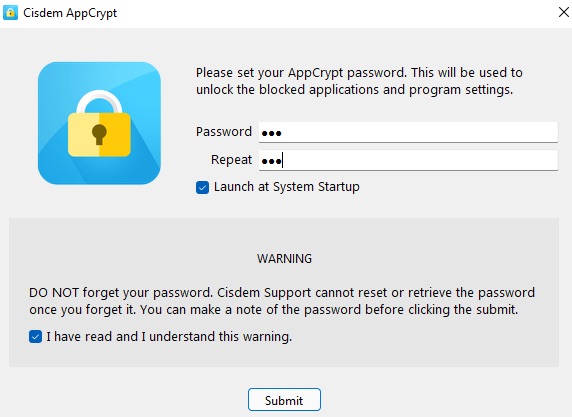
3. Right-click the lock icon on Windows taskbar/Mac menu bar. Choose Open Main Window.
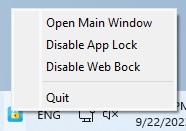
4. Enter the password to access this YouTube Shorts blocker.
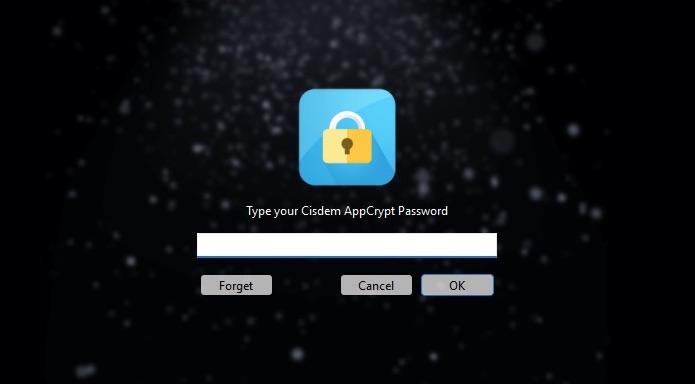
5. Now you are in the main window. Go to the Web Block tab.
6. On Windows PC, a window will pop up asking you to install extensions for blocking websites on different browsers. Click Install next to the browser that you want to block YouTube Shorts on.
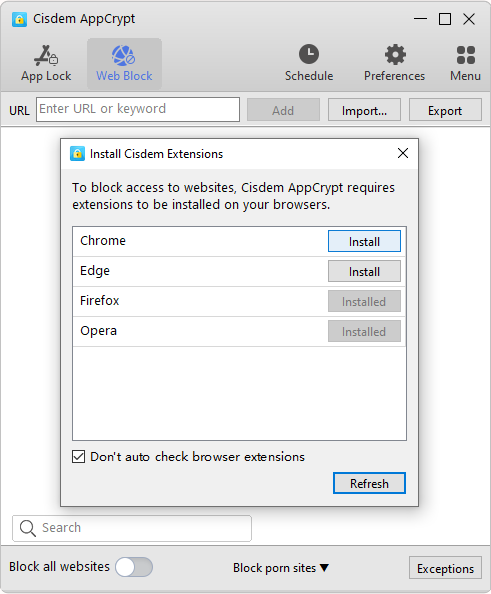
On Mac computer, there is no need to install the extension. You can directly add sites to block now. The blocking will automatically apply to all popular browsers including Chrome, Safari, Opera, etc.
7. Under the Web Block tab, enter youtube.com/shorts into the box. Click Add.
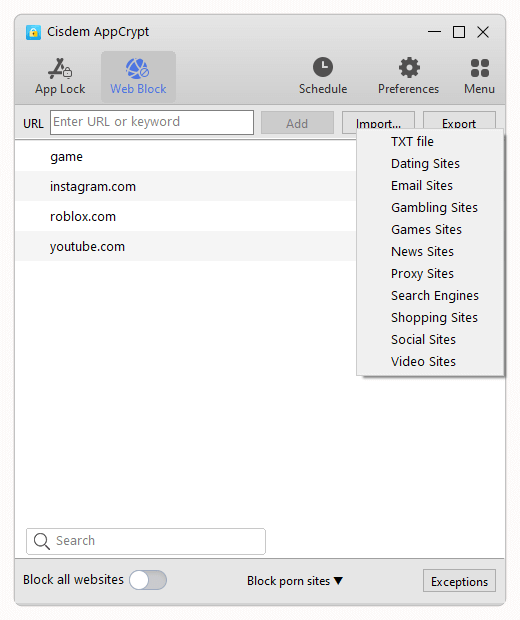
YouTube Shorts will be blocked on your computer immediately.
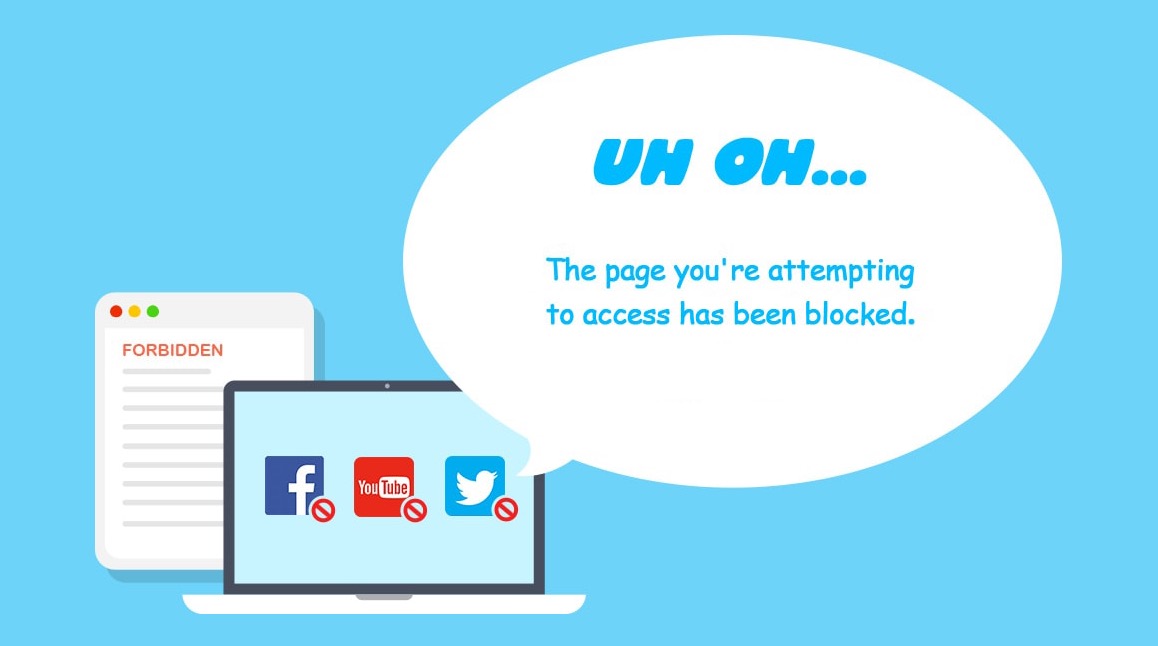
Tip: How to block access to YouTube Shorts at certain times?
You can block access to YouTube Shorts during the time you set using this tool. To do that, go to the Web Block tab. Click the URL of YouTube Shorts from the block list. Click the clock icon that appears. Enable “Custom Schedule” on the bottom left corner. Click “Add Schedule”. Then you can set the time that you want to block Shorts on your computer.
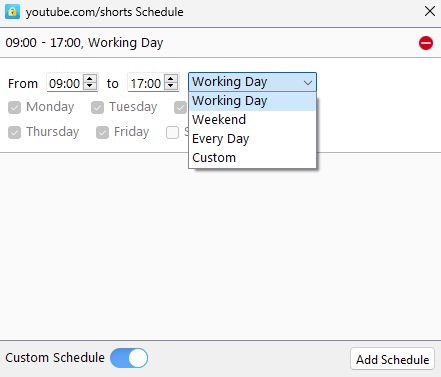
Other useful features of Cisdem AppCrypt:
1. Block access to YouTube, TikTok, Facebook, and other distracting sites on desktop.
2. Block all popular social media sites, video sites, etc. on computer with 1-click.
3. Block all websites except a few on your computer.
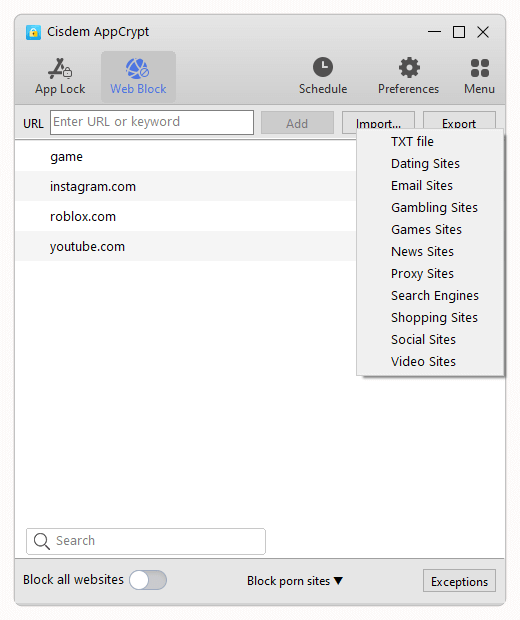
Method 2: Block YouTube Shorts on desktop with extension
Here’re several browser extensions specifically designed to block YouTube Shorts. The disadvantages are that extensions can always be easily removed. And it can be troublesome if you have multiple browsers on computer. If you don’t mind this, you can try the following extensions to block YouTube Shorts on desktop on your different browsers.
Hide YouTube Shorts extension (for Chrome, Firefox)
Note: After my testing, I found that I could still access YouTube Shorts by typing in the URL of a specific Shorts video, with the extension has been installed on my browser and I’ve enabled all options.
1. Go to Chrome web store/Firefox add-ons site.
2. Search for Hide YouTube Shorts.
3. Add it to your browser.
4. Click the Extensions icon on the upper right corner of the window. Select the extension you just installed.
5. Enable the Home Feed Shorts option.
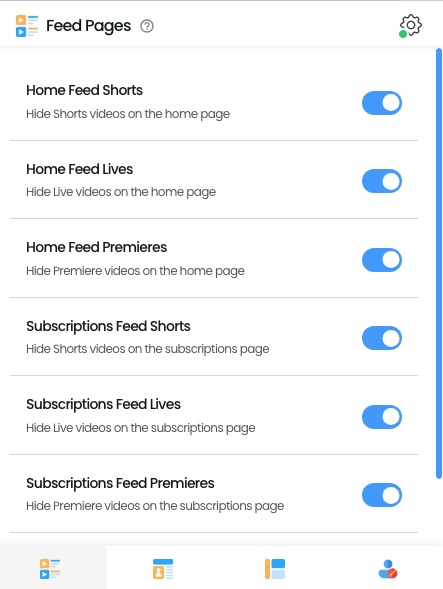
Then YouTube Shorts section will no longer appear on the home page.
This tool also offers other useful features like Hide Live videos on the home page, Hide Shorts videos on the subscriptions page, and more.
Eat the Shorts (for Safari)
Mac users can use this extension to remove YouTube Shorts from home page, subscriptions page, channels, and search results on Safari.
1. Open Safari on your Mac. Click Safari > Safari Extensions.
2. Search for Eat the Shorts for Safari from the pop-up Safari Extensions page.
3. Click the price under the extension. Buy and download it.
4. Launch it from Launchpad. Click Allow Eat the Shorts. Then you’ll be redirected to Safari.
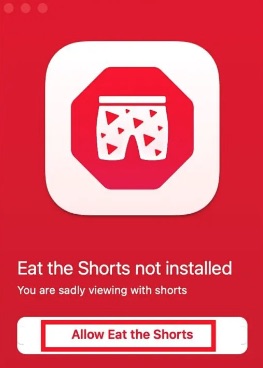
5. Go to Safari > Preferences > Extensions.
6. Tick the box next to Eat for Shorts.
7. Now visit youtube.com on Safari.
8. Click the extension’s icon on the top of the window. Tap Always Allow on This Website.
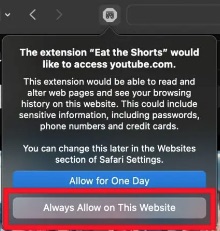
Refresh the page, you’ll find that YouTube Shorts is blocked.
Method 3: Hide Shorts from your feed on the YouTube desktop site for 30 days
YouTube lets you hide Shorts from your feed for the next 30 days. After following the steps below, YouTube Shorts will be hidden, but it will come back after 30 days.
1. Open your browser. Go to youtube.com.
2. Sign in with your account.
3. Scroll down the window. Find the Shorts section.
4. Click “✕” in the upper right corner.
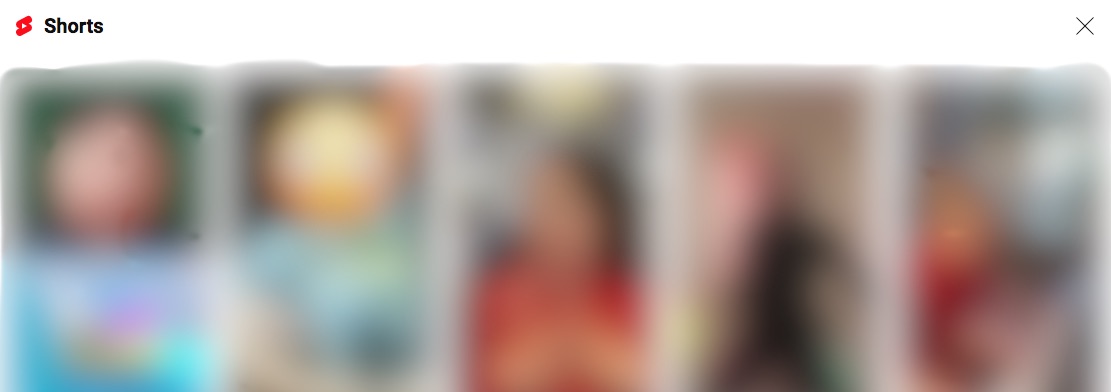
YouTube Shorts are now hidden. After 30 days, you can repeat these steps to hide it again.
How to block YouTube Shorts on phone?
Some users access YouTube Shorts through the mobile app or the mobile site version. Here’re 3 different ways to block YouTube Shorts on phone.
Method 1: Disable Shorts on YouTube mobile using the “Not interested” option
On mobile app:
1. Launch YouTube app on your Android or iPhone device.
2. Click Shorts at the bottom.
3. Click the 3-dot icon on the right.
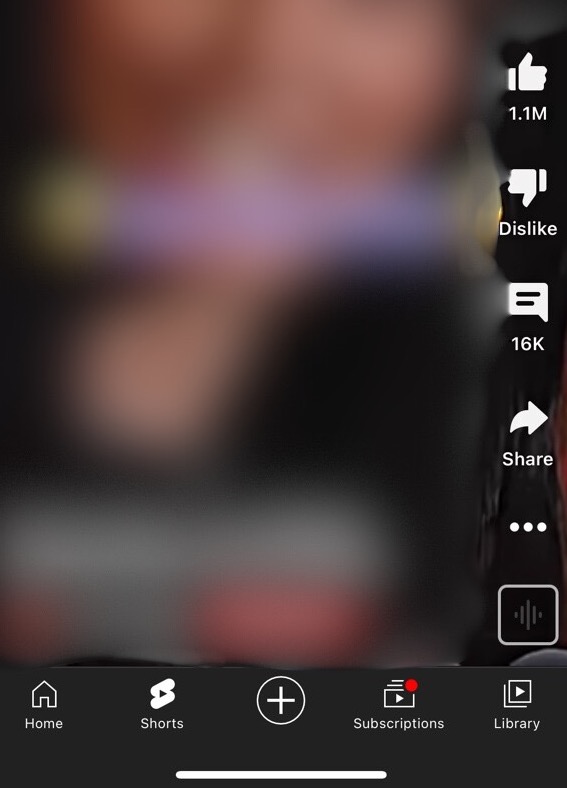
4. Click Not interested.
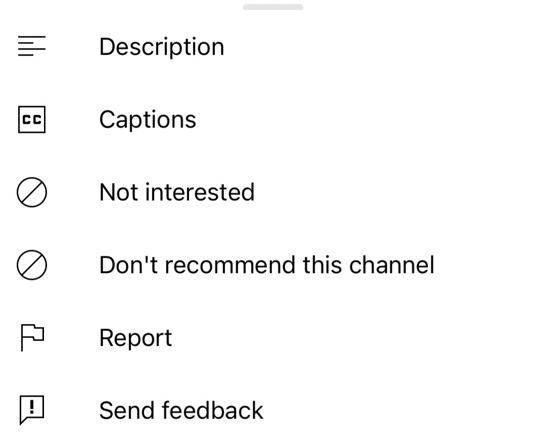
5. Repeat these steps until you no longer see Shorts recommendations.
This will temporarily hide Shorts from your feed.
On mobile site:
You can also hide Shorts from your feed on YouTube mobile site.
1. Open your browser and go to YouTube site.
2. Sign in.
3. Click the 3-dot icon on the upper right corner.
4. Choose Desktop site from the drop down menu.
5. Then scroll down the window to find the Shorts section. Click the “✕” or “Not interested” button next to it.
Method 2: Block YouTube Shorts on Android phone with YouTube Vanced app
YouTube Vanced is a modified version of the YouTube app on Android, with extra features like block Shorts, block ads, picture in picture, etc. To block Shorts videos, you can replace your YouTube app with YouTube Vanced and turn on its built-in Shorts blocking feature. Below are steps:
1. Download and install YouTube Vanced from its official site.
2. Open it. Log into your YouTube account.
3. Go to Vanced Settings menu.
4. Scroll down to find Shorts shelf. Turn it on.
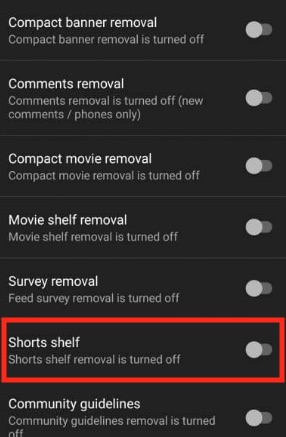
5. Restart the app. Then you’ll find Shorts section is removed.
Method 3: Hide YouTube Shorts by downloading the older version of YouTube on Android
YouTube Shorts is a new feature launched in 2020. Since that, older version of the YouTube app doesn’t have Shorts section. You can download and use the older version of YouTube if you don’t want to see Shorts videos.
1. Long press the YouTube app on your Android phone. Click App Info.
2. Click the 3-dot icon on the upper right.
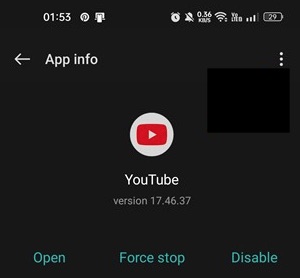
3. Click Uninstall Updates.
4. Tap OK. Then you’ll get an older version of YouTube without Shorts.
Note: This method does not work on all Android phones. If you find that the Shorts section is still appear on YouTube after uninstalling update, you can go to a trustworthy APK source (like APKmirror.com). Download an older version of YouTube app (older than 14.13.54) and install in on your phone.
Conclusion
YouTube Shorts are designed to be addictive. Disable YouTube can make you more productive, and decrease your screen time. This article introduced 6 different ways on how to block YouTube Shorts. If you are a desktop user, I still recommend you to use method 1-Cisdem AppCrypt. This is the only way to permanently block Shorts and you will not be able to access any Shorts videos on computer, even by entering a specific URL of YouTube Shorts.

Norah Hayes likes to share her tips on how to improve focus and stay motivated at work. She believes it is essential to eliminate all online distractions during work hours.

Ethan Long joined Cisdem in 2015 as a developer and now serves as the editorial advisor for Cisdem AppCrypt. He actively tests and uses Cisdem AppCrypt and other screen-time management tools to ensure AppCrypt meets its promises in real-world scenarios.



