How to Block Twitter Website (Now X) on Computer & Phone
 7.0K
7.0K
 0
0
Today, we live in a fast-paced world where people won’t spend a lot of time reading blogs or full news articles. Thus, Twitter (rebranded as X) - allowing people to share their thoughts or information in 280 characters or less becomes one of the 10 most visited websites on the Internet. (In the rest of the article, X is still referred to as Twitter.)
Twitter is popular because of its short content. Reading a tweet does not take up much of our time. The worst thing is that we always spend hours per day browsing our Twitter feed just to find an interesting tweet. If you can’t control yourself, if you think Twitter is an absolute waste of time, just block it! Here are several different ways on how to you block Twitter website and gain back your time.
 Cisdem AppCrypt
Cisdem AppCrypt
The Best Website Blocker for Computers & Phones
- Block websites on Chrome, Safari, Edge and more with password
- Let you block popular sites in certain categories, like social media, with 1 click
- Let you block all porn sites with 1 click (on Windows, iPhone and iPad)
- Let you block specific sites/pages and URLs with certain keywords
- Also let you block all websites except a few
- Lock apps with password
- Allow you to block websites permanently or at certain times
- Easy to use
- Hard to bypass
- Available for Mac, Windows, iPhone and iPad, and Android
 Free Download macOS 10.12 or later
Free Download macOS 10.12 or later  Free Download Windows 10 or later
Free Download Windows 10 or later
How to Block Twitter Website on Mac
Use AppCrypt for Mac
AppCrypt is an app that allows users to block any websites or apps on Mac computer. It can help you block Twitter website or set time limit with just one password. If you want to prevent your child from accessing Twitter, you can set a password to block Twitter on computer. If you want to control yourself wasting time on Twitter, you can ask your friend to set a password for you.
1. Download AppCrypt and install it.
 Free Download macOS 10.12 or later
Free Download macOS 10.12 or later
2. Set a password and submit.
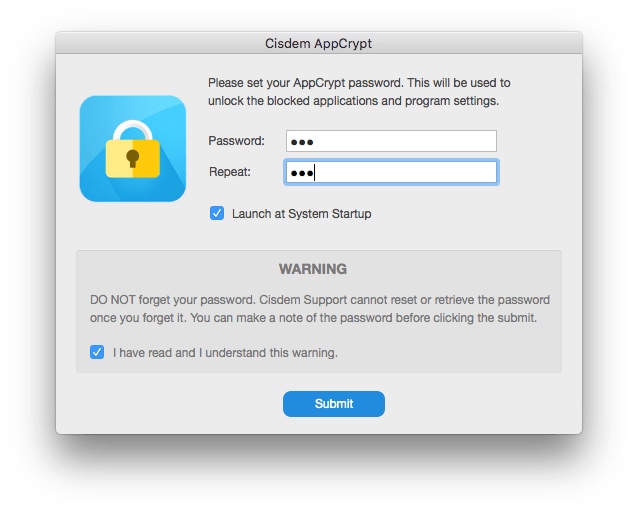
3. Click the icon in the menu bar. Select Open main window.
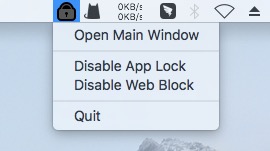
4. Type the password and click OK.
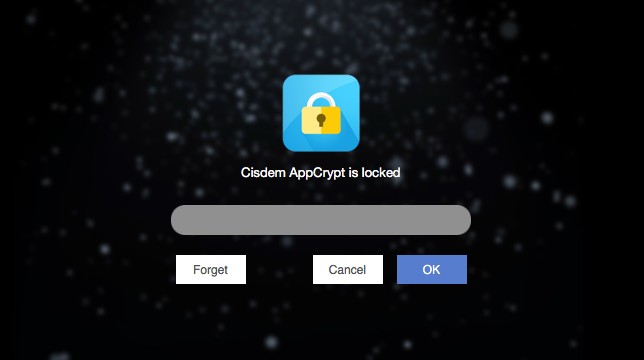
5. The main window will pop up. Click Web Block tab.
6. Add twitter.com to block.
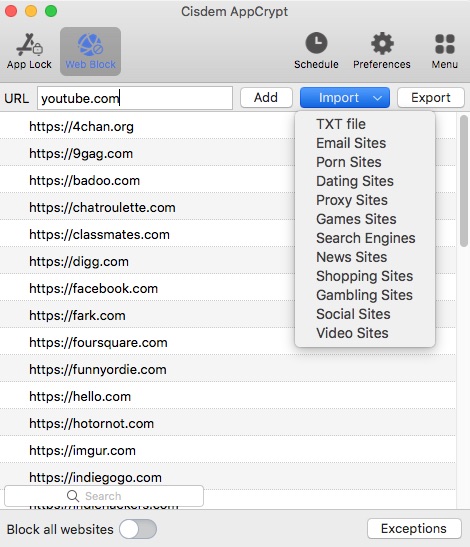
7. Now the Twitter website is blocked on your MacBook Pro, MacBook Air or iMac etc. No one can access the website without the password.
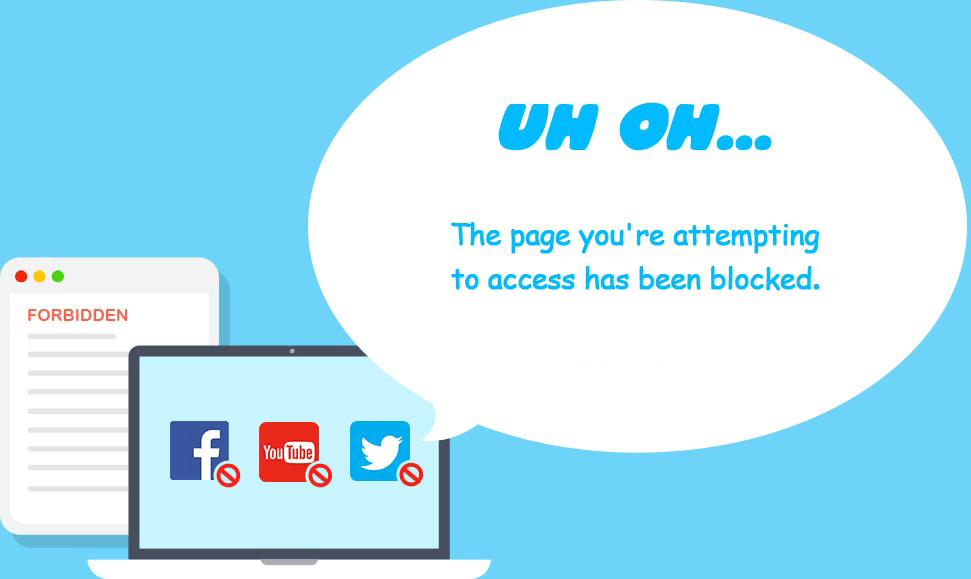
Tip 1: How to block twitter on laptop at certain times
If you only want to block twitter website on your laptop at certain times, you can use the schedule feature. Select Twitter website and click the the clock icon appearing next to it. Enable Custom Schedule and add your schedule.
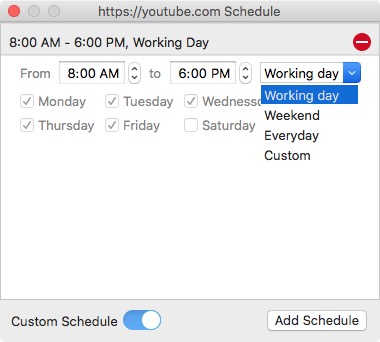
Tip 2: How to unblock Twitter website
If you don’t want to block Twitter websites anymore, you can enter the main window with the password, then click Web Block in the upper-right corner again. Select Twitter website and delete it. Or you can click the icon in the menu bar and select Disable Web block to temporarily unblock websites, which also need the password.
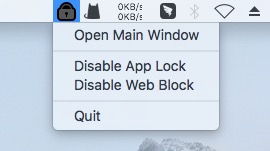
Use Parental Controls
If you are using older macOS versions, you can use the built-in Parental Controls feature to control your child’s account and limit access to Twitter website. But you can’t set it up for administrator’s account.
1. Go to the Apple menu, choose System Preference from the drop down menu.
2. Choose the Parental Controls icon, which is a yellow circle with 2 people in it.
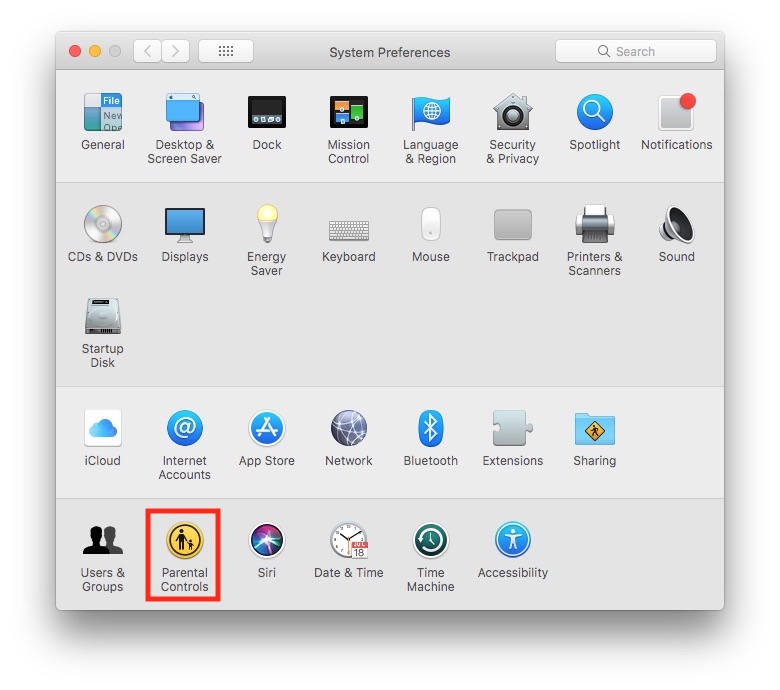
3. Enter the password to unlock the padlock in the bottom-left corner.
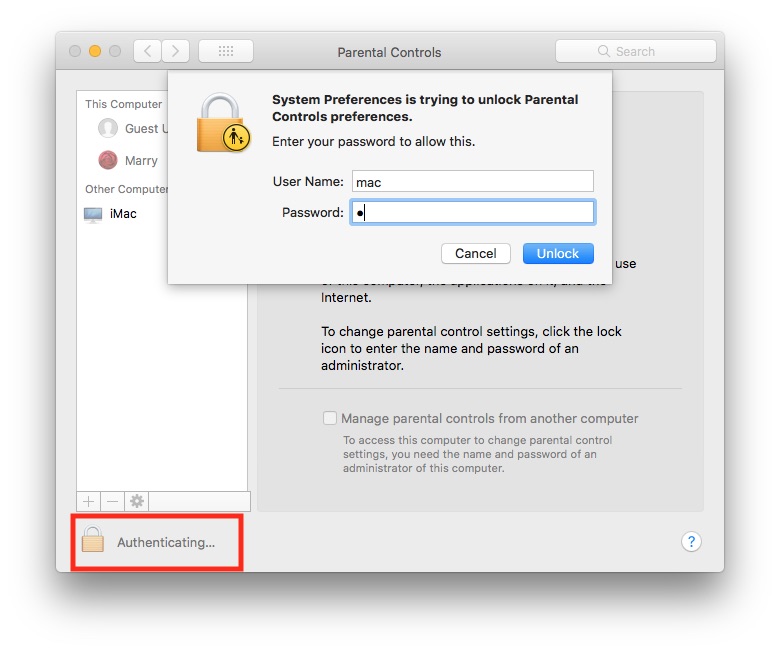
4. Select your child’s account from the left sidebar. Then choose Web from the top taskbar.
5. Select the middle option: Try to limit access to adult websites. Click Customize.
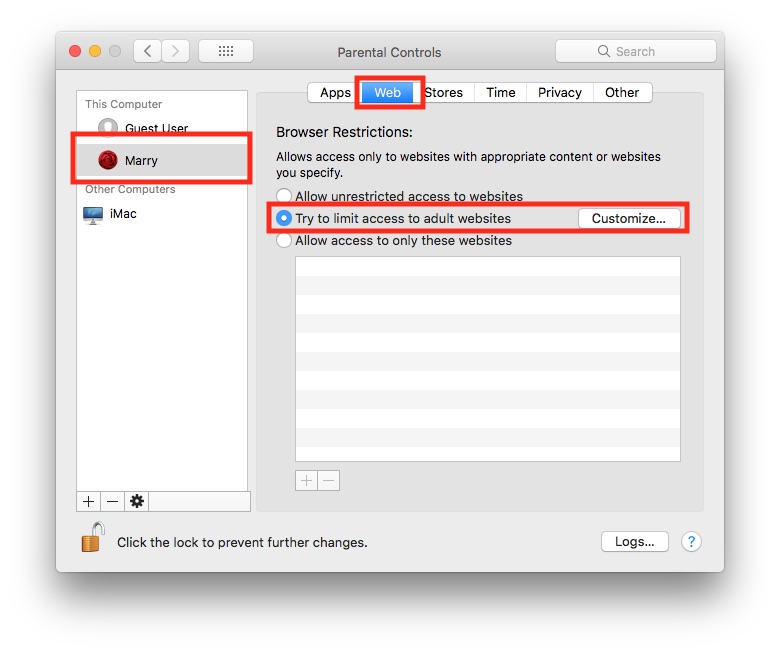
6. Choose the box under the text “Never allow these websites”. Click the plus sign “+” under the box. Then enter the URL: https://twitter.com.Hit OK.
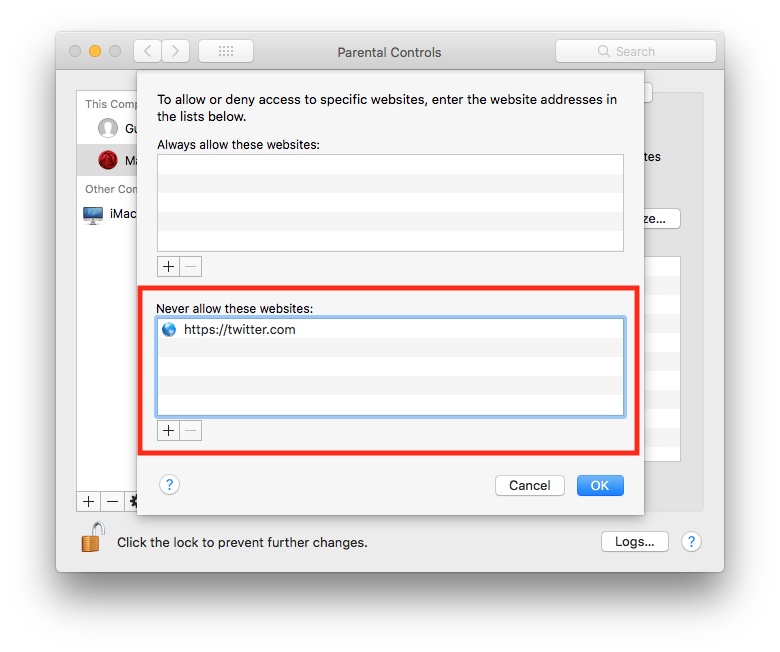
Tip 1: How to create a child’s account on Mac
1. Go to the Apple menu, open System Preference > Users & Groups.
2. Click the lock in the bottom-left corner. Enter the password to enable changes.
3. Click the plus sign “+” to add a new account for your child.
Tip 2: How to unblock Twitter website on Mac
1. Go back to the box: Never allow these websites.
2. Select Twitter and click the minus icon “-“to delete it.
How to Block Twitter Website on Windows
Use AppCrypt for Windows
In method 1, I introduced how to block Twitter website on Mac with AppCrypt. This website blocker tool is also available for Windows 10 or later. It is also easy to use and convenient. Here’re how to block Twitter on Windows PC using AppCrypt:
1. Download and install Cisdem AppCrypt on your PC.
 Free Download Windows 10 or later
Free Download Windows 10 or later
2. Launch it. Set a password.
3. Right-click its icon on the task bar. Select Open Main Window.
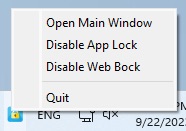
4. Enter the password again to access the main window.
5. Go to the Web Block tab. A window will pop up and remind you to install extensions. Click Install to add extensions to your Chrome and Edge browsers.
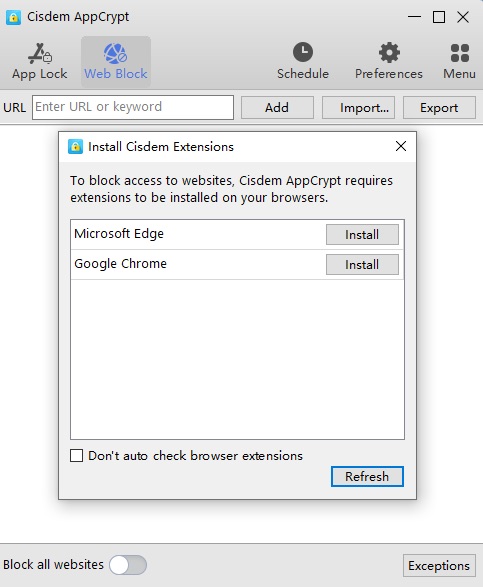
6. Go back to the Web Block tab of AppCrypt. Enter Twitter’s URL to the block list. Then Twitter will be blocked with password.
Use the Hosts file
Have you heard the term DNS short for domain name system? It refers to a system files distributed around the Internet that help resolve domain names into it’s actual protocol address. The Hosts file is the precursor to DNS. To edit hosts file can map domain name of Twitter to wrong IP address, then Twitter won’t be accessible on computer. Here I’ll show you how to block Twitter on computer using hosts file.
1. Open Notepad as administrator.
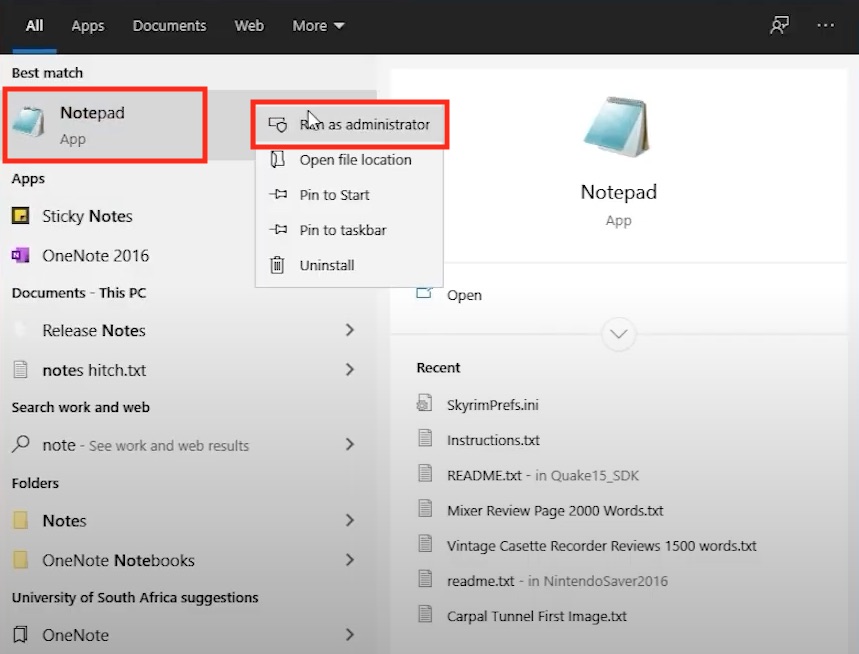
2. Click on File in the upper-left corner. Open it.
3. Navigate to following address: This PC > Windows > System32 > drivers > etc > hosts.
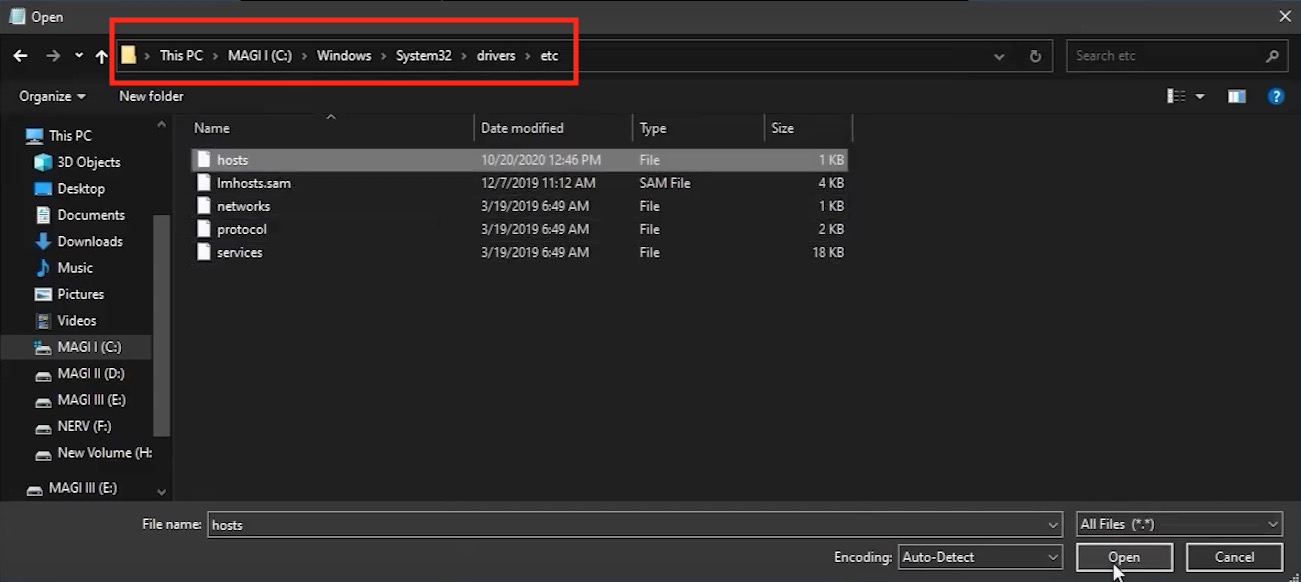
4. Go to the last line of the page and add a new line. Enter 127.0.0.1 twitter.com. Press Enter to go to a new line, then enter 127.0.0.1 www.twitter.com.
5. Press Ctrl S to save. Now open your web browser and go to twitter.com, you will see an error page.
Tip:How to unblock Twitter website
Go back to hosts file and delete the text you added can unblock Twitter website. Editing hosts file is a little complicated but does not require the administrator password. If you want to block Twitter on child’s computer but he is good at computers, maybe you should try other methods.
Use Family Safety
Family Safety is a built-in parental control application in Windows computers. To use it to block Twitter website on your child’s account, both your child and you need to have an account.
1. Click the Windows icon on desktop.
2. Navigate to Settings > Account > Family & other users > Manage family settings online or remove an account.
3. Click your child’s account right of yours.
4. Choose Content Restrictions on the Family Safety Page of your child’s account.
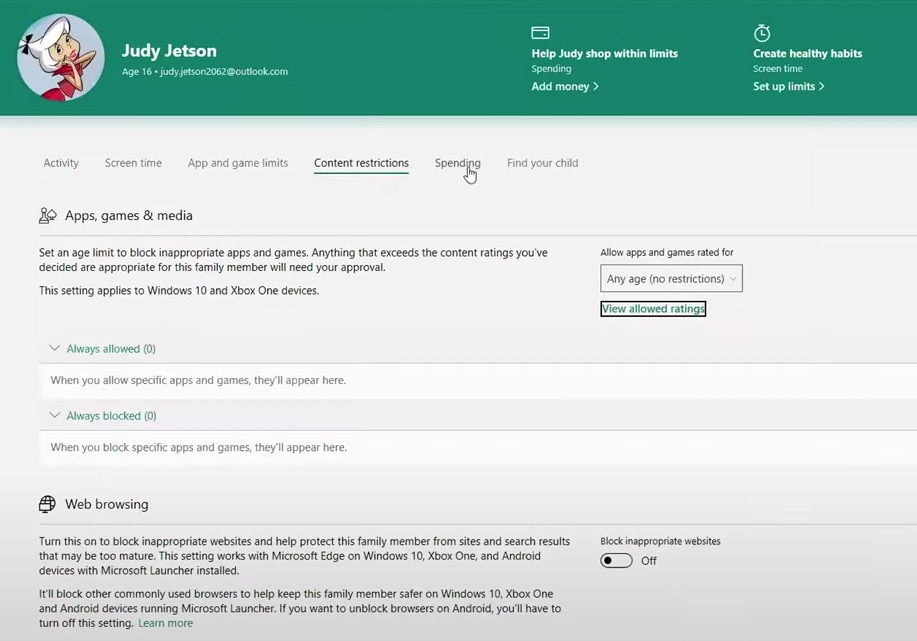
5. Add the URL of Twitter to the second box. Now just make sure your child can only log in his own account, the Twitter website is blocked on computer.
Tip: How to create an account for child on computer
1. Navigate to Settings > Account > Family & other users > Add a family member.
2. Enter the email address of your child. Set a password.
3. Enter the name, birth information and so on. Click Next. Now the new account is created.
How to Block Twitter Website on iPhone
Use AppCrypt for iPhone
Compatible with iPhone and iPad, AppCrypt can be used to limit access to the Twitter website and the Twitter app. All it takes is a few taps.
1. Install AppCrypt from the App Store app.
2. In the Web Block tab, type x.com or twitter.com and then tap the Add button.
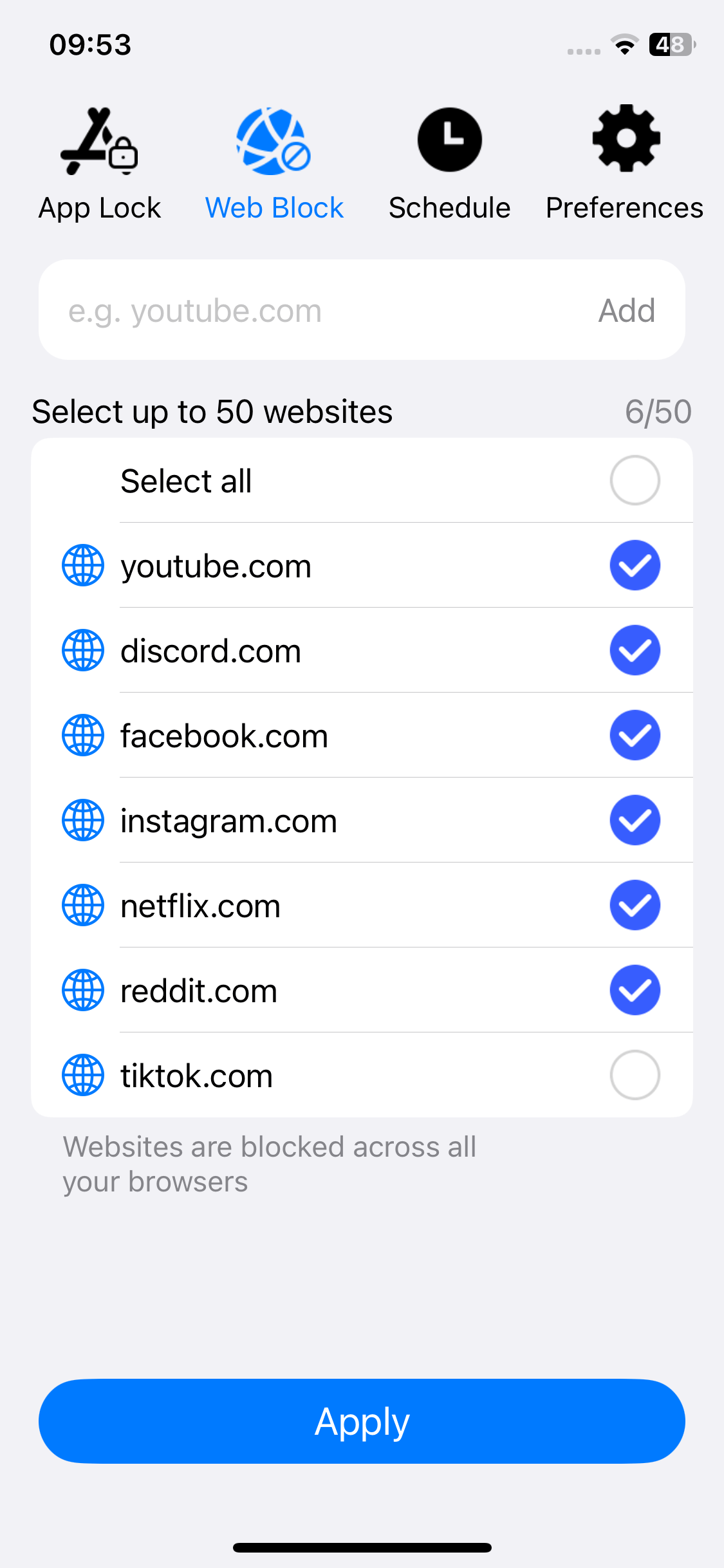
Now the Twitter website is blocked on Safari, Chrome and other browsers.
3. Tap the Add / Remove button in the App Lock tab.
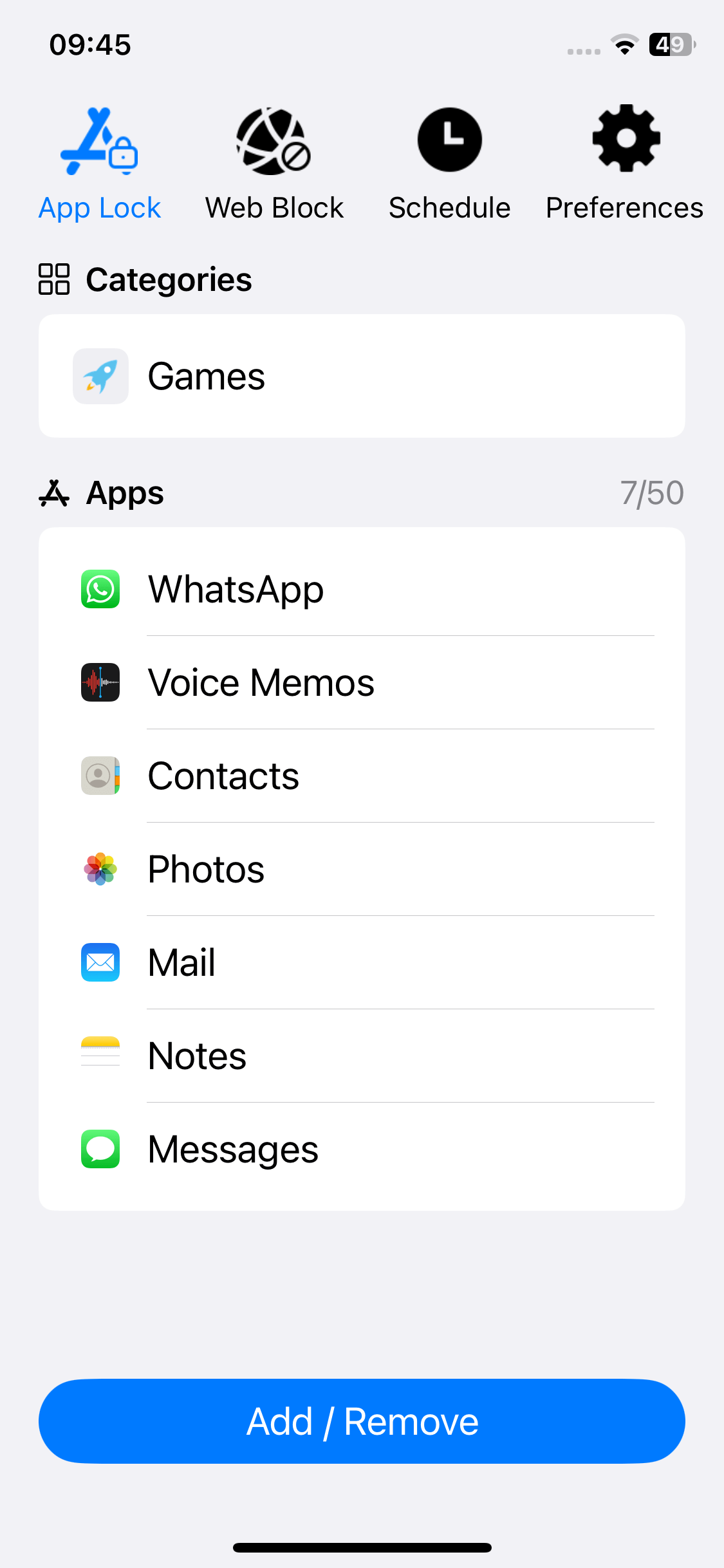
4. In the screen that shows up, use the search box to find the X app and then select the app. Tap Done.
Now the Twitter app is blocked.
5. In the Preferences tab, tap Notifications. Turn it on. Now turn on Notification unlock, and you will be asked to set a 4- or 6-digit PIN.
Once the PIN is set, AppCrypt and its settings will be protected by this PIN, and you will be able to unblock blocked apps (like X) with this PIN.
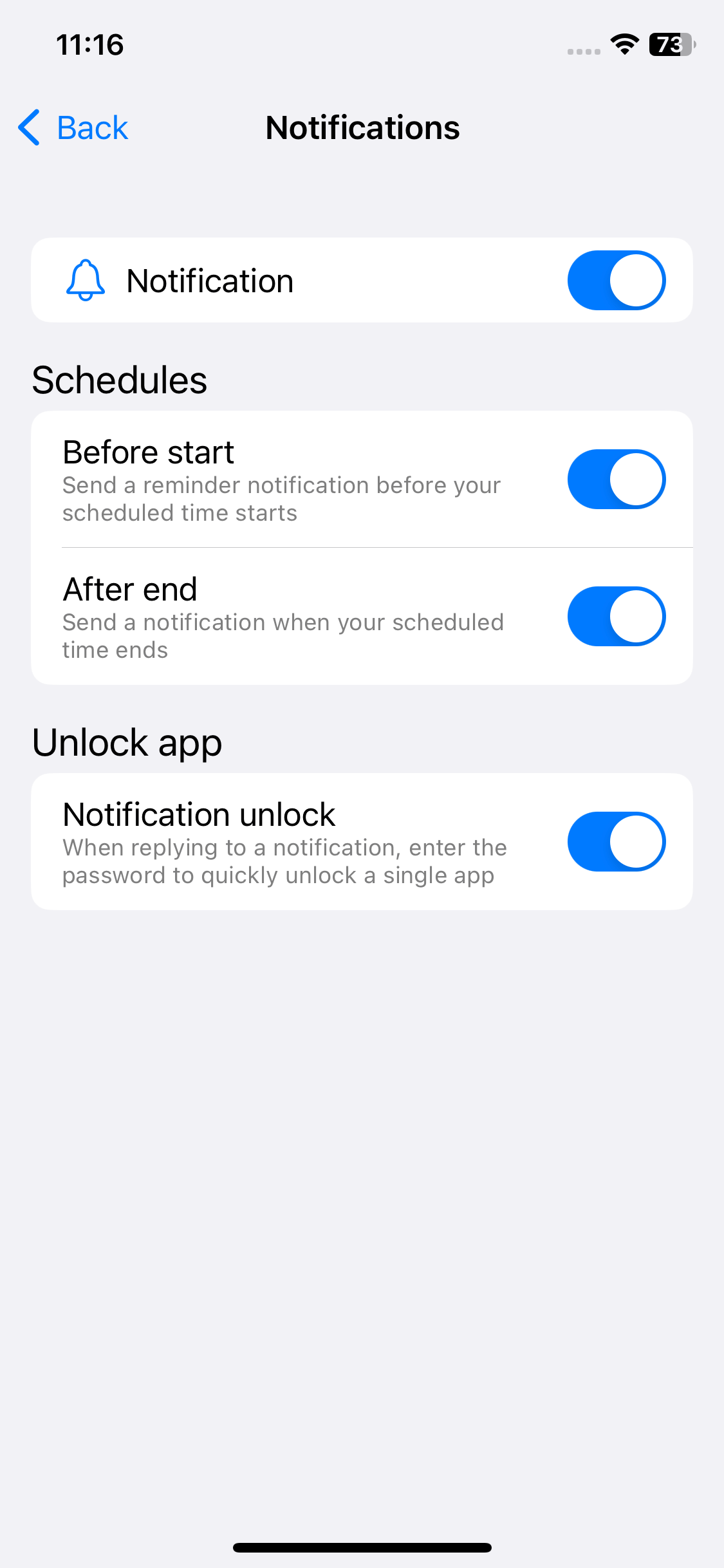
Use Screen Time
Nowadays most kids have their own phones. You may find that he should be doing his homework in the room, but he is surf on Internet. There are so many interesting apps such as Twitter on phones that we can’t control ourselves, let alone our kids. We have to take certain measures. The best way is to block it. Now I’ll show you how to block twitter from child’s phone.
1. Open you child’s iPhone and go to Settings. Turn on the Screen Time. Choose the option This is My Child's.
2. Go into Content & Privacy Restrictions.
3. Choose Content Restrictions.
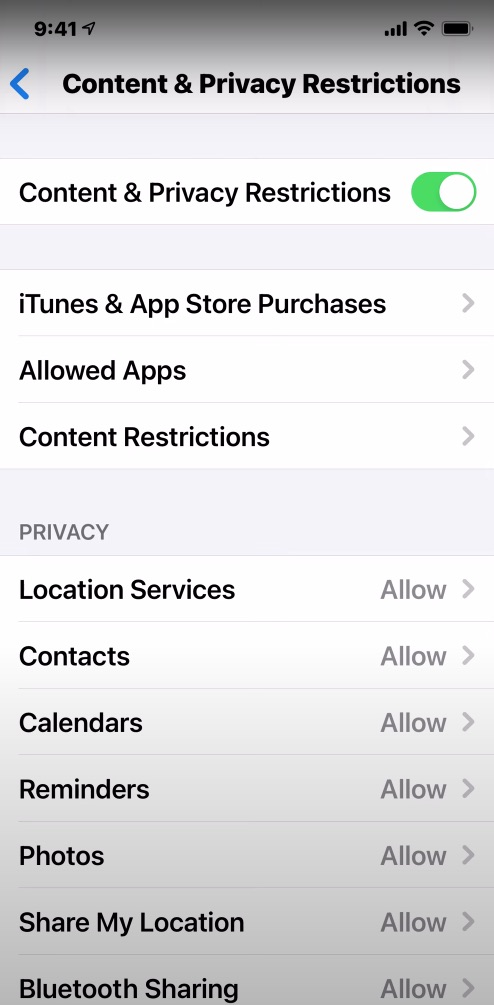
4. Go down to find Web Content and select it. Select Limit Adult Websites.
5. Go to NEVER ALLOW, then add Twitter website to the box.
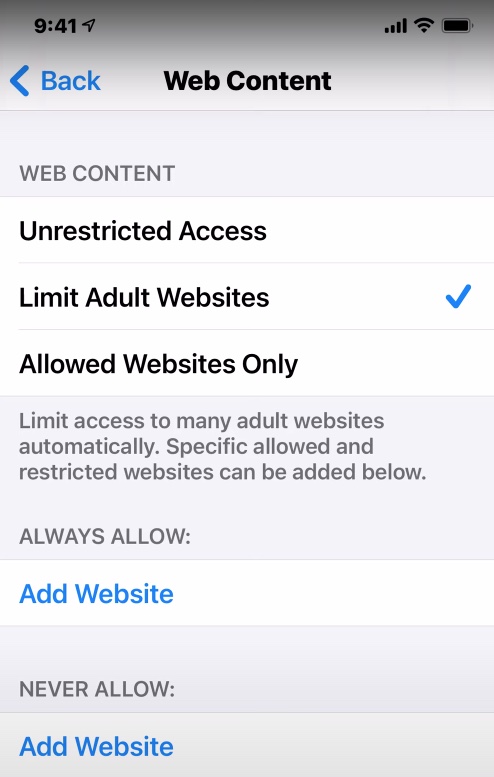
How to Block Twitter Website on Android
Use AppCrypt for Android
Cisdem AppCrypt (or simply AppCrypt) also has an Android version. It's very easy to use. In addition to blocking the Twitter website, it can help users block the Twitter app.
1. Install AppCrypt.
2. When you open it for the first time, please set a 4-digit or 6-digit PIN or a pattern.

3. Go to the Web Block tab, which is located at the top of the interface.

4. Type twitter.com in the Enter URL or keyword field and then tap Add.
5. Optionally, if you want to block Twitter only during certain hours instead of permanently, go to the Schedule tab and set up the schedule.
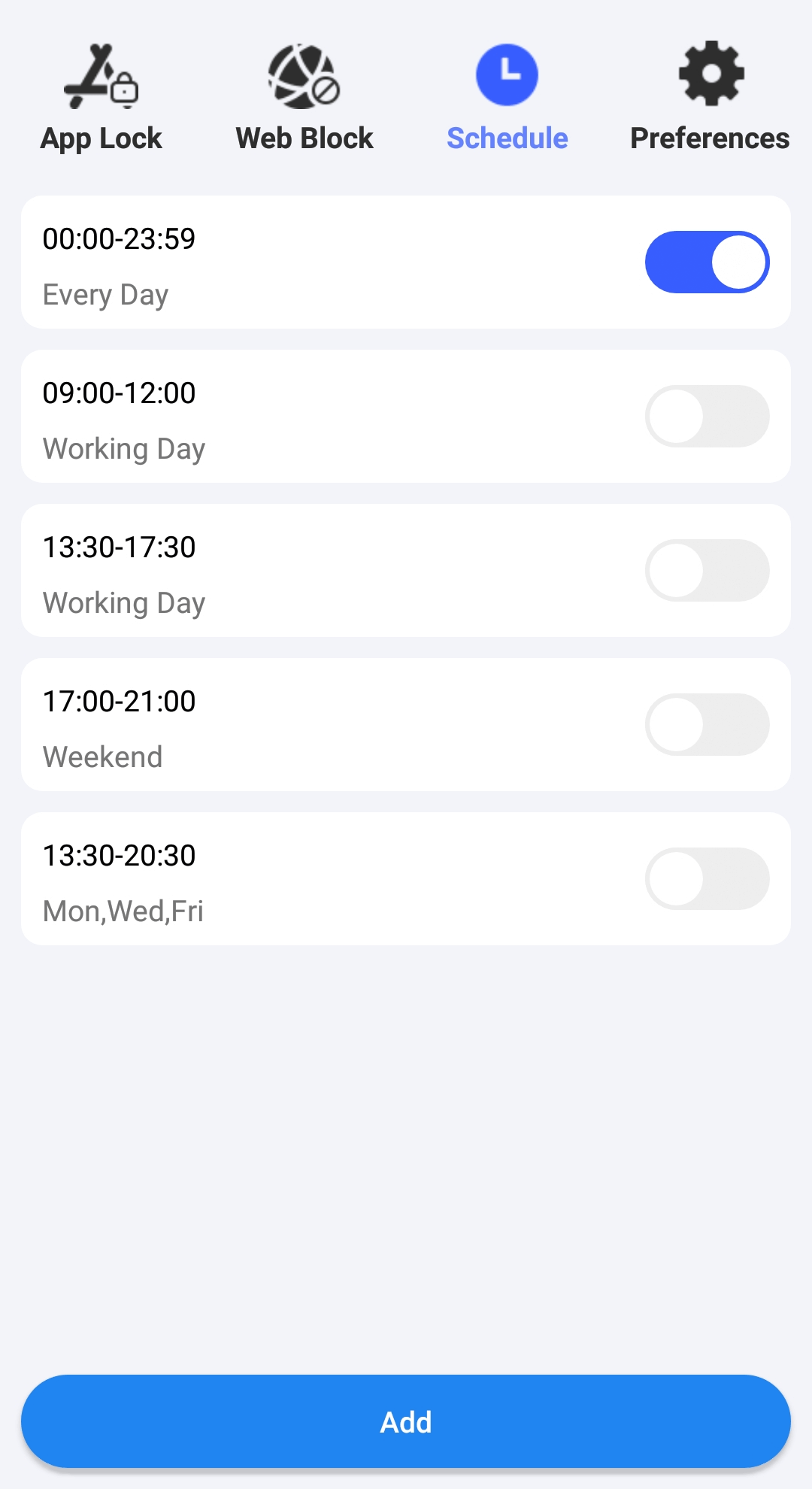
Now Twitter is blocked on the browsers on the Android device.
If you also want to block the Twitter app, just go to the App Lock tab to put a lock on this app.
Conclusion
Nowadays Twitter has become the premier source of global news, entertainment and commentary. It is one of the most used social media platforms in the world. Since that, we may not notice that it takes up so much of our time. Maybe our kids are also affected by some inappropriate content on Twitter. This article talks about several ways on how to block Twitter website on laptop, desktop computer and phone. I hope these can help you stop access to Twitter and improve your productivity.

Norah Hayes likes to share her tips on how to improve focus and stay motivated at work. She believes it is essential to eliminate all online distractions during work hours.

Ethan Long joined Cisdem in 2015 as a developer and now serves as the editorial advisor for Cisdem AppCrypt. He actively tests and uses Cisdem AppCrypt and other screen-time management tools to ensure AppCrypt meets its promises in real-world scenarios.





