How to Block Inappropriate Content on Instagram on Computer & Phone
 561
561
 0
0
Instagram has become popular, especially among younger users. This platform lets users share photos, videos with your friends or followers, it also lets you view other users’ posts. However, some users reported that they always saw inappropriate content like sexual images, porn videos on the platform. Parents may be worried about this. This article will tell you several ways on how to block inappropriate content on Instagram on computers and phones easily.
 Cisdem AppCrypt
Cisdem AppCrypt
Block Porn/Inappropriate Content on Instagram
- Block websites on Chrome, Edge, Safari, and other browsers
- Let you block specific websites/webpages with password
- Let you block categories of sites, like social media, etc.
- Block all URLs that contain certain word
- Also let you block all websites except the ones you allow
- Lock apps with password
- Block websites and lock apps permanently or at certain times
- Easy to use and hard to bypass
- Help block inappropriate content on Instagram and other social media
- Help with parental controls, productivity and privacy protection
- Available for Mac, Windows PC, iPhone and Android
 Free Download macOS 10.12 or later
Free Download macOS 10.12 or later  Free Download Windows 10 or later
Free Download Windows 10 or later
Is inappropriate content allowed on Instagram?
Instagram has community guidelines to prohibit content that contains adult nudity, sexual activity, or violence. However, content that may be explicit or sexually suggestive is allowed on it. The platform limits the recommendation of the type of content, but users can still search for it easily. Additionally, some bad actors can share impermissible content and use technical means to evade the detection of Instagram. As a result, there is so much inappropriate content on this platform.
How to block inappropriate content on Instagram on computer?
Blocking inappropriate content is essential to ensuring a safe and enjoyable experience on Instagram. Below are several different ways for computers.
Part 1: Block adult and other inappropriate content on Instagram using a porn blocker app
The best tool to block inappropriate content on Instagram is Cisdem AppCrypt-a easy-to-use porn blocker and website blocker app for Mac, Windows iPhone and Android users. It provides extensive features that help you block inappropriate content including porn accounts, popular hash tags for adult content, sexy images, and live videos on this platform. Here’s how:
1. Download and install Cisdem AppCrypt on your computer.
 Free Download macOS 10.12 or later
Free Download macOS 10.12 or later  Free Download Windows 10 or later
Free Download Windows 10 or later
2. Launch it. Set a password for this porn blocker.
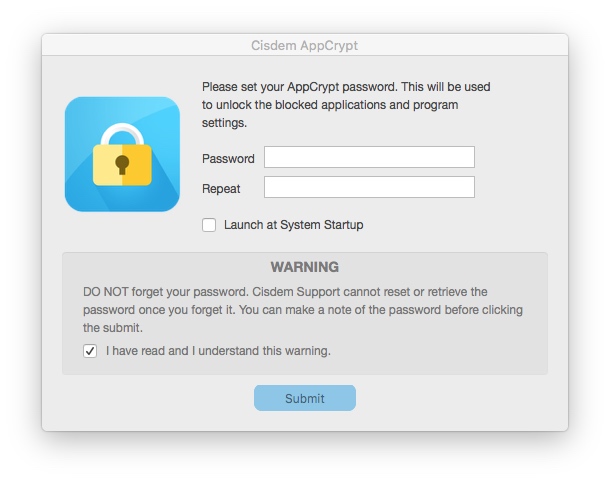
3. From the Mac menu bar or Windows taskbar, click on the lock icon. Choose Open Main Window.
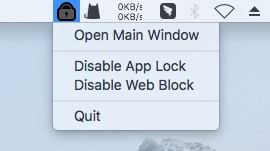
4. Enter the password. Tap OK to access the main window.
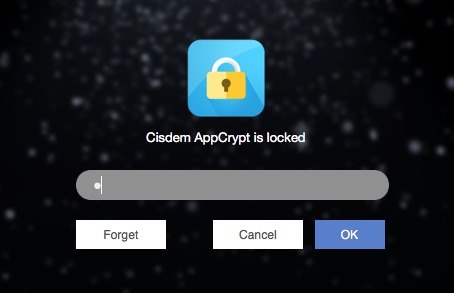
5. Now you are on the main window. Navigate to the Web Block tab. You can do the following to block inappropriate content on Instagram on your computer:
- In the top URL field, enter the keywords related to adult and bad content. Click Add. This will block all URLs containing theses keywords and they are not accessible either through hash tags or direct searches.
- If you know some porn accounts whose content is always inappropriate, enter the URL of their account pages into the URL field. Click Add. Some Instagram accounts live stream pornographic videos, these accounts also should be blocked.
- You can also add certain inappropriate/unwanted posts, groups, and pages of Instagram into the block list.
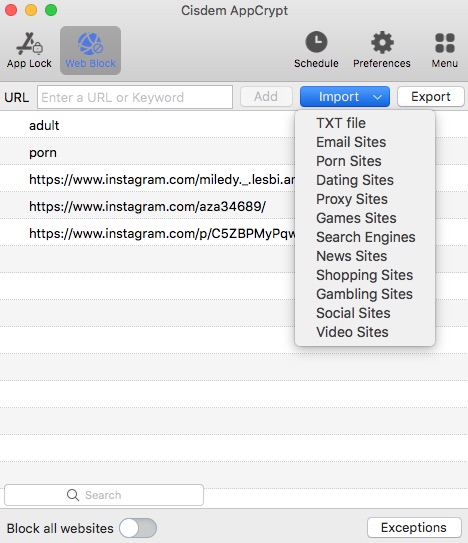
Now inappropriate and porn content on Instagram is blocked.
Part 2: Block inappropriate content on Instagram through adjusting account settings
Instagram also provides some built-in features to help users block inappropriate content. Here are the steps:
1. Open Instagram site on your computer. Sign in to your account.
2. Click on More in the bottom left corner. Click Settings.
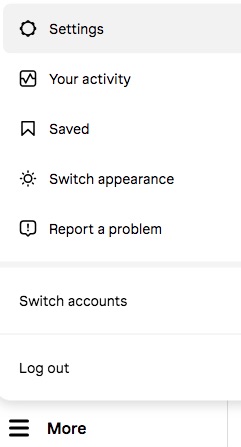
3. Go to the How others can interact with you section.
4. Select Hidden Words. Enable Hide Comments, Advanced comment filtering and Hide message requests features. This can block most inappropriate content in your Instagram comments and messages.
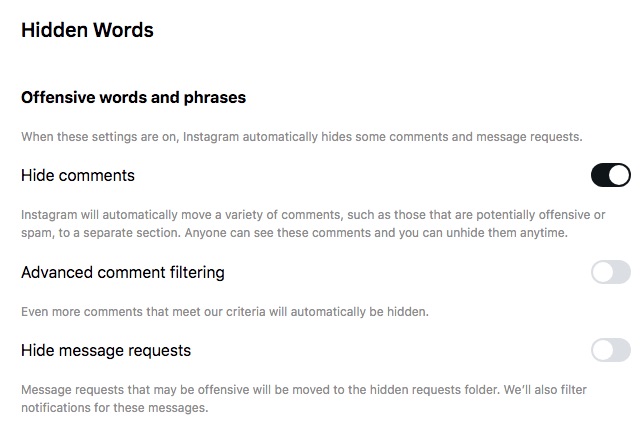
5. Click Tags and mentions. Here you can control who can tag you and mention you.
6. Click Comments. Select only allow comments from your people you follow and followers.
Scroll down to the bottom of the Settings page, parents can turn on the Supervision feature to gain more control over children’s use of Instagram.
Tip: Block Instagram Settings/signup page via Cisdem AppCrypt
Above built-in settings help block inappropriate content on Instagram. If you are a parent, here is an extra step to prevent your child from changing your setting-block the Settings page via Cisdem AppCrypt. Open this porn blocker app and go to the Web Block tab. Enter the URL of the Settings page that you don’t allow you child to access into the URL field. Click Add.
Instagram allows users to create multiple accounts linked to the same email address or phone number. It’s also recommended to block the signup page via Cisdem AppCrypt to prevent your child from creating new Instagram accounts and bypassing the blocking.
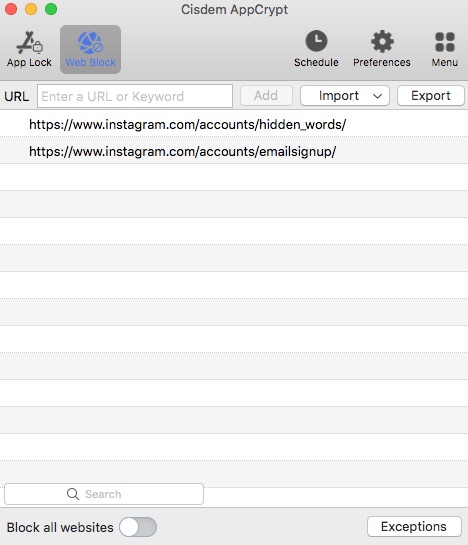
Part 3: Reduce inappropriate content from appearing on Instagram Feed using the “Not Interested” option
Instagram recommend posts to you based on the accounts you already follow and what they think you may be interested in. But sometimes the algorithm can’t accurately predict your preferences. You can reduce inappropriate content from appearing on Instagram feed on your computer using the “Not Interested” option. Here’s how:
1. Go to instagram.com on any web browser. Sign in.
2. From Suggested Posts, when you come across a post that you think is inappropriate, tap the 3-dot icon in the upper right corner of the post. Click Not Interested. Then Instagram will suggest fewer posts like this.
You can also report a post if you see it doesn’t follow Instagram’s Community Guidelines.
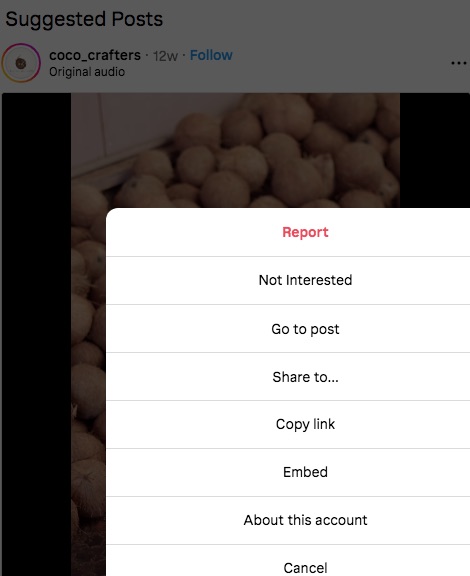
How to block inappropriate content on Instagram on phone?
You can also block porn and inappropriate content on Instagram app on your phone using its built-in settings.
1. Open your phone. Open the Instagram app.
2. Tap on the profile photo at the bottom.
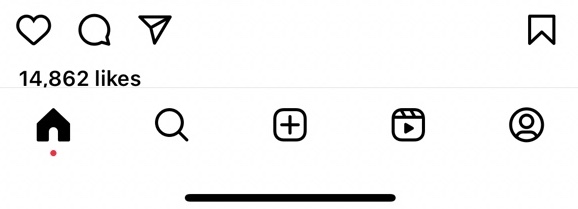
3. Click the three-lines icon in the upper right corner to enter the Settings and activity window.
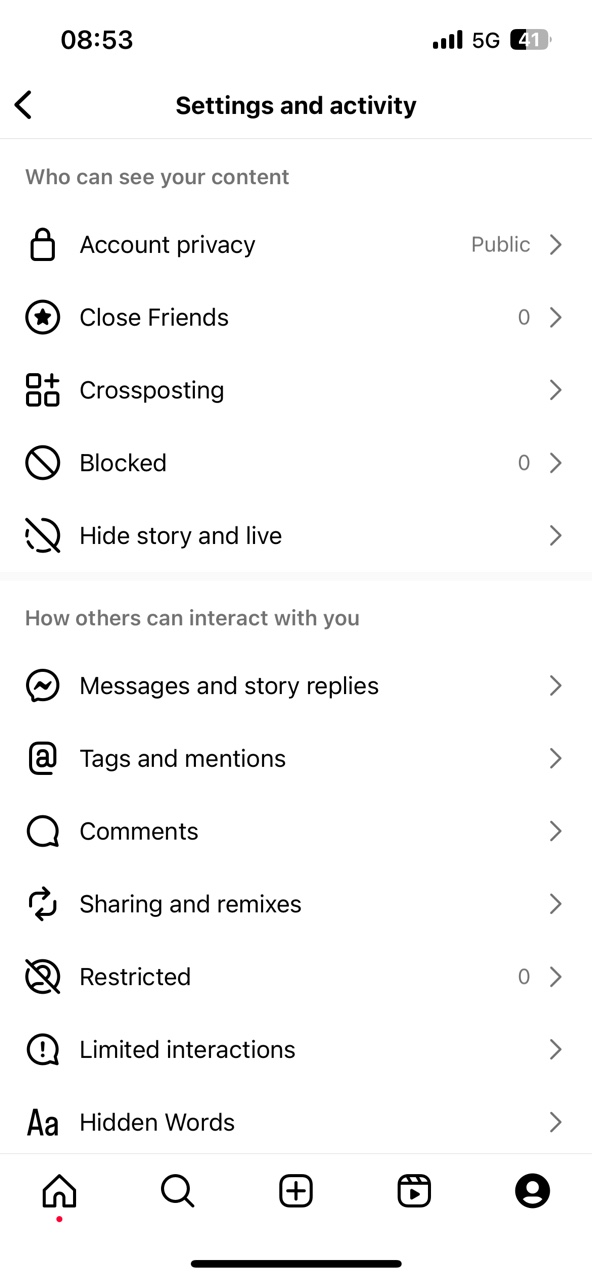
4. Tap Account privacy. Turn you account to private account. Then only your followers you approve can see your content.
5. Then tap Blocked. Click the plus icon in the upper right corner. Click blocked. Click the plus icon in the upper right corner. Add accounts that you know are pornographic, or that you think are inappropriate to your block list.
6. Go to the How others can interact with you section. Control who can tag you, mention you, and comments on your posts.
Click Follow and invite friends. Enable the Filter spam followers button.
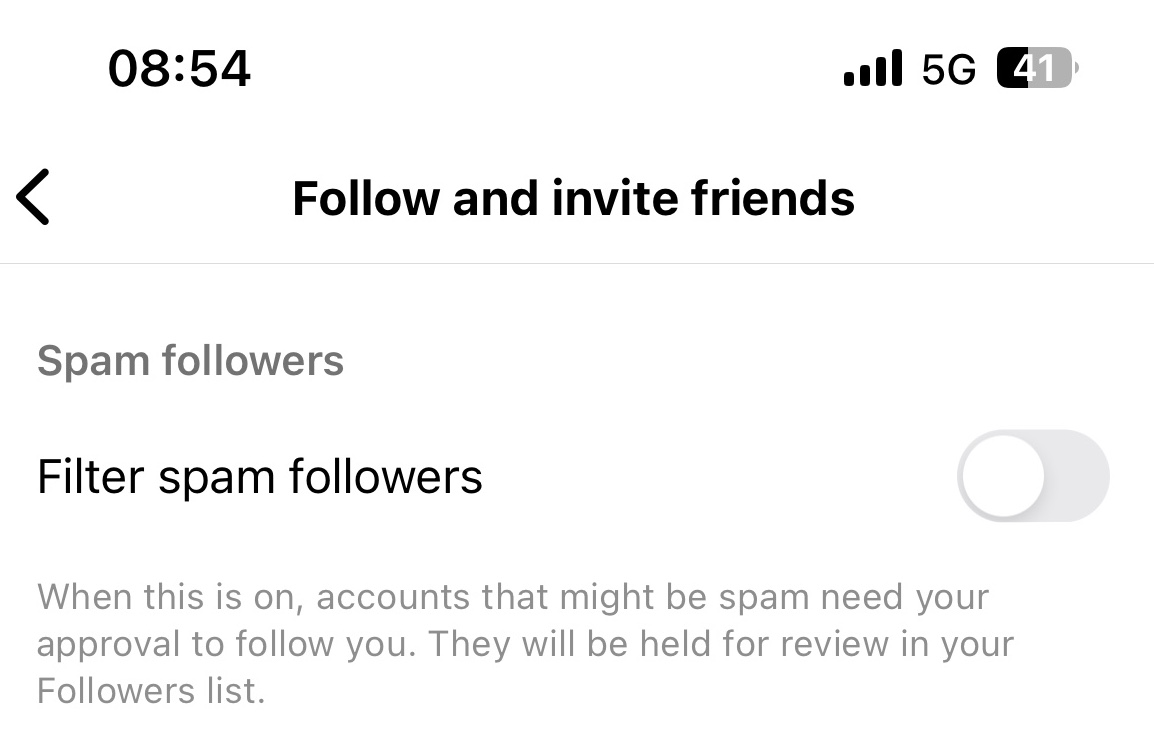
Click Hidden Words. Let Instagram automatically filter comments and requests that may be offensive, spam or scams.
7. Scroll down to find the What you see section. Click Suggested content. Click Sensitive content on the next window. Tap Less to see less content that may be inappropriate such as sexually suggestive content or some violence.
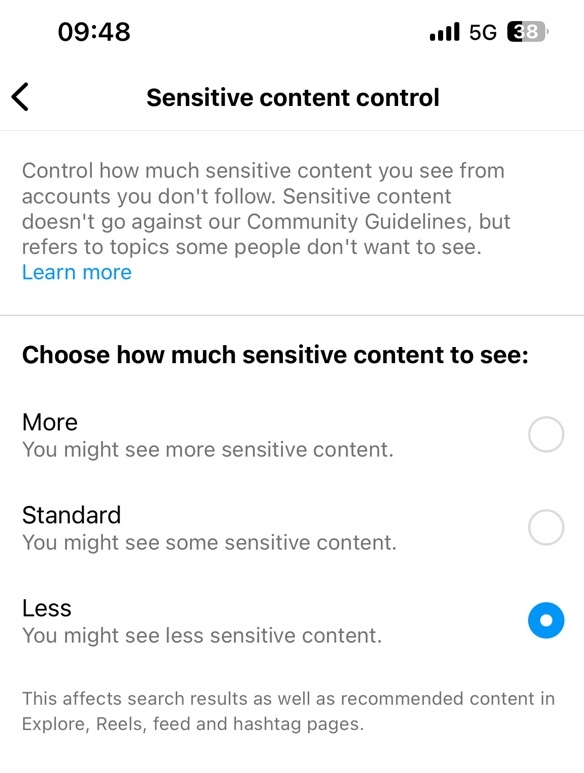
Above are how to block porn/inappropriate content on the Instagram app on phone. But this may be not enough. It would be better to combine Instagram’s built-in settings with a porn blocker app to completely block inappropriate content on Instagram.
Conclusion
This article explains different ways on how to block inappropriate content on Instagram on computers and phones. All in all, installing a porn blocker app and taking advantage of Instagram’s built-in settings, both are helpful. I would rather recommend using a combination of the two.

Norah Hayes likes to share her tips on how to improve focus and stay motivated at work. She believes it is essential to eliminate all online distractions during work hours.

Ethan Long joined Cisdem in 2015 as a developer and now serves as the editorial advisor for Cisdem AppCrypt. He actively tests and uses Cisdem AppCrypt and other screen-time management tools to ensure AppCrypt meets its promises in real-world scenarios.





