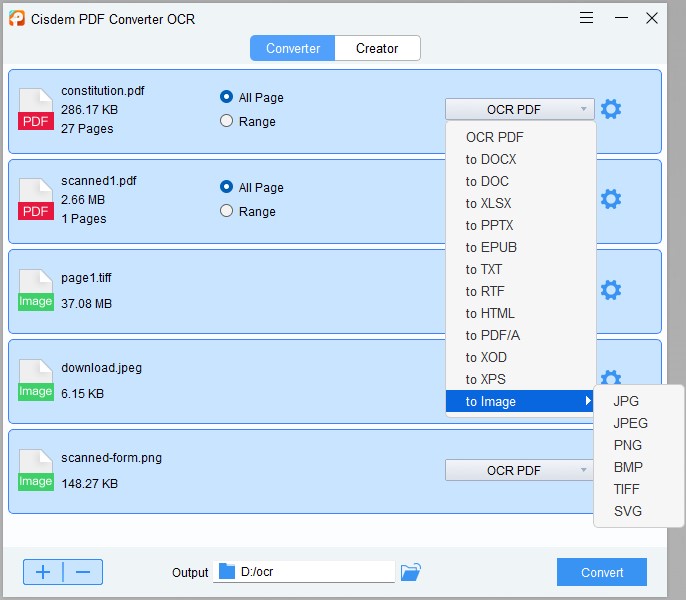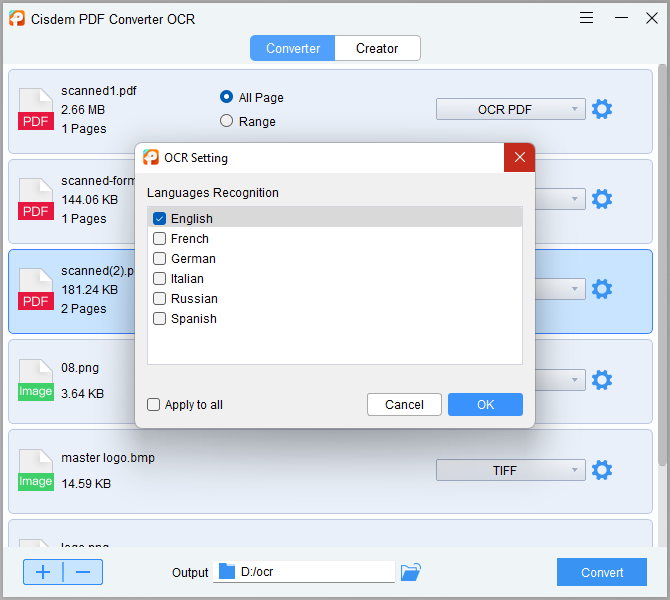How to Use Google Keep OCR to Extract Text from Image
 12.9K
12.9K
 0
0
Google Keep is an online note-taking program, resembling to Microsoft OneNote in many aspects. It is available on Web, on Android and iOS. While, Google Keep OCR, similar as OneNote OCR is offered to extract text from an image file, so users can directly create or take notes from the image texts.
This tutorial walks you through everything you need to know Google Keep OCR, how to use Google Keep OCR to extract text from images. We'll share with you the fixes when Google Keep grab image text not working.
 Cisdem PDF Converter OCR
Cisdem PDF Converter OCR
Google Keep OCR Not Work? Try a Better One
- Perform OCR on image and PDF
- Batch OCR in fast speed
- Accurate OCR result
- OCR Files to searchable PDF, Word, Excel, PPT, ePub, Pages, etc.
- Create PDF from Word, Image, etc.
- Recognize 50+ languages
 Free Download Windows 10 or later
Free Download Windows 10 or later  Free Download macOS 10.14 or later
Free Download macOS 10.14 or later
Understanding the Technology: How Does Image to Text Conversion Work?
The key to a successful conversion is understanding that the process is often a two-step dance: first, extract the text using an OCR tool, and second, clean up and structure that text inside Google Sheets. We'll walk you through every step of the way.
There are many valuable data stored in images or image-based PDFs, like invoices, scanned reports, and historical documents. According to IDC, about 90% of enterprise data is unstructured, much of it saved in scanned or image formats. The magic behind image-to-text conversion is a technology named Optical Character Recognition (OCR).
OCR converts text from images into machine-readable characters. and Google has powerful OCR technology built into several of its free tools, like Google Keep, so you can use it to extract data from your images and import it directly into Google Notes or Google Sheet.
How to Use Google Keep OCR to Convert Image to Text on Mac/Windows/Android/iOS
Google Keep can work on mobile devices and personal computers, the steps to use Google Keep OCR on Mac/Windows are quite similar to that on Android/iPhone.
How to Use Google Keep OCR to Convert Image to Text on Mac/Windows?
There is no Mac or Windows desktop version, but you can utilize this service online free by logging into your Google account.
- Login into your Google account.
- Go to Google Keep.
![google keep ocr desktop01]()
- Click “New note with image” to upload one or more image files.

- Once the images are uploaded, click the three dots icon and choose Grab image text to start Google Keep OCR.
![google keep ocr desktop03]()
- After the OCR, the image texts will be showed as note, you can copy and paste to Google Docs or other document processor.
![google keep ocr desktop02]()
How to Use Google Keep OCR Convert Image to Text on Android/iPhone?
Google Keep app is available on Google Play and Apple AppStore, Android and iPhone users can download and install this app to their mobile device for Google Keep OCR.
- Download and install Google Keep OCR to your Android or iPhone.
- Run the app, tap the image icon to take a photo or upload an existing picture.
![google keep ocr mobile01]()
- Once the image is imported to Google Keep, tap on the three dots icon and choose Grab image text.
![google keep ocr mobile02]()
- Now Google Keep OCR has recognized the image text, edit or copy & paste as needed.
Google Keep Grab Image Text Not Working? Fix It
1. Google Keep OCR Not Grabbing Image Text?
Sometimes, we upload an image, but the Grab image text option remains gray and inactivated, what to do?
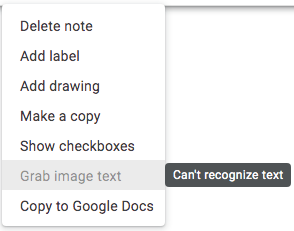
All we need to do is redoing the OCR in Google Keep.
- Close the file first.
![redo google keep ocr01]()
- Then go to the image, click on the three dots icon>grab image text, restart Google Keep OCR.
![redo google keep ocr02]()
2. Still Not Working or Google Keep OCR Result Not Accurate? Use Alternatives
Google Keep OCR does an excellent job on recognizing simple and clear image files, but if your images have complicate layout and formatting, or not that clear to read, Google Keep OCR results won't be accurate. To get accurate and well-formatted OCR results, you are recommended to find an alternative to Google Keep OCR.
Best Google Keep OCR Software Alternative for Windows and Mac
Cisdem PDF Converter OCR is the best-in-class OCR software to recognize texts from both images and PDFs. It cannot turn image and scanned PDF to texts, but also export them as searchable PDF, editable Word, Excel, PowerPoint, Keynote, Pages, ePub, HTML, Text and RTFD. Cisdem works on native PDF too, helping users to convert native PDF to 16 popular formats. User are also allowed to convert multiple files at the same time.
Main Features of Cisdem PDF Converter OCR
- OCR image and PDF
- Export image & scanned PDF as searchable PDF, Word, Excel, PPT, ePub, etc.
- Support batch OCR
- Accurate and advanced OCR
- Convert native PDF to 15+ formats (Word, PPT, Keynote, Pages, ePub, Image, etc.)
- Create PDF from image, Word, PowerPoint, etc.
How to Use Cisdem PDF Converter OCR?
- Download and install Cisdem PDF Converter OCR to your device.
 Free Download Windows 10 or later
Free Download Windows 10 or later  Free Download macOS 10.14 or later
Free Download macOS 10.14 or later - Add image or scanned PDF to the "Converter" interface.
![]()
- Download the OCR module when the prompt appears.
![]() Tweak the OCR settings.
Tweak the OCR settings.
Choose page range and select output according to your need. If you need to turn scanned documents to searchable or editbale files, Choose "OCR PDF", "to DOCX" or other formats in the dropdown list.![]()
- Click on the Settings icon to select file language.
![]()
- Click Convert to OCR files on Windows or Mac.
Google Keep OCR Basics
Also, here are some basic things you should know about Google Keep OCR, to make sure if this service can well meet your requirements.
Google Keep OCR Input Support
- GIF
- JPEG
- JPG
- PNG
- WEBP
As you can see, Google Keep OCR support 5 image formats only. If you need to OCR images in other formats with Google Keep, convert them to above supported image formats first, then upload for text grabbing.
Google Keep OCR Output
- Grab text and display in Google Keep Note
- Copy to Google Docs
Google Keep OCR cannot allow users to export the image text to Text or other formats, you can only extract the text from image, then copy & paste to a Google Keep note or to Google Docs.
File Size and Pixel Limits
Google Keep allows uploading files less than 10MB and 25 megapixels. Before uploading for OCR, check if your files are up to the requirement, if not, please compress or adjust.
Can Google Keep OCR Convert Handwriting to Text?
Yes, it can OCR handwritten text, but the result depends on how complicate and clear your uploaded image is, the simpler and clearer, the result will be more accurate.
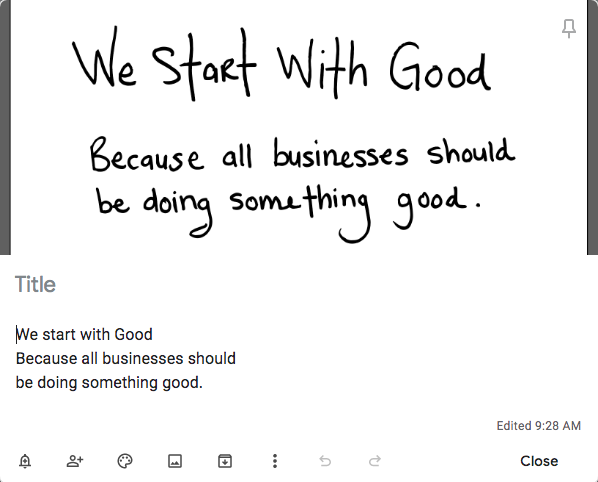
How to Use Google Keep OCR PDF?
Google Keep doesn’t support PDF files, to Google Keep OCR PDF files, you will have to save PDF as image formats (GIF/JPEG/JPG/PNG/WEBP). And it is not a difficult task to save images as PDF format, since most of image viewers add Export as PDF feature.
Conclusion
Google Keep OCR is indeed a great tool to grab texts from images, the OCR accuracy is higher than most of the online free OCR tools. However, it has its limits on file size, input support and allows grabbing texts only. If you want more accurate OCR result and need to export your images as well-formatted format, such as Word, Excel, PowerPoint, you need a Google Keep OCR alternative, Cisdem is worth a try.

Carolyn has always been passionate about reading and writing, so she joined Cisdem as an editor as soon as she graduated from university. She focuses on writing how-to articles about PDF editing and conversion.

Liam Liu takes charge of the entire PDF product line at Cisdem and serves as the technical approver for all related editorial content. He has deep expertise in PDF and document management technologies and nearly a decade of development experience.




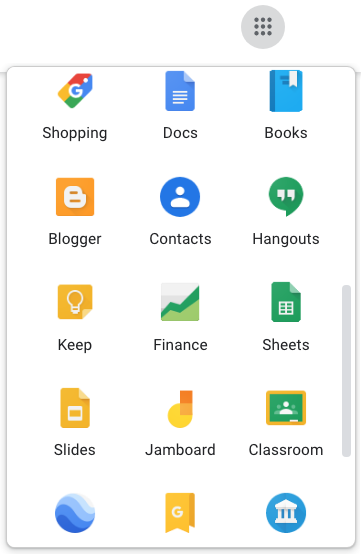
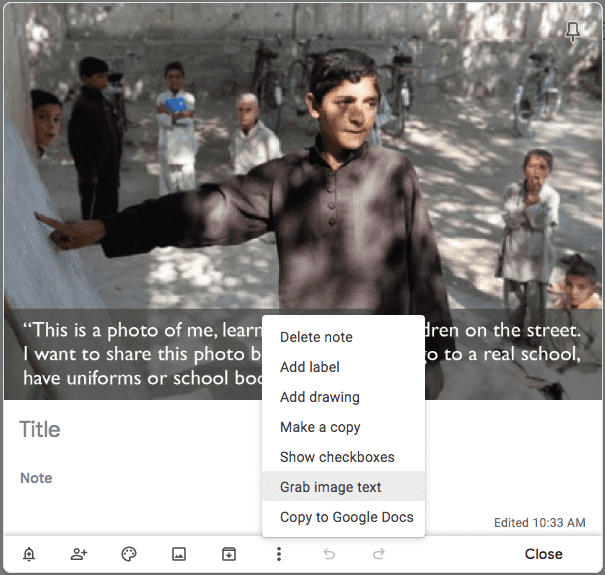
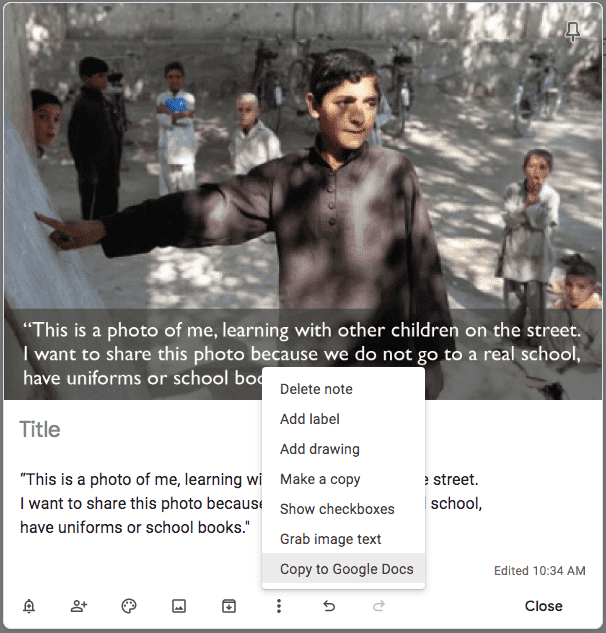
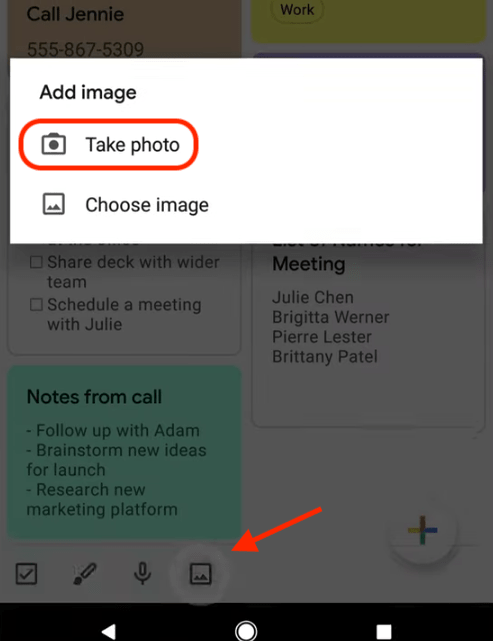
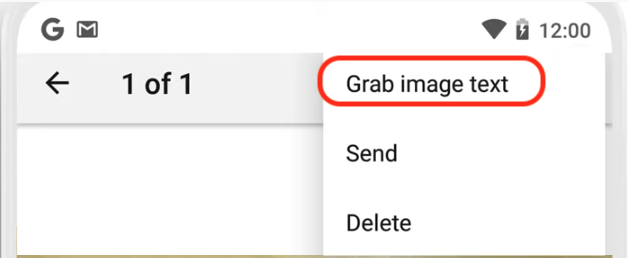
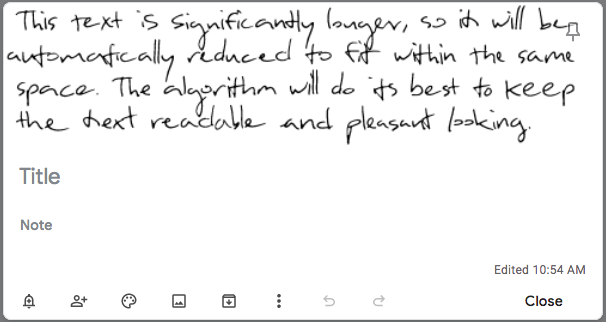
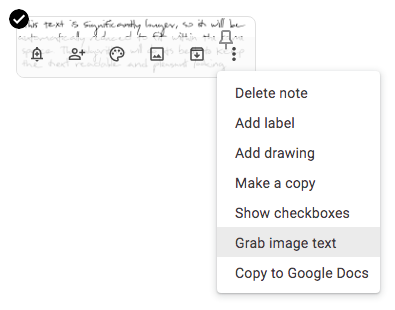
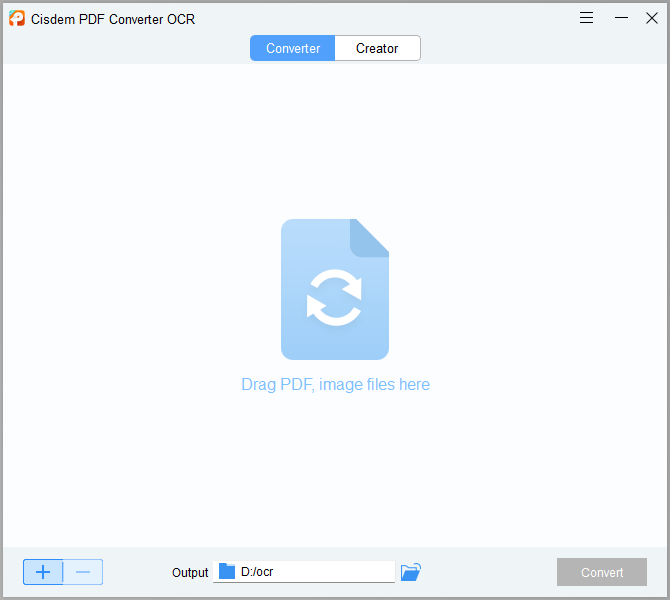
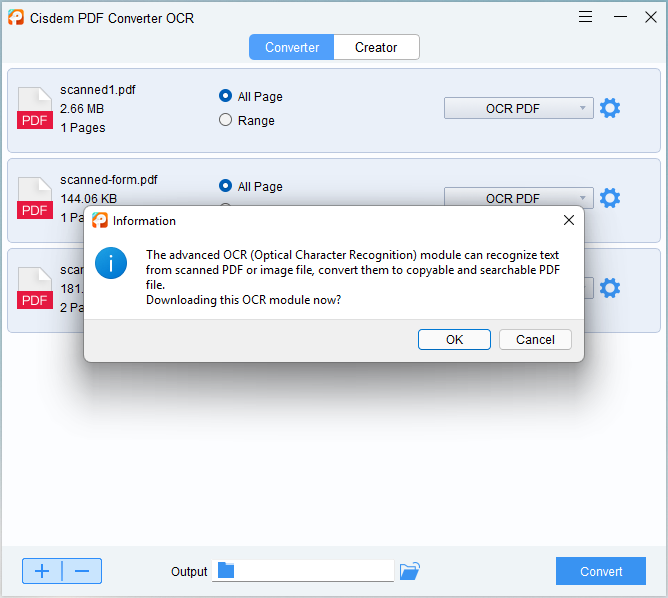 Tweak the OCR settings.
Tweak the OCR settings.