Best Ways to Find and Remove Duplicate Music Files
 8.0K
8.0K
 1
1
How to delete duplicate music files all at one time? I use different music players to download and play music on my Mac. And there must be many duplicate music files. How can I find and remove all duplicate songs on my Mac?
We all love to play music on our computer. As we build up our music collections over the years, it is natural that we might end up with some duplicate songs in the music library. For the most part, ridding your library of duplicate tracks is pretty painless and time consuming. Luckily, you can locate and remove duplicate music files from Music and use a duplicate music files finder to remove them from the hard drive of your computer. It can help free up hard drive space and improve the experience of playing music on computer.
 Cisdem Duplicate Finder
Cisdem Duplicate Finder
The Best Duplicate Music Files Finder
- Identify duplicate music, videos, images, documents and all other duplicate files
- Find duplicate files on computer, phone, external storage devices and cloud
- Find duplicate music files in Music and iTunes
- Display the found duplicate files for you to view/preview
- Automatically select all duplicate files for you after scanning
- Also offer 8 selection rules (e.g. Select Newest) to help you mass select
- Easy to use and customize
- Available for Windows, Mac, Android and iOS
 Free Download Windows 10 or later
Free Download Windows 10 or later  Free Download macOS 10.11 or later
Free Download macOS 10.11 or later
How to find duplicate music files with built-in Music library duplicate finder
Apple Music is a fantastic music, audio and video streaming service, which lets you add and listen to millions of your favorite songs. However, one problem still exists, that is duplicated music files. Sometimes the app can get multiple copies of the same song, or even two copies of the whole album. Duplicated files in Music are annoying because they waste space, make searching more complicated, and sometimes you end up playing the same song repeatedly. Luckily, it provides a feature helps check for and remove duplicate music files from the library. Below are steps to find duplicate music files with this built-in Music library duplicate finder on Mac.
1. Open the Music app on your Mac.
2. Click Songs in the left sidebar.
3. From the menu at the top of your Mac screen, click File > Library > Show Duplicate Items. This helps you find all duplicate music files with the same title, artist, album and length. But they may differ in versions, quality and bit rate.
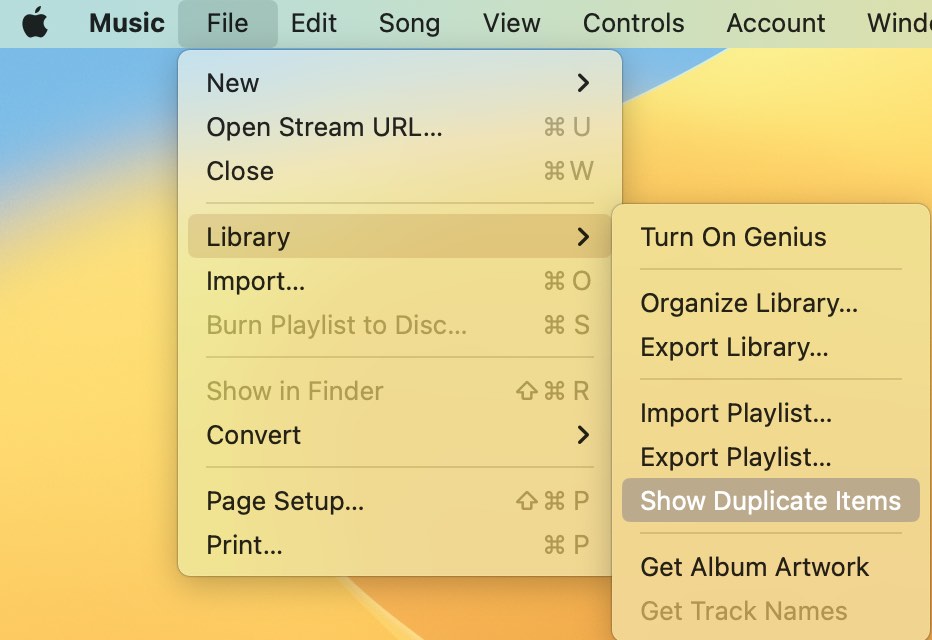
If you want to find duplicate music files that are exactly the same, hold the Alt or Option key and choose File >Library > Show Exact Duplicate Items.
4. Click the 3-dot icon next to the found duplicate song. You can click on Get Info to check its details.
5. Right-click the duplicate music files you want to remove, click Delete from Library.
6. Confirm removal.
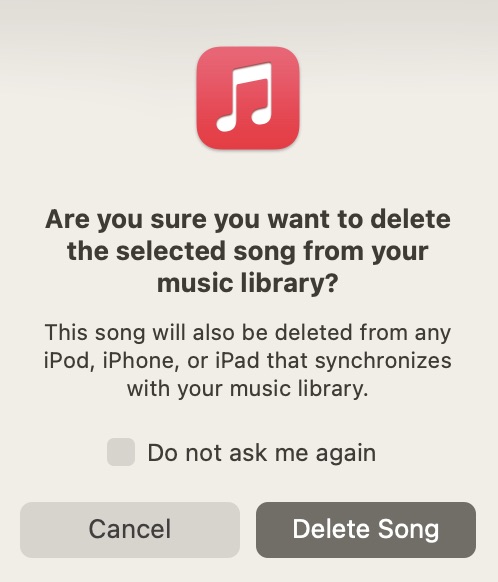
Tip:
Some Mac users running older operating systems (macOS 10.14 Mojave or earlier) are still using the iTunes app. You can take similar steps to find duplicate music files in iTunes on your Mac. Launch iTunes app. Click File > Library. Click Show Duplicate ITunes/Show Exact Duplicate iTunes. Then manually select duplicate music files to delete.
How to find duplicate music files on Mac & Windows with Cisdem Duplicate Finder
Even though you can manually remove duplicate music files from Music app with the help of its “Show Duplicate ITunes” feature, but there are still some duplicate music stored in your computer folder. This is where Cisdem Duplicate Finder comes in. Cisdem Duplicate Finder is one of the best duplicate music files finder, which helps in:
- Find duplicate music files on computer from folders or drives.
- Detect duplicate songs from Apple Music and iTunes.
- Also find duplicate photos, documents, videos, archives and all other duplicate files
- Identify true duplicate music files based on content, regardless of filenames.
- Offer 3 preview modes, letting you preview music files within the app.
- Let you sort all found duplicate songs by name, size, count or type.
- Automatically select all duplicate songs for you to remove.
- Also let you use selection rules to mass select duplicates.
You can download free trial of Cisdem Duplicate Finder and follow below steps to locate and remove duplicate music files from your Mac.
1. Launch Cisdem Duplicate Finder.
2. Drag and drop Music Media folder or other music folders to scan for duplicates. Or click the plus button to add your folders.
Note: In the Music app, you can click Settings > Files to find the location of your Music Media folder. Make sure you’ve checked the box next to “copy files to Music Media folder when adding to library” so that Cisdem Duplicate Finder can successfully scan for duplicates in Music.
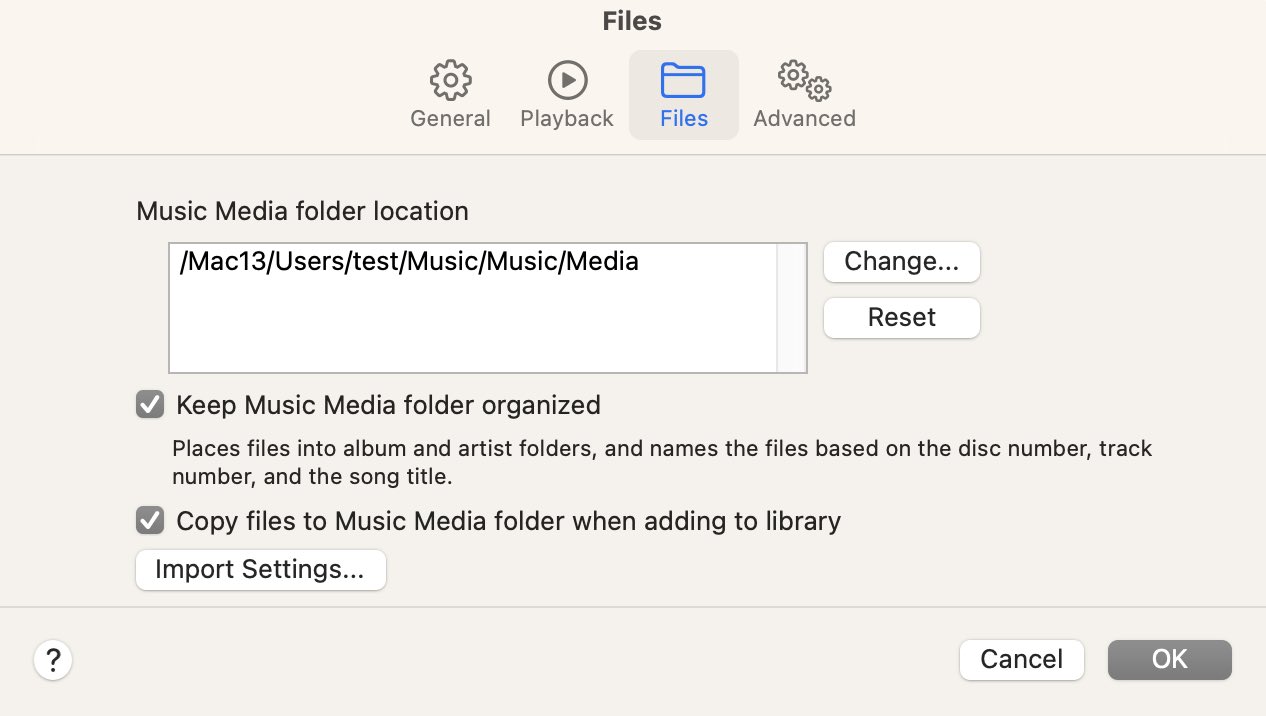
3. Click Scan.
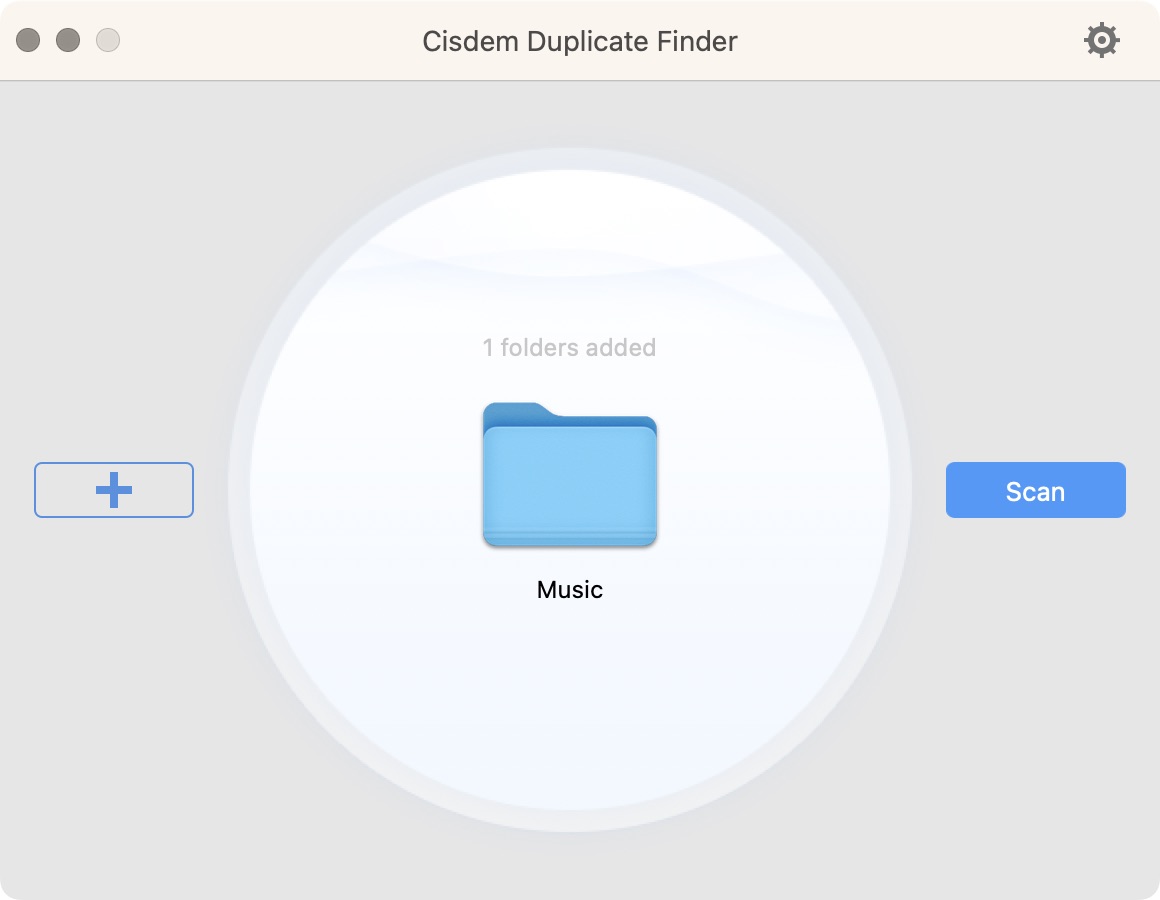
4. Give this tool a bit of time to scan your folder. After scan, all the duplicate music files will be listed. You can preview the title, creation date, size, path, etc. of each music file.
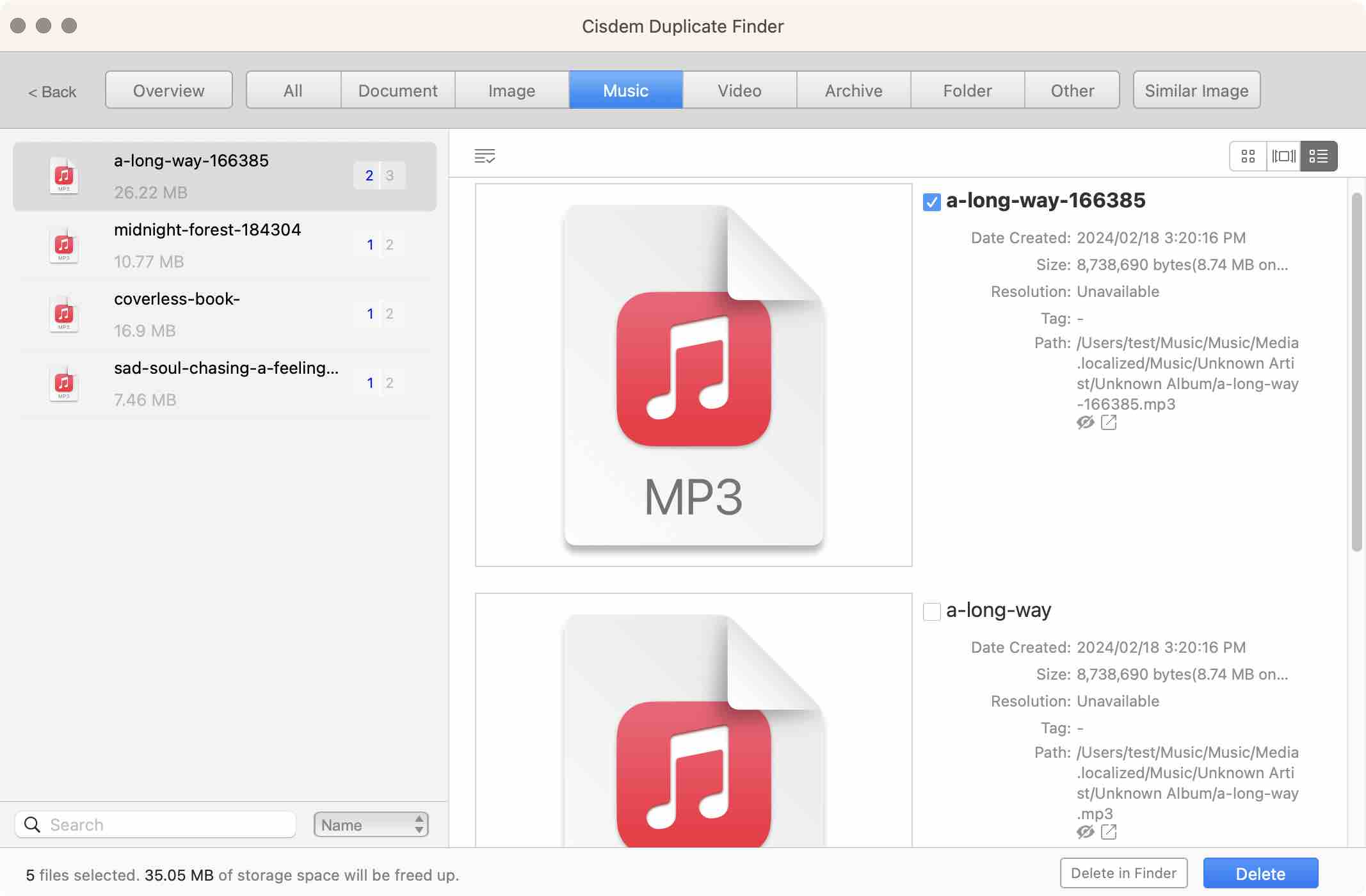
5. This app will automatically select duplicates for you. You can also select duplicates manually or use selection rules to help you mass select.
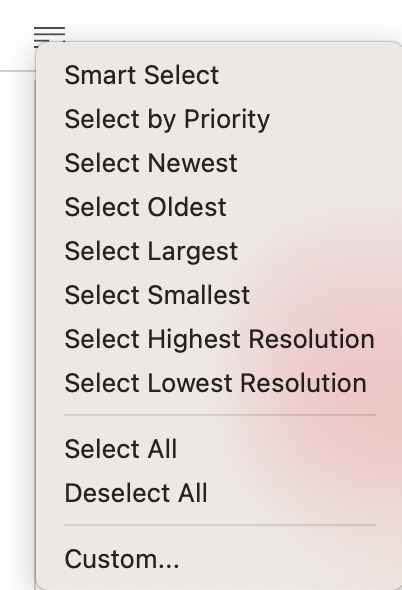
6. Click the Delete button. Duplicate music files on your Mac will be deleted and the wasted disk space will be reclaimed.
Tip:
For safety, Cisdem Duplicate Finder cannot delete duplicates in the Music app directly. After scanning, you can sort all found duplicate music files by Name on the bottom right corner.
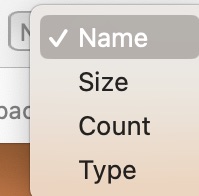
Then open the Music app on your Mac. Click Songs. Click View > Sort By > Title to help you quickly locate the duplicate music files you want to delete.
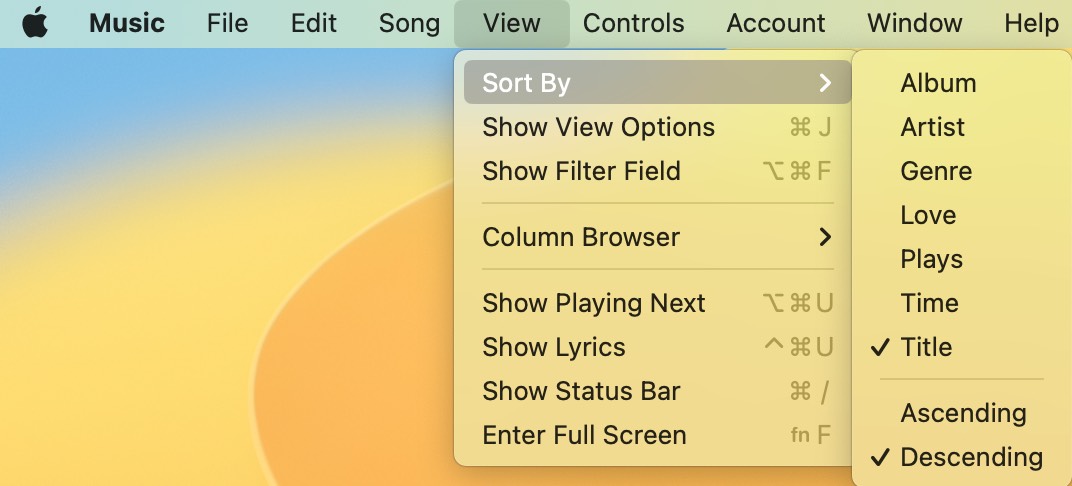
Right-click on the files. Choose Delete from Library.

With a passion for tech and writing, Sarah joined Cisdem, where she focuses on creating articles about using utility tools to enhance file management and simplify contact management.

Adrian Li is Cisdem’s Chief Engineer and serves as the editorial advisor for Duplicate Finder and ContactsMate. His work and insights have been featured in leading tech publications such as Fossbytes, TUAW, Redmond Pie, SafetyDetectives, and BestForAndroid.






Rock
I love this duplicate music fies finder,it removes my duplicate files not only including music files but it also deletes other duplicates.