How to Remove Duplicates from Apple Music Library and Playlists
 4.1K
4.1K
 0
0

Duplicate Finder
Mass remove duplicates in Music and elsewhere
If you have duplicates in Apple's Music app on your Mac, you can to get rid of them. Duplicate songs are usually unnecessary, taking up extra space. What's more, playing each song twice could be annoying. In this article, I'll show you how to easily find and delete duplicates in Apple Music, whether they are in your library or in a specific playlist.
 Cisdem Duplicate Finder
Cisdem Duplicate Finder
The Best Duplicate Music Remover for Mac
- Identify duplicate audio files, videos, photos, documents, archives, etc.
- Find duplicate files on computers, external hard drives, SD cards, etc.
- Locate duplicates within and across folders and drives
- Find duplicates in Music, iTunes, Photos, and iPhoto
- Display found duplicate files for easy viewing
- Automatically select all but one item for removal in each set of duplicates
- Allow manual selection of files
- Also offer preset rules (e.g., Select Newest) for mass selection
- Help you easily delete all duplicates in Music at once
- Easy to use and customize
- Available for Mac, Windows, and mobile
Part 1. How to delete duplicates in your library in Apple Music
In the Music app on your Mac, if you see duplicates in Library > Songs, there are two ways to delete them. Below is a comparison of these two methods.
- First method: It uses the built-in duplicate detection feature. This feature can automatically detect duplicate songs, but you need to manually delete duplicates one by one. If there aren't many duplicates in your library, this method is suitable.
- Second method: It uses a third party duplicate music remover. This app can automatically find songs in your library that are exactly identical, regardless of their file names. Its auto-selection feature is great, helping you remove duplicates all at once.
Method 1. Use Apple Music's built-in duplicate detection
1. In the Music app, go to Library > Songs.
2. In the top menu bar, choose File > Library. Press and hold the Option key and choose the Show Exact Duplicate Items option.
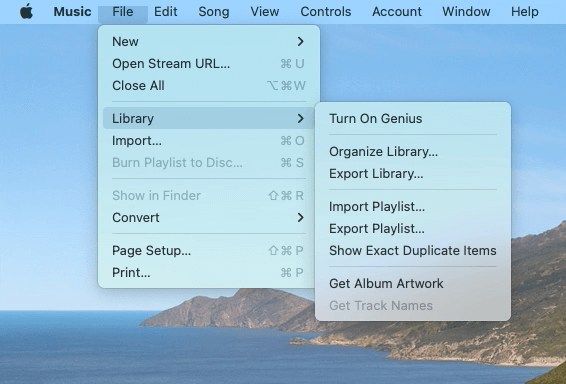
3. Now you are presented with a list of all the identical songs in your library. In such a set of duplicates, the song title, artist, and album are all the same. Note that the quality doesn’t have to be the same. For example, one version may be 320 kbps in bit rate, and the other 256 kbps in bit rate.
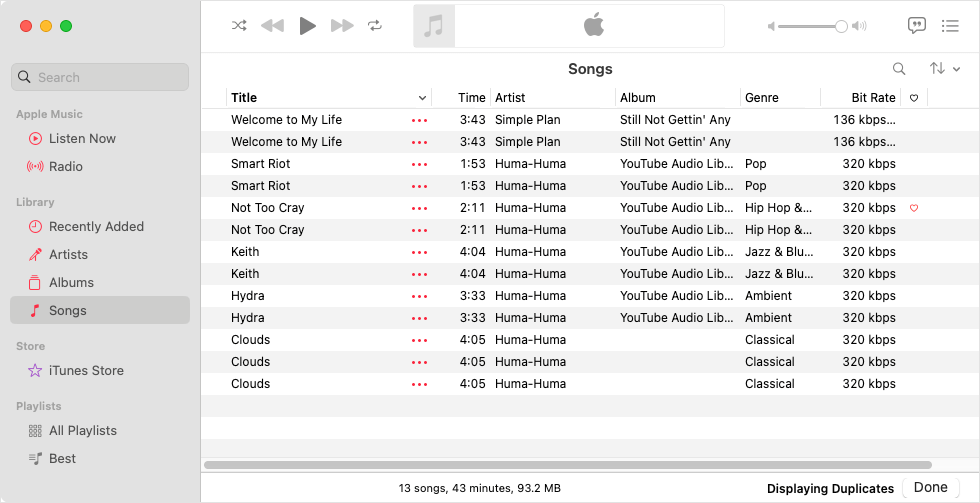
How should you decide which songs to delete? For each set of duplicates, there are several options.
- Delete either song.
- Delete the version with lower bit rate. (Higher bit rate generally means better quality.)
- Keep the version that has been rated or loved or has more information like details and lyrics.
- Keep both songs.
5. Select one or multiple duplicate songs that you want to remove, control-click, and choose Delete from Library. In the message that pops up, choose Move to Trash if you need to free up storage space, or choose Keep Files if you want to remove these songs from Music but not Mac.
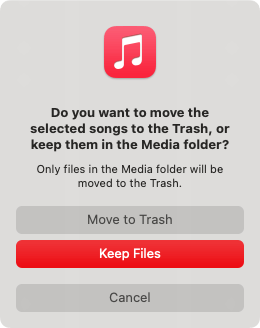
(To select multiple items, you can press and hold the Command key and then click these items.)
Tip: What if you have different versions of the same song by the same artiest that are from different albums? Suppose you have three Bohemian Rhapsody tracks in your library, respectively from the studio album, live album, and deluxe album. To set the built-in feature to also detect duplicates like these, simply don't press and hold the Option key in step 2.
Method 2. Use a third-party duplicate music remover
With Cisdem Duplicate Finder, you can automatically identify all exactly identical songs in your library in Apple's Music app, regardless of their file names. Detected duplicates will be automatically selected for deletion, and you can easily customize the selection based on your needs.
In addition to eliminating duplicates in Music, this app can help you remove almost all types of duplicate files (such as audio duplicates and photo duplicates) on Mac, external storage devices, and cloud storage services.
1. Download and install Cisdem Duplicate Finder. Open this app.
 Free Download macOS 10.11 or later
Free Download macOS 10.11 or later
2. Add the Music Media folder to the app by clicking the Add icon or using drag and drop.
By default, the folder is located in /Users/[your account name]/Music/Music/Media. Alternatively, find it by going to Finder > Music > Music.
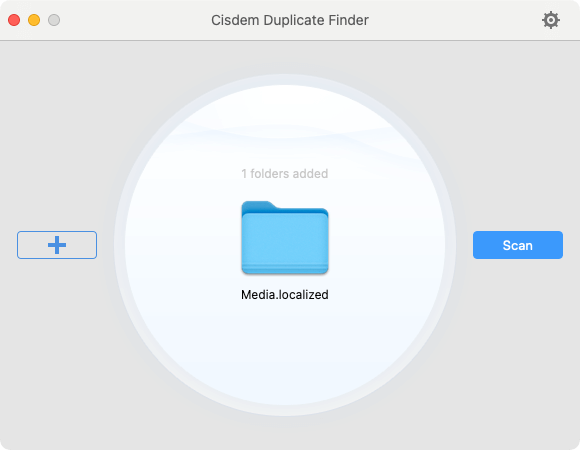
3. Click Scan.
4. When the scan is complete, a result window will appear, displaying all duplicates found in your Music's library for you to view. Using the second view mode allows you to preview songs within the app.
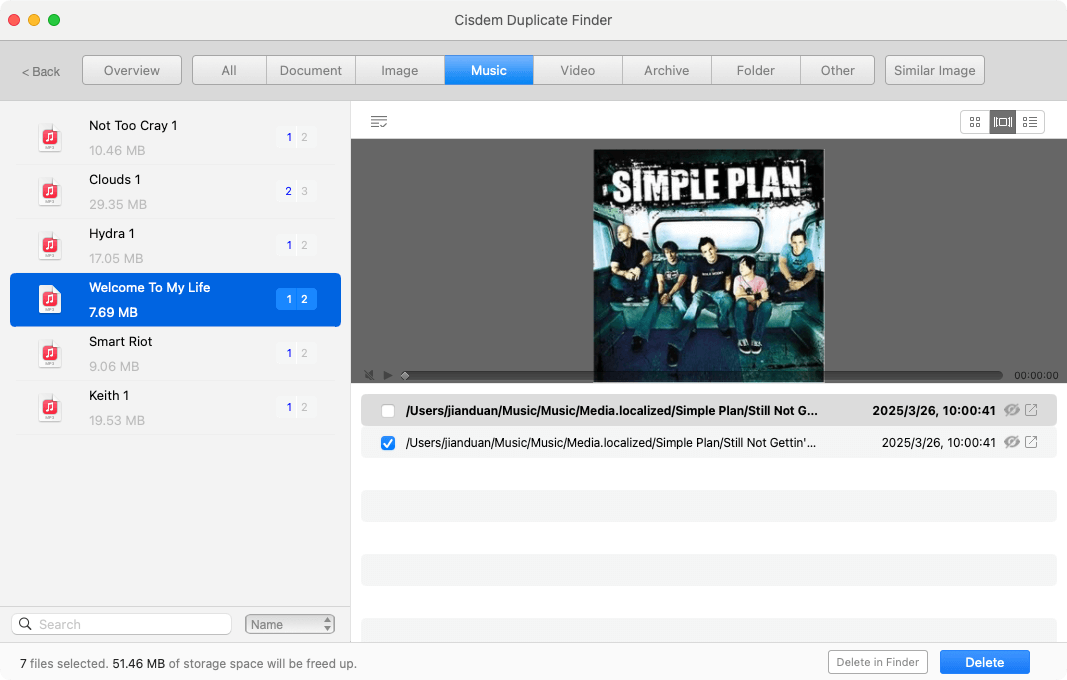
5. In each set of duplicates, the app automatically selects all but one item for removal. You can manually select or deselect songs if needed.
Also, there are several preset selection rules to help you mass select duplicates in the sets you highlight on the left side of the results window.
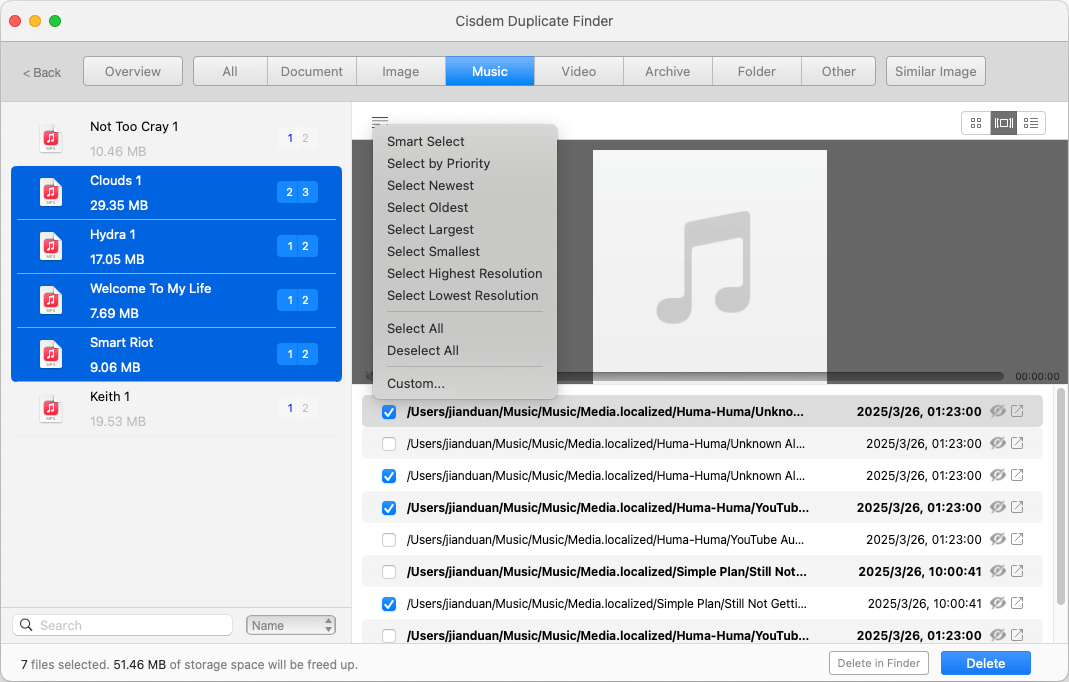
6. Once you are sure that unwanted duplicates are selected, click Delete. In the message that appears, click Yes.
Now duplicates are removed from your library, and those files are in Trash on your Mac. However, you can still see them in your library in the Music app. Don't worry. They actually don't exist. If you click one of these songs, a message will pop up, saying that this song is missing. You can easily remove all these missing items by following the steps in this tip. (Although the app in this tip is a different one, the steps are pretty much the same.)
Part 2. How to remove duplicates from a playlist in Apple Music
Playlists in Music allows you to easily organize songs in your library. For example, you can create a playlist to contain your songs that you think can help you improve focus. You can play this playlist during work hours.
Adding a song to a playlist is easy, and if you try to add the same song to a playlist twice, a message will show up, saying that there are duplicates. But, you can still add the duplicate if you insist. Regardless of the cause, it's not uncommon to have duplicates in Apple Music playlists.
Note: The specific song you see in a playlist is just an appearance of this song, not the actual song itself. The duplicates you see in a playlist are likely to be multiple appearances of the same song.
The steps below show you how to delete them.
1. In the Music app, choose the playlist that containing duplicates in the sidebar on the left.
2. At the top of your Mac, choose File > Library > Show Duplicate Items.
3. Now this playlist only displays duplicates songs.

4. In each set of duplicates, select the duplicate appearances.
5. Control-click, choose Remove from Playlist, and click Remove Songs.
Now this playlist is free from duplicates.
Wrapping up
Apple's Music can be a great app to manage and listen to music. However, as with other music apps, it's possible to have duplicates in the library or playlists, causing disorganization and even annoyance. Luckily, the app comes with built-in duplicate detection. Although this feature is not very helpful in the removal process, it quickly identities duplicates, saving you from doing it by hand. If there are a large number of duplicates existing in your Apple Music library, you can consider removing them using the duplicate music remover recommended.

With a passion for tech and writing, Sarah joined Cisdem, where she focuses on creating articles about using utility tools to enhance file management and simplify contact management.

Adrian Li is Cisdem’s Chief Engineer and serves as the editorial advisor for Duplicate Finder and ContactsMate. His work and insights have been featured in leading tech publications such as Fossbytes, TUAW, Redmond Pie, SafetyDetectives, and BestForAndroid.















