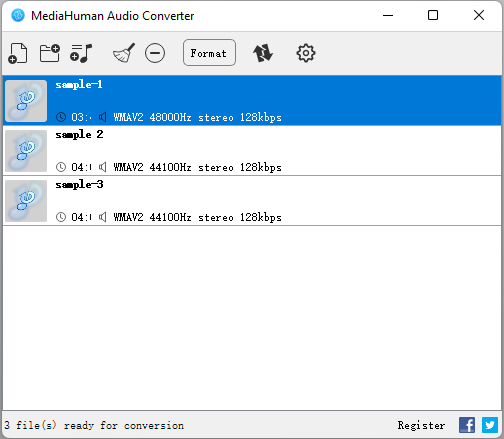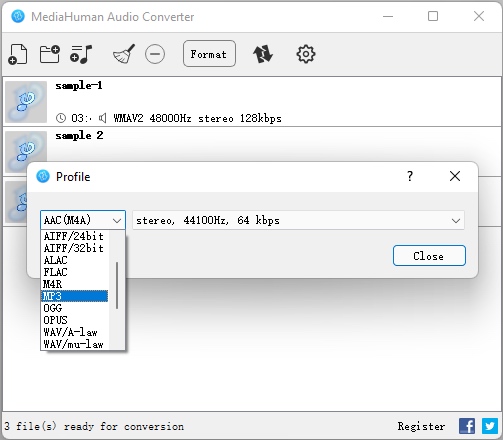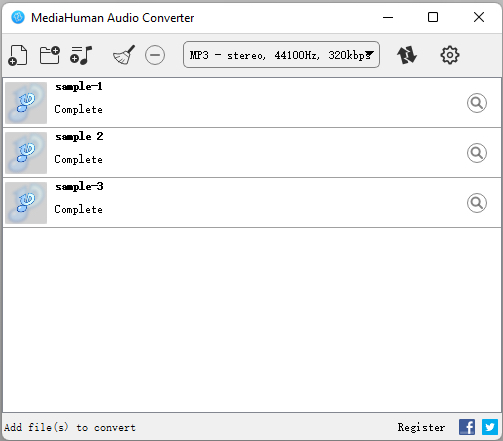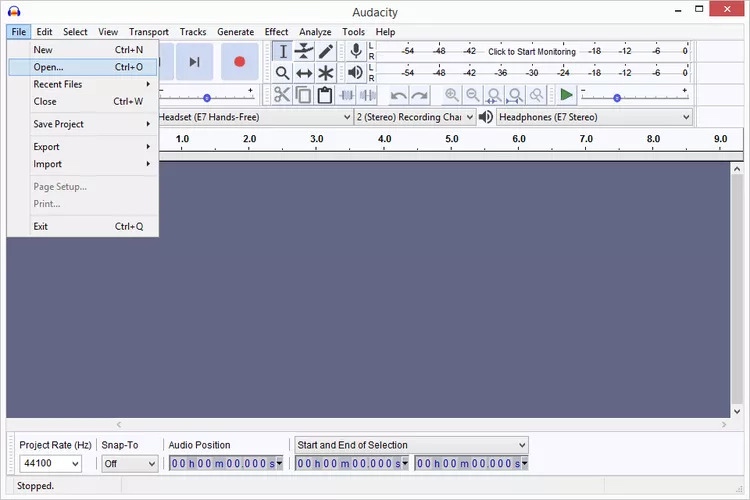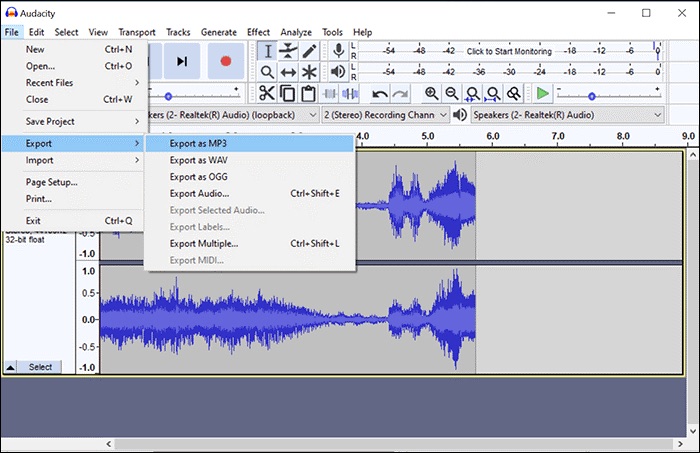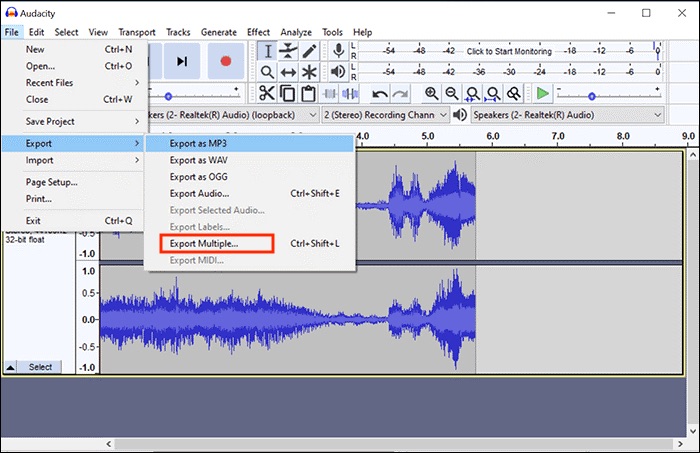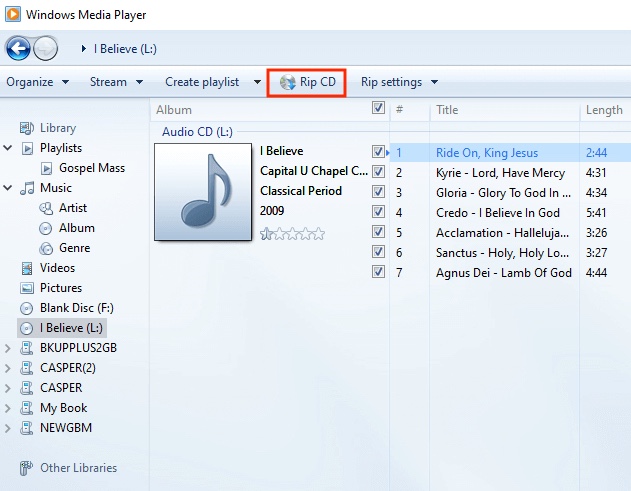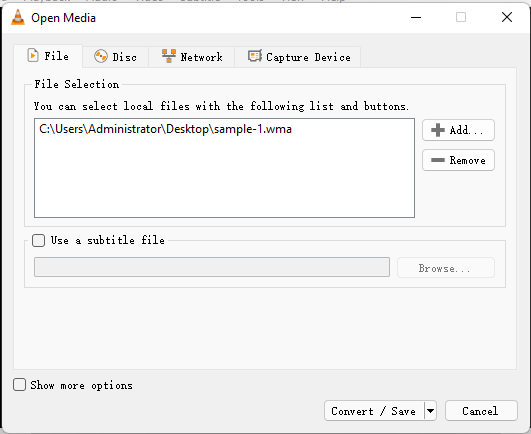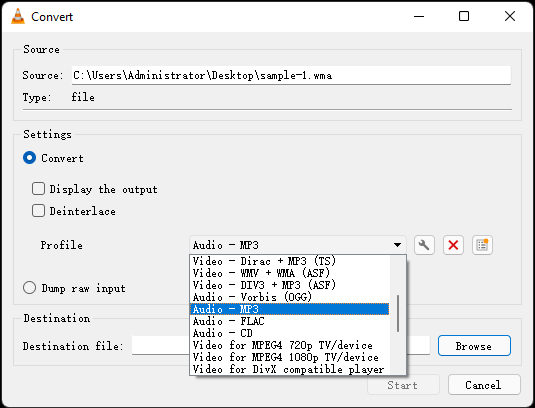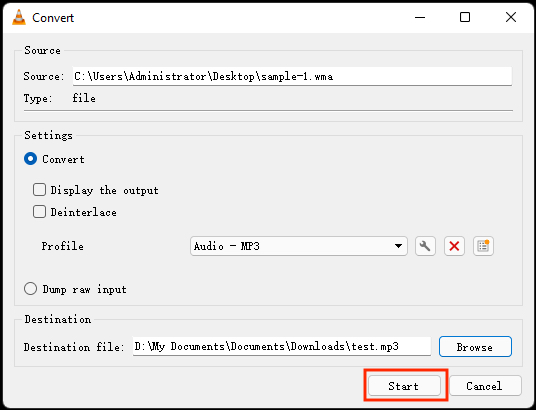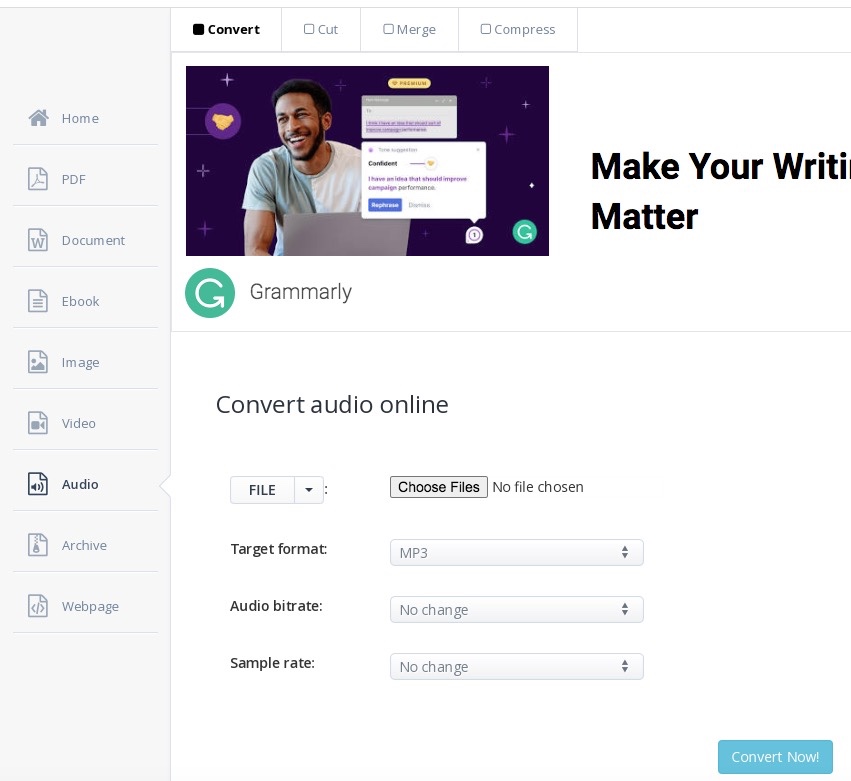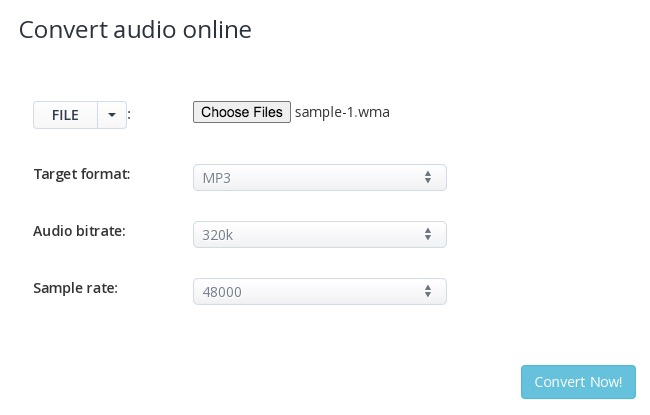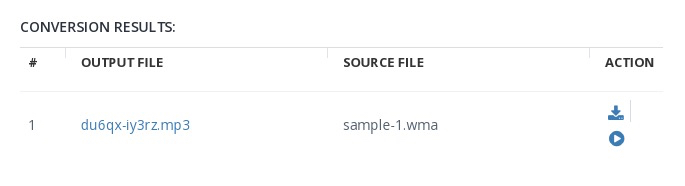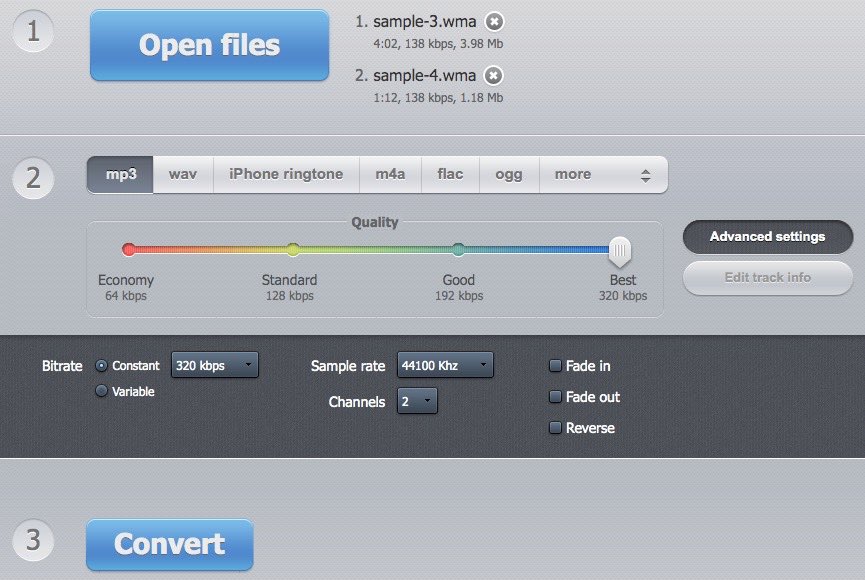6 Awesome Ways to Convert WMA to MP3 on Windows 10/11 Easily (Incl. Free)
 7.8K
7.8K
 0
0
WMA format earns people’s support because it offers high-quality sound for the public to enjoy. However, when we browse forums like Reddit, Quora, etc., there are a number of people wondering how to change WMA to MP3 or other file formats for other purposes. So we are here to show you 6 easy ways to convert WMA to MP3 on Windowsn10/11, allowing people to enjoy any sounds on multiple devices effortlessly.
- Why Need to Convert WMA to MP3?
- Way 1. Using the Best Multimedia Converter
- Way 2. Using an Available Audio-only Converter
- Way 3. Using an Audio Editor
- Way 4. Using an Effective Media Player
- Way 5. Using Command Line to Make Target Conversions
- Way 6. Using Trustworthy Online WMA to MP3 Online Converters
 Cisdem Video Converter
Cisdem Video Converter
The Best WMA to MP3 Converter for Windows 10/11
- Can make conversion between WMA, MP3, OGG, MP4, VOB, MKV and other 600+ audio and video file formats
- Provide 300+ customized presets for external devices, such as Apple, Android, game consoles, etc.
- Batch convert WMA to MP3 without quality loss
- Offer 30X faster speed to make a quick task
- Design with a built-in editor to customize the added files, such as trim clips, add subtitles, adjust embedded volume, etc., more available features are applied to edit videos
- Support merging several clips into a large one
- Also support ripping DVD discs and Blu-rays, including highly encrypted ones
- Offer an extra function to download online media sources from 1000+ websites, including YouTube, Facebook, Twitter, Bilibili, etc.
- Can also work on MacOS
 Free Download
Free Download  Free Download
Free Download
Why Need to Convert WMA to MP3?
Higher compatibility: WMA is the proprietary file format for Windows, which is compatible with Windows, OSX and Linux. But it is not available on the common-used systems like Mac, Android or Apple devices. Furthermore, it is not compatible with most old media players, software or devices that are developed before WMA. But for MP3, it offers a high compatibility with almost all devices on all operating systems.
Smaller file size: MP3 uses an advanced compression technique that can make a CD quality audio file less than 10% of the original size without causing noticeable loss quality. Therefore, although both MP3 and WMA takes compression, MP3 is smaller than WMA under same file. For instance, suppose a five-minute audio file has the speed of192 Kbit/s, the WMA file is 10.4 MB while MP3 is 7.8 MB.
Similar audio quality: Both WMA and MP3 are lossy audio compression formats, which offer different bitrates up to 320 Kbps for people to choose. It is tested that both formats offer similar audio quality when the bit rates is over 128 Kbps, and WMA is better when it is lower than 64 Kbps. Therefore, there is no distinct audio quality distinction between them.
Way 1. Using the Best Multimedia Converter
Cisdem Video Converter is a powerful multipurpose media converter easily accessible for the public, which is able to convert almost all audios and videos, rip DVDs/Blu-rays and download online videos in a few clicks.
Back to the conversion function, this professional converter offers a super fast speed to convert WMA to MP3 in batches without data loss. It also allows you to improve the audio quality by customizing audio settings. Plus, if you want to edit the files before conversion, you don’t need to find another editor specifically, you can directly use Cisdem Video Converter because it has a useful built-in editor with assorted customization features.
Advantages:
- Bach convert MMA files to MP3 quickly
- Can also make conversions among other 600+ audio and video formats
- Offer a built-in editor to beautify the added files
- Merge several WMA files to a large MP3 file
- Can preview the editing result before converting
- Easy to use with the simple interface
- Can also rip copy-protected DVDs and download videos from 1000+ websites
Disadvantages:
- Not a free service
Steps on how to convert WMA to MP3 in bulk on Windows 10 and 11
Step 1. Grab the software on your computer
Download and install the Windows version of Cisdem best WMA to MP3 converter on your PC.
Upon opening the software, an interface with 5 taps will be showed up on your sight immediately, which is for conversion, rip, download, compress and edit in order. Stay at the default interface for conversion.
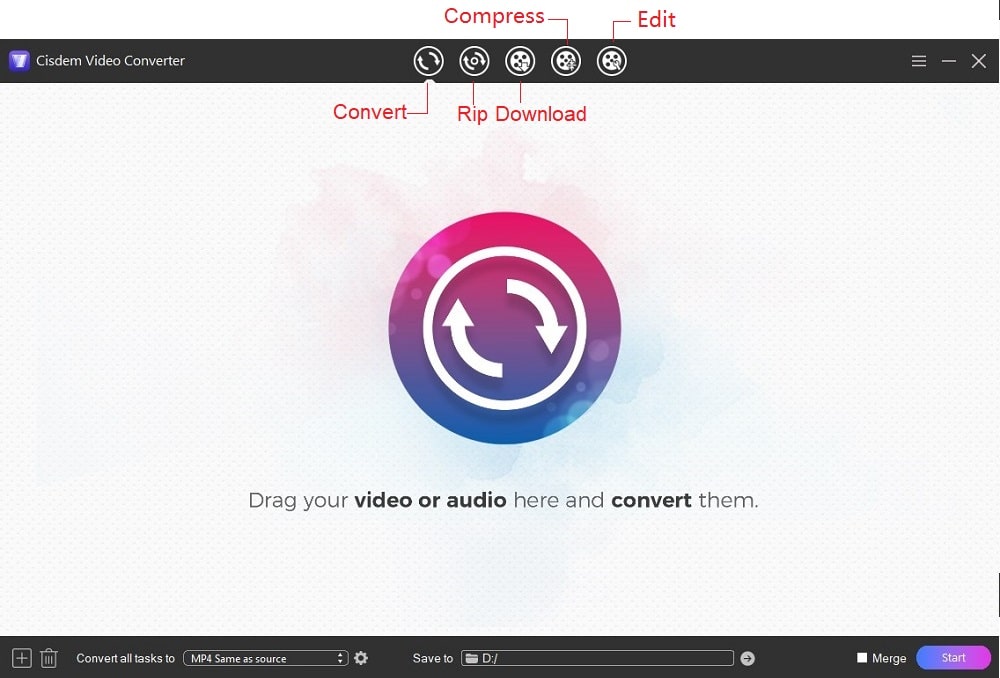
Step 2. Upload WMA files
Simply drag-and-drop all WMA files that you want to convert to the interface. If you have other file formats to convert, you can also upload them together.
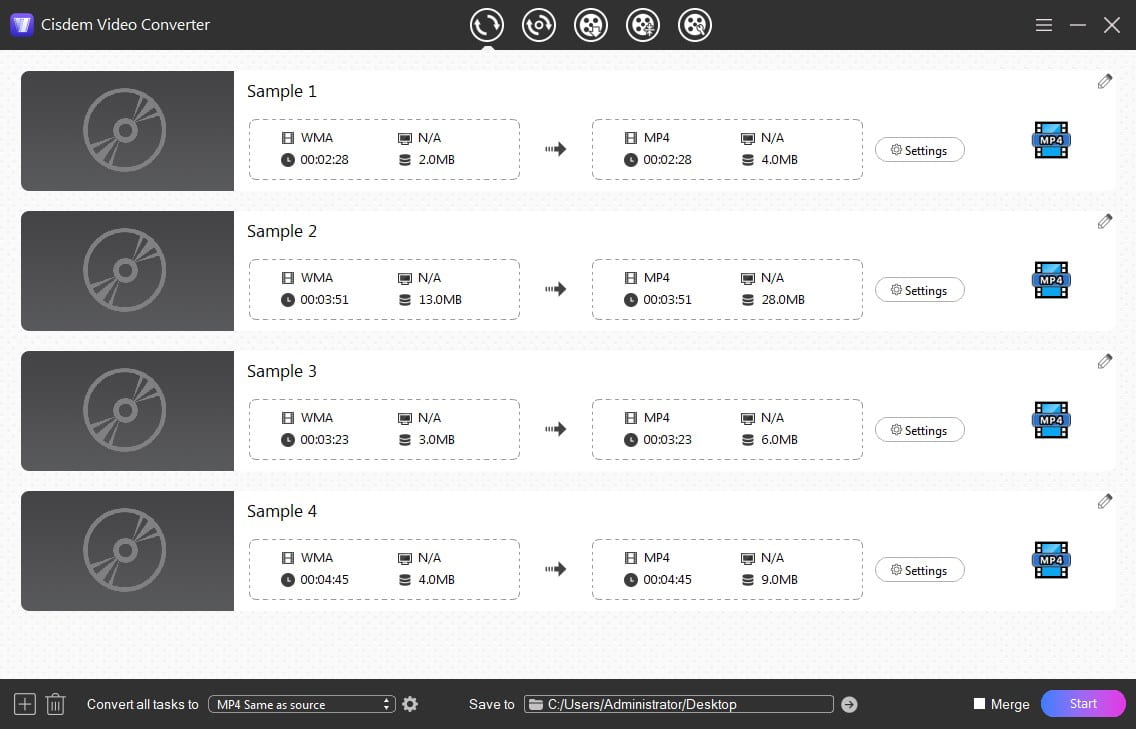
Step 3. Select MP3 format
Move to the bottom left corner of the interface, click “convert all tasks to” box to decide the output format for all files at once, click “Audio > MP3 > High Quality” in the list.
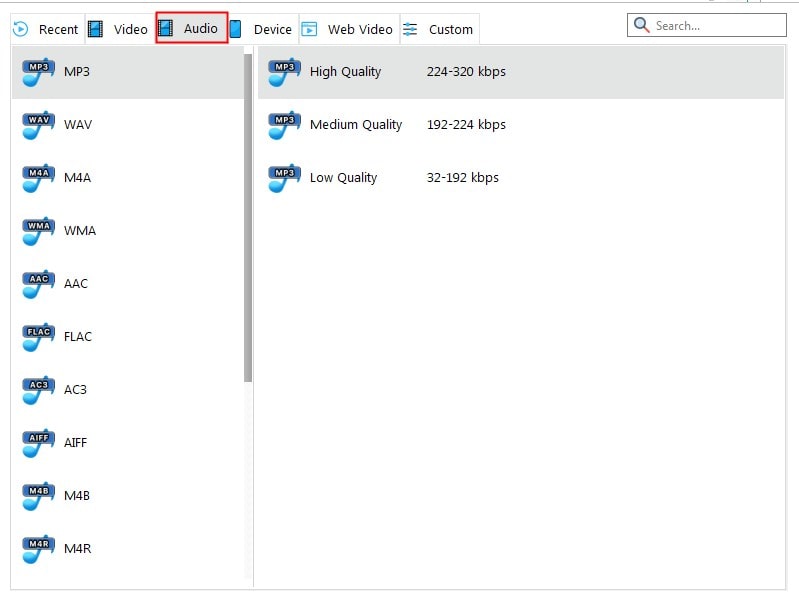
Alternatively, you can click the highlight Format button on video thumbnail to select a desired output format one by one.
![]()
Step 4. Make an advanced audio setting (Optional)
Click ![]() icon to adjust audio settings as you like. In the window, you can edit audio quality, sample rate and audio channel.
icon to adjust audio settings as you like. In the window, you can edit audio quality, sample rate and audio channel.
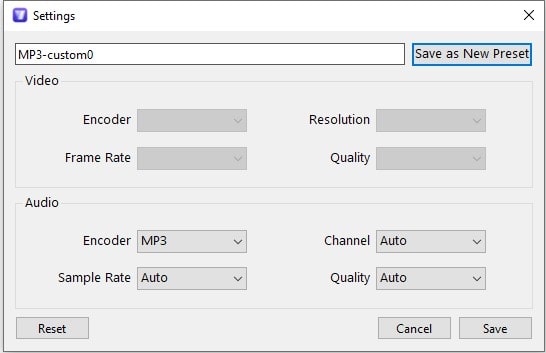
Step 5. Start the conversion
Click “Start” button at the bottom right corner to start to batch convert WMA to MP3 on Windows 10/11 right away. It shows you a progressing bar to see the converted and remaining part. Once completed, click ![]() icon to find the new files on your device.
icon to find the new files on your device.
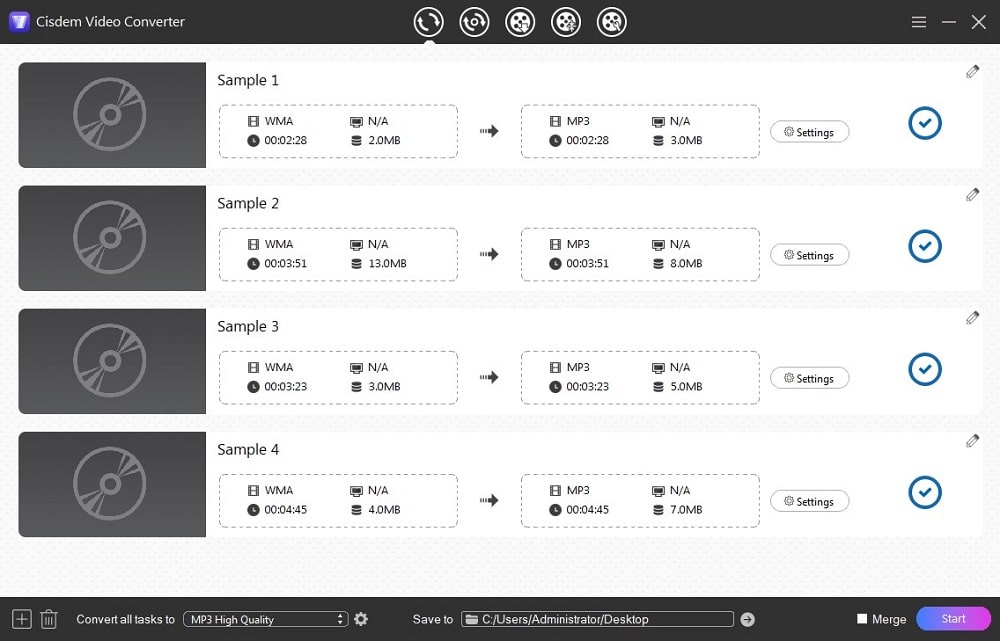
Way 2. Using an Available Audio-only Converter
MediaHuman Audio Converter is a simple yet useful audio converter, which is specially produced to help people deal with most popular audio formats for free, such as WMA, MP3 OGG, AIFF, etc. You can also use it to extract audio from video. It can allows people make a simple conversion free without any extra features to decorate the files.
Plus, it offers a batch-processing feature to speed up the conversion tasks. But one little inconvenience is that you can’t select different output formats for different files during the batch conversion process. All in all, if you just want to change WMA to MP3 on Windows 10 without additional features, MudiaHuman free WMA to MP3 converter for Windows is a great choice.
Advantages:
- Support batch conversion
- Easy to use with the clear interface
Disadvantages:
- Can’t select a specific format for different files in the same conversion process
- Editing features are only available for premium users
Steps on how to convert WMA to MP3 for free on Windows 10 with MediaHuman Audio Converter
- Free download and install the Windows version of the program on PC.
- Run it after installing, click “+” button on the top line to upload the WMA files to the interface.
![add wma files mediahuman]()
- Click “Format” button on the top line to select MP3 as the format. Meantime, you can click the drop-down icon next to the format button to choose a suitable audio preset.
![choose mp3 format mediahuman]()
- Click “convert” icon on the top to start the conversion task. After finishing, click “magnifier“ icon on the right side to locate the converted files.
![convert wma to mp3 on windows 10 with mediahuman]()
Way 3. Using an Audio Editor
Audacity is a cross-platform audio editor, which enables you to convert WMA to MP3 on Windows 10 for free. Besides, you can use the existing editor features to improve the added audios’ quality and effects. Except for MP3, it can also convert to RAW, CAF, AU, AC3, AAC, AIFF, etc. However, the program doesn’t support WMA files originally. You need to download FFmpeg encoder to make more files available on Audacity.
Advantages:
- Completely free
- Can extract audio from video
- Can also work as a recorder
Disadvantages:
- Can only deal with audios
- Offer a slow conversion speed
- Need to download a third-party plugin
Steps on how to convert WMA to MP3 on Windows 10 with Audacity
- Download and install Audacity and the related FFmpeg resource.
- Open it on your computer.
- Click on “File > Open” in the top toolbox to import a WMA file.
![add wma file audacity]()
- Tap on “File” button again, and then select “Export > Export as MP3” button in the drop-down list.
![extract wma to mp3 with audacity]()
- Make a desired output file name and destination, click “Save” button.
- (Optional) Edit the details of the file for a better storage, including artist name, track/album title, year, genre, etc.
- When done, hit on “OK” button to save WMA as MP3 format.
Extra steps on how to batch convert WMA files to MP3 on Windows 10 with Audacity
- Open Audacity, click on “File > Open” to add several WMA files.
- Click on “File > Export > Export Multiple...” in the top menu bar to export the added files simultaneously.
![extract wma to mp3 in batches with audaticy]()
- Choose a destination and select “MP3 files” in the format button. Click “Export”.
- Edit the information about the files one by one. Click “OK” when finished.
- Once editing the last audio file and click “OK”, Audacity start the work immediately to save all files to your appointed place.
Way 4. Using an Effective Media Player
Windows Media Player
Besides, some media players for Windows can assist you to make conversions effortlessly. The default player for Windows, called Windows Media Player, is the first one for you to consider. Although it doesn’t offer conversion function on the newest Windows system, it permits you to change WMA to MP3 on Windows 10/11 by utilizing the ripper function. Due to this reason, it is more complicated than use a dedicated converter.
Advantages:
- Can change WMA to MP3 without installing software
- Free
Disadvantages:
- A bit more complicated procedures
- Need an available CD disc
Steps how convert WMA to MP3 on Windows 10 with Windows Media Player
Part 1. Make WMA files to a CD
- Find and open Windows Media Player.
- Click on “Library > Create Playlist”. Then, fill in a suitable name and press Enter to create a new playlist.
- Find the WMA files you want to convert, press Ctrl on your keyboard and choose all WMA files, then release Ctrl key and drag all files to the panel of Windows Media Player that says Drag Items Here to Add Them to Your New Playlists.
- Insert a blank CD to your device, right-click the Burn tap and choose Audio CD button.
- Click Burn to drive to burn. Once done, the CD disc will be dropped out automatically.
Part 2. Rip the CD with WMA files to MP3
- Insert the CD again and it will auto play the content, click Stop button to pause the playback.
- Click on “Tools > Options” to select “Rip Music” tap. On there, click Format button to choose MP3 as the output format. Also, you can choose a suitable storage location for the ripped file. When done, click OK button.
- Make sure you have selected all audio tracks that you want to convert. Right-click on the Rip tap and select Rip (CD name) to start to extract WMA to MP3 on Windows 10/11.
![convert wma to mp3 with windows media player]()
VLC Media Player
Obviously, it is complicated to use Windows Media Player. And it requires you to have a writable and empty CD. If you don’t have an available CD disc at present, you can try a powerful alternative of it, VLC Media Player. It is famous for an open source multipurpose media player, which can be also worked as converter, YouTube downloader and CD/DVD ripper.
For converting digital files, VLC Media player is able to convert WMA to MP3 for free without installing third-party tools. Plus, the Windows version of VLC Media Player make permissions for people to handle files simultaneously, which is not available on other systems. But, people cannot manually select the output destination if they use the batch-handling feature.
Advantages:
- Free and open source
- Easy to use
- Offer basic features to adjust audio settings
Disadvantages:
- Only support a few digital formats
- Offer no extra editing features to modify the files
Steps on how to convert MWA to MP3 on Windows 10/11 with VLC Media Player
- Open the downloaded VLC Media Player on your computer.
- Click “Media” tap on the top menu bar, and select “Convert/Save” on the drop-down expanding list.
- Click “+ Add” button to upload an WMA file.
![add-files-to-mp3]()
- Hit on “Convert/Save” button on go no the next step.
- On the new window, move to the “Profile” section, click the drop-down icon of it to choose “Audio-MP3”.
![select mp3 vlc]()
- Go to the “Destination” section, click “Browse” button to set a suitable location and file name.
- Finally, press “Start” button to initiate the conversion progress.
![convert wma to mp3 on windows 10 with vlc media player]()
Way 5. Using Command Line to Make Target Conversions
There are some superior software that do a decent in converting almost all popular audios and videos with high quality. However, they don’t have a graphic interface, so that they need the help of Command Prompt to achieve a conversion by filling in command line.
And FFmpeg is such a powerful tool, which is well-known as a free and open-source program. With different command lines, it even allows you to make batch conversions, edit audio birtrate, adjust audio quality and make more features.
Advantages:
- Can convert WMA to MP3 in bulk
- Can also convert many other file formats
- Provide basic editing features
Disadvantages:
- Need to remember assorted command lines to convert different files and make audio adjustments
- Hard for a software novice to fully master it in a short time
Steps on how to convert WMA to MP3 on Windows 10/11 with FFmpeg
- Download and install the package of FFmpeg on your Windows.
- Open Command Prompt.
- Enter the command to make a single conversion: ffmpeg -i inputfilename.wma outputfilename.mp3.
If you want to make bulk conversion, you can fill in the command: for i in *.wma; do ffmpeg -i "$i" "${i%.*}.mp3"; done. - Hit on “Enter” to complete the conversion task.
Way 6. Using Trustworthy Online WMA to MP3 Online Converters
You can also look for some reliable online WMA to MP3 converters to convert target files free and online. If you haven’t possessed a satisfied one currently, keep pace with us to read the following content that offers a fine-selected multimedia and audio-only online converter respectively to help you make a good conversion experience.
Aconvert.com
Aconvert.com is an excellent online multimedia converter that is able to convert various types of file sources, including audios, videos, PDF, document, Ebook, image, etc. In the meantime, it offers some useful features according to different sections. Take audio conversion as an example, it not only allows you to change embedded audio settings in terms of audio bitrate and sample rate, but also permits you to cut, merge and compress the audio files.
Advantages:
- Support converting a variety of file types
- Rich output formats are supported
- Offer basic editing features
- Can preview the converted file before downloading
Disadvantages:
- Can’t batch deal with files
- The speed is slow
- Have ads on the page
How to convert WMA to MP3 online free on Windows 10/11 with Aconvert.com
- Open a browser and visit https://www.aconvert.com/.
- Click on “Audio” tap in the left menu pane to enter audio conversion function.
![visit aconvert.com]()
- Tap on “Choose Files” box to select the WMA file you want.
- Make sure MP3 is the output format.
- Also, you can choose to edit audio bitrate and sample rate to your wanting.
- Click “Convert Now!” button to convert WMA to MP3 online immediately.
![upload wma file to aconvert.com]()
- After converting, just click “download” button to save it on your device. Or you can click the “playback” icon to view the new file in advance.
![convert wma to mp3 online on windows 10 with aconvert.com]()
Online-audio-converter.com
Online-audio-converter.com is an audio-only converter that can to converter 300+ files to MP3, WAV, iPhone ringtone(M4R), M4A, FLAC, OGG, MP2 and AMR. It allows you to enjoy high quality up to 320 kbps. Besides, this online WMA to MP3 converter equips with additional features to create a better experience, like batch converting several files, adjusting audio parameters, editing track information for better archiving.
Advantages:
- Can batch convert multiple files
- Offer different quality options to choose
- Can edit audio bitrate, sample rate, channels, etc.
Disadvantages:
- Upload files slowly and fail to upload the aimed file sometimes
- Cannot edit track info when using the batch-processing feature
- Offer fewer output formats than other converters
- Work slowly when you choose the highest quality
How to convert WMA to MP3 online free on Windows 10/11 with Online-audio-converter.com
- Run a browser and visit https://online-audio-converter.com/.
- Click “Open Files” to add the files for conversion.
![visit online-audio-converter.com]()
- Select MP3 as the target format. Then, drag the progressing bar under “Quality” section to the suitable audio quality you want. However, the higher the quality you choose, the slower the conversion speed it will be.
- Also, you can click “Advanced settings” to edit the audios according to your need.
- Hit on “Convert” button to begin to batch convert WMA to MP3 online on Windows 10/11.
![convert wma to mp3 online on windows 10 with online-audio-converter.com]()
- After done, it will switch to a new page with download button. Click the “Download” button to save them.
Conclusion
This article prepares 6 distinct ways for you to convert WMA to MP3 on Windows 10/11, and analyzes their advantages and disadvantages in detail. I know that most people are partial to the free ways. But, as you can see, free ways always comes up with all sorts of trivial and annoying issues. Hence, a professional WMA to MP3 converter for Windows 10/11 is highly recommended, as it offers advanced features to make flawless conversions in bulk and gives you the perfect conversion result.

Emily is a girl who loves to review various multimedia software. She enjoys exploring cutting edge technology and writing how-to guides. Hopefully her articles will help you solve your audio, video, DVD and Blu-ray issues.

Ryan Li is a senior developer at Cisdem. Since joining the company in 2017, he has led the development of Cisdem Video Converter and now serves as the editorial advisor for all articles related to Video Converter.