How to Convert Keynote to PDF on Mac, Windows and iOS
 31.5K
31.5K
 3
3
Keynote for Mac is an application of Apple specifically designed for creating and delivering beautiful presentations. It enables users to work seamlessly between Mac and iOS devices. However, for the following reasons, we still need to convert Keynote to PDF from time to time.
- We need to send Keynote files to recipients who work on Windows or other operating system. After you convert Keynote to PDF, the content can easily display on different platforms and devices.
- Viewing Keynote in different Keynote versions may vary a little. By saving KEY to PDF, all users can read files exactly the same as expected.
The Best PDF Converter for Mac
- Convert native & scanned PDF to Keynote, PPT, Word and 10+ other formats
- Create PDF from PowerPoint, Word, HTML, Excel, images, etc.
- Perform OCR on PDFs and images
- Do batch conversion
- Keep the original formatting, hyperlinks, table of contents, etc.
 Free Download macOS 10.14 or later
Free Download macOS 10.14 or later
How to convert Keynote to PDF in Keynote for macOS
Applies to: Mac
You can directly convert Keynote to PDF in Keynote itself for free. Keynote for Mac allows users to export presentations to other formats including PDF, PowerPoint, QuickTime, HTML and Images. And you don’t need to worry about any changes or adverse effects on the original .key file quality. The only downside is that it doesn’t support batch conversion.
Step 1. Open your presentation in Keynote for macOS.
Step 2. From the toolbar at the top of your screen, select File > Export To > PDF.
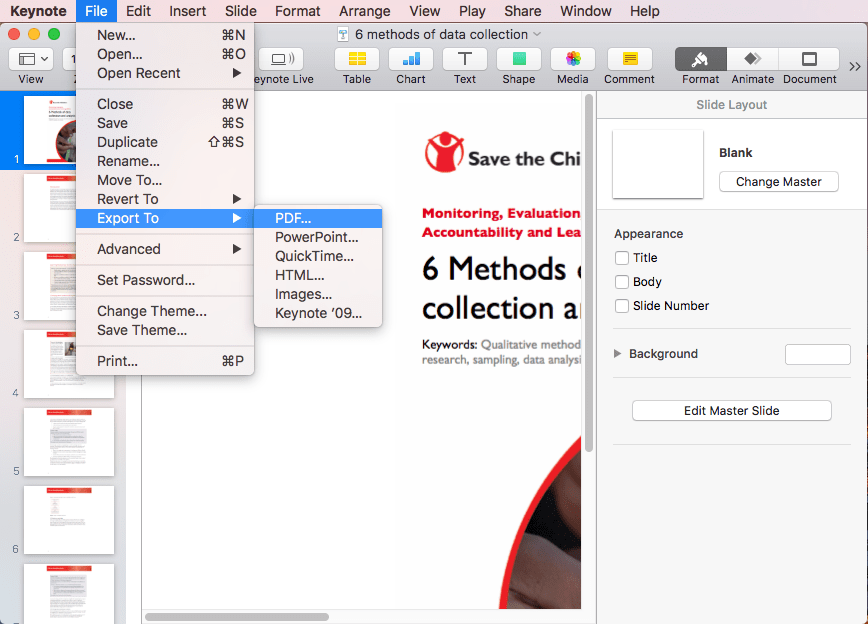
Step 3. In the new wizard, you can customize the settings as you need under the PDF tab. You also have control over the image quality. To password protect the output PDF, just select Require password to open.
.png)
Step 4. Click Next. Choose a location to save the PDF file. Click Export.
How to convert Keynote to PDF online for free
Applies to: Windows, Mac
There are also quite a few web-based services that can help users to convert Keynote to PDF on PC and other devices. Here you can find a list of the best free Keynote to PDF converters online.
#1 Keynote for iCloud
In addition to the macOS version, Keynote also offers a web app, which can be used as a free online Keynote to PDF converter.
Step 1. Go to https://www.icloud.com/. Sign in to iCloud using your account.
Step 2. Click Keynote. Click the cloud icon, select the Keynote file you need to convert, and click Open. It will start uploading your .key file to the cloud.
Step 3. Hover you mouse over the thumbnail and click the three-dot menu. Choose Download a Copy.
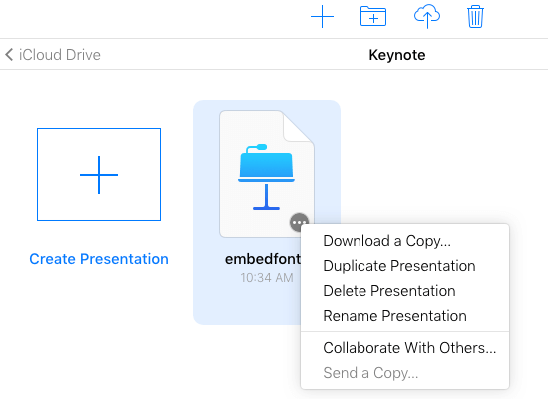
Step 4. In the Choose a download format window, select PDF, and the conversion will start. Once it finished converting, the PDF will be automatically saved to your computer.
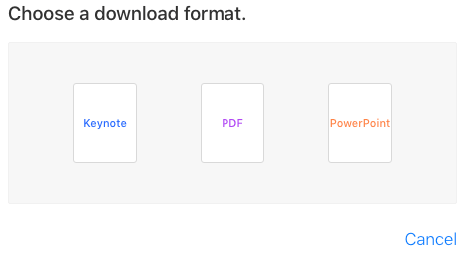
#2 Zamzar
Zamzar is a known name to many. This online file converter has a page dedicated to the conversion from KEY to PDF. It’s so easy to use that even those who are new to such tools can do the conversion effortlessly.
Step 1. Go to https://www.zamzar.com/convert/key-to-pdf/. Upload your presentation by clicking Add Files or by dragging and dropping.
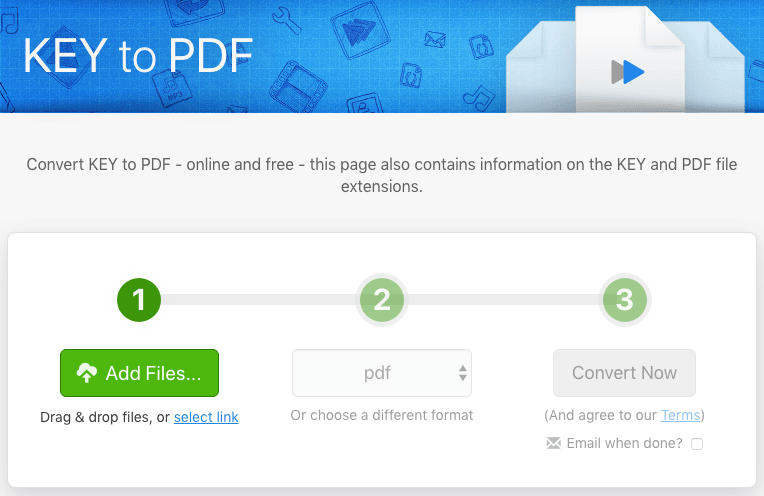
Step 2. On the current page, PDF is the default output format. Just leave it like that. Click the Convert Now button. And the overall upload and conversion conversion will start.
Step 3. Once the process is completed, you will be directed to the download page. Click the Download button to save the PDF file to your PC or Mac.
Tip: To batch convert Keynote to PDF, just upload multiple Keynote files in the Step 1.
#3 Online Apple Keynote to PDF
Apple Keynote to PDF is an online tool that can convert Apple Keynote file to PDF file online without email required. This tool only supports users to upload Apple Keynote File from local.
Step 1. Click Choose File, select a local Apple Keynote file and click Open.
Step 2. Click Convert Now to convert. Wait a few seconds for the conversion to finish.
Step 3. You don't need to enter your email address to receive files. You can download or view the output PDF file on your web browser after conversion.
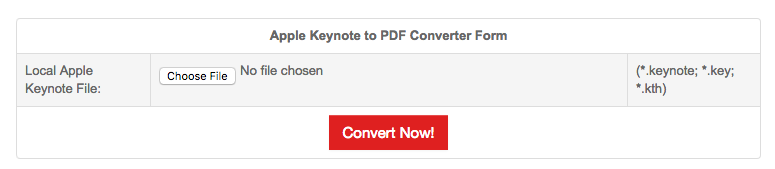
#4 Cloudconvert Key-to-PDF
CloudConvert is a website that provides the service of conversion between more than 200 different audio, video, document, ebook, archive, image, spreadsheet and presentation formats. CloudConvert Key-to-PDF allows users to convert a Keynote file to PDF on it. It doesn’t support send email to users when it finished converting. Users can choose three other ways to receive converted files, including desktop notification, saving file on CloudConvert or saving files to Dropbox, OneDrive, Google Drive, and Box.
Step 1. Select files on its page. Click Select files or drag and drop to add files to it.
Step 2. Choose the way that you receive your files after finishing converting. Three ways you can choose.
Step 3. Click Start Conversion. Wait a minute, and you will get your files.
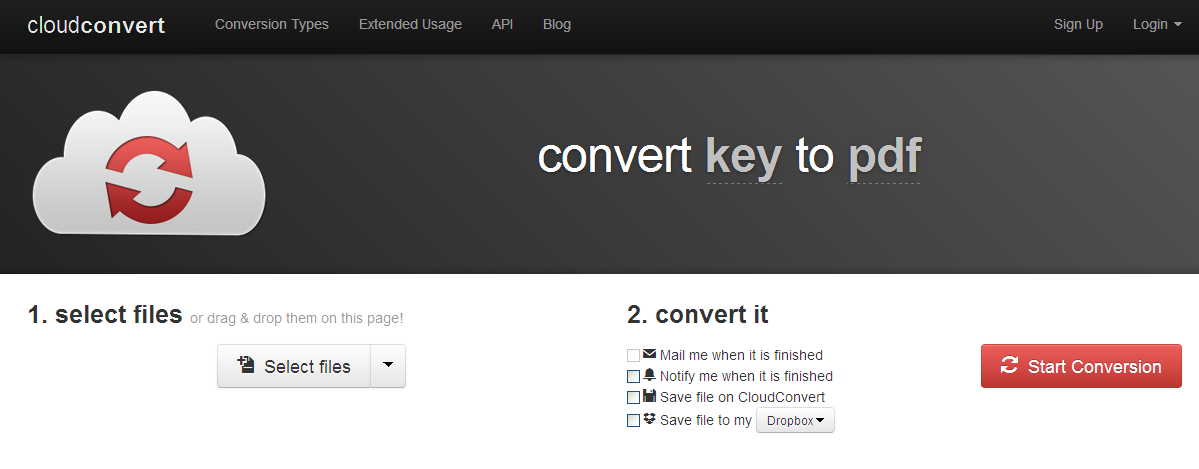
Note
- Don’t upload highly private files for conversion. It may bring risks of information leakage.
- Don’t upload large size file for conversion. It may slow down or stop the file processing.
- Re-check the PDF output to make sure the file quality can be well retained.
How to convert Keynote to PDF using Keynote for iOS
Applies to: iPad, iPhone
There are still many users viewing and managing Keynote files with iPad, due to its creativity and portability. To convert a Keynote to PDF on iPad, iPad users can utilize Keynote for iOS.
Step 1. Open the Keynote file.
Step 2. Tap the 3 bars on the upright corner as following and choose Export > PDF.
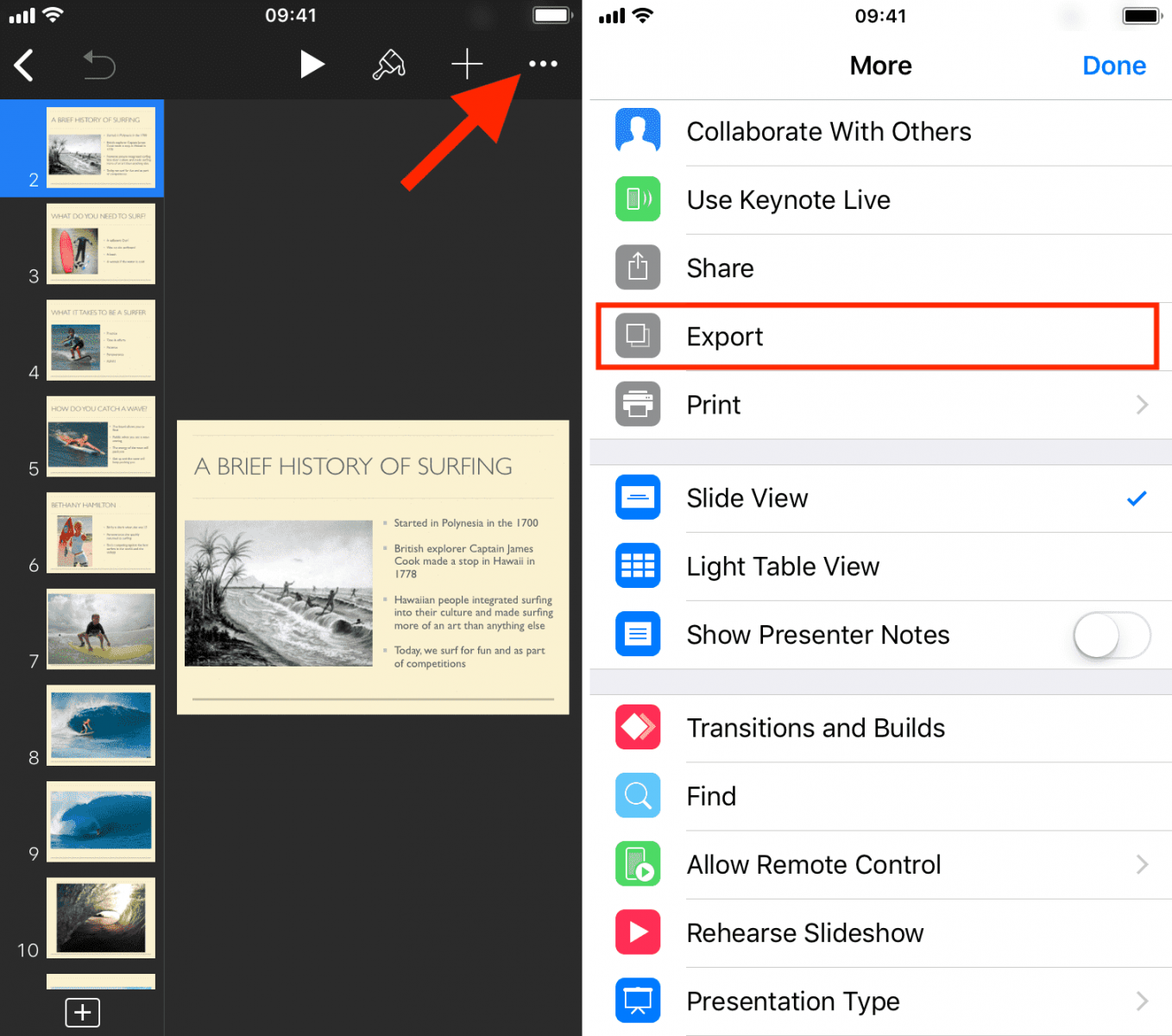
Step 3. Tap the options to send and save or post.
Can you convert Keynote to PDF with video?
It’s common to add videos to Keynote presentations, and it’s possible for a PDF to contain video, audio and interactive contents. So, how do you convert a Keynote presentation to PDF with video?
The fact is that the Keynote app can’t export these contents to PDF. In such a case, you need to use Acrobat Pro DC, which is way more powerful and can do the job for you. Also, there are other options. If the video is indispensable, you can choose to export Keynote to other available file types.
Bonus tip: How to convert any PDF to editable Keynote on Mac
Now that you’ve learned how to convert Keynote to PDF on Mac, do you know how to convert PDF back to Keynote on Mac? Not everyone uses a Mac, but sometimes we receive PDF files from friends or colleagues who use Windows, and we need to convert PDF to Keynote on Mac. How to do that? You can refer to the solutions in How to Convert PDF to Keynote on Mac or just go through following steps to decide if this OCR PDF Converter for Mac is what you need.
 Free Download macOS 10.14 or later
Free Download macOS 10.14 or later
Step 1. Run the program. Go to Converter and add single or multiple PDFs into the program by drag and drop.
Step 2. Choose the output format as Keynote. Specify page range if needed. Do not forget to download the OCR modile if you are working on scanned/image-based PDFs.
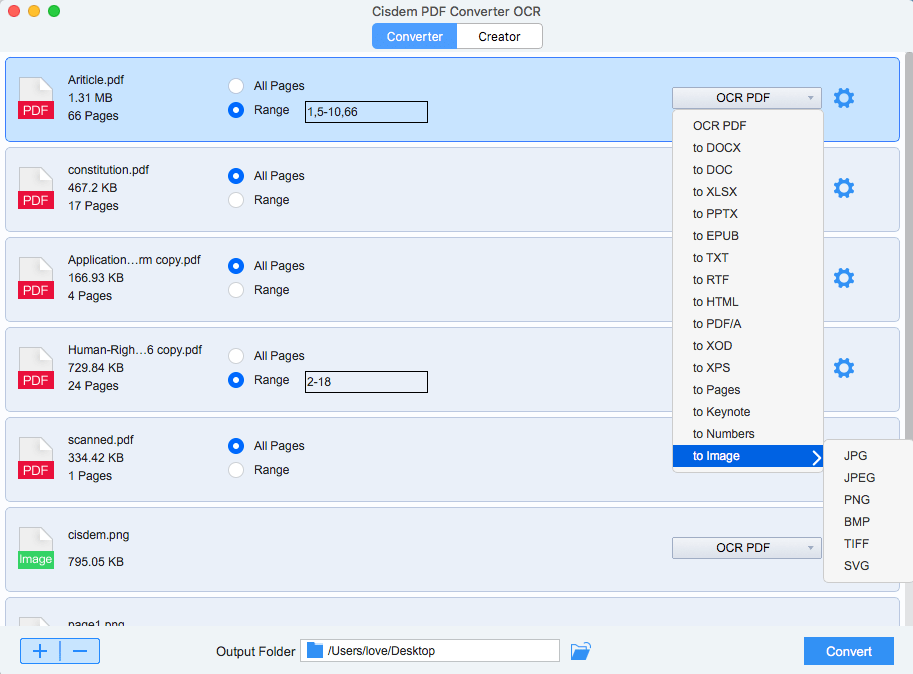
Step 3. Click Convert to change PDF to Keynote files on Mac.
Conclusion
Above are the common ways to convert Keynote to PDF on computers and mobile devices. For Mac and iOS users, the app itself can be the best choice, and there is no need for third-party solutions. Online conversion services can also be a good choice. They are easily accessible and free to use. For presentations with confidential content, it’s recommended to use offline apps.

Carolyn has always been passionate about reading and writing, so she joined Cisdem as an editor as soon as she graduated from university. She focuses on writing how-to articles about PDF editing and conversion.

Liam Liu takes charge of the entire PDF product line at Cisdem and serves as the technical approver for all related editorial content. He has deep expertise in PDF and document management technologies and nearly a decade of development experience.




Stacy
It seems the online Keynote to PDF services are good and workable.Thanks.
Rita
I like Keynote and use it at meetings, but sometimes i have to share the information in PDF format. So far, I feel the application works well.
Long
ZAMZAR is useless for me!!! but another article "How to convert PDF to Keynote on Mac" is useful.